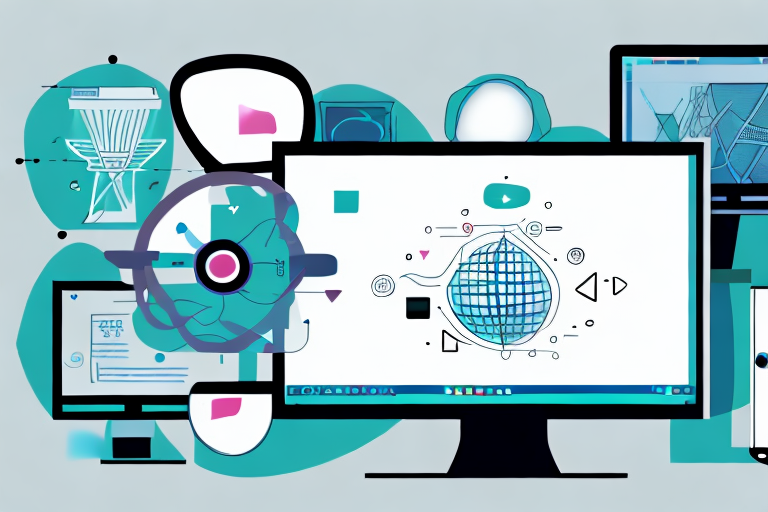In today’s tech-savvy world, screen capture snipping tools have become an integral part of our digital lives. Whether you are a student, a professional, or simply someone who enjoys capturing and sharing moments from your computer screen, having access to a reliable and user-friendly snipping tool is essential. With a plethora of options available, it can be overwhelming to choose the right one for your needs. That’s why we have put together this comprehensive guide to help you navigate through the world of screen capture snipping tools and find the perfect fit for you.
Understanding Screen Capture Snipping Tools
Before we dive into the specifics, let’s take a moment to understand the importance of screen capture tools and how they work. Screen capture snipping tools are applications that allow you to capture screenshots or snip specific areas of your computer screen. These tools come with a range of features such as editing capabilities, file format options, and more, to enhance your screen capture experience.
Screen capture tools have revolutionized the way we communicate and share information. Whether you need to capture a screenshot for a presentation, a tutorial, or simply to share a funny moment with friends, having a reliable screen capture tool can greatly simplify the process. Gone are the days of using complex keyboard shortcuts or relying on external cameras to capture your screen. With a screen capture snipping tool, you can effortlessly capture and annotate screenshots with just a few clicks.
But why are screen capture tools so important? Well, imagine you’re working on a project and you come across a bug or an error message that you need to report to your team. Instead of struggling to explain the issue in words or taking multiple screenshots using the default print screen function, a screen capture tool allows you to quickly capture the exact area of the screen that showcases the problem. This not only saves time but also ensures that the issue is clearly communicated to the relevant parties.
Furthermore, screen capture tools are invaluable for creating tutorials or instructional materials. Whether you’re teaching someone how to use a software program or explaining a complex process, being able to capture specific areas of your screen and annotate them with arrows, text, or highlights can greatly enhance the learning experience for your audience. It allows you to provide visual cues and step-by-step instructions, making it easier for others to follow along.
How Screen Capture Tools Work
Screen capture tools work by capturing the contents displayed on your computer screen and saving them as an image file. Depending on the tool, you can either capture your entire screen or snip specific areas. These tools often come with a range of capturing options, including capturing the full screen, a specific window, or a custom region. Once the screenshot is taken, you can edit and save it in your desired format, making it easy to share or use for future reference.
When you initiate a screen capture, the tool captures the pixels that make up the visible content on your screen. This includes everything from text and images to videos and animations. The captured pixels are then converted into an image file, such as a JPEG or PNG, which can be easily viewed and shared.
Screen capture tools also offer various editing capabilities to enhance your captured screenshots. These editing features can include options to crop, resize, add text, draw shapes, blur sensitive information, and more. Some advanced tools even allow you to record your screen and capture videos, which can be useful for creating software demos or recording gameplay.
Additionally, screen capture tools often provide options to customize the file format and quality of the captured screenshots. This allows you to choose the most suitable format for your needs, whether it’s for sharing on social media, embedding in a document, or printing for physical reference.
It’s worth noting that screen capture tools can be standalone applications or integrated into other software programs. For example, many operating systems have built-in screen capture tools, while others offer third-party applications with more advanced features and functionalities.
In conclusion, screen capture snipping tools have become an essential part of our digital lives. They simplify the process of capturing and sharing screenshots, making it easier to communicate and collaborate with others. Whether you’re a professional needing to capture screenshots for work or an individual wanting to share interesting content with friends, having a reliable screen capture tool can greatly enhance your overall experience.
Features to Look for in a Screen Capture Tool
When choosing a screen capture snipping tool, it’s important to consider the features that best suit your needs. Here are some key features to look for:
Ease of Use
An intuitive user interface and simple navigation are crucial for an enjoyable snipping experience. Look for a tool that offers a user-friendly interface, making it easy to capture, edit, and save screenshots without any hassle.
Imagine using a screen capture tool that requires you to navigate through complex menus and multiple steps just to capture a simple screenshot. It would be frustrating and time-consuming. That’s why ease of use is such an important feature to look for. A tool with a clean and intuitive interface allows you to quickly capture screenshots with just a few clicks, saving you valuable time and effort.
Additionally, a tool that provides clear instructions and tooltips can further enhance the user experience. It ensures that even beginners can easily navigate through the tool’s features and make the most out of their screen capture snipping experience.
Editing Capabilities
Editability is an essential aspect of screen capture snipping tools. Look for tools that offer a range of editing features such as annotations, highlighting, cropping, and resizing. These features allow you to enhance your screenshots and convey your message effectively.
Imagine capturing a screenshot for a presentation or a tutorial and realizing that you need to highlight a specific area or add some annotations to make it more informative. With a screen capture tool that offers comprehensive editing capabilities, you can easily add text, arrows, shapes, and other visual elements to your screenshots. This not only makes your screenshots more visually appealing but also helps you convey your message with clarity.
Furthermore, the ability to crop and resize screenshots is crucial when you need to focus on specific details or adjust the dimensions of your captured image. A tool that provides these editing features gives you the flexibility to customize your screenshots according to your specific requirements.
File Format Options
Having the flexibility to save your screenshots in various file formats can be incredibly useful. Look for tools that offer options such as JPEG, PNG, GIF, or even PDF, depending on your specific needs.
Every situation may require a different file format for your screenshots. For example, if you’re capturing screenshots for a website, you might prefer using PNG or GIF formats to maintain the image quality and transparency. On the other hand, if you’re creating a document or a presentation, saving your screenshots as PDF files can ensure that they are easily shareable and printable.
By choosing a screen capture tool that supports multiple file formats, you have the freedom to save your screenshots in the format that best suits your purpose. It eliminates the need for additional conversion steps and saves you time and effort.
Review of the Top 5 Free Downloadable Screen Capture Snipping Tools
Tool 1: Overview and Key Features
Tool 1 is a popular free screen capture snipping tool known for its simplicity and versatility. With an intuitive user interface and a range of capturing options, including full screen, window, and custom region, Tool 1 makes it easy to capture screenshots in a variety of scenarios. Additionally, it offers basic editing capabilities like annotations and cropping, allowing you to customize your screenshots.
Tool 2: Overview and Key Features
Tool 2 is a feature-rich screen capture snipping tool that goes beyond basic capturing and editing. It offers advanced features such as timed capture, scrolling capture, and even video recording. With Tool 2, you have the flexibility to capture long webpages, record tutorials, and create engaging visual content.
Tool 3: Overview and Key Features
Tool 3 is a lightweight and efficient screen capture snipping tool. It focuses on providing a streamlined capturing experience without compromising on essential features. With Tool 3, you can capture screenshots with ease and quickly edit them using the built-in editing tools.
Tool 4: Overview and Key Features
Tool 4 is a versatile screen capture snipping tool that caters to both beginners and professionals. It offers a wide range of capturing options, including multiple monitor support and freehand capture. With Tool 4, you can capture screenshots from any angle and annotate them using the extensive editing tools.
Tool 5: Overview and Key Features
Tool 5 is a powerful screen capture snipping tool that excels in capturing high-quality screenshots and videos. It comes with advanced features such as image recognition, text extraction, and screen recording. With Tool 5, you can capture every detail of your screen and create immersive visual content.
Comparing the Top 5 Screen Capture Tools
Comparison of Key Features
Here is a side-by-side comparison of the key features offered by the top 5 screen capture snipping tools:
- Tool 1: Intuitive interface, basic editing capabilities
- Tool 2: Timed capture, scrolling capture, video recording
- Tool 3: Lightweight, streamlined capturing and editing
- Tool 4: Versatile capturing options, extensive editing tools
- Tool 5: High-quality capture, advanced features like image recognition
Pros and Cons of Each Tool
While each of these screen capture snipping tools offers its own set of advantages, it’s essential to consider their limitations as well. Here are the pros and cons of each tool:
- Tool 1: Pros – easy to use, versatile capturing options; Cons – limited editing capabilities
- Tool 2: Pros – advanced features, video recording; Cons – steep learning curve for beginners
- Tool 3: Pros – lightweight, efficient; Cons – lacks advanced editing features
- Tool 4: Pros – multiple monitor support, freehand capture; Cons – interface can be overwhelming for some users
- Tool 5: Pros – high-quality capture, advanced features; Cons – resource-intensive
With this comprehensive guide, you now have a solid understanding of screen capture snipping tools and the top 5 free downloadable options available. Consider your specific requirements and preferences to choose the right tool that suits your needs. Whether you need a simple and easy-to-use tool or a feature-rich powerhouse, there’s a screen capture snipping tool out there for you. Happy snipping!
Bring Your Screenshots to Life with GIFCaster
Ready to elevate your screen captures with a splash of fun and creativity? Look no further than GIFCaster, the innovative screenshot tool that lets you enhance your images with animated GIFs. Transform mundane work messages into delightful celebrations and express yourself like never before. Don’t just snip it, GIF it! Use the GIFCaster App today and start turning your screenshots into engaging, animated conversations.