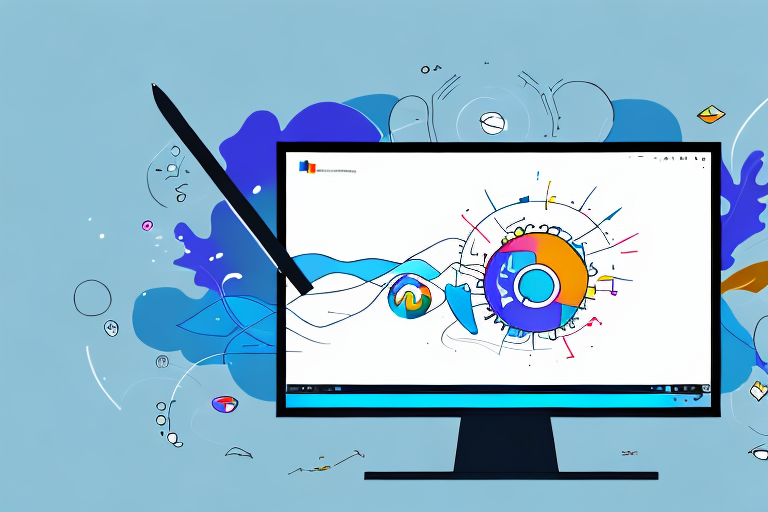Screen snipping tools are essential for capturing and sharing screenshots on Windows 11. Whether you want to capture a specific area of your screen or take a full-screen screenshot, having a reliable screen snipping tool can greatly enhance your productivity. In this article, we will explore the best screen snipping tool for Windows 11 and discuss its features, usability, and benefits.
Understanding Screen Snipping Tools
Before we dive into our top pick, let’s take a moment to understand what screen snipping tools are and why they are useful.
Screen snipping tools have become an essential part of our digital lives. Whether you are a professional needing to capture screenshots for presentations or a casual user wanting to share something interesting with friends, screen snipping tools offer a convenient and efficient way to capture and share what’s on your computer screen.
What exactly is a screen snipping tool, you may ask? Well, it is a software application specifically designed to capture screenshots. Gone are the days when you had to rely on the cumbersome process of pressing multiple keys on your keyboard to capture a screenshot. With a screen snipping tool, you can easily capture specific areas, active windows, or even the entire screen with just a few clicks.
What is a Screen Snipping Tool?
A screen snipping tool is a software application that allows users to capture screenshots of their computer screens. It provides various options and functionalities to capture specific areas, active windows, or the entire screen.
These tools come with a range of features that enhance your screenshot capturing experience. You can choose to capture a specific portion of the screen by selecting a custom area, which is particularly useful when you want to highlight a specific detail or remove unnecessary elements from the screenshot. Additionally, you can capture the entire screen or just the active window, depending on your needs.
Furthermore, screen snipping tools often provide additional editing capabilities, allowing you to annotate, crop, or add text to your screenshots. This means you can easily highlight important information, draw attention to specific areas, or provide context to your captured images.
Why Use a Screen Snipping Tool?
If you frequently need to capture and share screenshots, using a dedicated screen snipping tool is highly beneficial. These tools offer greater flexibility and customization compared to the built-in screenshot options in Windows 11. They enable you to capture screenshots more efficiently and precisely, saving you time and effort.
One of the key advantages of using a screen snipping tool is the ability to capture specific areas of your screen. This is particularly useful when you want to highlight a particular section of a webpage, an error message, or an image. By selecting a custom area, you can ensure that the captured screenshot focuses on the exact content you want to share.
Moreover, screen snipping tools often provide a range of output options. You can save your screenshots in various file formats, such as PNG, JPEG, or GIF, depending on your preferences. Some tools even allow you to directly share your screenshots via email, social media, or cloud storage platforms, making it incredibly convenient to share your captured images with others.
Another advantage of using a screen snipping tool is the ability to customize your screenshots. These tools often come with built-in editing features that allow you to annotate, crop, or add text to your screenshots. This means you can add arrows, circles, or text boxes to highlight important information, making your screenshots more informative and visually appealing.
In conclusion, screen snipping tools are powerful applications that simplify the process of capturing and sharing screenshots. With their advanced features and customization options, they offer a superior alternative to the built-in screenshot options in Windows 11. So, whether you’re a professional needing precise screenshots for work or a casual user wanting to share interesting content with friends, a screen snipping tool is definitely worth considering.
Evaluating Screen Snipping Tools for Windows 11
When choosing the best screen snipping tool for Windows 11, it’s important to consider certain key features and ensure compatibility with the latest operating system. Let’s explore these factors in detail.
Screen snipping tools have become an essential part of our digital lives, allowing us to capture and share screenshots effortlessly. Whether you’re a professional designer, a tech-savvy individual, or simply someone who wants to capture memorable moments on their computer screen, having the right screen snipping tool can make all the difference.
Key Features to Look for in a Screen Snipping Tool
While the specific features may vary across different tools, some essential features to look for include:
- Easy-to-use interface for convenient screenshot capture: A user-friendly interface can greatly enhance your snipping experience. Look for a tool that offers a simple and intuitive interface, allowing you to capture screenshots with just a few clicks.
- Customizable settings to suit your preferences: Everyone has their own unique preferences when it comes to screen snipping. Whether it’s the file format, the default save location, or the hotkey shortcuts, a good snipping tool should allow you to customize these settings according to your liking.
- Ability to annotate and edit screenshots: Sometimes, capturing a screenshot is not enough. You may want to highlight certain areas, add text or arrows, or blur sensitive information. Look for a snipping tool that offers built-in annotation and editing features to make your screenshots more informative and visually appealing.
- Seamless integration with other applications: In today’s interconnected world, it’s important to have a snipping tool that seamlessly integrates with other applications. Whether you want to share your screenshots via email, upload them to the cloud, or directly paste them into a document, a good snipping tool should make these tasks effortless.
- Support for multiple screen capture modes: Different situations call for different screen capture modes. Whether you want to capture the entire screen, a specific window, or a selected region, a versatile snipping tool should offer multiple capture modes to cater to your specific needs.
Compatibility with Windows 11
Before opting for a screen snipping tool, it’s important to ensure its compatibility with Windows 11. Make sure the tool is specifically designed for the latest operating system to guarantee optimal performance and stability.
Windows 11 brings a host of new features and improvements, including a redesigned user interface, enhanced performance, and better security. To fully leverage these benefits, it’s crucial to choose a screen snipping tool that is fully compatible with the latest operating system.
When a snipping tool is optimized for Windows 11, you can expect seamless integration with the new features and functionalities of the operating system. This means you can take advantage of the enhanced window management, improved touch support, and other advancements that Windows 11 offers.
Moreover, a snipping tool designed specifically for Windows 11 is more likely to receive regular updates and support from the developers. This ensures that any compatibility issues or bugs are promptly addressed, providing you with a smooth and reliable snipping experience.
Before making your final decision, it’s always a good idea to check the system requirements and compatibility information provided by the snipping tool’s developer. This will help you avoid any potential compatibility issues and ensure a seamless experience on your Windows 11 device.
Top Screen Snipping Tools for Windows 11
Now that we have discussed the essential factors, let’s introduce our top pick for the best screen snipping tool for Windows 11. We will provide an overview of the recommended tool and then delve into detailed reviews of each option.
Overview of Recommended Tools
Our top pick for Windows 11 is the SnipMaster Pro. This powerful screen snipping tool offers a wide array of features and functionalities to enhance your screenshot capturing experience. With its intuitive interface and robust capabilities, SnipMaster Pro stands out as the ultimate choice for Windows 11 users.
Detailed Reviews of Each Tool
1. SnipMaster Pro: With its user-friendly interface and comprehensive screenshot customization options, SnipMaster Pro is a versatile tool that caters to both casual and professional users. Its advanced editing features and seamless integration with popular applications make it a top contender in the market.
2. CaptureGenius: CaptureGenius boasts a simple yet effective interface, making it a great choice for beginners. Its instant screenshot capturing and direct sharing options make it an efficient tool for quick screen snips. However, it may lack some advanced features compared to other options.
3. ClipSnip: ClipSnip offers a unique approach to screen snipping, focusing on simplicity and speed. The tool enables you to capture screenshots effortlessly with minimal distractions. Although it may lack certain advanced editing features, it compensates with its streamlined user experience.
How to Use a Screen Snipping Tool on Windows 11
Now that you have selected your preferred screen snipping tool, let’s explore the process of installing and using the tool on Windows 11.
Installation Process
Installing your chosen screen snipping tool is usually straightforward. Typically, you can download the tool from the official website and follow the provided instructions to install it on your Windows 11 PC.
Step-by-Step Guide to Using the Tool
Once you have installed the screen snipping tool, using it is a breeze. Follow these simple steps to capture and edit screenshots:
- Launch the screen snipping tool from your desktop or start menu.
- Select the desired screen capture mode (e.g., full screen, specific area).
- Capture the screenshot by clicking on the designated capture button or using the assigned hotkey.
- Edit the screenshot if needed, using the available editing tools.
- Save or share the captured screenshot according to your preferences.
Troubleshooting Common Issues
While screen snipping tools are generally reliable, you might encounter some common issues during their usage. Let’s discuss a few prevalent problems and how to address them.
Addressing Common Problems
1. Slow Performance: If the screen snipping tool is running slowly, try closing any unnecessary applications and freeing up system resources.
2. Compatibility Issues: Ensure that your chosen tool is compatible with Windows 11 and check for any available updates or patches.
3. Error Messages: If you encounter error messages while using the tool, restart your PC and relaunch the snipping tool to resolve any temporary glitches.
Tips for Efficient Use
To make the most out of your screen snipping tool, consider the following tips:
- Customize the capture settings to match your preferred screenshot preferences.
- Take advantage of the available editing tools to enhance and annotate your screenshots.
- Regularly update your screen snipping tool to benefit from new features and bug fixes.
- Explore keyboard shortcuts and hotkeys for faster and more efficient screenshot capture.
With these invaluable tips and tricks, you are now equipped to optimize your screen snipping experience on Windows 11. By selecting the right tool and mastering its functionalities, you can streamline your workflow and effortlessly capture and share screenshots with precision.
In conclusion, the best screen snipping tool for Windows 11 depends on your specific needs and preferences. However, with its comprehensive features, user-friendly interface, and compatibility with the latest operating system, SnipMaster Pro emerges as the top choice. Don’t hesitate to embrace the power of screen snipping and elevate your screenshot capturing game on Windows 11!
Bring Your Screenshots to Life with GIFCaster
Ready to take your screen snipping experience to a whole new level of fun and creativity? GIFCaster is here to transform your ordinary screenshots into vibrant, animated conversations. With GIFCaster, you can easily add GIFs to your captures, making every screenshot an opportunity for creative self-expression. Whether it’s a celebratory moment or just adding a touch of humor to your work messages, GIFCaster makes it all possible. Ready to make your screenshots stand out? Use the GIFCaster App today and start sharing your world in a whole new way!