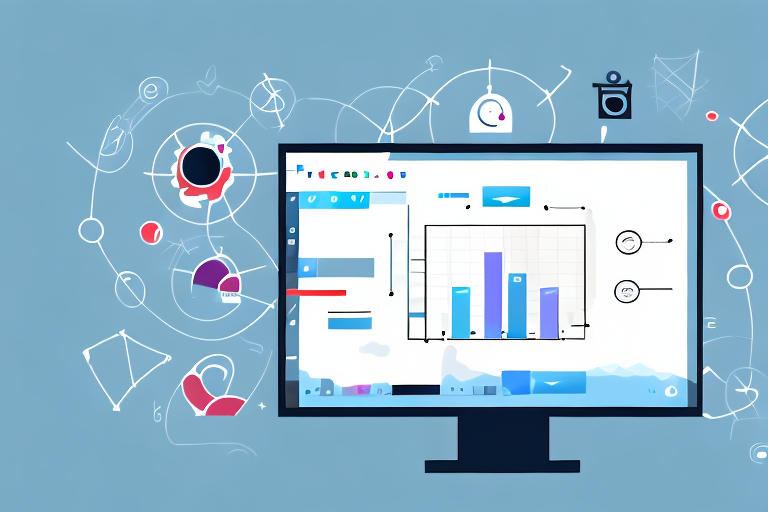Screen snipping tools are essential for capturing and sharing screenshots on Windows. Whether you need to highlight specific information, annotate screenshots, or simply save a portion of your screen, having a reliable snipping tool is crucial. In this article, we will explore the best screen snipping tools for Windows, understanding how they work, their features, and how to make the most of them.
Understanding Screen Snipping Tools
A screen snipping tool is a software application that allows you to capture screenshots or snips of your computer screen. Unlike the traditional print screen method, screen snipping tools provide additional features and options to enhance the captured image. These tools enable you to select specific areas, draw on the screenshot, and instantly share it with others.
What is a Screen Snipping Tool?
A screen snipping tool is a lightweight application designed to capture screenshots. It allows you to choose from different snipping modes, such as rectangular snip, freeform snip, window snip, or full-screen snip. This flexibility enables you to capture exactly what you need, whether it’s a specific region of your screen or the entire display.
When using a screen snipping tool, you have the freedom to capture any part of your screen that you find relevant or interesting. Whether you want to capture a specific paragraph from an article, an error message on your screen, or a funny meme, a screen snipping tool gives you the power to do so with ease.
Furthermore, screen snipping tools often come with additional features that enhance the screenshot capturing experience. Some tools allow you to set a timer, so you can capture a screenshot after a specific delay. This is especially useful when you need to capture a screenshot of a pop-up window or a menu that disappears quickly.
Why Use a Screen Snipping Tool?
Using a screen snipping tool offers several advantages over traditional screenshot methods. Firstly, it enables quick and precise capturing of screen content, ensuring you only capture the relevant information. Instead of capturing the entire screen and then cropping the image later, a screen snipping tool allows you to select the exact area you want to capture, saving you time and effort.
Additionally, screen snipping tools often provide editing capabilities, allowing you to crop, highlight, or add annotations to your screenshots. This means you can easily emphasize important details, draw attention to specific areas, or blur out sensitive information before sharing the screenshot with others.
Furthermore, these tools offer easy sharing options, allowing you to instantly send the snipped image to others via email or messaging applications. With just a few clicks, you can share your captured screenshot with colleagues, friends, or family members, making collaboration and communication more efficient.
Moreover, screen snipping tools are often integrated with cloud storage services, enabling you to save your screenshots directly to the cloud. This ensures that your captured images are securely backed up and accessible from any device, making it convenient for you to retrieve them whenever needed.
In conclusion, screen snipping tools are powerful applications that enhance the screenshot capturing process. With their various snipping modes, editing capabilities, and easy sharing options, these tools provide a seamless experience for capturing, editing, and sharing screenshots. Whether you are a professional needing to capture screenshots for presentations or a casual user wanting to share interesting content with friends, a screen snipping tool is a valuable tool to have.
Features to Look for in a Screen Snipping Tool
When choosing a screen snipping tool, there are several features you should consider to ensure it meets your specific requirements.
Screen snipping tools have become an essential part of our digital lives, enabling us to capture and share screenshots with ease. Whether you need to capture a funny meme, an important piece of information, or a bug in a software, having the right screen snipping tool can make all the difference.
Ease of Use
An ideal screen snipping tool should have a user-friendly interface that allows for easy navigation and quick access to all the necessary options. It should be intuitive, making it easy for both beginners and experienced users to capture and edit screenshots effortlessly.
Imagine a snipping tool that requires you to go through multiple steps just to capture a simple screenshot. It would not only waste your time but also frustrate you. That’s why ease of use is crucial when choosing a screen snipping tool. Look for a tool that offers a simple and straightforward process, allowing you to capture screenshots with just a few clicks or keyboard shortcuts.
Editing Capabilities
The ability to edit captured screenshots is another important feature to look for in a screen snipping tool. This includes functionalities like cropping, resizing, highlighting, adding annotations, or blurring sensitive information. Robust editing capabilities can significantly enhance the visual impact of your snipped images.
Imagine capturing a screenshot with sensitive information that you need to share with your team. Without editing capabilities, you would have to rely on external software to blur or cover the sensitive parts manually. However, with a screen snipping tool that offers built-in editing features, you can easily blur or annotate the necessary areas directly within the tool, saving you time and effort.
Sharing Options
A screen snipping tool should offer convenient sharing options, allowing you to quickly share your captured screenshots with others. Look for tools that support sharing through various channels, such as email, social media, cloud storage, or direct messaging.
Imagine capturing a screenshot that you need to share with your colleagues or friends. Having to save the screenshot to your computer, open your email client, attach the file, and then send it can be a tedious process. However, with a screen snipping tool that offers seamless sharing options, you can directly send the screenshot via email or share it on your favorite social media platform with just a few clicks.
Furthermore, some screen snipping tools even provide integration with cloud storage services like Dropbox or Google Drive, allowing you to automatically save and share your screenshots in the cloud. This can be incredibly convenient, especially if you work with remote teams or need to access your screenshots from multiple devices.
Reviewing the Top Screen Snipping Tools for Windows
Snipping Tool
The Snipping Tool is a built-in screen snipping tool that comes pre-installed with Windows operating systems. It offers basic snipping functionality, enabling users to capture screenshots of specific areas. While it lacks advanced editing features, the Snipping Tool is a simple and straightforward option for basic snipping needs.
Snagit
Snagit is a popular screen snipping tool that provides a wide range of features for capturing and editing screenshots. It offers various snipping modes, including scrolling capture for capturing long webpages or documents. With Snagit, you can easily add annotations, blur sensitive information, and even record screen videos. It also provides seamless sharing options to save and send your snipped images with ease.
Greenshot
Greenshot is another powerful screen snipping tool known for its ease of use and extensive customization options. It offers multiple capturing modes, flexible hotkey configuration, and a rich set of editing tools. Greenshot allows you to capture screenshots of specific windows, regions, or the entire screen. It also provides options to add annotations, shapes, and text to your snipped images, making it a versatile tool for various snipping needs.
Comparing the Best Screen Snipping Tools
Price Comparison
When it comes to pricing, both the Snipping Tool and Greenshot are free to use since they come bundled with Windows or are open-source software, respectively. On the other hand, Snagit offers a free trial, after which it requires a paid license for continued use. While Snagit comes at a cost, its extensive features and convenience make it worth considering for professional use.
Feature Comparison
In terms of features, Snipping Tool provides basic capturing capabilities, but lacks advanced editing and sharing options found in both Snagit and Greenshot. Snagit stands out with its comprehensive range of capturing modes, editing tools, and direct sharing options. Greenshot offers similar functionality to Snagit, with a strong focus on customization and flexibility, allowing users to tailor the tool to their specific needs.
Making the Most of Your Screen Snipping Tool
Tips for Effective Snipping
To maximize your productivity and improve the quality of your snipped images, consider the following tips:
- Use the appropriate snipping mode for your specific needs. Different situations may require different capture methods.
- Utilize editing features to highlight important information or add annotations to your screenshots.
- Ensure you have a consistent file naming and saving strategy to easily locate and organize your captured screenshots.
- Explore the hotkey options available in your screen snipping tool to expedite the snipping process.
- Regularly clean up unnecessary screenshots to avoid cluttering your storage space.
Troubleshooting Common Issues
Even the best screen snipping tools can encounter issues at times. Some common problems include capturing blank screens, slow performance, or compatibility issues. If you encounter any such issues, consider updating your snipping tool to the latest version, checking for conflicting software, or reaching out to the tool’s support team for assistance.
In conclusion, having the right screen snipping tool is essential for efficient capture, editing, and sharing of screenshots on Windows. Consider your specific requirements and explore the features offered by tools such as the Snipping Tool, Snagit, and Greenshot. By utilizing the capabilities of these tools and following effective snipping tips, you can enhance your productivity and streamline your workflow when working with screenshots.
Bring Your Screenshots to Life with GIFCaster
Ready to elevate your screen capturing experience? With GIFCaster, not only can you snip your screen efficiently, but you can also add a touch of personality and fun to your screenshots by incorporating GIFs. Say goodbye to mundane images and hello to vibrant, animated conversations. Make your work messages stand out or simply spread joy with a GIF-enhanced screenshot. Use the GIFCaster App today and start turning your screen captures into creative expressions!