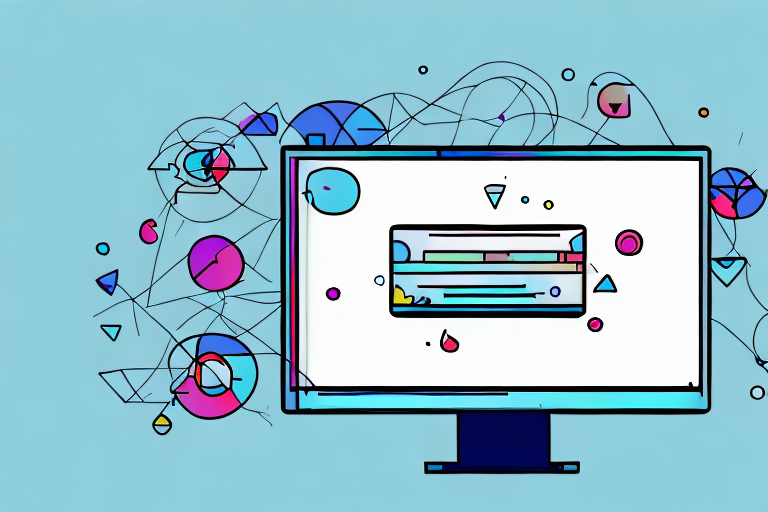In this digital age, where visuals have become an integral part of our lives, screen capture snipping tools have emerged as invaluable aids. Whether you are a student, professional, or simply someone who loves sharing screenshots, having the right snipping tool can make all the difference. In this article, we will explore the world of screen capture snipping tools, understand their significance, and discover the top tools available in the market. So let’s dive in and find the perfect snipping tool for you!
Understanding Screen Capture Snipping Tools
Before we delve into the features and functionalities of screen capture snipping tools, let’s take a moment to understand what they actually are. In simple terms, a screen capture snipping tool is a software application that allows users to capture screenshots of their computer screens. These tools offer a variety of snipping options, allowing you to select the desired portion of your screen and save it as an image or share it instantly.
Screen capture snipping tools have become an essential part of our digital lives. Whether you are a student, a professional, or simply someone who loves sharing interesting content online, these tools can greatly enhance your ability to capture and share visual information.
What is a Screen Capture Snipping Tool?
A screen capture snipping tool is a specialized software program designed to capture screenshots on your computer or mobile device. It offers an array of snipping options such as rectangular snip, free-form snip, window snip, and full-screen snip. These tools also provide additional features like editing capabilities, sharing options, and keyboard shortcuts for efficient usage.
Let’s take a closer look at some of the snipping options offered by these tools:
- Rectangular Snip: This option allows you to capture a rectangular portion of your screen. It is perfect for capturing a specific area of a webpage, an image, or any other content that catches your attention.
- Free-form Snip: With this option, you can capture any irregular shape on your screen. It gives you the freedom to select a portion of the screen that doesn’t conform to a specific shape or size.
- Window Snip: This snipping option allows you to capture a specific window on your screen. It is useful when you want to capture the contents of a particular application or program without including the rest of the screen.
- Full-screen Snip: As the name suggests, this option captures the entire screen of your computer or mobile device. It is ideal for situations where you want to capture everything that is currently displayed on your screen.
In addition to these snipping options, screen capture snipping tools often come with a range of editing capabilities. You can crop, resize, add text, draw shapes, highlight areas, and even blur sensitive information before saving or sharing the captured image.
Why Use a Screen Capture Snipping Tool?
You might wonder, why not just use the built-in screenshot feature on your device? While that is a valid question, screen capture snipping tools offer a wide range of advantages that make them superior options for capturing and sharing screenshots. The ability to select specific portions of your screen, annotate and edit captured images, and instantly share them through various platforms are just a few reasons why screen capture snipping tools have gained immense popularity.
Let’s explore some of the key benefits of using a screen capture snipping tool:
- Precision: Unlike the built-in screenshot feature, screen capture snipping tools allow you to precisely select the portion of the screen you want to capture. This level of precision is particularly useful when you want to highlight specific details or exclude unnecessary elements from your screenshot.
- Efficiency: With keyboard shortcuts and customizable settings, screen capture snipping tools offer a faster and more efficient way to capture screenshots. You can quickly capture, edit, and share screenshots without interrupting your workflow.
- Enhanced Editing: While basic editing options are available with the built-in screenshot feature, screen capture snipping tools provide advanced editing capabilities. You can add annotations, draw shapes, blur sensitive information, and make your screenshots more informative and visually appealing.
- Instant Sharing: Screen capture snipping tools often come with built-in sharing options that allow you to instantly share your screenshots through email, social media platforms, messaging apps, or cloud storage services. This makes it convenient to share information with colleagues, friends, or online communities.
As you can see, screen capture snipping tools offer a range of features and functionalities that go beyond the basic screenshot capabilities of your device. Whether you are a content creator, a designer, a researcher, or simply someone who wants to capture and share interesting moments, these tools can greatly enhance your screenshotting experience.
Features to Look for in a Snipping Tool
Not all screen capture snipping tools are created equal. Each tool offers a unique set of features and functionalities that cater to different user preferences and needs. Here are some key features you should consider when choosing the right snipping tool for yourself:
Ease of Use
An ideal snipping tool should have an intuitive user interface, allowing users to capture screenshots effortlessly. Look for tools that offer simple navigation, clear instructions, and easily accessible snipping options.
Furthermore, a user-friendly snipping tool should provide customizable hotkeys, enabling users to capture screenshots with a single keystroke. This feature can significantly improve productivity, as it eliminates the need to navigate through menus or use the mouse to initiate the snipping process.
In addition to ease of use, it is essential to consider the tool’s compatibility with different operating systems. Look for snipping tools that are compatible with Windows, macOS, and Linux, ensuring that you can use the tool regardless of the platform you are working on.
Editing Capabilities
Editing is often an essential aspect of capturing screenshots. Look for tools that offer basic editing features like cropping, resizing, adding text, highlighting, and drawing directly on the captured images. These editing capabilities can enhance the visual appeal and clarity of your screenshots.
Moreover, advanced editing features such as image filters, color adjustments, and blur effects can provide users with more creative options to enhance their screenshots. These features can be particularly useful for professionals who need to create visually appealing presentations or documentation.
Another important consideration is the ability to capture screenshots of specific areas of the screen, rather than the entire screen. Look for snipping tools that allow users to select and capture specific windows, regions, or even individual elements within an application or webpage. This level of precision can be beneficial when you only need to capture a specific portion of the screen.
Sharing Options
One of the primary purposes of using screen capture snipping tools is to share screenshots with others. Ensure that the tool you choose provides seamless sharing options through email, social media platforms, instant messaging apps, and cloud storage services. This will simplify the process of sharing and collaborating on screenshots with colleagues, friends, and clients.
Furthermore, some snipping tools offer built-in annotation features that allow users to add comments, arrows, or callouts directly on the captured screenshots. This can be particularly useful when providing feedback or explaining specific details to others.
Additionally, consider the ability to save screenshots in various file formats, such as PNG, JPEG, or GIF. This flexibility ensures that you can easily share screenshots in the format that best suits your needs or the requirements of your recipients.
Lastly, integration with cloud storage services like Dropbox, Google Drive, or OneDrive can be a valuable feature, as it allows for automatic syncing and backup of your captured screenshots. This ensures that your screenshots are securely stored and easily accessible from any device.
Top Screen Capture Snipping Tools
Now that we understand the importance of screen capture snipping tools and the features to look for, let’s explore some of the top tools available in the market:
Snipping Tool for Windows
The Snipping Tool is a built-in application in Windows operating systems that allows users to capture screenshots. It offers various snipping options and basic editing capabilities, making it a reliable choice for Windows users.
Snagit
Snagit is a feature-rich screen capture snipping tool that offers a comprehensive set of capture options, editing tools, and sharing features. It is particularly popular among professionals and content creators due to its advanced functionalities.
Lightshot
Lightshot is a lightweight yet powerful snipping tool that enables users to capture screenshots, edit them, and share them instantly. It features a user-friendly interface and customizable hotkey settings for enhanced efficiency.
How to Download and Install Snipping Tools
Now that we have explored some of the top screen capture snipping tools, let’s learn how to download and install them on your device:
Downloading from Official Websites
To download a snipping tool, visit the official website of the tool you wish to use. Look for the download section or button, and click on it to initiate the download process.
Installation Process
Once the snipping tool is downloaded, locate the file in your downloads folder and double-click on it to start the installation process. Follow the on-screen instructions to complete the installation. Once installed, you can launch the snipping tool from your desktop or start menu.
Tips for Using Snipping Tools Effectively
Now that you have downloaded and installed a snipping tool, let’s explore some tips to help you make the most out of these tools:
Keyboard Shortcuts
Familiarize yourself with the keyboard shortcuts provided by the snipping tool you are using. These shortcuts can significantly speed up your workflow and make capturing screenshots a breeze.
Selecting the Right Snip Type
Depending on the nature of your screenshot, choose the appropriate snipping option. Whether it’s a specific portion of a webpage, an error message, or the entire screen, selecting the right snipping method ensures you capture the desired content accurately.
Now that you are equipped with the knowledge of screen capture snipping tools, their features, and tips for effective usage, it’s time to download the best snipping tool for your needs. Capture, edit, and share screenshots effortlessly with the perfect snipping tool!
Bring Your Screenshots to Life with GIFCaster
Ready to elevate your screen capturing experience? With GIFCaster, not only can you snip and edit with ease, but you can also infuse your screenshots with animated fun. Say goodbye to static images and hello to dynamic, GIF-enhanced visuals that capture your creativity and humor. Whether you’re celebrating a team win or just want to add a personal touch to your communications, GIFCaster is the tool for you. Use the GIFCaster App today and turn your ordinary screenshots into extraordinary, share-worthy moments.