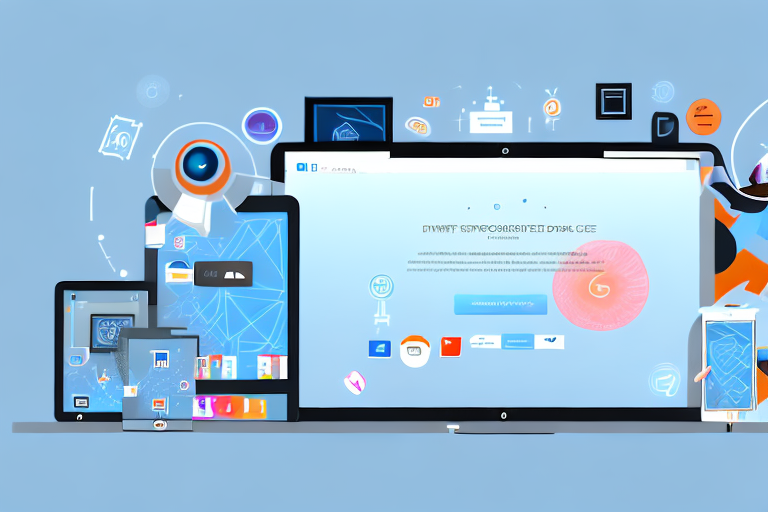Whether you’re a blogger, designer, or simply someone who needs to capture and edit screenshots, having the right tools at your disposal can make all the difference. In this article, we will explore the top 10 screenshot tools that offer a range of features and functionalities to help you capture and edit screenshots with ease.
Understanding the Importance of Screenshot Tools
In the digital age, screenshots play a crucial role in communication. They allow us to visually convey information, provide evidence, and share experiences in a way that words alone cannot. Screenshot tools are essential for capturing, editing, and customizing these snapshots of our digital interactions.
But why are screenshots so important in the first place? Let’s explore their role in digital communication.
The Role of Screenshots in Digital Communication
Screenshots have become an integral part of how we communicate online. Whether it’s capturing a funny moment in a video call, documenting a software bug for tech support, or sharing a step-by-step tutorial, screenshots can convey information quickly and effectively.
Imagine you are trying to explain a complex issue to someone over text. It can be challenging to accurately describe what you are seeing on your screen. However, with a screenshot, you can provide a visual representation of the problem, making it easier for the other person to understand and assist you.
When used in collaboration, screenshots can enhance remote work by providing a visual reference for discussions and feedback. Instead of struggling to describe a specific element on a webpage or a specific part of a document, you can simply capture a screenshot and point out the relevant details.
Moreover, screenshots can also be utilized to capture and preserve online content for research, documentation, or personal use. Whether you want to save an interesting article, capture a memorable social media post, or document a transaction confirmation, screenshots allow you to preserve digital moments that might otherwise be lost.
Essential Features of Screenshot Tools
Now that we understand the importance of screenshots in digital communication, let’s delve into the essential features that make screenshot tools valuable in capturing and editing screenshots:
- Capture Options: Screenshot tools should offer various capture options to accommodate different use cases. Whether you need to capture the entire screen, a specific window, a selected region, or even a scrolling webpage, having flexible capture options ensures that you can capture exactly what you need.
- Annotation Tools: The ability to annotate and mark up screenshots with text, arrows, shapes, and other elements can greatly enhance communication and clarify visual information. Whether you want to highlight a specific area, add explanatory text, or draw attention to a particular detail, annotation tools allow you to customize your screenshots and make them more informative.
- Editing Capabilities: Basic image editing functionalities like cropping, resizing, and adjusting brightness and contrast can be useful for refining captured screenshots. Sometimes, you may need to crop out unnecessary elements, resize the image to fit a specific context, or adjust the brightness and contrast to improve visibility. Having editing capabilities within a screenshot tool saves you the hassle of using a separate image editing software.
- Image Formats: Screenshot tools should support saving images in popular formats like PNG, JPEG, or GIF, ensuring compatibility and ease of use. Different platforms and applications may require specific image formats, so having the ability to save screenshots in various formats ensures that you can seamlessly use them across different contexts.
- Sharing Options: The ability to quickly share screenshots via email, social media, or cloud storage platforms can streamline collaboration and expedite communication. After capturing and editing a screenshot, being able to share it with others without any hassle allows for efficient collaboration and immediate feedback.
By considering these essential features, you can choose a screenshot tool that best suits your needs and enhances your digital communication experience.
A Comprehensive Review of Screenshot Tools
Tool 1: An In-depth Look
Tool 1 is a powerful screenshot tool that offers a wide array of capture options, including full-screen, window, and region. Its intuitive interface and robust annotation tools make it a go-to choice for professionals in various industries.
One notable feature of Tool 1 is its seamless integration with popular image editing software, allowing users to fine-tune their screenshots effortlessly. Additionally, its extensive sharing options cater to both individual and team collaboration needs.
Tool 2: Features and Benefits
Tool 2 is a lightweight yet versatile screenshot tool that excels in simplicity and efficiency. With its automatic capture modes and keyboard shortcuts, users can effortlessly capture screenshots on the fly.
Despite its minimalist approach, Tool 2 boasts a range of annotation tools and editing capabilities that rival more complex screenshot tools. It also offers cloud storage integration for easy sharing and access to captured screenshots from any device.
Tool 3: Pros and Cons
Tool 3 stands out for its user-friendly interface and intuitive navigation. Its extensive capture options ensure that users can capture screenshots in any context easily.
However, Tool 3 lacks advanced image editing features, limiting its suitability for users who require more intricate editing capabilities. Nonetheless, its straightforward sharing options make it an ideal choice for quick and hassle-free screenshot sharing.
Tool 4: Why It Stands Out
Tool 4 distinguishes itself with its focus on collaboration and team-oriented features. In addition to its wide range of capture options and editing functionalities, Tool 4 offers real-time annotation and commenting features, allowing teams to provide feedback and discuss screenshots in a unified platform.
Furthermore, Tool 4’s cloud-based storage and project management capabilities make it a holistic solution for organizations looking to streamline their screenshot workflow.
Tool 5: A Detailed Overview
Tool 5 is a feature-rich screenshot tool that caters to both basic and advanced users. Its extensive capture options, along with its customizable annotation tools, provide users with full control over their screenshots.
One standout feature of Tool 5 is its built-in image editor, which offers a range of filters, effects, and advanced editing tools. This makes it a go-to choice for users who require more advanced editing capabilities in their screenshot workflows.
Tool 6: What Makes It Unique
Tool 6 sets itself apart from the competition with its intelligent capture technology. This innovative tool automatically detects and captures relevant content, saving users time and effort.
Additionally, Tool 6’s integration with popular productivity tools allows for seamless sharing and collaboration, making it an ideal choice for busy professionals who value efficiency and convenience.
Tool 7: Key Characteristics
Tool 7 is a user-friendly screenshot tool that prioritizes simplicity and ease of use. Its minimalistic interface and straightforward capture options make it accessible to users of all skill levels.
While Tool 7 may lack some advanced editing features, its focus on speed and efficiency make it a reliable choice for quick and hassle-free screenshot capturing and sharing.
Tool 8: A Closer Look
Tool 8 offers a comprehensive suite of features that cater to diverse screenshot needs. Its flexible capture options and powerful editing capabilities provide users with the tools they need to create professional and polished screenshots.
One notable feature of Tool 8 is its advanced screenshot organizer, which allows users to categorize and search for specific screenshots effortlessly. This unique feature sets Tool 8 apart as an ideal choice for users who work with a large volume of screenshots regularly.
Tool 9: Its Strengths and Weaknesses
Tool 9 shines in its simplicity and versatility. Its intuitive interface and streamlined capture process make it a favorite among casual users.
However, Tool 9 may lack some of the more advanced editing features found in other screenshot tools. Nonetheless, its strong emphasis on usability and accessibility make it an excellent choice for users seeking a straightforward and efficient screenshot solution.
Tool 10: A Comprehensive Review
Tool 10 offers a comprehensive set of features, combining the functionality of multiple screenshot tools into a single platform. Its extensive capture options, advanced editing features, and robust collaboration capabilities make it a top choice for professionals in various industries.
While Tool 10 may have a steeper learning curve compared to more simplified screenshot tools, its versatility and power make it well worth the investment for users who require an all-in-one solution.
Choosing the Right Screenshot Tool for Your Needs
Factors to Consider When Choosing a Screenshot Tool
When selecting a screenshot tool, it’s essential to consider your specific needs and requirements. Here are a few factors to keep in mind:
- Use Case: Consider the type of screenshots you need to capture and whether the tool offers the necessary capture options for your use case.
- User Interface: Evaluate the tool’s interface and ensure that it is intuitive and user-friendly, allowing for a seamless screenshot capturing and editing experience.
- Annotation and Editing Tools: Assess the available annotation and editing features to determine if they align with your requirements for customizing and refining screenshots.
- Collaboration Features: If collaboration is vital to your workflow, prioritize tools that offer real-time annotation, commenting, and collaboration capabilities.
- Integration and Compatibility: Consider whether the tool integrates with your existing workflow and preferred file formats.
Matching Your Needs with the Right Screenshot Tool
Ultimately, choosing the right screenshot tool comes down to matching your unique needs with the features and capabilities of each tool. Consider conducting a trial or exploring online reviews to ensure that the tool aligns with your workflow and provides the functionality required to maximize your screenshot capabilities.
By exploring the top 10 screenshot tools outlined in this article, you can find the perfect tool to help you capture and edit screenshots effortlessly, enhancing your digital communication and streamlining your workflow.
Bring Your Screenshots to Life with GIFCaster
Ready to elevate your screenshots beyond the static? With GIFCaster, transform your captures into engaging, animated conversations. Whether it’s a celebratory moment or a creative twist to your daily communication, GIFCaster lets you express yourself uniquely. Don’t just take a screenshot—make it memorable. Use the GIFCaster App today and start turning the mundane into something extraordinary.