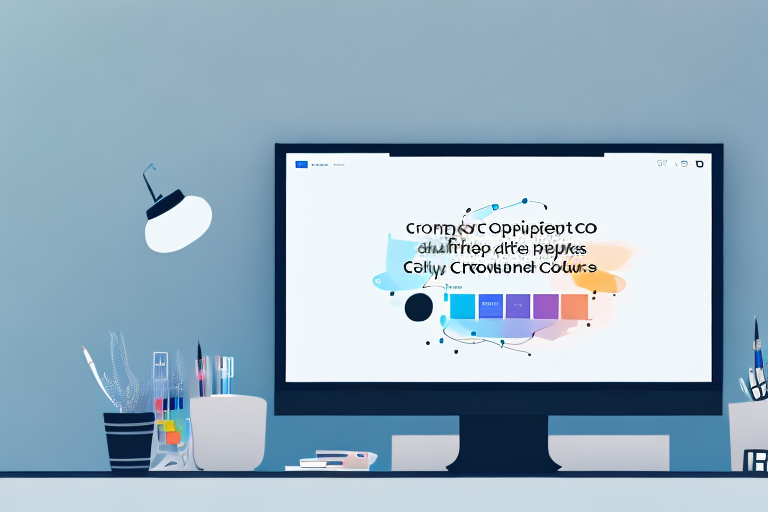In the fast-paced digital era, screenshots have become an indispensable tool for effective communication and productivity. Whether it’s capturing a funny meme, highlighting a software bug, or sharing important information, screenshots allow us to convey messages visually and efficiently. To make the most of this powerful feature, it’s essential to have the right screenshot tool at your fingertips. In this article, we will explore the importance of screenshots in digital communication, delve into the features of the ultimate screenshot tool, discuss how to choose the right tool for your needs, and provide useful tips on using screenshots effectively.
Understanding the Importance of Screenshots
Before we dive into the features of the ultimate screenshot tool, let’s take a moment to understand why screenshots matter in our daily lives. Screenshots play a crucial role in digital communication, enabling us to capture moments in time and share them with others. They serve as a visual record of conversations, online transactions, and important information. Furthermore, screenshots can significantly impact productivity by allowing us to quickly document and troubleshoot issues, collaborate with colleagues, and present information in visually engaging ways.
The Role of Screenshots in Digital Communication
In today’s world, where much of our communication happens online, screenshots have become a lifeline for effective communication. They enable us to capture and share important moments, conversations, and transactions that might otherwise be lost in the vast digital landscape. Whether it’s a customer support chat, a social media conversation, or a crucial piece of information, screenshots help us provide clear and concise evidence in a visually compelling format.
For example, imagine you are having a conversation with a customer support representative regarding a technical issue you encountered while using a software. Instead of struggling to explain the problem in words, you can simply take a screenshot of the error message or the specific part of the software that is causing trouble. This visual representation not only helps the support representative understand the issue more quickly, but it also provides a clear reference point for future discussions or escalations.
Moreover, screenshots are invaluable in capturing and preserving online transactions. Whether you are making an important purchase, booking a flight, or conducting business transactions, screenshots allow you to keep a visual record of the transaction details, including payment confirmations, order numbers, and shipping information. This not only helps you keep track of your online activities but also provides evidence in case of any disputes or discrepancies that may arise.
The Impact of Screenshots on Productivity
Time is of the essence in today’s fast-paced work environment, and screenshots can significantly boost productivity. They allow us to quickly capture and document software bugs, website issues, or any other problem that might arise. By providing developers or support teams with clear visual evidence, screenshots expedite the troubleshooting process, minimize misunderstandings, and streamline communication.
For instance, imagine you are a software developer working on a complex project. You encounter a bug that causes the software to crash intermittently. Instead of spending hours trying to reproduce the issue or relying on vague descriptions from users, you can take a screenshot of the error message or the specific steps that lead to the crash. This visual representation not only helps you pinpoint the problem more efficiently but also provides a clear reference for debugging and fixing the issue.
Additionally, screenshots can be used to create user guides, training materials, and presentations, enhancing productivity across the board. When explaining a complex process or demonstrating a new feature, a screenshot can be worth a thousand words. By incorporating screenshots into instructional materials, you can provide visual cues and step-by-step guidance, making it easier for users to understand and follow instructions.
Furthermore, screenshots can be utilized in presentations to make information more visually engaging and memorable. Instead of relying solely on text or bullet points, incorporating screenshots can help illustrate concepts, showcase data, or provide real-world examples. This not only captures the audience’s attention but also enhances their understanding and retention of the presented information.
Exploring the Features of the Ultimate Screenshot Tool
Now that we understand the importance of screenshots, let’s explore the features that make the ultimate screenshot tool stand out from the rest. This tool offers a user-friendly interface, advanced editing and annotation options, as well as powerful sharing and collaboration capabilities.
User-Friendly Interface and Navigation
The ultimate screenshot tool comes with a simple and intuitive interface that ensures a smooth user experience. Capture screenshots with ease using customizable hotkeys or a convenient toolbar. The tool’s intuitive navigation allows for effortless access to various features and settings, ensuring that users can quickly and efficiently capture the desired content.
Advanced Editing and Annotation Options
Beyond capturing screenshots, the ultimate tool provides advanced editing and annotation options, allowing you to personalize and enhance your visual content. Easily crop, resize, or add text and shapes to your screenshots. Highlight important areas or draw attention with various annotation tools like arrows, circles, or text callouts. The freedom to tailor your screenshots to your specific needs makes this tool an invaluable asset for professional use.
Sharing and Collaboration Capabilities
Sharing screenshots is made effortless with the ultimate screenshot tool. Quickly upload your capture to a cloud storage service or share it directly via email, messaging apps, or social media platforms. Additionally, collaborate seamlessly with others by allowing them to view, comment, or even edit shared screenshots. The tool’s comprehensive sharing and collaboration capabilities ensure streamlined communication and efficient collaboration among teams.
Choosing the Right Screenshot Tool for Your Needs
Now that we’ve explored the features of the ultimate screenshot tool, let’s discuss how to choose the right tool for your specific requirements. Assessing your screenshot needs, comparing different options, and making an informed decision are crucial steps in selecting the perfect tool.
Assessing Your Screenshot Requirements
Start by identifying your primary use cases for screenshots. Do you need to capture full-screen images, specific windows, or just a portion of your screen? Consider whether you require advanced editing tools, annotation features, or collaboration capabilities. By understanding your specific requirements, you can narrow down your options and find a tool that aligns with your needs.
Comparing Different Screenshot Tools
There are numerous screenshot tools available in the market, each with its own set of features and functionalities. Take the time to compare different options, considering factors such as ease of use, pricing, supported platforms, and customer reviews. Look for tools that offer a good balance between usability, flexibility, and value for money.
Making the Final Decision
After assessing your requirements and comparing different screenshot tools, it’s time to make an informed decision. Choose a tool that not only meets your current needs but also has room for growth. Consider factors such as future updates, customer support, and integration capabilities. By selecting the right tool, you can enhance your productivity, communication, and collaboration in the long run.
How to Use the Ultimate Screenshot Tool
Now that you’ve chosen the perfect screenshot tool, let’s dive into how to use it effectively. This step-by-step guide will help you get the most out of the tool’s features and optimize your screenshot workflow.
Step-by-Step Guide to Capturing Screenshots
To capture a screenshot using the ultimate tool, follow these easy steps:
- Open the tool and navigate to the desired screen or window.
- Select the capture option that best suits your needs, such as full screen, active window, or custom area.
- Review and adjust any capture settings, such as image format or quality.
- Click the capture button or use the assigned hotkey to initiate the capture.
- After capturing, the tool will present you with various options, such as editing, annotating, or saving the screenshot.
Tips for Editing and Annotating Screenshots
Once you’ve captured a screenshot, take advantage of the ultimate tool’s editing and annotation features to make your visuals more informative and engaging. Here are some tips to enhance your screenshots:
- Use arrows or highlights to draw attention to specific areas of the screenshot.
- Add text callouts to provide additional context or explanations.
- Crop or resize the screenshot to focus on the most important details.
- Experiment with different annotation tools and styles to make your screenshots visually appealing.
- Don’t be afraid to make use of advanced features such as blurring sensitive information or adding watermarks.
Best Practices for Sharing Screenshots
To ensure seamless sharing of your screenshots, consider the following best practices:
- Before sharing, review your screenshots to ensure they convey the intended message clearly.
- Choose the most suitable sharing method, whether it’s sending via email, uploading to a cloud storage service, or using a collaboration platform.
- If necessary, provide additional context or instructions to accompany your shared screenshots.
- Consider the privacy and security implications of sharing screenshots, especially if they contain sensitive information.
Conclusion
In conclusion, screenshots have emerged as an essential tool for effective communication and productivity in the digital age. By having access to the ultimate screenshot tool, with its user-friendly interface, advanced editing and annotation options, as well as powerful sharing and collaboration capabilities, you can harness the full potential of this tool. By carefully assessing your screenshot requirements, comparing different tools, and making an informed decision, you can choose the perfect solution for your needs. Finally, by following the step-by-step guide, utilizing helpful editing and annotation tips, and adopting best practices for sharing, you can optimize your screenshot workflow and enhance your communication, collaboration, and productivity.
Bring Your Screenshots to Life with GIFCaster
Ready to elevate your digital communication and productivity with a splash of fun? GIFCaster is not just your average screenshot tool; it’s your gateway to creating engaging and lively visuals. Say goodbye to static images and hello to the dynamic world of GIF-enhanced screenshots. Whether you’re celebrating a team win or just want to add a personal touch to your messages, GIFCaster lets you express yourself in ways words alone cannot. Don’t miss out on the opportunity to make your screenshots pop – use the GIFCaster App today and turn your everyday captures into memorable, animated conversations.