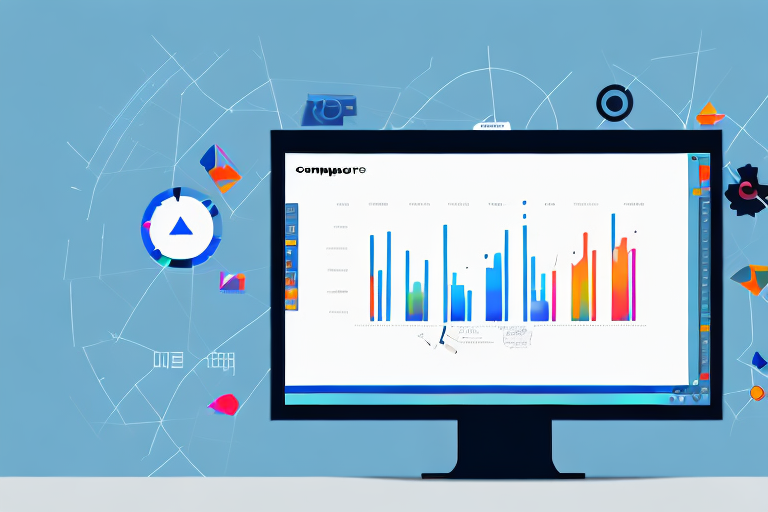In today’s fast-paced digital world, screenshots have become an integral part of our day-to-day lives. Whether you need to capture an important moment, document an issue, or simply share something visually stimulating, a reliable standalone screenshot tool is essential. In this comprehensive guide, we will explore the ins and outs of standalone screenshot tools, their key features, how to choose the right one for your needs, and how to effectively use them.
Understanding Standalone Screenshot Tools
Before diving into the depths of standalone screenshot tools, it’s important to understand what they are and why they are useful. A standalone screenshot tool is a software application designed specifically for capturing and editing screenshots without the need for additional software or plugins. This means you can easily take, edit, and share screenshots without any hassle.
But let’s explore this topic further and delve into the intricacies of standalone screenshot tools.
What is a Standalone Screenshot Tool?
A standalone screenshot tool is a dedicated software application that enables users to capture screenshots of their computer screens. Unlike built-in screenshot tools, standalone tools offer advanced features and functionalities to enhance the overall screenshot experience.
These tools often provide a user-friendly interface, allowing users to easily navigate through various options and settings. They offer a wide range of customization options, such as choosing the output format (JPEG, PNG, etc.), adjusting the image quality, and selecting the destination folder for saving the screenshots.
Moreover, standalone screenshot tools come equipped with powerful editing capabilities. They provide a comprehensive set of tools to annotate, highlight, crop, and resize the captured screenshots. This enables users to add text, arrows, shapes, and other graphical elements to enhance the visual representation of the screenshot.
Why Use a Standalone Screenshot Tool?
So, why should you opt for a standalone screenshot tool instead of relying on built-in screenshot options? The answer lies in the multitude of advantages they bring to the table.
Firstly, standalone tools provide greater flexibility. They offer a wide range of customization options, allowing users to tailor the screenshot capturing process according to their specific needs. Whether it’s adjusting the capture area, setting a delay timer, or choosing a specific window to capture, standalone tools give users the freedom to capture screenshots exactly as they desire.
Secondly, standalone screenshot tools offer enhanced editing capabilities. While built-in screenshot options may provide basic editing features, standalone tools take it a step further. They provide a comprehensive set of editing tools, enabling users to polish their screenshots and make them more visually appealing. From adding annotations and text to blurring sensitive information, standalone tools empower users to create professional-looking screenshots.
Furthermore, standalone screenshot tools come with improved sharing options. With just a few clicks, users can easily share their screenshots via email, social media platforms, or cloud storage services. Some standalone tools even offer direct integration with popular productivity tools, making it seamless to share screenshots with colleagues or clients.
Additionally, standalone screenshot tools often have customizable hotkeys, allowing you to capture screenshots effortlessly. Instead of going through multiple steps or menus, you can simply press a designated key combination to capture the screen. This saves time and increases productivity, especially for frequent screenshot takers.
Lastly, standalone tools offer various screenshot modes, such as full screen, window, or specific region capture. This gives you more control over what you capture. Whether you want to capture the entire screen or just a specific portion, standalone tools make it easy to capture exactly what you need.
In conclusion, standalone screenshot tools provide advanced features, enhanced editing capabilities, and improved sharing options compared to built-in screenshot options. They offer flexibility, customization, and efficiency, making the process of capturing and editing screenshots a breeze. So, if you frequently find yourself needing to capture and edit screenshots, it’s worth considering a standalone screenshot tool to streamline your workflow and enhance your overall screenshot experience.
Key Features of a Standalone Screenshot Tool
When choosing a standalone screenshot tool, it’s important to consider its key features. These features will determine the overall functionality and usefulness of the tool. Let’s explore some of the crucial features you should look for:
Image Quality and Resolution
An excellent standalone screenshot tool should ensure high image quality and resolution. This means that your captured screenshots will be crisp, clear, and visually appealing, making them suitable for various purposes, including professional use.
Additionally, the tool should provide you with the option to customize the image format and compression settings to strike the perfect balance between image quality and file size.
Editing and Annotation Capabilities
One of the primary advantages of using a standalone screenshot tool is the ability to edit and annotate your screenshots. Look for a tool that offers an intuitive and feature-rich editor, allowing you to crop, resize, add text, highlight specific areas, draw shapes, blur sensitive information, and much more.
The tool should also provide a wide range of annotation options, including arrows, callouts, and captions. These features will empower you to effectively convey your message or provide detailed explanations using your screenshots.
Sharing and Exporting Options
A standalone screenshot tool should not only enable you to capture and edit screenshots but also make it effortless to share and export them. Look for integrations with popular platforms such as email, social media, project management tools, and cloud storage services. This will allow you to seamlessly share your screenshots with others or store them securely for future reference.
Furthermore, the tool should provide various exporting options, such as saving screenshots in different file formats (e.g., JPEG, PNG, GIF) or directly copying them to the clipboard, ensuring compatibility with different applications or platforms.
Choosing the Right Standalone Screenshot Tool
Choosing the right standalone screenshot tool for your needs requires careful consideration. Here are some steps you can follow to make an informed decision:
Assessing Your Screenshot Needs
Start by assessing your screenshot needs. Determine what types of screenshots you frequently capture and what specific features you require. For example, if you primarily capture screenshots for social media, look for a tool that offers instant sharing to your preferred platforms.
Consider the volume of screenshots you capture on a regular basis and whether you require any advanced editing or annotation capabilities. By understanding your needs, you can narrow down the options and find a tool that caters to your unique requirements.
Comparing Different Tools
With a clear understanding of your requirements, it’s time to compare different standalone screenshot tools available in the market. Take into account factors such as pricing, user interface, available features, ease of use, and customer support.
Read reviews, watch video tutorials, and explore the trial versions (if available) to get a hands-on experience with each tool. This will allow you to get a sense of which tool aligns best with your needs and preferences.
Evaluating User Reviews and Ratings
While comparing tools, pay close attention to user reviews and ratings. This feedback provides valuable insights into the overall user experience, performance, and reliability of the tool. Look for patterns in positive and negative reviews to gain a comprehensive understanding of each tool’s strengths and weaknesses.
Consider the reputation of the software provider and the longevity of the tool in the market. Opting for a popular and well-established tool with positive reviews and a strong user base can significantly increase the chances of a seamless and satisfactory experience.
How to Use a Standalone Screenshot Tool
Now that you’ve chosen the perfect standalone screenshot tool, let’s explore how to make the most of its capabilities.
Installation and Setup
Begin by downloading and installing the standalone screenshot tool on your computer. Follow the step-by-step instructions provided by the software provider to ensure a smooth installation process.
Once installed, take a few moments to explore the tool’s settings and customize them according to your preferences. Set your desired hotkeys, specify the default save location for screenshots, and adjust any other relevant settings to streamline your workflow.
Taking Your First Screenshot
Now that everything is set up, it’s time to take your first screenshot using the standalone tool. Activate the tool by pressing the designated hotkey or opening it from the system tray, depending on the specific tool’s functionality.
Choose the desired capture mode (e.g., full screen, window, or region) and click the capture button. The tool will instantly capture the screenshot and present you with various editing options, allowing you to enhance the image, add annotations, or make any necessary adjustments.
Editing and Annotating Your Screenshot
After capturing a screenshot, it’s time to unleash your creativity and make it even more impactful. Open the built-in editor of the standalone tool and explore the various editing and annotation options at your disposal.
Crop the screenshot to remove any unnecessary elements, resize it to your desired dimensions, and adjust the brightness or contrast if needed. Add text, arrows, or other annotations to guide the viewer’s attention or highlight specific details.
Once you’re satisfied with the edits, save the screenshot in your preferred format and share it with others or store it for future use.
In conclusion, a standalone screenshot tool is a powerful asset that can greatly enhance your screenshot experience. By understanding the concept of standalone screenshot tools, considering their key features, selecting the right tool for your needs, and mastering their usage, you can capture, edit, and share screenshots effortlessly and professionally.
Enhance Your Screenshots with GIFCaster
Ready to elevate your screenshot game to new heights of fun and creativity? With GIFCaster, you can infuse life into your captures by adding animated GIFs, making every screenshot a vibrant and engaging expression of your personality. Whether it’s a celebratory moment or a casual work update, GIFCaster transforms the mundane into something memorable. Don’t just take a screenshot, create an experience. Use the GIFCaster App today and start sharing your world with a twist!