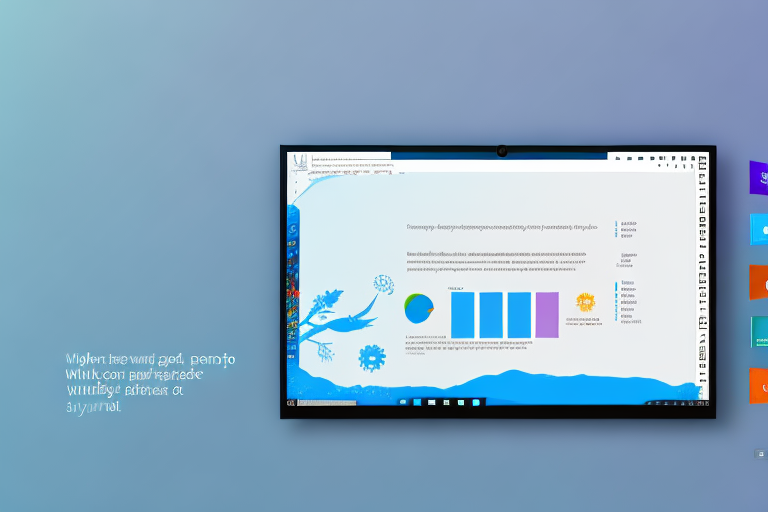Screenshots are an essential tool in modern computing, allowing users to capture and save images of their computer screens. Whether you’re demonstrating a problem to tech support, sharing a funny moment with friends, or recording important information, screenshots are a versatile and valuable feature.
Understanding the Importance of Screenshots
In today’s digital age, screenshots have become an indispensable tool for computer users. These simple yet powerful images allow individuals to visually capture information and share it with others. With just a few clicks, you can capture an image of your entire screen or a specific window, preserving important details for future reference.
But why are screenshots so important in modern computing? Let’s delve deeper into the role they play in our digital lives.
The Role of Screenshots in Modern Computing
Screenshots serve a multitude of purposes in the world of computing. They enable users to capture and save visual representations of their computer screens, whether it’s a webpage, a software interface, or an error message. These images can then be easily shared with others, making them an invaluable tool for communication and collaboration.
For example, imagine you encounter a technical issue while using a particular software. Instead of struggling to explain the problem in words, you can simply take a screenshot and send it to a technical support team or a knowledgeable friend. This visual representation allows others to quickly understand the issue and provide appropriate solutions.
Screenshots are also widely used in the field of education and training. Teachers and trainers can capture important information or demonstrate specific steps in a process using screenshots. This visual aid helps learners grasp concepts more easily and enhances the overall learning experience.
Why Screenshots are Essential for Windows 10 Users
While screenshots are valuable for all computer users, they hold particular significance for Windows 10 users. Whether you’re a professional working with complex software or a casual user exploring the latest features, there are countless scenarios where a screenshot can come in handy.
One of the primary reasons screenshots are essential for Windows 10 users is troubleshooting. When encountering errors or technical glitches, capturing a screenshot allows you to document the exact problem you’re facing. This visual evidence can be shared with technical support teams or posted on online forums, enabling others to provide targeted solutions.
Moreover, screenshots are invaluable for Windows 10 users who need to provide step-by-step instructions or demonstrate specific features to others. Whether you’re creating a tutorial, writing a user guide, or simply helping a friend, screenshots make it easier to convey information accurately and concisely.
Additionally, screenshots are a great way to capture memorable moments on your Windows 10 computer. Whether it’s a high score in a game, a funny chat conversation, or a beautiful desktop wallpaper, screenshots allow you to preserve these moments and share them with others.
In conclusion, screenshots play a crucial role in modern computing, enabling users to visually capture and share information. Whether you’re troubleshooting technical issues, providing instructions, or preserving memorable moments, screenshots empower Windows 10 users to effectively communicate and document their experiences.
Exploring the Windows 10 Screenshot Tool
An Overview of the Windows 10 Screenshot Tool
Windows 10 comes equipped with a built-in screenshot tool that caters to a wide range of user needs. This tool offers a simple and intuitive interface, making it easy for users to capture screenshots with precision and ease.
But let’s delve deeper into the capabilities of this powerful tool. The Windows 10 screenshot tool not only allows users to capture images of their entire screen, but it also provides the option to select specific areas. This means that users can focus on capturing only the essential parts of their screen, eliminating the need for cropping or editing later on.
Moreover, this tool goes beyond just capturing static images. It also offers the ability to record videos of the screen, allowing users to create dynamic tutorials or share gameplay experiences. Whether you need to demonstrate a software process or showcase your gaming skills, the Windows 10 screenshot tool has got you covered.
Key Features of the Windows 10 Screenshot Tool
The Windows 10 screenshot tool boasts a variety of features that enhance the screenshot experience. From capturing the entire screen to selecting specific areas, this tool provides users with the flexibility and control they need to capture the perfect shot.
But that’s not all! This tool also offers options for annotating screenshots, such as adding text or highlighting specific areas. With these annotation features, users can easily convey information accurately and efficiently. Whether you need to emphasize a particular detail or provide instructions, the Windows 10 screenshot tool allows you to do so with ease.
Furthermore, the Windows 10 screenshot tool provides users with various output options. Users can choose to save their screenshots in different file formats, such as JPEG or PNG, depending on their preferences or specific requirements. This flexibility ensures that users can easily integrate their screenshots into different projects or share them with others without any compatibility issues.
Additionally, the Windows 10 screenshot tool offers a range of keyboard shortcuts, making it even more convenient to capture screenshots. With just a few simple keystrokes, users can quickly capture their screen, saving them time and effort.
Lastly, the Windows 10 screenshot tool seamlessly integrates with other Windows features. Users can easily share their screenshots directly from the tool to various platforms, such as email or social media. This integration eliminates the need for additional steps, allowing users to instantly share their captured moments with others.
In conclusion, the Windows 10 screenshot tool is a versatile and user-friendly tool that provides users with a seamless screenshot experience. With its range of features, including the ability to capture specific areas, annotate screenshots, and share them effortlessly, this tool is a valuable asset for both casual users and professionals alike.
How to Use the Windows 10 Screenshot Tool
Basic Steps to Take a Screenshot
Using the Windows 10 screenshot tool is incredibly straightforward. To take a screenshot of your entire screen, simply press the “Print Screen” key on your keyboard. The screenshot will be saved to your clipboard, allowing you to paste it into an image-editing program or any other desired location.
If you only want to capture a specific window, press the “Alt” key while pressing the “Print Screen” key. This will capture the currently active window, saving it to your clipboard for later use.
But did you know that there are even more ways to take screenshots on Windows 10? Let’s explore some advanced screenshot techniques that can make your screenshot-taking experience even better!
Advanced Screenshot Techniques
For more advanced users, Windows 10 offers additional screenshot techniques. By pressing the “Windows Key + Shift + S” shortcut, you can enter a selective screenshot mode. This enables you to draw a rectangle around the desired area and capture only that specific region. This technique is particularly useful when only a portion of the screen needs to be captured.
Imagine you are working on a research project and need to capture a specific graph or chart from a webpage. With the selective screenshot mode, you can easily capture just the relevant portion of the screen, saving you time and effort in cropping the image later.
Furthermore, Windows 10 provides a gaming-specific screenshot tool that allows gamers to capture memorable moments during gameplay. By pressing the “Windows Key + G,” a dedicated bar will appear, offering various capture options tailored specifically to gaming-related screenshots.
Are you an avid gamer who loves to share your gaming achievements with friends? The gaming-specific screenshot tool in Windows 10 makes it easier than ever to capture those epic moments in your favorite games. Whether it’s a stunning in-game landscape, a victorious multiplayer match, or a funny glitch, you can capture and share these moments with just a few clicks.
With the gaming-specific screenshot tool, you can even record gameplay videos, take screenshots without interrupting your game, and access a gallery of all your captured gaming moments. It’s a feature that every gamer should take advantage of!
So, whether you’re a casual user wanting to capture your entire screen or a power user looking for advanced screenshot techniques, Windows 10 has you covered. With its user-friendly interface and various options, the Windows 10 screenshot tool is a powerful tool for capturing and sharing your screen content.
Troubleshooting Common Issues with the Screenshot Tool
Dealing with Screenshot Tool Errors
Occasionally, users may encounter errors while using the Windows 10 screenshot tool. One common issue relates to the clipboard not working correctly. If this happens, try rebooting your computer or checking if any third-party applications are interfering with the clipboard functionality.
Additionally, make sure your keyboard is functioning properly, as some keys may become unresponsive over time. If you encounter issues, try using an external keyboard to see if the problem persists.
Solutions for Common Screenshot Problems
If you face problems such as screenshorts appearing blurry or stretched, adjusting your screen resolution might help. Additionally, closing unnecessary programs running in the background can improve the screenshot quality by dedicating more system resources to the screenshot tool.
Remember to keep your computer updated with the latest drivers and Windows updates, as outdated software can negatively impact the performance of the screenshot tool. Regularly checking for updates and installing them can help resolve these issues.
Enhancing Your Screenshots with Additional Tools
Utilizing Editing Tools for Better Screenshots
While the Windows 10 screenshot tool offers basic annotation features, more advanced editing tools can take your screenshots to the next level. Applications such as Adobe Photoshop or GIMP provide extensive features for editing and enhancing screenshots. From adjusting color and contrast to adding filters and overlays, these tools enable you to create professional-looking screenshots.
Third-Party Tools to Complement the Windows 10 Screenshot Tool
In addition to editing tools, various third-party applications can further enhance your screenshot experience. Tools like Lightshot and ShareX offer a wide range of features, including instant image sharing, cloud storage integration, and advanced annotation options. These additional tools can significantly increase your efficiency and productivity when working with screenshots.
By understanding the importance of screenshots and mastering the Windows 10 screenshot tool, you have gained a valuable skill that will help you effectively communicate, troubleshoot, and document your experiences. Whether you are a professional or a casual user, screenshots are an indispensable tool in the modern digital world.
Take Your Screenshots to the Next Level with GIFCaster
Ready to elevate your screenshot game beyond the basics? With GIFCaster, you can infuse life into your captures by adding animated GIFs, transforming standard screenshots into dynamic, engaging visuals. Perfect for when you want to add a touch of fun to work messages or express your creativity. Don’t settle for ordinary screenshots—make them extraordinary. Use the GIFCaster App today and start turning your screenshots into vibrant conversations and celebrations!