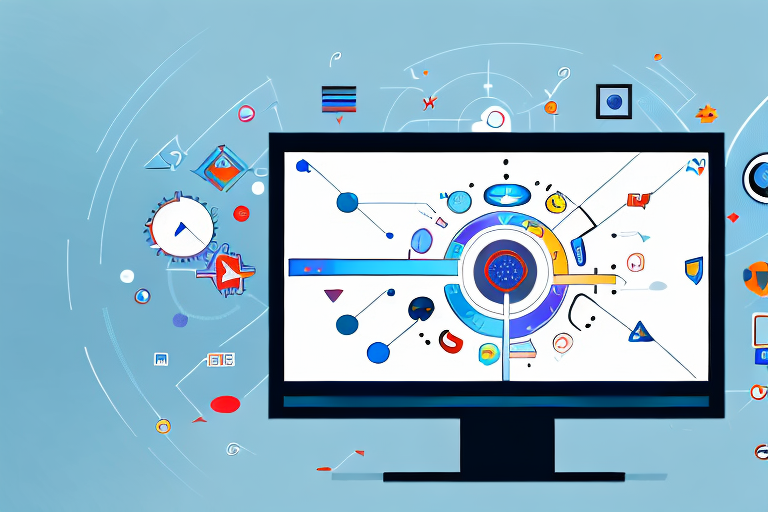In today’s digital age, screenshots have become an essential tool for effective communication. Whether it’s capturing a bug report, sharing a quick snippet of information, or providing visual instructions, screenshots play a crucial role in conveying information instantly. Understanding the importance of screenshots is vital for anyone seeking to enhance their productivity and streamline their digital communication. Let’s dive deeper into the various facets of screenshots and how they can revolutionize your workflow.
Understanding the Importance of Screenshots
Screenshots have evolved from mere images to powerful tools that facilitate seamless digital communication. They serve a variety of purposes, ranging from visually documenting important information to capturing funny moments on social media. The versatility of screenshots makes them indispensable in today’s fast-paced world, where concise and visual communication is key.
But what exactly makes screenshots so important in our digital lives? Let’s delve deeper into the role they play in digital communication and how they can enhance productivity.
The Role of Screenshots in Digital Communication
In an era where attention spans are dwindling, screenshots serve as a concise and impactful means of conveying information. They allow users to capture exactly what they see on their screens, enabling effective troubleshooting and providing detailed visuals that enhance comprehension.
Imagine encountering an error message on your computer. Instead of trying to explain the problem in words, you can simply take a screenshot and share it with a technical support representative. This visual representation of the issue allows them to quickly identify the problem and provide a solution, saving both parties time and frustration.
Screenshots can even serve as evidence or documentation, making them essential in various industries such as customer support, software development, and content creation. For example, if you’re a content creator and need to showcase a specific feature of a software application, a screenshot can effectively highlight the desired functionality.
Enhancing Productivity with Screenshots
Screenshots are powerful productivity boosters, allowing individuals to efficiently communicate complex concepts and illustrate step-by-step processes. By capturing a series of screenshots, you can create comprehensive guides, tutorials, and manuals that streamline workflows and save valuable time.
Let’s say you’re a project manager and need to train your team on a new software tool. Instead of conducting lengthy training sessions, you can create a step-by-step tutorial using screenshots. This visual guide will enable your team members to follow along at their own pace, ensuring a smooth transition to the new tool.
Investing in a reliable and feature-rich screenshot tool can significantly enhance your productivity by providing seamless capture, editing, and sharing capabilities. With advanced tools, you can annotate screenshots, highlight important sections, and even record screen videos to provide more comprehensive instructions.
Furthermore, screenshots can be used to capture and share inspiration, design ideas, or interesting content found online. They allow you to quickly save and reference visual information, eliminating the need for lengthy descriptions or bookmarking multiple web pages.
In conclusion, screenshots have become an integral part of our digital communication toolbox. Their ability to capture and convey information concisely, enhance comprehension, and streamline workflows make them invaluable in various industries and everyday life. So, next time you come across something worth capturing, remember the power of screenshots and how they can make your digital interactions more efficient and effective.
Exploring Different Types of Screenshot Tools
Not all screenshot tools are created equal. Depending on your specific needs, you may require either basic or advanced screenshot tools with editing features. Let’s explore the various options available.
When it comes to capturing screenshots, there are numerous tools to choose from. Each tool offers its own set of features and functionalities, catering to different user requirements. Whether you’re a casual user who needs a simple way to capture and save screenshots or a professional who requires advanced editing capabilities, there is a screenshot tool out there for you.
Basic Screenshot Tools
Basic screenshot tools offer the fundamental functionality of capturing screenshots with ease. They typically include features like full-screen capture, window capture, and selection capture. With these tools, you can quickly and effortlessly capture what’s on your screen and save it as an image file.
These tools are ideal for users who need a simple and straightforward way to capture and save screenshots for their personal use. Whether you want to capture a funny moment from a video, save an important piece of information, or document a software bug, basic screenshot tools can get the job done efficiently.
One popular basic screenshot tool is the Snipping Tool, which comes pre-installed on Windows operating systems. It allows you to capture a specific area of your screen and save it as an image file. Another widely used tool is the Grab utility on macOS, which offers similar functionality.
Advanced Screenshot Tools with Editing Features
If you require more control over your screenshots or need to annotate, highlight, or add text to your captures, advanced screenshot tools are the way to go. These tools offer a plethora of editing features, allowing you to enhance and customize your screenshots with ease.
With advanced screenshot tools, you can crop and resize your captures, add arrows and shapes to draw attention to specific areas, blur sensitive information, and even add text captions or watermarks. These editing features provide you with the flexibility to create professional-looking visuals that effectively convey your message.
Whether you’re a professional designer, content creator, or project manager, these advanced tools provide the flexibility and freedom to create compelling visuals that convey your message effectively. They are particularly useful for creating tutorials, presentations, marketing materials, and documentation.
One popular advanced screenshot tool is Snagit, which offers a wide range of editing features and integrates seamlessly with other software applications. It allows you to capture scrolling webpages, record videos, and even create GIFs. Another notable tool is Greenshot, which is open-source and provides similar editing capabilities.
In conclusion, the world of screenshot tools is vast and diverse. Whether you need a basic tool for quick and simple captures or an advanced tool with editing features, there are options available to suit your needs. Take the time to explore and experiment with different tools to find the one that best fits your requirements and enhances your screenshot capturing experience.
Key Features to Look for in a Screenshot Tool
When selecting a screenshot tool, it’s important to consider certain key features that can greatly enhance your screenshot capture and editing experience. Let’s explore some of these essential features.
Image Quality and Resolution
A high-quality screenshot is essential to ensure clarity and visual appeal. Look for a screenshot tool that allows you to capture images with sharpness and retain their original resolution. This ensures that your screenshots remain crystal clear and professional, even when zoomed in.
Editing and Annotation Capabilities
The ability to edit and annotate your screenshots is crucial for effective communication. Look for a tool that offers a variety of editing features, such as cropping, highlighting, adding text, arrows, and blurring sensitive information. These features allow you to emphasize specific areas or guide the viewer’s attention to particular details, making your screenshots more informative and engaging.
Sharing and Exporting Options
Once you’ve captured and edited your screenshots, you’ll likely want to share them with colleagues, clients, or friends. A good screenshot tool should provide easy sharing options, allowing you to quickly and securely share your screenshots via email, social media, or cloud storage platforms. Some tools even offer automatic uploading to your preferred cloud storage service for seamless accessibility across devices.
How to Use a Screenshot Tool Effectively
Now that you’ve selected a reliable screenshot tool, it’s essential to understand how to make the most of its features. Here are some tips to help you use your screenshot tool effectively.
Capturing the Perfect Screenshot
When capturing a screenshot, be mindful of the content you’re capturing. Ensure that the relevant information is visible and properly framed within the captured image. Additionally, consider using keyboard shortcuts offered by your screenshot tool for quicker captures, as every second counts when working on time-sensitive projects.
Utilizing Editing Features for Clearer Communication
After capturing a screenshot, take advantage of the editing features provided by your tool. These features enable you to add arrows, text, and highlights to draw attention to specific elements or provide further explanation. Taking the time to refine your screenshots will elevate their clarity and ensure seamless comprehension by the intended audience.
Best Practices for Sharing Screenshots
When sharing screenshots, it’s essential to follow best practices to ensure smooth communication. Before sending or posting a screenshot, double-check for any sensitive or confidential information that may have been inadvertently captured. Additionally, consider using file compression techniques to reduce the file size without compromising image quality, allowing for faster transmission and minimizing storage space.
Troubleshooting Common Screenshot Tool Issues
Like any software tool, screenshot tools may encounter occasional issues. Here are some common problems you may encounter and their potential solutions.
Dealing with Poor Image Quality
If your screenshots appear pixelated or blurry, it may be due to low image quality settings. Check your tool’s settings and ensure that you’re capturing screenshots at the highest quality available. Additionally, verify that the resolution of your screen and the captured image are consistent.
Overcoming Editing Limitations
If your current screenshot tool lacks the desired editing features, consider exploring alternative solutions that offer a broader range of annotation and customization options. Many screenshot tools on the market provide extensive editing capabilities, allowing you to tailor your screenshots to perfection.
Resolving Sharing and Exporting Problems
If you encounter issues when sharing or exporting your screenshots, ensure that you have the necessary permissions and compatible file formats. Verify that your screenshot tool supports the desired sharing and exporting options and that you’re connected to the internet if cloud-based sharing is involved.
In conclusion, screenshots are invaluable in today’s digital landscape, enabling efficient communication, enhancing productivity, and facilitating troubleshooting. By understanding the importance of screenshots and selecting a suitable screenshot tool, you can streamline your workflow, create compelling visuals, and captivate your audience. Follow best practices for capturing, editing, and sharing screenshots to optimize their impact, and troubleshoot any issues you may encounter for a seamless screenshot experience. Embrace the power of screenshots, and unlock a new level of clarity and efficiency in your digital communication.
Bring Your Screenshots to Life with GIFCaster
Ready to elevate your digital communication with a splash of creativity? GIFCaster is here to transform your standard screenshots into engaging, fun, and expressive visuals. Say goodbye to mundane messages and hello to vibrant conversations by adding GIFs to your captures. Whether you’re celebrating a team win or just want to add a personal touch to your workflow, GIFCaster screenshots are the perfect way to make an impact. Don’t wait to liven up your digital interactions – use the GIFCaster App today and turn every screenshot into a celebration!