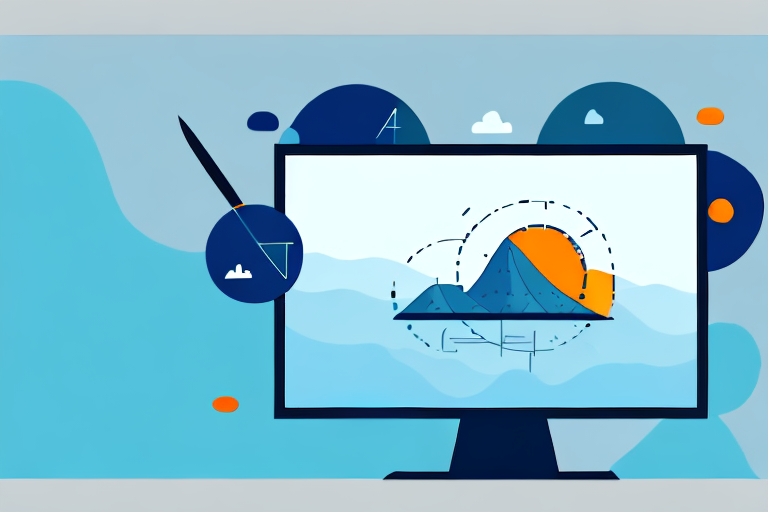Snipping tools have become an essential part of our daily computing experience. Whether you need to capture a screenshot for work or simply want to save a funny image you found online, a good snipping tool can make the process quick and efficient. In this comprehensive guide, we will explore the importance of a reliable snipping tool and provide an in-depth review of the top options available. Additionally, we will discuss how to use snipping tools effectively, troubleshoot common issues, and even offer tips on how to enhance your workflow with these handy tools.
Understanding the Importance of a Good Snipping Tool
Before we delve into the world of snipping tools, it’s important to understand why they are such a valuable tool in today’s computing landscape. Snipping tools allow users to capture and save screenshots or snips of anything that appears on their computer screen. This not only simplifies the process of capturing important information but also enables users to effectively communicate their ideas and findings. Whether you’re collaborating on a project with colleagues or just sharing something interesting with friends, a reliable snipping tool can make the entire experience seamless.
Imagine you’re working on a research project and come across a fascinating article that you want to share with your team. Instead of copying and pasting the entire article into an email or chat, a snipping tool allows you to capture the relevant section and instantly share it. This not only saves time but also ensures that your team gets a clear and concise snippet of information without any unnecessary clutter.
Furthermore, snipping tools are not limited to just capturing text. They can also capture images, graphs, charts, and even videos playing on your screen. This versatility makes them an indispensable tool for professionals in various fields, such as designers, educators, and IT technicians.
The Role of Snipping Tools in Everyday Computing
Snipping tools play a crucial role in a wide range of everyday computing tasks. From creating tutorials and presentations to troubleshooting technical issues, snipping tools provide the means to capture and share visual information effortlessly. With a good snipping tool at your disposal, you can quickly grab screenshots, annotate them with text or arrows, and save them in various file formats. This makes it easy to convey complex ideas or provide step-by-step instructions visually, enhancing productivity and understanding.
Let’s say you’re a teacher preparing an online lesson for your students. Instead of relying solely on written instructions, you can use a snipping tool to capture screenshots of relevant websites, articles, or images to include in your presentation. This visual aid not only engages your students but also helps them grasp the concepts more effectively.
Snipping tools are also invaluable for troubleshooting technical issues. When faced with an error message or a software glitch, you can use a snipping tool to capture the exact error message or the problematic area on your screen. This visual evidence can then be shared with technical support or colleagues, making it easier for them to understand the issue and provide a solution.
Key Features to Look for in a Snipping Tool
When selecting a snipping tool, it’s important to consider certain key features that can greatly enhance your user experience. Here are some features to look out for:
- Easy-to-use interface: A user-friendly interface ensures that you can quickly access and navigate through the various features of the snipping tool. Look for a tool that offers a clean and intuitive interface, allowing you to capture screenshots effortlessly.
- Capture options: Look for a snipping tool that offers a variety of capture options, such as full screen, window, or specific area. This will allow you to capture exactly what you need with ease. Whether you want to capture an entire webpage or just a small portion of it, having multiple capture options gives you the flexibility to choose.
- Annotation tools: The ability to annotate captured screenshots with text, shapes, or arrows can greatly improve the clarity and effectiveness of your communication. Look for a snipping tool that provides a range of annotation tools, allowing you to highlight important information, add explanatory text, or draw attention to specific areas.
- Saving options: Make sure the snipping tool provides multiple saving options, such as saving to a specific folder, clipboard, or directly sharing to social media platforms. This ensures that you can easily organize and access your captured screenshots whenever you need them. Additionally, the ability to share screenshots directly to social media platforms can be a time-saver when you want to quickly share something interesting with your friends or followers.
By considering these key features, you can find a snipping tool that aligns with your specific needs and enhances your overall computing experience. Whether you’re a student, professional, or casual computer user, a good snipping tool can be a valuable addition to your digital toolkit.
Exploring the Top Screen Shot Snipping Tools
Now that we understand the importance of a good snipping tool and the key features to look for, let’s dive into the top options available in the market today. We have reviewed and evaluated various snipping tools based on their features, ease of use, and overall performance. Here are three of the best snipping tools we found:
Review of Snipping Tool #1
Snipping Tool #1 offers a user-friendly interface with a wide range of capture options. It allows users to easily capture screenshots of specific areas, windows, or the entire screen. The tool also provides a variety of annotation tools, including text, drawing, and highlighting. With its seamless saving options, you can quickly save your snips in various file formats or share them directly to your favorite social media platforms.
Review of Snipping Tool #2
Snipping Tool #2 is a powerful snipping tool known for its advanced features. Along with the standard capture options, such as full screen and specific area, it offers the ability to capture scrolling web pages and even entire lengthy documents. The tool also provides an extensive range of annotation tools, including advanced shapes and customizable text styles. Additionally, Snipping Tool #2 offers cloud storage integration, allowing you to save and access your snips from anywhere.
Review of Snipping Tool #3
If you’re looking for a lightweight snipping tool without compromising functionality, Snipping Tool #3 is an excellent choice. Its simple interface and intuitive controls make it a breeze to use. With the ability to capture screenshots with a single click, this tool is perfect for those who value speed and simplicity. The included annotation features and saving options further enhance its usability, making Snipping Tool #3 a reliable option for everyday use.
How to Use Snipping Tools Effectively
Now that we have explored the top snipping tools, it’s time to learn how to harness their full potential. Here are some basic steps for using any snipping tool effectively:
Basic Steps for Using a Snipping Tool
- Launch the snipping tool application.
- Select the desired capture option (full screen, window, or specific area).
- Click and drag to capture the desired portion of the screen.
- Annotate the captured screenshot as needed.
- Save the snip in your preferred file format or share it directly.
Advanced Techniques for Snipping Tools
Besides the basic steps, there are several advanced techniques that can help you make the most out of your snipping tool:
- Utilize keyboard shortcuts to quickly launch the snipping tool and capture screenshots.
- Experiment with different annotation features, such as highlighting areas of interest, drawing attention with arrows, or adding text explanations.
- Explore the snipping tool’s settings to customize options like default saving format, hotkeys, and image quality.
- Consider integrating your snipping tool with other productivity tools, such as note-taking apps or image editors, to streamline your workflow.
Troubleshooting Common Snipping Tool Issues
While snipping tools are generally reliable, occasional issues can arise. Let’s explore some common problems and how to troubleshoot them:
Resolving Software Compatibility Issues
If your snipping tool is not working properly, it may be due to compatibility issues with other software installed on your computer. Try updating your snipping tool or checking for conflicting software. If the problem persists, contact the snipping tool’s support team for assistance.
Addressing Quality and Resolution Problems
Low-quality or blurry screenshots can be frustrating. Ensure that you are capturing at the highest available resolution and using optimal settings. If the issue persists, check your display settings and update your graphics drivers if necessary.
Enhancing Your Workflow with Snipping Tools
Snipping tools can do more than just capture screenshots. By integrating them into your routine, you can significantly enhance your productivity and streamline your workflow. Here are some tips to get the most out of your snipping tool:
Integrating Snipping Tools into Your Routine
Make snipping tools a part of your daily workflow by incorporating them into tasks such as note-taking, brainstorming, or project management. By quickly capturing and annotating important information, you can keep everything organized and easily accessible.
Maximizing Productivity with Snipping Tools
Take advantage of snipping tools’ capabilities to boost your overall productivity. Use them to create visual guides, troubleshoot technical problems, or efficiently communicate ideas. With their versatility and efficiency, snipping tools can become an invaluable addition to your toolkit.
By understanding the importance of a reliable snipping tool, exploring the top options available, learning how to use them effectively, troubleshooting common issues, and maximizing their potential, you will be equipped with all the knowledge needed to choose and utilize the best screen shot snipping tool that suits your needs. So go ahead, capture those screenshots, and enhance your productivity!
Bring Your Screenshots to Life with GIFCaster
Ready to elevate your screenshot game? With GIFCaster, you can infuse your snips with animated fun and express your creativity like never before. Transform mundane work messages into delightful visual experiences that capture attention and spread joy. Don’t just take a screenshot, create a GIFCaster masterpiece and watch your communications come alive. Use the GIFCaster App today and start making every capture a celebration!