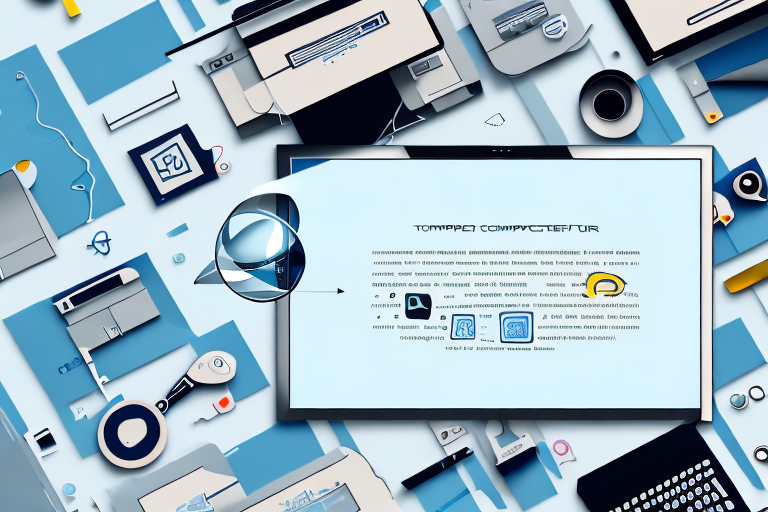In today’s digital landscape, screenshots have become an essential tool in our daily computing activities. Whether it’s capturing a funny meme, documenting an important piece of information, or sharing ideas and visuals with others, having a reliable screenshot tool is crucial. But with so many options available, how do you choose the best one for your needs? In this ultimate guide, we will delve into the world of Windows screenshot tools and help you find the perfect fit.
Understanding the Importance of a Screenshot Tool
Before diving into the details, let’s first understand why having a screenshot tool is so important. Screenshots allow us to capture moments and information that are otherwise difficult to convey through text alone. Whether you’re troubleshooting an error message or showcasing a design concept, a screenshot can provide clarity and context.
Imagine this scenario: you’re working on a complex project and encounter an error message that you can’t quite explain in words. With a screenshot tool, you can easily capture the exact error message, including any accompanying visuals, and share it with your colleagues or support team. This not only helps them understand the issue more effectively but also saves you time and effort in trying to describe the problem accurately.
Furthermore, screenshots are invaluable when it comes to design and collaboration. Instead of trying to describe a specific element or layout in a design concept, you can simply capture a screenshot and highlight the exact area you’re referring to. This visual representation makes it easier for others to grasp your ideas and provide feedback, leading to more efficient and productive discussions.
The Role of Screenshot Tools in Daily Computing
Screenshot tools play a crucial role in our daily computing activities. From capturing screenshots for work presentations to sharing memorable moments with friends and family, these tools have become an indispensable part of our digital lives. With just a few clicks, you can capture and save any part of your screen, making it easier than ever to document and share information.
Imagine you’re giving a presentation at work and need to include screenshots to illustrate your points. A reliable screenshot tool allows you to capture the exact content you want to showcase, ensuring that your audience understands your message clearly. Whether it’s a graph, a website interface, or a software demonstration, screenshots help you communicate complex ideas in a visual and concise manner.
On a personal level, screenshot tools enable us to capture and preserve precious memories. Whether it’s a funny conversation with friends, a beautiful sunset, or a milestone achievement, screenshots allow us to freeze those moments in time. By having a screenshot tool readily available, we can capture and share these moments with our loved ones, creating lasting memories and connections.
Key Features to Look for in a Screenshot Tool
When selecting a screenshot tool, it’s important to consider your specific needs and requirements. While the basic functionality of capturing screenshots remains consistent across most tools, there are several key features that can greatly enhance your experience.
- Annotation and Editing Capabilities: Look for tools that allow you to add text, arrows, and shapes to your screenshots. Being able to highlight and annotate specific areas of the image can make your message clearer and more impactful. Whether you’re pointing out a specific detail in a design or explaining a step-by-step process, annotation features provide an extra layer of clarity.
- Customizable Hotkeys: Hotkeys are keyboard shortcuts that enable you to quickly capture screenshots without having to navigate through menus. Look for tools that allow you to customize these hotkeys to suit your personal preferences. This customization can save you time and streamline your workflow, allowing you to capture screenshots effortlessly.
- Image Saving Options: Consider the file formats that the tool supports and whether it offers options for compression and optimization. These features can help reduce file size and make sharing and storing screenshots more efficient. Additionally, some tools offer the ability to automatically save screenshots to specific folders or integrate with cloud storage services, ensuring that your screenshots are organized and accessible.
- Cloud Integration: Some screenshot tools offer seamless integration with cloud storage services, allowing you to automatically save and access your screenshots across multiple devices. This feature ensures that your screenshots are securely backed up and easily accessible, regardless of the device you’re using. Whether you’re working on your computer, tablet, or smartphone, you can access your screenshots anytime and anywhere.
By considering these key features, you can find a screenshot tool that aligns with your specific needs and enhances your overall experience. Whether you’re a professional in need of advanced annotation tools or a casual user looking for simplicity and convenience, there’s a screenshot tool out there that can cater to your requirements.
Exploring the Different Types of Screenshot Tools
Now that we understand the importance of screenshot tools, let’s dive deeper into the world of screenshot software and explore the different types available.
Screenshot tools have become an essential part of our digital lives, allowing us to capture and share moments, information, and visuals with ease. Whether you are a content creator, a developer, a designer, or simply someone who wants to save and share interesting things you come across, having the right screenshot tool can make a world of difference.
Full-Screen Screenshot Tools
One of the most common types of screenshot tools is the full-screen screenshot tool. As the name suggests, these tools allow you to capture your entire screen with a single click. They are ideal for quickly capturing everything on your display, whether it’s for documentation purposes, sharing a snapshot of your desktop environment, or simply preserving a moment in time.
With full-screen screenshot tools, you can effortlessly capture the entire contents of your screen, including open windows, desktop icons, taskbars, and even your wallpaper. This makes them perfect for creating tutorials, demonstrating software functionality, or showcasing your work to clients or colleagues.
Window Screenshot Tools
While full-screen screenshot tools are great for capturing everything on your screen, sometimes you only need to capture a specific window or application. This is where window screenshot tools come in handy. These tools enable you to select a particular window or program and capture it, without any unnecessary clutter from the rest of your screen.
Window screenshot tools are particularly useful when you want to focus on a specific element or detail within a larger context. For example, if you are a web designer, you may want to capture a specific browser window displaying your website’s responsive design across different devices. With window screenshot tools, you can easily isolate and capture the desired window, without including any distractions from other open applications or background activities.
Rectangular Screenshot Tools
For those who need flexibility in capturing specific areas of the screen, rectangular screenshot tools are the answer. With these tools, you can easily define a custom rectangular region and capture only the content within that area.
Rectangular screenshot tools allow you to precisely select and capture specific sections of your screen, whether it’s a small portion of a webpage, a particular image, or a specific region of a document. This level of control is particularly valuable for tasks that require precision, such as highlighting a specific part of an image, capturing a specific error message, or cropping out unwanted elements from a screenshot.
With rectangular screenshot tools, you can easily resize and reposition the selection box to capture exactly what you need, saving you time and effort in post-processing or editing.
Now that we have explored the different types of screenshot tools, it’s important to note that many screenshot software offer a combination of these features. Some tools may even provide additional functionalities like annotation, image editing, or cloud storage integration. It’s worth exploring different options and finding the screenshot tool that best suits your specific needs and workflow.
Comparing the Top Windows Screenshot Tools
Now that you know the different types of screenshot tools available, it’s time to compare the top options and find the one that suits your needs best.
Analyzing User Reviews and Ratings
One of the best ways to gauge a screenshot tool’s performance is by reading reviews and ratings from other users. Look for feedback on ease of use, reliability, and overall satisfaction to get a better understanding of each tool’s strengths and weaknesses.
Evaluating the User Interface and Ease of Use
A user-friendly interface can greatly enhance your screenshot experience. Look for tools that have intuitive layouts, well-labeled options, and easy-to-navigate menus. You’ll want a tool that allows for quick and efficient capturing without unnecessary complexity.
Assessing the Quality of Output
The quality of the screenshot output is another important factor to consider. Look for tools that capture images with sharpness and clarity, preserving the integrity of the original content. Pay attention to image resolution, color accuracy, and the ability to capture high-quality screenshots in various formats.
The Pros and Cons of Free vs. Paid Screenshot Tools
While there are numerous free screenshot tools available, it’s worth considering the advantages and limitations they offer compared to their paid counterparts.
Understanding the Limitations of Free Tools
Free screenshot tools often come with limitations such as watermarking, limited editing capabilities, or restricted features. While they may suffice for basic screenshot needs, more advanced functionalities may be lacking. Evaluate your requirements and consider whether the limitations of free tools align with your needs.
When to Consider Investing in a Paid Tool
If you require advanced features like advanced editing, cloud storage integration, or professional support, investing in a paid screenshot tool might be a prudent choice. Paid tools generally offer additional features, improved performance, and dedicated customer support to ensure a seamless screenshot experience.
Tips for Using Your Screenshot Tool Effectively
Now that you’ve chosen the perfect screenshot tool, let’s explore some tips for using it effectively.
Mastering Keyboard Shortcuts
Learn and utilize the keyboard shortcuts provided by your screenshot tool. These shortcuts can streamline your workflow and save you valuable time. Take the time to familiarize yourself with the hotkeys for capturing screenshots, accessing editing tools, and saving or sharing your captures.
Utilizing Editing and Annotation Features
Take advantage of the editing and annotation features offered by your screenshot tool. Adding text, arrows, or highlights to your screenshots can help draw attention to important details and convey your message more effectively. Experiment with different annotation styles and find what works best for your needs.
In conclusion, finding the best Windows screenshot tool requires a thorough understanding of your specific needs and a consideration of the available options. By understanding the importance of a screenshot tool, exploring the different types, comparing the top options, and considering the pros and cons of free vs. paid tools, you can make an informed decision. Remember to utilize the features provided by your chosen tool effectively and enjoy the benefits of seamless screenshot capturing.
Enhance Your Screenshots with GIFCaster
Ready to elevate your screenshot game? With GIFCaster, not only can you capture your screen, but you can also add a touch of personality and fun by incorporating GIFs. Transform your standard screenshots into engaging, creative expressions that can turn even a mundane work message into a delightful celebration. Don’t settle for the basics when you can stand out with GIFCaster. Use the GIFCaster App today and start sharing screenshots that truly capture your unique style and humor.