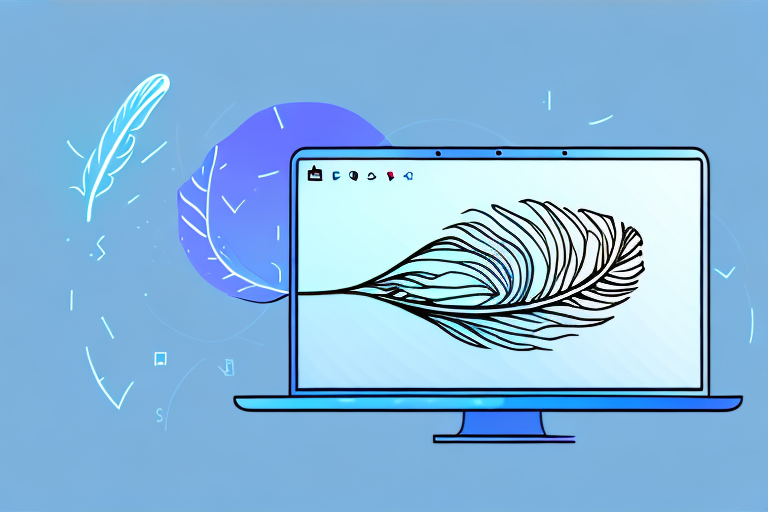In today’s digital age, taking screenshots has become an essential part of our everyday lives. Whether you need to capture an important moment, save a conversation, or demonstrate a process, a lightweight screenshot tool can be your best friend. With so many options available, it’s crucial to understand the importance of choosing the right tool for your needs.
Understanding the Importance of a Lightweight Screenshot Tool
Before we delve into the key features and comparison of different screenshot tools, it’s essential to define what exactly a lightweight screenshot tool is. Simply put, a lightweight tool is software that allows you to capture screenshots quickly and efficiently without using excessive system resources. This means that it won’t cause your computer to slow down or lag while performing other tasks.
Now that we’ve defined a lightweight screenshot tool, it’s time to explore why opting for such a tool can greatly enhance your screenshot-taking experience.
Defining a Lightweight Screenshot Tool
A lightweight screenshot tool is a software application that captures screenshots of your computer screen, specific windows, or selected areas with minimal impact on system resources.
When you use a lightweight screenshot tool, you can expect it to be designed with efficiency in mind. These tools are typically optimized to use the least amount of memory and processing power, ensuring that your computer’s performance remains unaffected. They are engineered to be lightweight, meaning they won’t burden your system while capturing screenshots.
Furthermore, a lightweight tool often comes with a simple and intuitive user interface, making it easy for anyone to use, regardless of their technical expertise. Whether you’re a professional designer, a developer, or a casual user, a lightweight screenshot tool offers a user-friendly experience that allows you to capture screenshots effortlessly.
Why Opt for a Lightweight Tool?
One of the primary reasons to opt for a lightweight tool is the speed at which it operates. Unlike heavier screenshot tools that consume more resources, a lightweight tool allows you to take screenshots seamlessly, without interrupting your workflow. This means you can capture screenshots quickly and efficiently, saving you valuable time.
Additionally, lightweight tools are typically faster to install and don’t require complicated setup processes. They are designed to be lightweight not only in terms of system resources but also in terms of installation and setup. This means you can start using the tool almost instantly, without having to go through lengthy installation procedures or dealing with complex configurations.
Another crucial aspect is the reduced impact on your computer’s performance. By choosing a lightweight tool, you ensure that your device continues to run smoothly, even while capturing screenshots. This is particularly beneficial if you’re working on resource-intensive tasks or multitasking with various applications. You won’t have to worry about your computer slowing down or experiencing lag while using a lightweight screenshot tool.
Moreover, a lightweight tool often offers additional features that enhance your screenshot-taking experience. These features may include annotation tools, image editing capabilities, and easy sharing options. With a lightweight tool, you can not only capture screenshots efficiently but also customize and enhance them without the need for additional software.
In conclusion, opting for a lightweight screenshot tool can greatly enhance your screenshot-taking experience. With their minimal impact on system resources, fast operation, and additional features, these tools provide a seamless and efficient way to capture and work with screenshots. Whether you’re a professional or a casual user, a lightweight screenshot tool is a valuable addition to your software arsenal.
Key Features to Look for in a Screenshot Tool
Now that we’ve established the significance of a lightweight screenshot tool, let’s explore the key features to consider when choosing the perfect tool for your needs.
When it comes to selecting a screenshot tool, there are several important factors to keep in mind. In addition to the basic functionality of capturing screenshots, you should also consider the ease of use, the quality of the screenshots, and the availability of editing and annotation features. Let’s delve into each of these aspects in more detail.
Ease of Use
A user-friendly interface can make a world of difference when it comes to a screenshot tool. Look for a tool that offers intuitive controls, easy navigation, and effortless screenshot capture. This ensures that you can quickly and efficiently capture screenshots without the hassle.
Imagine a scenario where you need to capture multiple screenshots within a short period of time. In such cases, a tool with a complicated interface and convoluted navigation can be a major hindrance. On the other hand, a screenshot tool with a simple and straightforward interface allows you to focus on the task at hand, saving you valuable time and effort.
Quality of Screenshots
When it comes to capturing screenshots, the quality matters. Ensure that the screenshot tool you choose offers high-resolution captures and maintains the image’s clarity, even when zoomed in. Pixelated or blurry screenshots can greatly impact the usability and effectiveness of your captures.
Think about the importance of clear and crisp screenshots, especially when you need to highlight specific details or share them with others. Whether you are using the screenshots for professional presentations, educational purposes, or simply to document something important, having high-quality captures can make all the difference.
Editing and Annotation Features
An ideal screenshot tool should offer a range of editing and annotation features. These include options to crop, resize, add text, draw shapes, highlight areas, and blur sensitive information. These features allow you to personalize and enhance your screenshots, making them more impactful and informative.
Consider a situation where you need to emphasize a particular section of a screenshot or add explanatory text to provide context. With editing and annotation features, you can easily draw attention to specific areas, add arrows or circles to highlight important elements, and even blur out sensitive information to protect privacy.
Furthermore, the ability to resize and crop screenshots can be invaluable when you want to focus on a specific part of an image or remove unnecessary elements. These editing features give you the flexibility to tailor your screenshots to your exact needs, ensuring that they effectively convey the desired message.
Comparing Operating Systems: Windows, Mac, and Linux
Now that we’ve covered the essential features to look for in a screenshot tool, let’s explore the best options available for different operating systems – Windows, Mac, and Linux.
Screenshot Tools for Windows
For Windows users, several lightweight screenshot tools have gained popularity. Some notable options include Snipping Tool, ShareX, and Greenshot. These tools provide a seamless experience and offer a wide range of features to enhance your screenshot-taking process.
Screenshot Tools for Mac
Mac users can benefit from screenshot tools such as Grab, Lightshot, and Skitch. These tools are designed specifically for Mac operating systems and offer various features to capture and edit screenshots effortlessly.
Screenshot Tools for Linux
If you’re using a Linux-based system, you can explore screenshot tools like Shutter, Ksnip, and Flameshot. These tools are highly customizable and offer advanced features for capturing and managing screenshots.
Free vs Paid Screenshot Tools
When it comes to screenshot tools, you might wonder whether it’s better to opt for free or paid options. Each has its advantages, and the decision ultimately depends on your specific requirements and budget.
Advantages of Free Tools
Free screenshot tools can be a great starting point, especially if you don’t require advanced features. They provide basic functionality and can fulfill the needs of casual users or those on a tight budget. Additionally, free tools often have an active user community, ensuring regular updates and support.
When to Consider Paid Tools
Paid screenshot tools usually offer a comprehensive set of features and superior technical support. If you rely heavily on capturing screenshots for professional use, investing in a paid tool can bring added convenience, advanced editing options, and integration with other software. Evaluate your specific needs and consider the value and additional features offered by paid tools.
Evaluating User Reviews and Ratings
When selecting a screenshot tool, it’s crucial to consider the experiences and opinions of other users. User reviews and ratings provide valuable insights into the performance, reliability, and overall user satisfaction with a particular tool.
Interpreting User Reviews
While reading user reviews, focus on recurring themes and comments. Look for reviews that discuss features important to you, such as ease of use, image quality, and customer support. Keep in mind that individual experiences may vary, so consider the overall consensus rather than isolated reviews.
Understanding Ratings
Ratings provide a quick snapshot of a tool’s overall quality. Pay attention to the average rating as well as the number of ratings. A tool with a high rating and a large number of ratings indicates that it has been widely used and appreciated by users.
By considering user reviews and ratings, you can gain valuable insights into the strengths and weaknesses of different screenshot tools, helping you make an informed decision.
Conclusion:
Choosing a lightweight screenshot tool can greatly enhance your screenshot-taking experience. By understanding the importance of a lightweight tool and considering key features, operating systems, free vs paid options, and user reviews, you can find the perfect tool that meets your needs. Remember, an efficient screenshot tool should be user-friendly, offer high-quality captures, include editing and annotation features, and align with your specific operating system requirements. So, don’t wait any longer – start exploring the diverse range of screenshot tools available and take your screenshot-taking capabilities to the next level!
Enhance Your Screenshots with GIFCaster
Ready to elevate your screenshot game? With GIFCaster, you can bring your screenshots to life by adding animated GIFs, making them more engaging and expressive. Whether you’re celebrating a milestone or just want to add a touch of fun to your communications, GIFCaster is the perfect tool for creative self-expression. Don’t settle for ordinary screenshots—make them extraordinary. Use the GIFCaster App today and transform your captures into vibrant, animated conversations.