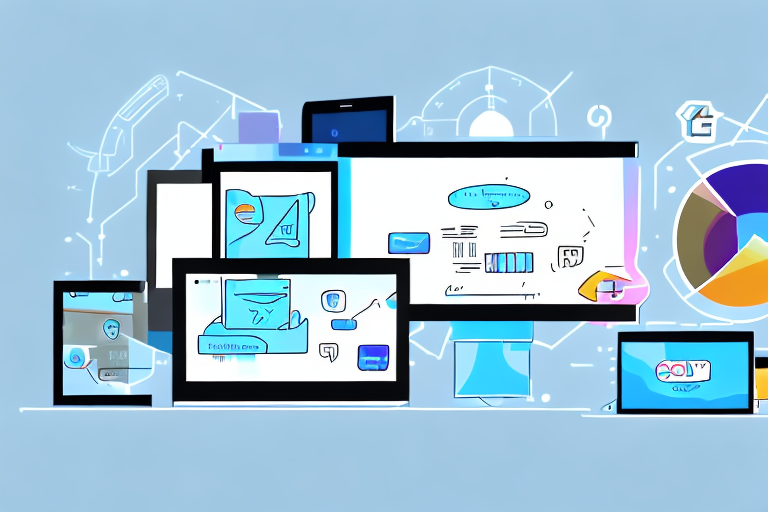In the world of computing, screen shot tools play a crucial role in capturing what is displayed on your screen. Whether you need to share an error message with technical support, highlight a specific area in a presentation, or simply save an interesting article, having the right screen shot tool can make all the difference.
Understanding the Importance of Screen Shot Tools
Screen shot tools are invaluable when it comes to capturing and saving important information from your computer screen. With just a few clicks, you can capture an image of your entire screen or a specific portion of it, which can then be saved, edited, and shared as needed.
The Role of Screen Shot Tools in Daily Computing
Screen shot tools have become an integral part of our daily computing experience. From troubleshooting technical issues to creating tutorials, these tools enable us to easily capture and communicate information visually. They streamline the process of capturing what’s on your screen and provide added functionality for editing and sharing screenshots.
Imagine you are working on a complex project and encounter an error message that you need to report to your technical support team. Instead of struggling to describe the error in words, you can simply take a screenshot using a screen shot tool. This visual representation allows the support team to quickly understand the issue and provide a solution. Without screen shot tools, this process would be much more time-consuming and prone to miscommunication.
Furthermore, screen shot tools are invaluable for creating tutorials or instructional materials. Whether you are teaching someone how to use a new software or explaining a complex process, capturing screenshots can greatly enhance the learning experience. By providing visual cues and step-by-step instructions, screen shots make it easier for learners to follow along and grasp the concepts being presented.
Benefits of Using Screen Shot Tools
The benefits of using screen shot tools are numerous. Firstly, they save time by eliminating the need for manual cropping and editing. In the past, if you wanted to capture a specific portion of your screen, you would have to take a full screen shot and then manually crop it using image editing software. With screen shot tools, you can simply select the desired area and capture it directly, saving you valuable time and effort.
Moreover, screen shot tools enhance communication by providing a visual representation of information. Sometimes, explaining something in words can be challenging, especially when dealing with complex concepts or technical issues. By capturing a screenshot, you can convey your message more effectively and ensure that your audience understands exactly what you are trying to communicate.
Additionally, screen shot tools offer flexibility in terms of sharing options. Once you have captured a screenshot, you can easily send it via email, upload it to a cloud storage service, or share it on social media platforms. This versatility allows you to quickly and conveniently share information with others, whether it’s for collaboration purposes or simply sharing a funny or interesting image.
In conclusion, screen shot tools play a crucial role in our daily computing activities. They simplify the process of capturing and sharing information from our computer screens, saving us time and enhancing communication. Whether you are a professional troubleshooting technical issues or a student creating a presentation, screen shot tools are a valuable asset that can greatly improve your productivity and effectiveness.
Key Features to Look for in a Screen Shot Tool
When choosing a screen shot tool, it’s important to consider the key features that will make your capturing experience seamless and efficient.
Screen shot tools have become an essential part of our digital lives. Whether you need to capture a funny meme, save an important piece of information, or demonstrate a software bug to tech support, having a reliable screen shot tool can make all the difference. But with so many options available, how do you know which one is right for you? Let’s explore some key features to look for in a screen shot tool.
User-Friendliness and Ease of Use
A good screen shot tool should be intuitive and user-friendly. Look for tools with a simple interface and easy-to-use controls. You don’t want to waste time figuring out complicated settings or navigating through complex menus when you could be capturing and sharing your screenshots.
Imagine this: you stumble upon a hilarious tweet that you want to share with your friends. With a user-friendly screen shot tool, all it takes is a few clicks to capture the tweet and share it on your favorite social media platform. No hassle, no confusion.
Editing and Annotation Capabilities
An ideal screen shot tool should offer basic editing and annotation features. Being able to crop, resize, and add text or arrows to your screenshots can greatly enhance their clarity and convey your message more effectively.
Let’s say you’re working on a presentation and need to highlight a specific section of a webpage. With an editing feature in your screen shot tool, you can easily crop out the unnecessary parts and draw attention to the important details. This not only saves you time but also ensures that your audience understands your message clearly.
Sharing and Exporting Options
Consider the sharing and exporting options provided by the screen shot tool. It should offer a variety of ways to share your screenshots, such as direct integration with email and social media platforms, or the ability to save images in different file formats.
Imagine this scenario: you’re working on a collaborative project and need to share your screen shots with your team members. With a screen shot tool that offers seamless integration with email or project management platforms, you can instantly share your screenshots without any hassle. This not only improves communication but also saves you the trouble of manually attaching files to emails.
Furthermore, having the ability to export your screenshots in different file formats gives you the flexibility to use them in various contexts. Whether you need to include them in a report, upload them to a website, or simply save them for future reference, a screen shot tool with versatile exporting options can make your life easier.
Review of the Top Screen Shot Tools
Let’s take a closer look at some of the top screen shot tools available in the market.
Overview of Popular Screen Shot Tools
Here are three popular screen shot tools that are known for their efficiency and user-friendliness:
- Tool A: This tool offers a simple interface and powerful editing capabilities. It allows you to capture screenshots with ease and provides various options for sharing and exporting your images.
- Tool B: With Tool B, you can capture screenshots and annotate them using a wide range of tools. It also allows you to record video footage of your screen, making it a versatile option for capturing both images and videos.
- Tool C: This tool stands out for its seamless integration with popular cloud storage platforms. It offers a secure and convenient way to store and access your screenshots from anywhere.
In-Depth Analysis of Each Tool’s Features
Now, let’s delve deeper into the features and functionalities of each of these screen shot tools:
Tool A: This screen shot tool is highly regarded for its simplicity and user-friendly interface. It offers a wide range of editing capabilities, allowing you to enhance your screenshots with ease. From basic adjustments like cropping and resizing to more advanced features such as adding text, arrows, and shapes, Tool A provides all the necessary tools for professional-looking screenshots. Additionally, it offers a variety of options for sharing and exporting your images. Whether you want to save your screenshots as image files or directly upload them to social media platforms, Tool A has got you covered.
Tool B: If you’re looking for a screen shot tool that goes beyond just capturing images, Tool B is the perfect choice. In addition to its screenshot capabilities, Tool B allows you to annotate your screenshots with a wide range of tools. You can highlight important sections, add text boxes, draw shapes, and even blur out sensitive information. This makes it ideal for creating tutorials, presentations, or any other type of visual content that requires detailed explanations. Furthermore, Tool B offers the ability to record video footage of your screen, making it a versatile option for capturing both images and videos. Whether you need to create a software demo or record a gameplay session, Tool B has the features you need.
Tool C: One of the standout features of Tool C is its seamless integration with popular cloud storage platforms. With just a few clicks, you can securely store your screenshots in the cloud and access them from anywhere, using any device. This eliminates the need for manual file transfers or worrying about storage space on your local machine. Tool C also offers advanced organizational features, allowing you to categorize and tag your screenshots for easy retrieval. Additionally, it provides robust security measures to protect your sensitive data, ensuring that your screenshots remain safe and confidential.
In conclusion, these top screen shot tools offer a range of features and functionalities to suit different needs. Whether you prioritize simplicity, annotation capabilities, or cloud integration, there is a tool that will meet your requirements. Consider your specific needs and preferences when choosing the right screen shot tool for you.
Choosing the Right Screen Shot Tool for Your Needs
When selecting a screen shot tool, it’s important to consider your specific needs and requirements.
Considerations for Personal Use
If you primarily need a screen shot tool for personal use, look for a tool that offers a balance between ease of use and basic editing capabilities. Consider whether you need additional features like video recording or cloud storage integration, and choose accordingly.
Considerations for Professional Use
For professional use, opt for a screen shot tool that offers advanced editing and annotation features. Look for tools that have integration with project management or collaboration platforms, as well as options for creating GIFs or recording screencasts.
Tips for Maximizing the Use of Screen Shot Tools
Now that you have a better understanding of screen shot tools, here are some tips to help you make the most out of them:
Best Practices for Capturing Screenshots
When capturing screenshots, ensure that you clearly define the area you want to capture, and use keyboard shortcuts whenever possible to speed up the process. Remember to save your screenshots in a logical folder structure for easy access later on.
Creative Ways to Use Screen Shot Tools
Screen shot tools are not just limited to capturing error messages and important information. Get creative and use them for creating visual references, capturing memorable social media posts, or even designing personalized wallpapers for your desktop.
With the right screen shot tool at your disposal, capturing and sharing screenshots becomes effortless. Whether you’re a student, professional, or casual computer user, integrating a reliable screen shot tool into your workflow can greatly enhance your computing experience. So take the time to explore the various options available and choose the tool that best fits your needs. Happy capturing!
Bring Your Screenshots to Life with GIFCaster
Ready to elevate your screenshot game? With GIFCaster, not only can you capture your screen effortlessly, but you can also infuse your images with dynamic GIFs for that extra spark of creativity and fun. Transform mundane work messages into delightful visual celebrations and express yourself like never before. Don’t miss out on the excitement—use the GIFCaster App today and start creating screenshots that truly stand out!