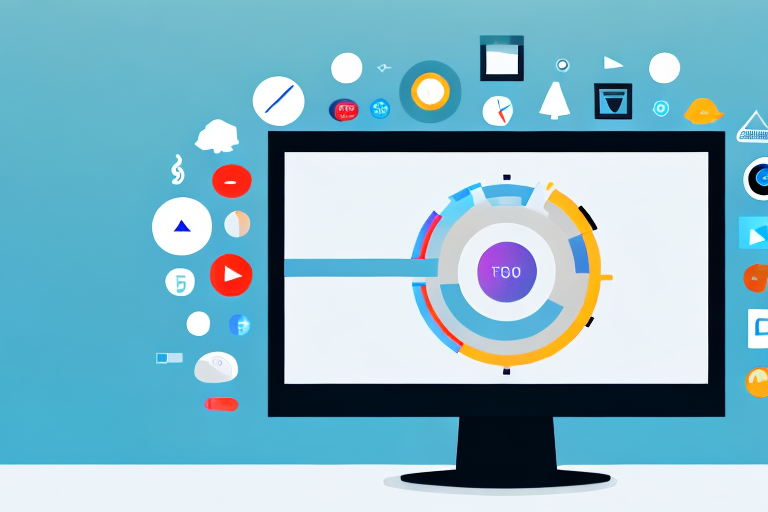In the digital age, screenshots have become an integral part of our daily computing experience. Whether it’s capturing an important moment from a video, preserving a memorable conversation, or simply sharing information with colleagues or friends, the need for a reliable and efficient screenshot tool is undeniable. With a multitude of options available for Windows users, choosing the best screenshot tool can be a daunting task. In this article, we will explore the importance of a good screenshot tool, delve into the top Windows screenshot tools, compare their performance, and provide tips on choosing the right tool for your needs.
Understanding the Importance of a Good Screenshot Tool
A good screenshot tool goes beyond the simple act of capturing your screen. It empowers you to communicate ideas, collaborate effectively, and streamline your workflow. Whether you’re a student, professional, or casual user, having a reliable screenshot tool can significantly enhance your productivity and efficiency.
Imagine you’re a student working on a research project. With a good screenshot tool, you can easily capture relevant information from online articles, academic journals, and websites. This allows you to compile visual references for your project, making it easier to organize and present your findings. Additionally, you can use the annotation and editing tools provided by the screenshot tool to highlight important points or add explanatory notes, making your research more comprehensive and visually appealing.
The Role of Screenshot Tools in Daily Computing
Screenshot tools play a crucial role in various aspects of our daily computing. From creating tutorials and documentation to troubleshooting technical issues, a screenshot tool allows us to capture and share visual information effortlessly. It eliminates the need for lengthy explanations and ensures clarity and accuracy in our communication.
For professionals, a screenshot tool can be a valuable asset in the workplace. Imagine you’re a project manager conducting a virtual meeting with your team. Instead of describing complex concepts or design ideas, you can capture screenshots of relevant documents, presentations, or prototypes. By sharing these visuals with your team, you can ensure everyone is on the same page and minimize misunderstandings. Moreover, the integration with cloud storage or sharing platforms provided by the screenshot tool allows for easy collaboration and seamless file sharing.
Key Features to Look for in a Screenshot Tool
When choosing a screenshot tool, certain key features are essential to consider. These features can make a significant difference in your user experience and the quality of your captures. Some important features to look for include:
- Easy-to-use interface for seamless navigation
- Various capture modes, such as full-screen, window, or region
- Annotation and editing tools for enhancing captured images
- Integration with cloud storage or sharing platforms
- Customizable keyboard shortcuts for quick captures
Having an easy-to-use interface is crucial as it allows you to quickly navigate through the screenshot tool’s features without wasting time on complex settings or options. This ensures a smooth and efficient workflow, enabling you to capture screenshots effortlessly.
Furthermore, the availability of various capture modes gives you the flexibility to capture the entire screen, specific windows, or selected regions. This versatility allows you to tailor your captures to your specific needs, whether you’re creating a presentation, documenting a bug, or simply sharing interesting content with friends or colleagues.
The annotation and editing tools provided by a screenshot tool are invaluable for enhancing captured images. You can add text, arrows, shapes, or even blur sensitive information to create clear and concise visuals. These tools enable you to communicate your ideas effectively and make your screenshots more informative and visually appealing.
Integration with cloud storage or sharing platforms is another essential feature to look for. It allows you to directly save your captures to the cloud or easily share them with others via email, messaging apps, or social media platforms. This seamless integration eliminates the need for manual file transfers, making collaboration and sharing hassle-free.
Lastly, customizable keyboard shortcuts can greatly improve your efficiency when using a screenshot tool. By assigning specific keys or combinations to capture actions, you can quickly take screenshots without interrupting your workflow. This feature is especially useful for power users who frequently capture screenshots and need to do so swiftly.
Exploring the Top Windows Screenshot Tools
Now that we understand the importance of a good screenshot tool and the key features to consider, let’s explore some of the top Windows screenshot tools available:
A Closer Look at Snipping Tool
Snipping Tool is a built-in screenshot tool that comes pre-installed with Windows. It offers basic functionality, allowing users to capture screenshots in various modes, including free-form, rectangular, or full-screen. Additionally, Snipping Tool provides users with the option to delay the capture, giving them time to set up the desired screen or window. This feature is particularly useful when capturing pop-up menus or tooltips that disappear quickly.
However, Snipping Tool lacks advanced editing features and integration with cloud storage. Users who require more extensive editing capabilities or the ability to save their screenshots directly to cloud-based platforms may find Snipping Tool limiting. Nevertheless, for simple and quick screenshot needs, Snipping Tool remains a reliable choice.
Delving into the Features of Snagit
Snagit is a feature-rich screenshot tool that offers a wide range of capturing and editing options. It provides users with the ability to capture screenshots, record videos, and even create GIFs. With its powerful editing tools, users can enhance their screenshots by adding annotations, arrows, shapes, and text. Snagit also offers advanced features like panoramic capture, which allows users to capture long webpages or documents by scrolling automatically.
In addition to its capturing and editing capabilities, Snagit excels in its integration with cloud-based platforms. Users can easily save their screenshots to cloud storage services like Google Drive, Dropbox, or Microsoft OneDrive, making it convenient to access and share their captures across multiple devices. This integration is particularly valuable for professionals who frequently collaborate or need to share screenshots with clients or team members.
Understanding the Benefits of Lightshot
Lightshot is a lightweight and user-friendly screenshot tool that offers simplicity and speed. Its intuitive interface allows for quick and easy captures, making it ideal for users who value efficiency. With Lightshot, users can capture screenshots by selecting a specific area on the screen or capturing the entire screen with just a few clicks.
One of Lightshot’s standout features is its built-in editing tools. After capturing a screenshot, users can instantly annotate and mark up their captures using various tools like arrows, text, shapes, and highlighters. This feature is especially useful for providing visual explanations or emphasizing specific elements within the screenshot.
While Lightshot may lack some advanced features found in other screenshot tools, its simplicity and efficiency make it an excellent choice for casual users. Whether you need to capture a funny meme, share a quick tutorial, or report a bug, Lightshot offers a straightforward and hassle-free experience.
Comparing the Performance of Different Screenshot Tools
When it comes to screenshot tools, performance is a crucial aspect to consider. Let’s compare the leading screenshot tools based on two important factors:
Speed and Efficiency: Which Tool Takes the Lead?
When it comes to capturing screenshots swiftly and efficiently, Snipping Tool and Lightshot perform remarkably well. They offer quick capture modes and convenient shortcuts, allowing users to capture their screen in an instant. Snagit, while more feature-rich, may sacrifice some speed for its extensive functionality.
Quality of Captures: Who Provides the Best Resolution?
In terms of capture quality, Snagit stands out with its advanced capturing options, allowing for high-resolution captures even in complex scenarios. Snipping Tool and Lightshot, while providing reliable quality, may not offer the same level of detail and clarity in certain situations.
How to Choose the Right Screenshot Tool for Your Needs
Choosing the right screenshot tool depends on your specific needs and requirements. Consider the following factors when making your decision:
Assessing Your Screenshot Requirements
Before selecting a screenshot tool, evaluate your daily screenshot needs. Are you a student who requires basic capturing and annotation capabilities? Or are you a professional who needs advanced editing and sharing options? Understanding your requirements is crucial in finding a tool that aligns with your purpose.
Matching Tools to Your Specific Needs
Based on your assessment, match the features of each screenshot tool to your specific needs. Consider key factors such as capture modes, editing tools, integration options, and user-friendliness. Take advantage of free trials or demos to test different tools and determine which one offers the best fit.
Tips for Maximizing the Use of Your Screenshot Tool
Once you’ve chosen the ideal screenshot tool for your needs, here are some tips to maximize its usage:
Mastering Shortcuts for Quick Screen Captures
Familiarize yourself with the keyboard shortcuts of your chosen screenshot tool. Learning these shortcuts will save you valuable time and allow for quick and efficient captures. Take the time to practice and memorize the most commonly used shortcuts to streamline your workflow.
Utilizing Editing Features for Enhanced Screenshots
Explore the editing features of your chosen tool to enhance your captured screenshots. Annotate, highlight, or crop important details to convey your message effectively. Experiment with different editing options to create visually appealing and informative screenshots.
In conclusion, when it comes to Windows screenshot tools, the options are plentiful. By understanding the importance of a good screenshot tool, exploring the top picks available, and considering factors such as performance and individual needs, you can select a tool that will make screen captures effortless and enhance your overall computing experience.
Bring Your Screenshots to Life with GIFCaster
Ready to elevate your screenshot game? With GIFCaster, not only do you capture what’s on your screen, but you also add a layer of fun and creativity by embedding animated GIFs. Transform your standard work communications into engaging messages that capture attention and express your personality. Don’t settle for static images when you can make your screenshots pop with life. Use the GIFCaster App today and start turning your screen captures into vibrant, animated conversations.