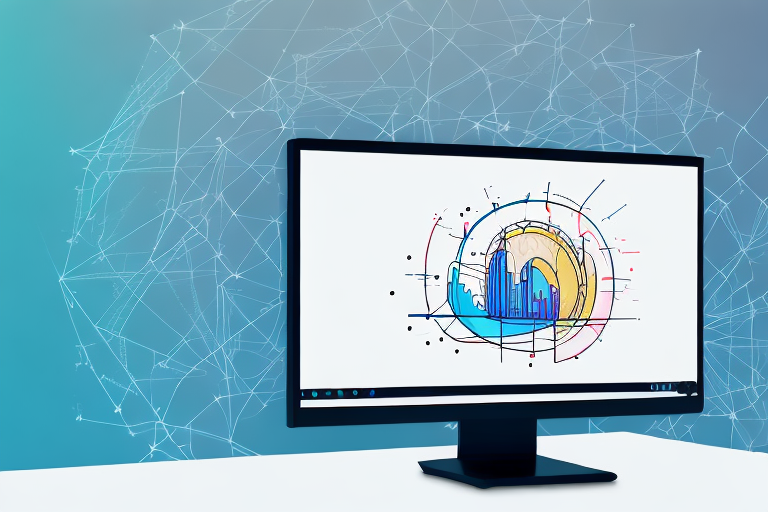In today’s digital age, screenshots have become an integral part of our lives. Whether it’s capturing a funny conversation, saving important information, or creating tutorials, screenshots are incredibly valuable. However, before sharing or using them, it is often necessary to crop and edit them to remove unnecessary content and focus on the key details. This is where a reliable screenshot crop tool becomes essential.
Understanding the Importance of a Screenshot Crop Tool
A screenshot crop tool is a software application that allows users to easily crop and edit screenshots. While it may seem like a simple task, cropping plays a crucial role in enhancing the overall appearance and usability of a screenshot.
The Role of Screenshot Tools in Modern Computing
In the era of advanced computing, the use of screenshots goes beyond personal use. They are widely utilized in professional settings, such as business presentations, technical documentation, and user interface design. Screenshots serve as visual aids that help convey information effectively and efficiently. Whether it’s showcasing a new product feature, demonstrating a software bug, or providing step-by-step instructions, screenshots have become an integral part of communication in the digital age.
However, capturing a screenshot is just the first step. To ensure that the screenshot serves its purpose, it often needs to be edited and refined. This is where a screenshot crop tool comes into play.
Why Cropping is Essential in Screenshot Editing
Cropping allows you to remove unnecessary elements from a screenshot, allowing the viewer to focus on the main subject matter. By eliminating distractions and irrelevant content, a well-cropped screenshot provides a cleaner and more professional appearance.
Imagine you are creating a user manual for a software application. You want to include screenshots to guide users through the various steps. However, if the screenshots contain unnecessary elements such as desktop icons, taskbar notifications, or personal information, it can confuse and distract the user. By using a screenshot crop tool, you can easily remove these elements, leaving only the relevant parts of the screenshot visible.
Furthermore, cropping can help improve the composition and visual balance of a screenshot. It allows you to adjust the framing and emphasize the important elements. For example, if you are capturing a screenshot of a website, you can crop it to highlight a specific section or feature that you want to draw attention to. This not only enhances the overall aesthetics but also ensures that the viewer’s focus is directed to the intended area.
Another advantage of cropping is that it allows you to resize the screenshot without losing important details. Sometimes, you may need to include a screenshot in a document or presentation where space is limited. By cropping and resizing the screenshot, you can make it fit perfectly without sacrificing clarity or readability.
Moreover, a screenshot crop tool often comes with additional editing features such as annotation, highlighting, and blurring. These tools enable you to further enhance the screenshot by adding text, arrows, or other visual cues to provide additional context or emphasize specific areas.
In conclusion, a screenshot crop tool is an essential tool for anyone who regularly works with screenshots. It not only helps in removing unnecessary elements but also improves the overall appearance and usability of the screenshot. Whether you are creating professional documentation, designing user interfaces, or simply sharing information, a well-cropped screenshot can make a significant difference in effectively conveying your message.
Exploring the Features of the Best Windows Screenshot Crop Tool
When it comes to selecting the best screenshot crop tool for Windows, several key features should be considered. In this article, we will delve deeper into these features and explore how they can enhance your cropping experience.
User-Friendly Interface and Ease of Use
A top-notch crop tool should offer a user-friendly interface, making it simple and intuitive for both beginner and advanced users. When you open the crop tool, you should be greeted with a clean and organized layout, allowing you to navigate through the various options effortlessly. The tools and settings should be clearly labeled and easily accessible, ensuring that you can quickly find what you need without wasting time searching through complicated menus.
Furthermore, the software should provide step-by-step instructions or tooltips to guide you through the cropping process. Whether you are a novice or an experienced user, having a tool that prioritizes ease of use can save you valuable time and frustration.
Precision and Control in Cropping
Precision is an essential aspect of cropping. The best crop tool should provide precise control over the selection area, allowing users to fine-tune the dimensions and position of the cropped area. This level of control ensures that the final image meets the desired requirements.
Imagine having a screenshot with a specific aspect ratio requirement. With a high-quality crop tool, you can easily input the desired dimensions and adjust the selection area accordingly. This precision ensures that your cropped image fits perfectly into your project, whether it’s for a presentation, a website, or social media.
Moreover, the ability to zoom in and out while cropping can be a game-changer. It allows you to focus on intricate details and make precise adjustments, ensuring that your cropped image looks professional and polished.
Additional Editing Features
While cropping is the primary function of a crop tool, having additional editing features can significantly enhance the editing process. These features go beyond simple cropping and allow you to take your screenshots to the next level.
One valuable editing feature is the ability to annotate your screenshots. Whether you need to highlight a specific area, draw attention to a particular detail, or add explanatory text, having annotation tools at your disposal can make your screenshots more informative and visually appealing.
Furthermore, the option to blur certain parts of the screenshot can be beneficial, especially when dealing with sensitive information or protecting the privacy of individuals. With just a few clicks, you can easily blur out personal details or confidential data, ensuring that your screenshots remain secure.
Additionally, the ability to add text to your screenshots can be a time-saver. Instead of relying on external image editing software, a crop tool with built-in text features allows you to add captions, titles, or descriptions directly onto the screenshot. This feature is particularly useful when creating tutorials, documentation, or social media posts.
In conclusion, when choosing a Windows screenshot crop tool, it’s essential to consider not only its cropping capabilities but also its user-friendly interface, precision and control features, and additional editing options. By selecting a crop tool that excels in these areas, you can streamline your editing process and create professional-looking screenshots effortlessly.
How to Simplify Your Editing Process with a Screenshot Crop Tool
Once you have chosen the best Windows screenshot crop tool, you can further simplify your editing process with a few useful tips.
Editing screenshots can be a time-consuming task, but with the right tools and techniques, you can streamline your workflow and save valuable time. In this article, we will explore some tips and tricks to help you simplify your editing process using a screenshot crop tool.
Streamlining Your Workflow with the Right Tool
When it comes to editing screenshots, having the right tool is essential. There are many crop tools available for Windows, each with its own set of features and capabilities. Take the time to research and choose a tool that suits your needs and preferences.
Once you have selected a crop tool, it’s important to get familiar with its various features and tools. Spend some time experimenting with different settings and shortcuts to find the most efficient workflow for your editing needs. By understanding the capabilities of your chosen tool, you can maximize its potential and save yourself time and effort in the long run.
Time-Saving Tips for Screenshot Editing
Now that you have chosen the right crop tool and familiarized yourself with its features, it’s time to explore some time-saving tips for screenshot editing.
One of the most effective ways to expedite your editing process is by using keyboard shortcuts. Most crop tools offer a range of keyboard shortcuts that allow you to perform common tasks quickly and efficiently. Take the time to learn these shortcuts and incorporate them into your editing workflow. Whether it’s selecting, cropping, or saving screenshots, keyboard shortcuts can significantly speed up your editing process.
In addition to keyboard shortcuts, many crop tools also allow you to create and save custom presets. This feature is particularly useful if you frequently edit screenshots with specific dimensions. By creating custom presets, you can quickly apply the desired settings to your screenshots, saving you time and effort.
Another time-saving tip is to utilize pre-defined settings within the crop tool. These settings are often optimized for specific editing tasks and can help you achieve the desired results with minimal effort. Take the time to explore and experiment with these pre-defined settings to see how they can simplify your editing process.
In conclusion, simplifying your editing process with a screenshot crop tool is all about finding the right tool, familiarizing yourself with its features, and utilizing time-saving tips and techniques. By investing time in learning and optimizing your workflow, you can streamline your editing process and achieve professional-looking screenshots with ease.
Choosing the Right Screenshot Crop Tool for Your Needs
When selecting a screenshot crop tool, consider your specific requirements and use cases.
Considerations for Personal Use
If you primarily use screenshots for personal purposes, such as sharing images with friends and family or saving important information, a user-friendly and free crop tool with basic editing features may suffice. Look for tools that are easy to install and offer a simple interface.
Factors for Professional Use
For professional users, more advanced features and precision are essential. Look for crop tools that offer precise selection tools, support for multiple file formats, and the ability to capture screenshots directly from web pages or specific applications.
Maximizing the Potential of Your Screenshot Crop Tool
Once you have chosen the best screenshot crop tool, you can further elevate your editing skills by exploring advanced techniques.
Advanced Techniques for Better Results
Experiment with advanced editing techniques like color correction, resizing, and perspective correction to enhance the visual impact of your screenshots. Additionally, explore the integration with other software, such as graphic design programs, to take your editing capabilities to the next level.
Troubleshooting Common Issues
Inevitably, you may encounter challenges while cropping and editing screenshots. Learning to troubleshoot common issues, such as pixelation, blurriness, or incorrect aspect ratios, will help you overcome these obstacles effectively. Familiarize yourself with online resources and forums dedicated to screenshot editing to find solutions to these problems.
In conclusion, a reliable screenshot crop tool is a valuable asset for simplifying your editing process. By understanding the importance of cropping, exploring the features of different crop tools, and following time-saving tips, you can enhance your overall workflow and achieve professional-looking screenshots. Consider your specific needs and requirements when choosing the right crop tool, and don’t hesitate to explore advanced techniques to maximize its potential. Happy screenshot cropping!
Bring Your Screenshots to Life with GIFCaster
Ready to elevate your screenshot game beyond the basics? With GIFCaster, not only can you crop and edit with precision, but you can also infuse your images with dynamic GIFs that capture attention and express your creativity. Transform your standard work communications into engaging visual stories that resonate with your audience. Don’t miss out on the fun—use the GIFCaster App today and start creating screenshots that truly stand out!