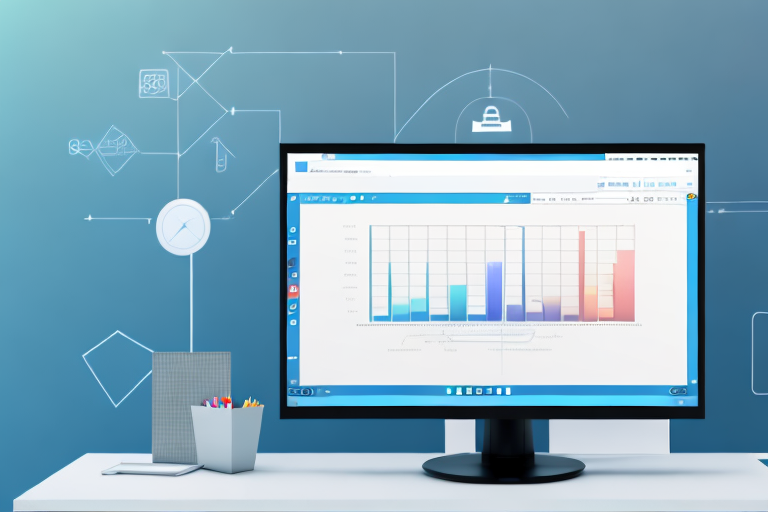Screen captures can be incredibly useful in a variety of situations, whether you’re a professional looking to demonstrate a concept or an everyday user who wants to share something interesting with friends. However, finding the right screenshot capture tool can be a daunting task with the numerous options available. In this article, we will explore the importance of screen captures, key features to look for in a screenshot capture tool, review the top Windows screenshot capture tools, discuss effective usage tips, and troubleshoot common issues that may arise.
Understanding the Importance of Screen Captures
Screen captures serve a crucial role in professional settings. They enable employees to document and share information quickly and efficiently. Whether it’s capturing error messages for IT support or creating step-by-step guides for training purposes, screen captures are indispensable tools.
In everyday life, screen captures have become increasingly popular. People use them to highlight hilarious social media posts, capture important receipts or documents, or even preserve particular moments during video playback. The possibilities are endless!
The Role of Screen Captures in Professional Settings
In professional settings, screen captures play a vital role in enhancing communication and collaboration. They provide a visual representation of issues or ideas that might be challenging to convey through text alone. From troubleshooting software glitches to presenting project updates, screen captures help professionals effectively communicate information.
For example, imagine a scenario where a software developer encounters a bug in a program. Instead of struggling to describe the issue in words, they can simply take a screen capture of the error message and share it with the IT support team. This visual representation allows the support team to quickly understand the problem and provide a targeted solution.
Similarly, screen captures are valuable in the realm of project management. When presenting project updates to stakeholders, a team lead can use screen captures to showcase progress, highlight challenges, and demonstrate the impact of their work. These visual aids make it easier for stakeholders to grasp the project’s status and make informed decisions.
Everyday Uses of Screen Captures
Screen captures also have countless everyday uses. For instance, you can capture a recipe from a cooking website, save online receipts for future reference, or immortalize memorable social media posts. Furthermore, screen captures allow you to share interesting or humorous content with friends and family, fostering connections and facilitating discussions.
Let’s say you come across a mouth-watering recipe on a cooking website. Instead of printing it out or writing it down, you can simply take a screen capture of the recipe. This way, you have a digital copy that you can easily access whenever you want to recreate that delicious dish.
Moreover, screen captures are handy when it comes to organizing your digital life. You can capture and save online receipts for your purchases, ensuring that you have a record of your transactions. This can be particularly useful for budgeting, expense tracking, or even for warranty purposes.
Additionally, screen captures allow you to capture and share memorable social media posts. Whether it’s a funny tweet, an inspiring quote, or a beautiful photograph, screen captures enable you to preserve these moments and share them with others. This not only sparks conversations but also strengthens relationships by creating shared experiences.
Key Features to Look for in a Screenshot Capture Tool
When selecting a screenshot capture tool for Windows, several key features should be considered:
Quality of Captured Images
A top-notch screenshot capture tool should deliver high-quality images that accurately represent the captured content. The tool must retain the clarity of text, graphics, and other visual elements, ensuring readability and visibility.
Imagine capturing a screenshot of a detailed infographic or a complex software interface. In such cases, it is crucial that the screenshot capture tool can reproduce the intricate details with precision. Whether it’s capturing vibrant colors, sharp lines, or fine textures, the tool should excel in capturing the essence of the image, making it indistinguishable from the original.
Furthermore, the tool should be able to handle different screen resolutions and scaling factors seamlessly. This ensures that the captured images remain consistent across various devices and display settings, allowing users to confidently share their screenshots without worrying about quality degradation.
Ease of Use and User Interface
An ideal screenshot capture tool should have a user-friendly interface and intuitive controls. It should be easy to navigate, allowing users to capture screenshots effortlessly and access essential functionalities without any hassle.
Imagine a screenshot capture tool with a cluttered and confusing interface. Users would waste valuable time trying to figure out how to capture a screenshot or access basic editing features. Therefore, a well-designed user interface is paramount.
The tool should provide a simple and straightforward way to capture screenshots, whether it’s through keyboard shortcuts, a floating capture button, or a customizable capture menu. Additionally, it should offer clear instructions and tooltips to guide users through the process, making it accessible even to those with limited technical knowledge.
Additional Editing and Annotation Features
While capturing screenshots is essential, being able to edit and annotate them is equally important. A good screenshot capture tool should offer features like text annotation, cropping, highlighting, and adding arrows or shapes to enhance the captured image and convey information effectively.
Imagine capturing a screenshot for a presentation or a tutorial. In such cases, the ability to add text boxes, callouts, or explanatory arrows can greatly enhance the clarity and impact of the captured image. The tool should provide a range of editing options, allowing users to customize their screenshots to suit their specific needs.
Moreover, the tool should support basic image editing functionalities like cropping, resizing, and adjusting brightness or contrast. This ensures that users can fine-tune their screenshots, removing any unnecessary elements or enhancing certain areas to focus attention.
Furthermore, advanced annotation features such as blurring sensitive information or adding watermarks can be valuable for privacy or branding purposes. A screenshot capture tool that offers a comprehensive set of editing and annotation features empowers users to create professional-looking screenshots that effectively convey their message.
Reviewing the Top Windows Screenshot Capture Tools
When it comes to capturing screenshots on Windows, having the right tool can make all the difference. In this article, we will take a detailed look at three of the top screenshot capture tools available for Windows users. Each tool offers its own unique set of features and capabilities, ensuring that you can find the perfect fit for your needs.
Tool 1: Detailed Overview and Features
Tool 1 is a powerful screenshot capture tool that stands out for its exceptional image quality. Whether you’re capturing a full-screen screenshot or a specific region, Tool 1 ensures that every detail is captured accurately and with crystal-clear clarity. But it doesn’t stop there – Tool 1 also offers an intuitive interface that allows users to effortlessly capture screenshots and access a wide range of editing tools for annotation and enhancement. From adding text and shapes to highlighting important areas, Tool 1 provides all the necessary features to make your screenshots truly shine.
Tool 2: Detailed Overview and Features
Tool 2 is another excellent option for Windows users looking for a reliable screenshot capture tool. What sets Tool 2 apart is its exceptional image quality and straightforward interface, making it suitable for both beginners and advanced users alike. With Tool 2, capturing screenshots becomes a breeze, and the editing features take it a step further. In addition to the basic editing capabilities, Tool 2 allows users to create GIFs and even record screen videos, expanding its functionality beyond simple screenshot capture. Whether you need to capture a still image or create a dynamic visual presentation, Tool 2 has got you covered.
Tool 3: Detailed Overview and Features
If you’re seeking a screenshot capture tool that offers advanced editing capabilities, Tool 3 might be the perfect choice for you. Alongside capturing high-quality images, Tool 3 provides a comprehensive set of editing features that go beyond the basics. With Tool 3, you can manipulate text and shapes with precision, blur sensitive information to protect privacy, and even add watermarks for copyright purposes. This tool is ideal for professionals who require more control over their screenshots and want to ensure that their images are not only visually appealing but also meet their specific requirements.
With these top screenshot capture tools for Windows, you can take your screen capturing game to the next level. Whether you prioritize image quality, ease of use, or advanced editing capabilities, there’s a tool that will suit your needs perfectly. So go ahead, explore these options, and elevate your screenshot capturing experience!
How to Use Your Chosen Screenshot Capture Tool Effectively
Tips for Capturing the Perfect Screenshot
To capture the perfect screenshot, consider the following tips:
- Ensure that the content you want to capture is displayed properly on your screen.
- Use keyboard shortcuts or the tool’s capture button to initiate the screenshot.
- Review the captured image to verify its quality and relevance.
Making the Most of Editing Features
Once you have captured your screenshot, leverage the editing features of your chosen tool to enhance the image. Experiment with annotations, cropping, highlighting, and other tools to ensure your screenshot effectively conveys the desired information.
Troubleshooting Common Issues with Screenshot Capture Tools
Dealing with Poor Image Quality
If you encounter poor image quality, consider the following troubleshooting steps:
- Adjust the capture settings to ensure optimal resolution and image quality.
- Check for any conflicts with other software or display settings that may be affecting the capture quality.
- Update your screenshot capture tool to the latest version, as updates often include performance improvements.
Resolving Software Compatibility Issues
If you experience software compatibility issues, try the following solutions:
- Ensure that your screenshot capture tool is compatible with your operating system and any relevant software.
- Check for updates or patches for both your operating system and the screenshot capture tool.
- Contact the software developer’s support team for further assistance in resolving compatibility issues.
With the right screenshot capture tool, your Windows experience can be elevated, allowing you to effortlessly capture, edit, and share screen content. Whether you’re a professional or an everyday user, screen captures are a powerful tool that enhances communication, preserves critical information, and facilitates collaboration. So, choose your screenshot capture tool wisely and start capturing the world on your screen!
Bring Your Screenshots to Life with GIFCaster
Ready to add a splash of fun to your screen captures? Look no further than GIFCaster, the innovative screenshot tool designed to elevate your digital communication. With GIFCaster, you can easily enhance your screenshots with animated GIFs, transforming mundane captures into engaging, creative expressions. Whether it’s celebrating a team’s success or adding a personal touch to your project updates, GIFCaster screenshots are the perfect way to make an impact. Don’t just capture your screen—animate it with flair. Use the GIFCaster App today and start turning your work messages into fun celebrations!