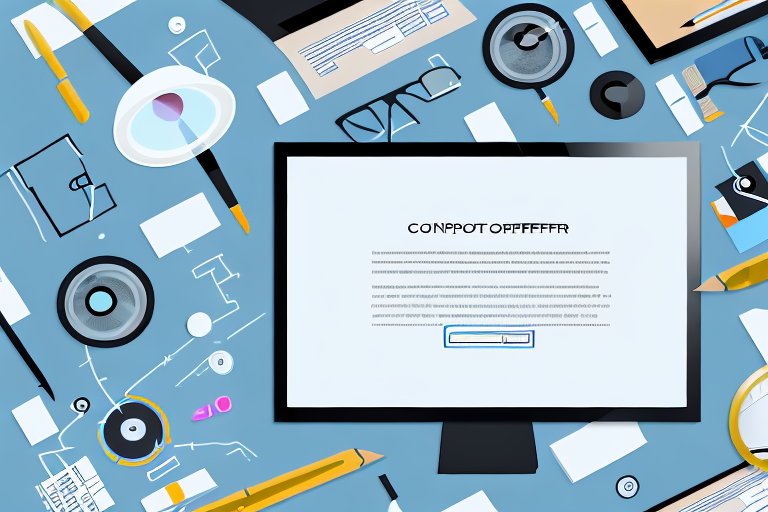Screenshots have become an essential part of digital communication. Whether you want to show an error message to a technical support team or capture an interesting article to read later, screenshots enable us to effectively communicate and share information. In this article, we will explore the importance of screenshots and discuss the best tools available to capture them. Along the way, we will also provide some tips and techniques to help you make the most of your screenshot tool.
Understanding the Importance of Screenshots
Screenshots play a crucial role in today’s digital age. They allow us to capture and preserve visual information that might otherwise be lost or difficult to describe. Screenshots are not limited to capturing static images; they can also document dynamic content such as videos, animations, and web pages. By capturing a screenshot, you can quickly and easily share exactly what you are seeing on your screen with others.
The Role of Screenshots in Digital Communication
In digital communication, screenshots serve as visual aids that complement textual information. They provide a more comprehensive understanding of a particular topic by adding visual context. For example, if you are discussing a software bug with a developer, a screenshot of the error message can help them identify and resolve the issue more effectively.
Furthermore, screenshots can be used to capture and share social media posts, online articles, or any other digital content that you want to reference or discuss. By including a screenshot, you provide your audience with a visual representation of the content, making it easier for them to follow along and engage in the conversation.
Moreover, screenshots can be used as evidence in various situations. Whether you need to prove a conversation, document a transaction, or showcase a design concept, screenshots offer a reliable and tangible record of what occurred on your screen at a specific moment in time.
How Screenshots Enhance Productivity
Screenshots can significantly enhance productivity. By capturing important information, such as important documents, instructions, or research articles, you can refer to them later without the need to search through multiple sources. Screenshots allow you to have a visual reminder of the content, making it easier to recall and use the information when needed.
Additionally, screenshots can be used to illustrate step-by-step tutorials or provide visual references during presentations. Instead of relying solely on verbal explanations or written descriptions, screenshots can visually guide your audience through a process or demonstrate a concept. This visual element can make the information more accessible and memorable for your audience.
Furthermore, screenshots can be used for collaboration purposes. When working on a project with others, sharing screenshots can help communicate ideas, provide feedback, or showcase progress. By visually presenting your work or ideas, you can facilitate better understanding and collaboration among team members.
In conclusion, screenshots are a valuable tool in today’s digital world. They serve as visual aids in digital communication, enhance productivity by capturing and preserving important information, and facilitate collaboration among individuals or teams. By understanding the importance of screenshots and utilizing them effectively, you can enhance your digital experiences and improve communication and productivity in various contexts.
Exploring Different Screenshot Tools
Now that we understand the importance of screenshots, let’s explore the various tools available to capture them. There are two main types of screenshot tools: built-in tools in operating systems and standalone software.
Screenshots have become an integral part of our digital lives. They allow us to capture and share moments, information, and visual content with ease. Whether you are a professional designer, a software developer, or simply someone who wants to capture a funny meme, having the right screenshot tool can make all the difference.
Built-In Screenshot Tools in Operating Systems
Most operating systems provide built-in screenshot tools that allow you to capture all or part of your screen. These tools are often simple and straightforward, making them ideal for quick and basic screenshot needs. For example, on Windows, you can use the “Snipping Tool” to capture screenshots. This tool allows you to select a specific area of your screen, capture it, and save it as an image file. On macOS, you can use the “Command + Shift + 4” keyboard shortcut to capture a selected portion of your screen. These built-in tools are convenient and readily accessible, making them a popular choice for casual users.
However, it’s important to note that built-in screenshot tools may have limitations in terms of functionality and customization options. They may not offer advanced features such as scrolling capture, delayed capture, or annotation tools. If you require more advanced capabilities, standalone screenshot software might be a better choice.
Standalone Screenshot Software
If you require more advanced features and capabilities, standalone screenshot software is the way to go. These tools often offer more options for capturing specific areas, scrolling web pages, or even recording videos. They provide a comprehensive set of features that cater to the needs of professionals and power users.
One popular standalone screenshot software is Snagit. Snagit offers a wide range of capture options, including full-screen capture, region capture, and scrolling capture. It also provides powerful editing and annotation tools, allowing you to enhance your screenshots with text, arrows, shapes, and more. Another popular option is Greenshot, which is an open-source screenshot tool that offers similar features to Snagit. Greenshot allows you to capture screenshots, annotate them, and save them in various formats. Additionally, Lightshot is a lightweight screenshot tool that offers a simple and intuitive interface. It allows you to capture screenshots, edit them, and share them with ease.
These standalone screenshot software options provide a wide range of editing and annotation features to enhance your screenshots. They also offer additional functionalities such as screen recording, image editing, and cloud storage integration. Whether you are a professional who needs precise control over your screenshots or an enthusiast who wants to add a personal touch, standalone screenshot software can meet your requirements.
When choosing a screenshot tool, it’s important to consider your specific needs and preferences. Evaluate the features, ease of use, and compatibility with your operating system. With the right screenshot tool in hand, you can capture, edit, and share screenshots effortlessly, enhancing your productivity and communication.
Key Features to Look for in a Screenshot Tool
When choosing a screenshot tool, it is important to consider some key features that can greatly enhance your screenshot capturing experience.
Ease of Use and Accessibility
An ideal screenshot tool should be user-friendly, with intuitive controls and a simple interface. It should allow you to capture screenshots quickly and effortlessly, without interrupting your workflow. Additionally, the tool should be easily accessible, whether through keyboard shortcuts or a system tray icon.
Editing and Annotation Capabilities
Being able to annotate and edit your screenshots is essential when you need to highlight specific areas or add explanatory notes. Look for tools that offer features like text boxes, arrows, and highlighters. Some tools even provide advanced editing capabilities, such as blurring sensitive information or adding watermarks.
Sharing and Exporting Options
The ability to share your screenshots seamlessly is another important feature to consider. Look for tools that allow you to instantly share your captures via email, social media, or cloud storage services. Additionally, make sure the tool supports exporting screenshots in various formats, such as PNG, JPEG, or GIF.
Comparing Top Screenshot Tools
Let’s compare some of the top screenshot tools available in the market today.
Pricing and Value for Money
When considering a screenshot tool, it is essential to evaluate its pricing and the value it offers. While some tools are available for free, they may have limitations on features or offer a lower quality output. Paid tools often provide more advanced features and dedicated customer support.
User Reviews and Ratings
Before deciding on a screenshot tool, it is advisable to read user reviews and ratings. These can provide valuable insights into the tool’s performance, ease of use, and customer satisfaction. Look for tools that have positive reviews and high ratings from trusted sources.
Making the Most of Your Screenshot Tool
Now that you have selected the perfect screenshot tool, it’s time to unleash its full potential. Here are some tips and techniques to help you capture effective screenshots:
Tips for Effective Screenshot Capture
When capturing a screenshot, consider the purpose of the capture. Are you trying to highlight a specific area or demonstrate a particular feature? Position your cursor and frame the screenshot accordingly to capture the desired content accurately. Additionally, use keyboard shortcuts provided by the tool to capture screenshots more efficiently.
Advanced Techniques for Professional Use
If you frequently use screenshots for professional purposes, it is worth exploring some advanced techniques. For example, some tools allow you to capture screenshots in different modes, such as full screen, window mode, or selected regions. Additionally, you can experiment with timed captures, which allow you to initiate a screenshot after a specified delay.
By mastering these techniques, you can become a power user of your screenshot tool and save valuable time in your daily workflow.
Conclusion
In conclusion, screenshots are indispensable in today’s digital world. They enable us to effectively communicate and share visual information, enhancing productivity and comprehension. Whether you choose to use the built-in tools in your operating system or opt for standalone software, the key features of ease of use, editing capabilities, and sharing options should guide your selection. By following the tips and techniques outlined in this article, you can maximize the value and effectiveness of your chosen screenshot tool. So, capture, annotate, and share with confidence!
Bring Your Screenshots to Life with GIFCaster
Ready to elevate your screenshot game? With GIFCaster, not only do you capture the moment, but you also add a burst of fun and creativity. Transform your standard screenshots into engaging, GIF-enhanced visuals that can turn any work message into a delightful celebration. Use the GIFCaster App today and start sharing screenshots that truly stand out!