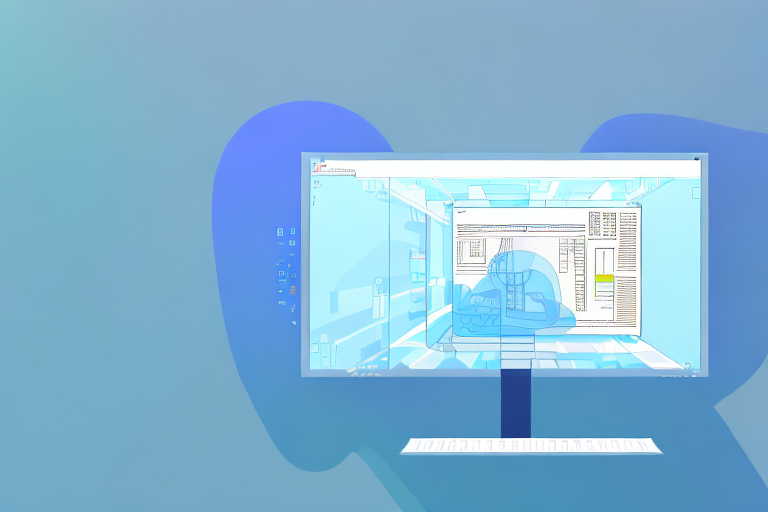Screenshots are an essential tool for capturing and sharing information on Windows. Whether you are a student, professional, or simply someone who wants to communicate effectively, screenshots play a vital role in visual communication. In this article, we will discuss the importance of screenshots, explore different screenshot tools available for Windows, and provide a detailed review of the top tools. Additionally, we will share some tips to maximize the use of your chosen screenshot tool.
Understanding the Importance of Screenshots
Screenshots are not just simple images; they are powerful assets that can enhance communication and productivity. By capturing and sharing images of what is displayed on your screen, you can easily illustrate ideas, provide step-by-step instructions, and eliminate any confusion that may arise from written or verbal explanations. Screenshots have become a common language in today’s digital world, allowing people to convey information quickly and efficiently.
The Role of Screenshots in Communication
Screenshots act as visual cues that help eliminate ambiguity, especially when communicating complex ideas or technical instructions. They enable you to capture a moment in time, preserving it for reference or sharing with others. Whether it’s for troubleshooting purposes, documentation, or collaboration on a project, screenshots provide a clear and concise way to convey information that words alone cannot always grasp.
For example, imagine you are working on a website design project with a team of designers and developers. Instead of describing the specific layout or design element you want to change, you can simply take a screenshot of the webpage and annotate it with your desired modifications. This visual representation not only saves time but also ensures that everyone involved understands your vision accurately.
In addition, screenshots can be used to provide feedback or report issues in software development. Instead of struggling to explain a bug or a user interface problem, a screenshot can capture the exact error message or the problematic area, making it easier for developers to identify and fix the issue.
Enhancing Productivity with Screenshots
Screenshots can significantly boost productivity by streamlining communication and minimizing misunderstandings. Instead of sending lengthy emails or spending time explaining a problem over the phone, a well-captured screenshot can convey the issue instantly.
Moreover, screenshots are a great way to archive information and visually track progress. Let’s say you are working on a project with multiple stages and deadlines. By taking screenshots at each milestone, you can create a visual timeline of your progress. This not only helps you stay organized but also allows you to easily share updates with your team or clients.
Furthermore, screenshots can serve as a reference for future use. For instance, if you come across a useful article or a website that you want to revisit later, taking a screenshot ensures that you have a visual reminder of the content, even if the original source is no longer available.
In conclusion, screenshots play a crucial role in modern communication and productivity. They provide a visual representation that complements written or verbal explanations, making it easier to convey complex ideas or technical instructions. Additionally, screenshots streamline communication, minimize misunderstandings, and serve as valuable references for future use. So, next time you need to illustrate something or report an issue, consider the power of screenshots.
Exploring Different Screenshot Tools for Windows
Windows offers various built-in screenshot tools that cater to different needs. Additionally, there are third-party tools available that provide more advanced features and customization options. Let’s take a closer look at both options.
Built-in Screenshot Tools in Windows
Windows provides several native methods to capture screenshots. One of the most commonly used methods is the “Print Screen” key, which captures the entire screen and copies it to the clipboard. This feature has been a staple of Windows for years, allowing users to quickly capture and share what’s on their screen.
Another built-in tool is the Snipping Tool, which allows you to capture specific areas of the screen and save them as an image file. With the Snipping Tool, you can select the exact portion of the screen you want to capture, making it ideal for highlighting specific details or capturing error messages.
For those who prefer keyboard shortcuts, Windows also offers the Win + Shift + S shortcut, which activates the Snip & Sketch tool. This tool allows you to capture a specific area of the screen and provides additional editing options such as cropping and highlighting.
These built-in options are suitable for basic screenshot needs, but they might lack some advanced features. If you require more functionality and customization, third-party screenshot tools are worth exploring.
Third-Party Screenshot Tools
If you’re looking for more advanced features and a greater level of customization, there are several third-party screenshot tools available for Windows.
One such tool is Snagit, a popular choice among professionals and casual users alike. Snagit offers a vast array of features, including scrolling capture, video recording, and image editing capabilities. With Snagit, you can capture long webpages, create GIFs, and add annotations to your screenshots with ease. It also integrates seamlessly with other applications, making it a versatile tool for various screenshot needs.
Another option worth considering is Greenshot, which focuses on simplicity and ease of use while still providing essential screenshot functionalities. Greenshot allows you to capture screenshots of specific windows, regions, or even full webpages. It also offers basic editing features like adding text, shapes, and arrows to your screenshots. Greenshot’s lightweight design and intuitive interface make it a popular choice for users who want a straightforward screenshot tool.
Aside from Snagit and Greenshot, there are many other third-party screenshot tools available, each with its own unique features and capabilities. Some tools specialize in capturing high-quality screenshots for professional use, while others prioritize simplicity and ease of use for everyday users. Exploring different options can help you find the perfect screenshot tool that suits your specific needs.
Whether you choose to utilize the built-in screenshot tools or opt for a third-party solution, Windows provides a range of options to capture and share screenshots efficiently. Take the time to explore these tools and find the one that best fits your requirements, allowing you to enhance your productivity and communication through visual aids.
Features to Consider When Choosing a Screenshot Tool
When selecting the best screenshot tool for your needs, there are some essential features to consider. These features will ensure a seamless experience and allow you to make the most of your screenshot tool.
Ease of Use
A user-friendly interface and intuitive controls are crucial for a screenshot tool. Look for a tool that offers effortless capturing, editing, and sharing options, allowing you to focus on the task at hand without getting bogged down by unnecessary complexities.
Editing Capabilities
The ability to annotate, highlight, and add text to screenshots can greatly enhance their effectiveness. Look for a screenshot tool that provides robust editing features such as cropping, resizing, adding arrows or shapes, and blurring sensitive information.
Sharing Options
The ability to share screenshots directly from the tool can save time and improve collaboration. Look for a tool that offers various sharing options such as direct uploading to cloud storage, sharing via email or instant messaging, or generating shareable links for easy distribution.
Detailed Review of Top Screenshot Tools
Now let’s dive into a detailed review of some of the top screenshot tools available for Windows.
Snipping Tool
The Snipping Tool is a built-in application in Windows that allows you to capture screenshots of specific areas on your screen. It provides basic editing options such as highlighting, writing, and erasing annotations. While it may lack some advanced features, it serves as a simple and straightforward tool for capturing and sharing screenshots.
Snagit
Snagit is a comprehensive screenshot tool that offers a plethora of features. With Snagit, you can capture screenshots, record videos, and even capture scrolling webpages. It provides extensive editing options, including the ability to add callouts, arrows, and text. Moreover, Snagit offers a wide range of sharing options, making it suitable for professional use.
Greenshot
If you prefer a lightweight and easy-to-use screenshot tool, Greenshot is an excellent choice. It allows you to capture screenshots of selected areas, entire screens, or even specific windows. Greenshot offers basic editing features like cropping, drawing, and adding text. It also supports direct sharing to various platforms, including email and social media.
Tips for Maximizing the Use of Your Screenshot Tool
Now that you have chosen the perfect screenshot tool for your needs, here are some tips to help you make the most out of it.
Keyboard Shortcuts for Quick Access
Familiarize yourself with the keyboard shortcuts offered by your chosen screenshot tool. These shortcuts allow you to capture screenshots swiftly without having to navigate through the tool’s interface. By mastering the shortcuts, you can save valuable time and boost your productivity.
Utilizing Editing Features for Clearer Communication
Take advantage of the editing features provided by your screenshot tool to enhance clarity and understanding. Use callouts, arrows, and text annotations to direct attention, explain complex concepts, or highlight specific areas of the captured image. Effective use of these tools will ensure that your message is conveyed clearly.
Efficiently Organizing and Storing Your Screenshots
Develop a system for organizing and storing your screenshots to maintain productivity and easy access. Create folders or categories based on projects, subjects, or any other criteria relevant to your workflow. Keeping your screenshots organized will save you time when you need to refer back to them or share them with others.
Conclusion
In conclusion, screenshots are invaluable tools for effective communication and productivity on Windows. By understanding their importance and choosing the right screenshot tool, you can streamline your workflow and convey information more efficiently. Whether you opt for the built-in options or explore third-party tools, such as Snagit or Greenshot, the key is to find a tool that suits your specific needs. Remember to explore the various features offered, such as editing capabilities and sharing options, and incorporate them into your workflow. With the right screenshot tool and a few handy tricks up your sleeve, you’ll be on your way to becoming a master communicator in the digital world.
Enhance Your Screenshots with GIFCaster
Ready to take your screenshots to the next level? With GIFCaster, infuse your screen captures with the vibrancy of GIFs, making them more engaging and fun. Perfect for when you want to add a touch of creativity and personality to your messages. Whether it’s celebrating a team achievement or just brightening someone’s day, GIFCaster is the tool that lets you express yourself beyond static images. Don’t just communicate; captivate with your screenshots. Use the GIFCaster App today and transform your digital communication into an animated masterpiece.