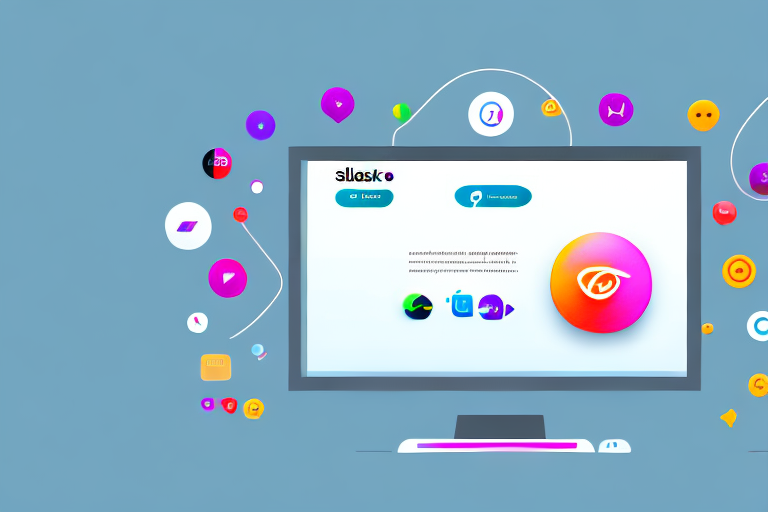In today’s fast-paced digital world, effective communication is key to productivity and collaboration. One popular communication platform that has revolutionized the way teams interact is Slack. With its real-time messaging and powerful integrations, Slack has become an essential tool for businesses of all sizes. However, when it comes to visual communication, taking screenshots in Slack can sometimes be a hassle. That’s where a good Slack screenshot tool comes in handy. In this article, we’ll explore the importance of screenshots in Slack communication and how a reliable screenshot tool can enhance your team’s productivity.
Understanding the Importance of Screenshots in Slack Communication
Screenshots play a crucial role in conveying information quickly and accurately. By capturing a visual representation of an issue or idea, screenshots provide clarity and eliminate any ambiguity that might arise from text-based explanations alone. Whether it’s a bug report, a design concept, or a presentation preview, screenshots allow team members to understand and respond to information more efficiently.
Imagine a scenario where a team is working on a website redesign project. One team member encounters a bug on a specific page but struggles to describe it accurately in words. By taking a screenshot of the page, they can highlight the exact area where the bug occurs, providing a visual reference for the entire team. This not only saves time but also ensures that everyone is on the same page, enabling them to address the issue promptly.
Enhancing Communication with Screenshots
By incorporating screenshots into your Slack communication, you can create a visual dialogue that reduces misunderstandings and speeds up decision-making. Instead of relying solely on written descriptions, images can provide a shared visual context that facilitates clearer communication. Screenshots make it easy to highlight specific areas of interest, draw attention to details, and gather actionable feedback from team members.
For example, let’s say a marketing team is discussing a new social media campaign in Slack. Instead of describing the proposed design in words, one team member can share a screenshot of the mockup. This allows everyone to visualize the campaign’s visual elements, such as color schemes, layout, and imagery, leading to more productive discussions and a better understanding of the overall concept.
The Role of Screenshots in Problem Solving
When faced with a technical issue or a complex problem, screenshots can be invaluable for troubleshooting and finding solutions. By capturing and sharing error messages, software configurations, or system settings, team members can collaborate more effectively, diagnosing the problem accurately and providing targeted solutions. Screenshots also help document the steps taken to resolve an issue, ensuring a smoother troubleshooting process in the future.
Consider a situation where a software development team is working on a mobile app. One team member encounters a crash on a specific screen but is unsure about the cause. By taking a screenshot of the error message displayed on the device, they can share it with the rest of the team. This visual representation of the error message helps the team identify the issue more efficiently, leading to a quicker resolution and a more stable app.
In addition to troubleshooting, screenshots can also be used to document successful solutions. By capturing screenshots of the steps taken to resolve a problem, team members can create a knowledge base of best practices and solutions. This not only helps in future troubleshooting but also enables new team members to learn from past experiences and become productive more quickly.
In conclusion, screenshots are an essential tool in Slack communication. They provide a visual representation of information, enhance communication by reducing misunderstandings, and play a crucial role in problem-solving. By utilizing screenshots effectively, teams can collaborate more efficiently, make informed decisions, and improve overall productivity.
Exploring the Features of a Good Slack Screenshot Tool
A reliable Slack screenshot tool should not only simplify the process of capturing and sharing screenshots but also provide additional features that enhance your productivity. Let’s take a look at the essential features to look for in a Slack screenshot tool:
Essential Features to Look For:
- Easy Capture and Annotation: A good screenshot tool should allow you to capture screenshots with ease and provide annotation tools to add text, arrows, and other visual elements.
- Seamless Integration: The chosen tool should seamlessly integrate with Slack, making it effortless to share screenshots directly in conversations or channels.
- Cloud Storage: Look for a tool that offers cloud storage for your screenshots, allowing you to access them from anywhere and easily organize and manage your image library.
- Screen Recording: Some screenshot tools also provide screen recording capabilities, allowing you to create videos to demonstrate processes or troubleshoot issues more effectively.
Additional Features that Boost Efficiency:
- OCR (Optical Character Recognition): This feature enables the tool to extract text from screenshots, making it easier to search for specific information within captured images.
- Instant Sharing Options: Look for a screenshot tool that provides various instant sharing options, such as sharing via a link, email, or direct integration with other collaboration tools.
- Customizable Shortcuts: Having the ability to set customizable keyboard shortcuts can significantly speed up your screenshot workflow, making the process more efficient.
- Image Editing Tools: Advanced image editing features, such as cropping, resizing, and applying filters, can be useful for refining and enhancing captured screenshots.
When it comes to capturing and sharing screenshots in Slack, having a reliable and feature-rich screenshot tool can greatly improve your productivity. The essential features mentioned earlier are crucial for a seamless experience. Easy capture and annotation tools allow you to quickly capture screenshots and add annotations to highlight important details or provide context. This can be especially useful when collaborating with team members or when sharing screenshots for troubleshooting purposes.
Seamless integration with Slack is another important feature to consider. A good screenshot tool should seamlessly integrate with Slack, allowing you to easily share screenshots directly in conversations or channels without any hassle. This eliminates the need to switch between different applications, saving you time and effort.
Cloud storage is also a key feature to look for in a Slack screenshot tool. With cloud storage, you can access your screenshots from anywhere, whether you’re working from your office, home, or on the go. It also enables you to easily organize and manage your image library, making it convenient to find and retrieve screenshots whenever you need them.
In addition to the essential features, there are additional features that can further boost your efficiency. Optical Character Recognition (OCR) is a powerful feature that allows the tool to extract text from screenshots. This makes it easier to search for specific information within captured images, saving you time and effort in finding relevant details.
Instant sharing options are also worth considering. Look for a screenshot tool that provides various instant sharing options, such as sharing via a link, email, or direct integration with other collaboration tools. This allows you to quickly share screenshots with colleagues or clients, facilitating effective communication and collaboration.
Customizable shortcuts can significantly speed up your screenshot workflow. Being able to set customizable keyboard shortcuts allows you to quickly capture screenshots without having to navigate through menus or use the mouse. This streamlines the process and makes it more efficient, especially when you need to capture multiple screenshots in a short amount of time.
Lastly, advanced image editing tools can be a valuable addition to a Slack screenshot tool. Features such as cropping, resizing, and applying filters can help you refine and enhance your captured screenshots, making them more visually appealing and professional-looking.
In conclusion, a good Slack screenshot tool should not only simplify the process of capturing and sharing screenshots but also provide additional features that enhance your productivity. By considering the essential features and additional features mentioned above, you can find a screenshot tool that meets your needs and helps you work more efficiently in Slack.
Comparing Top Slack Screenshot Tools
Now that we understand the importance of a good Slack screenshot tool and the essential features to look for, let’s dive into a comparative analysis of some popular options:
Evaluating Performance and Usability
When comparing screenshot tools, it’s essential to consider their performance and usability. Look for tools that offer fast and efficient capture and annotation features, with minimal to no impact on your system’s performance. User-friendly interfaces and intuitive workflows are also crucial for a seamless experience.
Considering Cost and Value
Cost is another factor to consider when choosing a Slack screenshot tool. Evaluate the pricing plans and features offered by different providers and align them with your team’s needs. It’s important to strike a balance between value and cost-effectiveness, ensuring that the tool meets your requirements without breaking the bank.
Tips for Using Slack Screenshot Tools Effectively
Now that you have a good understanding of the importance of screenshots and the features to consider when choosing a Slack screenshot tool, let’s explore some tips for using these tools effectively:
Best Practices for Taking Screenshots
When capturing screenshots, it’s important to follow best practices to ensure clarity and professionalism. Consider the following tips:
- Crop Unnecessary Information: Before sharing a screenshot, crop out any irrelevant information to focus on the key elements.
- Use Annotations Sparingly: While annotations can be helpful, avoid adding excessive text or visual elements that may clutter the screenshot.
- Consider Image Formats: Depending on the context, choose the appropriate image format (PNG, JPEG, etc.) to balance quality and file size.
Sharing and Managing Screenshots in Slack
To make the most out of your Slack screenshot tool, follow these tips for effective sharing and management:
- Organize in Folders: Create folders to categorize your screenshots, making it easier to locate and share specific images.
- Use Public and Private Channels: Determine whether screenshots should be shared in public or private channels to ensure the right audience receives the information.
- Utilize Search Functionality: Take advantage of Slack’s search feature to quickly find and retrieve relevant screenshots.
Ensuring Security and Privacy When Using Screenshot Tools
While screenshot tools offer convenience and efficiency, it’s important to prioritize security and privacy. When selecting a Slack screenshot tool, consider the following:
Understanding Privacy Concerns
Make sure to read the privacy policies and terms of service of the screenshot tool you choose. Look for tools that prioritize the security and confidentiality of your screenshots and offer features like end-to-end encryption to safeguard your data.
Steps to Secure Your Screenshots
To further enhance security when using screenshot tools:
- Regularly Update: Keep your screenshot tool and other software up to date to benefit from the latest security patches and bug fixes.
- Manage Permissions: Review and manage the permissions granted to your screenshot tool to ensure that only necessary access is granted.
- Secure Cloud Storage: If your tool offers cloud storage, ensure that it has robust security measures, such as encryption and access controls.
Conclusion
In conclusion, having a reliable Slack screenshot tool is crucial for streamlining communication and enhancing collaboration in today’s fast-paced work environment. By understanding the importance of screenshots and the features to look for in a screenshot tool, you can empower your team to communicate more effectively, troubleshoot problems efficiently, and maintain the privacy and security of your captured images. So, choose a screenshot tool that aligns with your team’s needs and start revolutionizing your Slack communication today!
Bring Your Slack Conversations to Life with GIFCaster
Ready to elevate your Slack communication with a touch of creativity and fun? GIFCaster is here to transform your screenshots into engaging, expressive, and entertaining visuals. With the ability to add GIFs to your screenshots, GIFCaster turns mundane work messages into delightful celebrations, fostering a more vibrant team environment. Don’t just communicate; captivate your colleagues with GIFCaster. Use the GIFCaster App today and start making every message a memorable one!