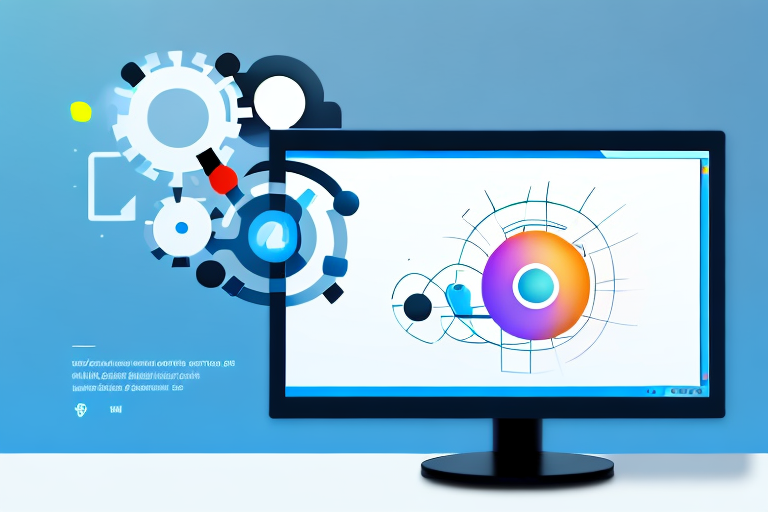In today’s digital age, where visuals are essential for effective communication, having a reliable screenshot tool becomes a necessity. Whether you need to capture an error message, share a funny meme, or demonstrate a specific feature in a software tutorial, screenshots are the go-to solution. In this article, we will explore the importance of a screenshot tool and dive into the top features to look for in such a tool. We will also review some of the best screenshot tools available for Windows and provide valuable tips on how to make the most out of them.
Understanding the Importance of a Screenshot Tool
When it comes to conveying information quickly and concisely, screenshots are your best friend. They allow you to capture a specific moment on your computer screen, whether it’s an entire webpage, a selected portion, or a specific window. So, why is having a reliable screenshot tool important?
Having a reliable screenshot tool is essential because it simplifies the process of capturing and sharing visual information. Whether you’re trying to demonstrate a software bug to a developer, showcase a design concept to a client, or provide step-by-step instructions to a colleague, screenshots can effectively communicate your message.
The Role of Screenshots in Daily Computing
Screenshots play a crucial role in various aspects of our daily computing activities. From troubleshooting technical issues to creating visual presentations, screenshots provide a visual representation of information that is easy to understand and share. Whether you’re a developer, a designer, a content creator, or simply an avid computer user, a screenshot tool can significantly enhance your productivity and communication.
For developers, screenshots can be used to document software bugs or capture a specific error message that needs to be shared with the development team. This visual evidence helps in identifying and resolving issues more efficiently.
Designers can use screenshots to showcase their work to clients or colleagues, allowing them to visually communicate their ideas and gather feedback. By capturing screenshots of their design concepts, designers can effectively convey their vision and make necessary adjustments based on the feedback received.
Content creators can also benefit from screenshot tools as they can capture images from websites or applications to use in their articles, blog posts, or social media content. This allows them to provide visual examples and enhance the overall quality of their content.
Why Simple is Better for Screenshot Tools
In the vast sea of screenshot tools available today, simplicity is key. A simple screenshot tool eliminates the need for a steep learning curve, allowing you to capture screenshots effortlessly without getting lost in complex features. By focusing on simplicity, you can save valuable time and energy, enabling you to be more productive in your day-to-day tasks.
With a simple screenshot tool, you can quickly capture screenshots with just a few clicks or keyboard shortcuts. This streamlined process ensures that you can capture the desired information without any distractions or unnecessary steps.
Moreover, a simple screenshot tool often comes with intuitive editing features that allow you to annotate or highlight specific areas of the captured image. This makes it easier to emphasize important details or provide additional context when sharing the screenshot with others.
Additionally, a simple screenshot tool usually offers seamless integration with other applications or platforms, making it effortless to share your captured screenshots via email, messaging apps, or cloud storage services. This eliminates the need for manual file transfers and ensures that your screenshots can be easily accessed and viewed by others.
In conclusion, a reliable and simple screenshot tool is an invaluable asset in today’s digital age. It empowers users to capture, edit, and share visual information effortlessly, enhancing productivity and communication in various professional and personal scenarios.
Features to Look for in a Screenshot Tool
Now that we understand the importance of a screenshot tool, let’s explore the key features you should look for when choosing the best tool for your needs.
When it comes to capturing screenshots, there are several factors to consider. One of the most important features to look for is ease of use and a user-friendly interface. A screenshot tool with an intuitive navigation system allows you to capture screenshots with a single click or a keyboard shortcut, ensuring convenience and efficiency. Imagine how much time you can save by not having to go through a complicated process every time you want to capture an image of your screen.
But capturing screenshots is only the first step. To effectively convey your message, you need a tool that offers editing and annotation capabilities. Look for a screenshot tool that allows you to add text overlays, arrows, highlighting, and blurring. These features enable you to communicate your ideas clearly and precisely. Whether you’re highlighting an important section of a webpage or adding explanatory text to a screenshot, having these editing and annotation options at your fingertips can make a significant difference in the impact of your visuals.
After capturing a screenshot, the ability to save and share it easily is crucial. Look for a tool that offers various saving options, such as saving screenshots in popular formats like PNG or JPEG. This flexibility allows you to choose the format that best suits your needs. Additionally, seamless integration with popular file-sharing platforms can streamline your workflow. Imagine being able to upload your screenshots directly to cloud storage or share them with colleagues via email or social media with just a few clicks.
Furthermore, consider the compatibility of the screenshot tool with different operating systems. Whether you’re using Windows, macOS, or Linux, make sure the tool you choose works seamlessly on your preferred platform. This ensures that you can capture screenshots regardless of the device or operating system you’re using.
Another feature to consider is the ability to capture not just static screenshots, but also dynamic content. Some screenshot tools offer the option to capture scrolling webpages or record videos of your screen. This can be particularly useful when you need to capture a long webpage or demonstrate a specific process on your screen. Having these additional capabilities expands the possibilities of what you can do with a screenshot tool.
Lastly, consider the availability of customer support and regular updates for the screenshot tool you choose. A tool that is actively maintained and supported by its developers ensures that you receive timely assistance if you encounter any issues or have questions. Regular updates also indicate that the tool is continuously being improved and adapted to meet the evolving needs of its users.
Reviewing the Top Screenshot Tools for Windows
Tool 1: Key Features and Benefits
Tool 1 is a powerhouse when it comes to screenshot tools for Windows. With its user-friendly interface, capturing screenshots becomes a breeze. Its robust editing features allow you to annotate and highlight important areas effortlessly. Additionally, Tool 1 offers seamless integration with popular file-sharing platforms, making it easy to save and share your screenshots.
Tool 2: Key Features and Benefits
Tool 2 stands out with its simplicity and ease of use. With just a few clicks, you can capture screenshots and customize them with text and shapes. The lightweight nature of Tool 2 ensures that it doesn’t slow down your computer, making it an excellent choice for those seeking efficiency and performance.
Tool 3: Key Features and Benefits
Tool 3 is a reliable and versatile screenshot tool that caters to various needs. Its comprehensive editing capabilities allow you to enhance your screenshots with professional-grade annotations, ensuring clarity in your visual communication. With Tool 3, you can easily save and share your screenshots through multiple channels, empowering seamless collaboration.
How to Choose the Right Screenshot Tool for You
Now that we’ve explored the top screenshot tools for Windows, it’s time to determine which one suits your specific needs. Here are some steps to help you choose the right screenshot tool:
Assessing Your Screenshot Needs
Start by identifying your primary use case for a screenshot tool. Are you a content creator in need of advanced editing capabilities? Or are you simply looking for a quick and easy way to capture screenshots? By understanding your specific requirements, you can narrow down your options and find the tool that fits your needs perfectly.
Comparing Tools Based on Features and Ease of Use
Take the time to compare the features and ease of use of different screenshot tools. Consider factors such as capture options, editing capabilities, sharing options, and user interface. By comparing these aspects, you can find a tool that aligns perfectly with your workflow and preferences.
Tips for Using Your Screenshot Tool Effectively
Now that you’ve selected the perfect screenshot tool for your needs, let’s explore some tips to help you make the most out of it.
Mastering Keyboard Shortcuts
Take some time to familiarize yourself with the keyboard shortcuts offered by your chosen screenshot tool. By mastering these shortcuts, you can greatly speed up your workflow and capture screenshots with lightning-fast precision.
Utilizing Editing Features for Clear Communication
When conveying information through screenshots, take advantage of the editing features offered by your tool. Use arrows, text overlays, and highlighting to direct your audience’s attention to the most critical elements in your screenshots. Clear and precise communication ensures that your message is understood effectively.
Best Practices for Saving and Sharing Screenshots
When saving and sharing your screenshots, consider using descriptive filenames, organizing them in appropriate folders, and utilizing cloud storage solutions for easy access from multiple devices. By following these best practices, you can create a seamless workflow and ensure that your screenshots are readily available whenever you need them.
In conclusion, a reliable and simple screenshot tool is an invaluable asset for Windows users. It can enhance your productivity, streamline communication, and simplify troubleshooting processes. By understanding the importance of a screenshot tool, evaluating the key features, and selecting the right tool for your needs, you can optimize your screenshot capturing experience. Remember to leverage the editing capabilities, master keyboard shortcuts, and follow best practices for saving and sharing your screenshots. Embrace the power of visual communication with the best simple screenshot tool for Windows.
Bring Your Screenshots to Life with GIFCaster
Ready to elevate your screenshot game? With GIFCaster, not only do you get the simplicity and reliability you expect from a top-notch screenshot tool, but you also get the unique ability to add dynamic GIFs to your captures. Make your work messages stand out or celebrate successes with a touch of personality and fun. Don’t settle for static images when you can express yourself creatively. Use the GIFCaster App today and transform your communication into an engaging visual experience.