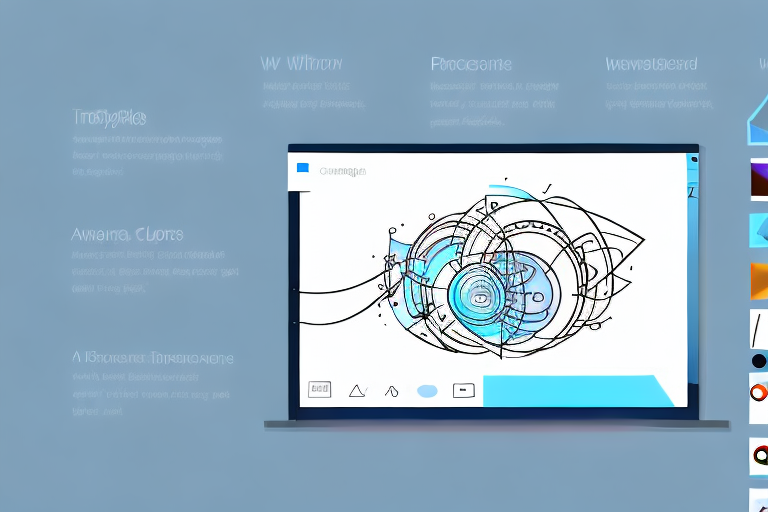In today’s digital world where visual content dominates, the need for effective screenshot tools with editing capabilities has become paramount. In this article, we will explore the importance of these tools in visual communication and why editing features matter. We will also discuss key features to look for in a screenshot tool, compare top tools with editing features, provide tips for capturing effective screenshots, and guide you in choosing the right tool for your needs. By the end of this article, you will have a comprehensive understanding of how to enhance your visuals with the best screenshot tool.
Understanding the Importance of Screenshot Tools
Visual communication is a powerful tool that allows us to convey information quickly and effectively. Whether you are a designer, marketer, developer, or simply someone who wants to enhance their content, screenshot tools play a vital role in capturing and conveying visual information.
But what exactly makes screenshot tools so important? Let’s delve deeper into their role in visual communication.
The Role of Screenshot Tools in Visual Communication
Screenshot tools provide a seamless way to capture what is displayed on your screen, allowing you to effectively communicate ideas, concepts, and instructions. They enable you to capture screenshots of web pages, applications, or any other content you want to highlight.
Imagine you are a web designer working on a new project. With a screenshot tool, you can easily capture screenshots of different web pages to showcase your design ideas to clients or team members. These screenshots serve as visual representations that help others understand your vision and provide valuable feedback.
Moreover, screenshot tools allow you to capture precise moments, showcase specific details, or demonstrate step-by-step processes. Let’s say you are creating a tutorial on how to use a complex software application. By incorporating screenshots into your content, you engage your audience and make it easier for them to understand and follow along. The visual element enhances comprehension and ensures that your instructions are clear and concise.
Why Editing Features Matter in Screenshot Tools
While capturing screenshots is essential, the ability to edit and enhance them is equally important. Editing features allow you to annotate, crop, highlight, add text, arrows, and shapes, and even blur sensitive information. These editing capabilities enable you to add valuable context, emphasize key elements, and express your ideas clearly.
Let’s explore some scenarios where editing features in screenshot tools prove to be indispensable. You are a marketer working on a social media campaign, and you want to create visually appealing posts. With editing features, you can annotate screenshots of your product, add text to highlight its features, and even use arrows to guide the viewer’s attention to specific areas. These enhancements make your posts more engaging and increase the chances of capturing your audience’s interest.
By utilizing editing features, you can transform a simple screenshot into a compelling visual representation that grabs the attention of your audience. Whether you are creating tutorials, instructional materials, or showcasing designs, editing capabilities significantly improve the visual impact of your screenshots.
In conclusion, screenshot tools are not just about capturing images of your screen; they are powerful tools that enhance visual communication. By allowing you to capture and edit screenshots, these tools enable you to effectively convey ideas, concepts, and instructions to your audience. So, next time you need to communicate visually, remember the importance of screenshot tools and the value they bring to your content.
Key Features to Look for in a Screenshot Tool
Now that we understand the importance of screenshot tools and editing features, let’s delve into the key aspects you should consider when selecting a screenshot tool.
When it comes to capturing screenshots, image quality and resolution play a vital role. High-quality screenshots with crisp clarity are crucial, as they ensure that every detail is captured accurately. Look for a tool that allows you to capture screenshots with various resolution options to ensure optimal visual representation. This flexibility will come in handy when you need to capture screenshots for different purposes, such as creating presentations or sharing them on social media platforms.
Not only should a screenshot tool offer different resolution options, but it should also provide the ability to capture screenshots in different formats, such as PNG or JPEG. This versatility allows you to choose the format that best suits your needs. For instance, PNG format is ideal for screenshots that require transparency, while JPEG format is more suitable for compressing large images without significant loss of quality.
While capturing screenshots is important, the ability to edit and annotate them is equally essential. Look for a tool that offers a wide range of annotation options, including text boxes, shapes, arrows, and highlighting. These features allow you to add context and draw attention to specific areas of the screenshot. Additionally, the ability to crop, resize, and add effects will further enhance your visuals, making them more engaging and professional-looking.
Once you have captured and edited your screenshots, an efficient sharing and distribution process is imperative. Look for a tool that enables easy sharing via email, social media platforms, or direct links. The ability to quickly share your screenshots with others is particularly useful when collaborating on projects or seeking feedback. Additionally, features like cloud storage integration can provide a seamless experience by allowing you to store and access your screenshots from anywhere, ensuring that you never lose your valuable work.
Collaboration options are also worth considering, especially if you frequently work with teams or clients. Some screenshot tools offer features that allow multiple users to view and comment on screenshots, making it easier to gather feedback and make necessary revisions. This collaborative approach can save time and improve the overall quality of your work.
In conclusion, when selecting a screenshot tool, it is important to consider image quality and resolution, editing and annotation capabilities, as well as ease of sharing and distribution. By choosing a tool that excels in these areas, you can enhance your screenshot workflow and create visually stunning visuals that effectively convey your message.
Comparing Top Screenshot Tools with Editing Features
Now that you know what to look for in a screenshot tool, let’s compare some of the top tools that offer editing capabilities.
When it comes to capturing and editing screenshots, having the right tool can make all the difference. Whether you’re a professional designer, a developer, or simply someone who needs to capture and share screenshots for work or personal use, having a reliable and feature-rich screenshot tool can save you time and effort.
Let’s take a closer look at three top screenshot tools that not only allow you to capture screenshots but also offer a range of editing features to enhance your images.
Tool 1: Overview and Key Features
Tool 1 is a robust screenshot tool that provides comprehensive editing features. It offers a user-friendly interface, allowing you to capture screenshots effortlessly. With its advanced editing capabilities, including annotation, cropping, and resizing, you can create visually stunning screenshots in no time.
One of the standout features of Tool 1 is its annotation tools. You can easily add text, arrows, shapes, and other graphical elements to your screenshots, making it easy to highlight important details or provide additional context. The cropping and resizing features also come in handy when you need to focus on specific areas or adjust the dimensions of your screenshots.
Furthermore, Tool 1 offers a variety of filters and effects that you can apply to your screenshots. Whether you want to add a vintage look, adjust the brightness and contrast, or apply a blur effect, Tool 1 has you covered. These editing features allow you to transform your screenshots into visually appealing images that effectively convey your message.
Tool 2: Overview and Key Features
Tool 2 distinguishes itself with its extensive sharing options. It enables you to seamlessly share your screenshots via various channels, ensuring easy collaboration with team members or clients. Its editing features allow you to add text, shapes, and effects, making your screenshots visually appealing and informative.
When it comes to sharing, Tool 2 offers a range of options. You can directly share your screenshots via email, social media platforms, or even integrate them into your favorite project management tools. This makes it easy to collaborate with others and gather feedback on your screenshots.
Additionally, Tool 2 provides a wide array of editing features to enhance your screenshots. You can add text captions, highlight specific areas with shapes and arrows, or apply filters and effects to make your screenshots more engaging. These editing options give you the flexibility to customize your screenshots to suit your specific needs.
Tool 3: Overview and Key Features
Tool 3 stands out with its intuitive interface, making it beginner-friendly. It offers a wide range of editing options, from basic cropping and resizing to advanced annotations and blurring. With its user-friendly sharing functionalities, you can effortlessly distribute your screenshots to the desired audience.
One of the key strengths of Tool 3 is its simplicity. The interface is designed to be intuitive and easy to navigate, making it ideal for users who are new to screenshot tools. Despite its user-friendly nature, Tool 3 doesn’t compromise on functionality.
With Tool 3, you can perform basic editing tasks such as cropping and resizing with ease. Additionally, it offers advanced annotation features, allowing you to add text, shapes, and even blur sensitive information. This makes Tool 3 a versatile option for both basic and more complex editing needs.
Sharing your screenshots is also a breeze with Tool 3. You can quickly share your images via email, messaging apps, or cloud storage platforms. This ensures that your screenshots reach the intended recipients without any hassle.
As you can see, each of these screenshot tools offers unique features and capabilities. Whether you prioritize advanced editing options, seamless sharing, or an intuitive interface, there’s a tool out there that can meet your specific needs. Take the time to explore these tools further and choose the one that best suits your requirements.
Making the Most of Your Screenshot Tool
Now that you have selected a suitable screenshot tool, let’s explore how you can make the most of its features to capture compelling screenshots.
Tips for Capturing Effective Screenshots
When capturing screenshots, consider the following tips:
- Highlight the important elements by using annotations and callouts.
- Use arrows or pointers to direct attention and emphasize specific details.
- Consider the composition and framing of your screenshot to ensure clarity.
- Keep your screenshots concise and focused to avoid overwhelming your audience.
How to Utilize Editing Features for Enhanced Visuals
Once you have captured your screenshot, take full advantage of the editing features available:
- Add text to provide context and explanations.
- Use shapes and arrows to visually guide your audience.
- Apply effects like blurring or highlighting to draw attention to specific areas.
- Crop and resize your screenshot to focus on the most relevant parts.
Conclusion: Choosing the Right Screenshot Tool for Your Needs
With the wide range of screenshot tools available, choosing the right one can seem daunting. However, armed with the knowledge of the importance of screenshot tools, key features to look for, and tips for maximizing their utility, you are now equipped to make an informed decision.
Recap of Top Screenshot Tools
Tool 1, Tool 2, and Tool 3 are prime examples of top-notch screenshot tools with powerful editing features. Consider your specific requirements, whether they be image quality, annotation capabilities, or ease of sharing, before selecting the tool that aligns best with your needs.
Final Thoughts on Selecting a Screenshot Tool
Remember, the best screenshot tool is one that seamlessly integrates into your workflow and enhances your visual communication. By selecting a tool that combines powerful editing features with ease of use, you can elevate your content and captivate your audience with enhanced visuals.
Bring Your Screenshots to Life with GIFCaster
Ready to take your visual communication to the next level? GIFCaster is here to revolutionize the way you capture and share screenshots. With the unique ability to add GIFs, GIFCaster transforms your static images into dynamic, engaging, and fun visual messages. Whether you’re celebrating a milestone with your team or just want to add a touch of creativity to your work, GIFCaster makes it easy and enjoyable. Don’t settle for ordinary screenshots—make them extraordinary. Use the GIFCaster App today and turn your visuals into vibrant conversations.