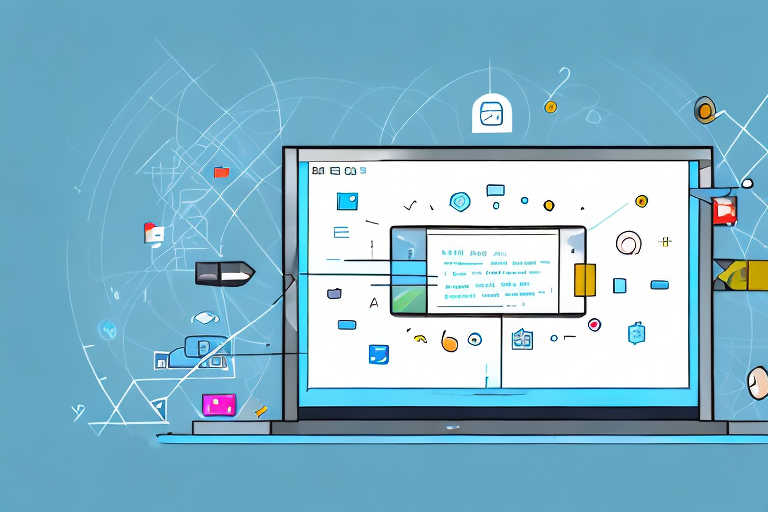In today’s digital world, the ability to capture and share screenshots has become increasingly important. Whether you are a professional needing to demonstrate software functionality or a casual user looking to share something interesting with friends, having a reliable screenshot tool is essential. In this comprehensive guide, we will explore the various screenshot tools available for Windows and help you choose the best one for your needs.
Understanding the Importance of a Good Screenshot Tool
Before diving into the details of different screenshot tools, it is crucial to understand why having a good one is so important. Screenshots play a vital role in communication, as they allow us to visually capture and convey information quickly and effectively. They are widely used in support forums, documentation, tutorials, presentations, and more.
Imagine you are trying to troubleshoot a technical issue with your computer. You reach out to a support forum for help, but describing the problem in words alone can be challenging. This is where screenshots come to the rescue. By capturing a screenshot of the error message or the specific issue you are facing, you can provide a clear visual representation of the problem. This not only helps others understand the issue better but also increases the chances of receiving accurate and timely assistance.
The Role of Screenshots in Today’s Digital World
In today’s digital age, where attention spans are short and visual content dominates, screenshots have become an integral part of our online interactions. They bridge the gap between written text and real-world visuals, enabling us to explain things visually and engage our audience effectively.
Whether you are creating a tutorial, writing a blog post, or preparing a presentation, screenshots can significantly enhance your content. They make it easier to understand complex concepts, demonstrate step-by-step processes, and highlight specific details. Instead of relying solely on textual descriptions, you can provide visual evidence and examples that resonate with your audience.
Key Features to Look for in a Screenshot Tool
When choosing a screenshot tool, there are several key features you should consider. First and foremost, ease of use is essential. A good tool should be intuitive and user-friendly, allowing you to capture screenshots quickly and easily.
Imagine you come across an amazing view while browsing the web and want to capture it. With a user-friendly screenshot tool, you can simply click a button or use a keyboard shortcut to capture the entire screen or a specific region. This convenience ensures that you don’t miss out on capturing those memorable moments.
Functionality is another crucial aspect to consider. Look for a tool that offers a range of capture options, such as capturing a specific window, a selected region, or the entire screen. This flexibility allows you to tailor your screenshots to your specific needs.
Additionally, editing features like annotations, cropping, and highlighting can greatly enhance your screenshots. Imagine you want to emphasize a particular section of a screenshot or add explanatory text to clarify a concept. With the right editing tools, you can easily annotate your screenshots, making them more informative and visually appealing.
Furthermore, consider the ability to save and share your screenshots effortlessly. A good screenshot tool should provide options for saving your captures in various formats and allow you to share them directly to social media platforms or via email.
By carefully considering these key features, you can choose a screenshot tool that meets your specific requirements and enhances your overall productivity and communication.
Exploring the Top Screenshot Tools for Windows
Now that we understand the importance of a good screenshot tool, let’s dive deeper into some of the top options available for Windows. Whether you are a casual user or a professional, having the right screenshot tool can greatly enhance your productivity and make capturing and sharing screenshots a breeze.
Snipping Tool: A Basic Yet Effective Solution
For Windows users, the Snipping Tool is a built-in option that provides basic screenshot functionality. It allows you to capture a portion of the screen, a specific window, or the entire screen. With just a few clicks, you can quickly capture and save screenshots for later use. While it lacks advanced editing features, it is a straightforward tool that gets the job done for most basic screenshot needs.
One of the advantages of the Snipping Tool is its simplicity. It is easy to use, even for those who are not tech-savvy. Additionally, it integrates seamlessly with other Windows applications, making it a convenient choice for everyday use. However, if you require more advanced editing features or additional capture options, you may want to explore other tools.
LightShot: A Versatile Screenshot Tool
LightShot is a popular third-party screenshot tool that offers a wealth of features. With LightShot, you can capture screenshots, edit them with annotations and other tools, and easily share them online. The ability to directly upload your screenshots to the cloud for easy sharing is a standout feature of this tool.
One of the key advantages of LightShot is its versatility. It allows you to capture not only the entire screen or a specific window but also a selected region. This flexibility makes it ideal for capturing specific elements of a webpage, such as a particular image or a section of text. Furthermore, LightShot provides a range of editing options, including adding text, arrows, and shapes, making it easy to highlight and emphasize important details in your screenshots.
Another noteworthy feature of LightShot is its seamless integration with various online platforms. You can quickly share your screenshots on social media, via email, or through instant messaging apps. This makes it an excellent choice for those who frequently need to share screenshots with others.
Snagit: A Comprehensive Tool for Professionals
Snagit is a robust screenshot tool that caters to professionals and power users. It offers a wide range of capture options, including full-screen captures, scrolling captures, and time-delayed captures. Snagit also provides powerful editing capabilities, allowing you to add callouts, text, and effects to your screenshots.
One of the standout features of Snagit is its advanced editing capabilities. With Snagit, you can easily annotate your screenshots with arrows, shapes, and text boxes, making it perfect for creating tutorials or documentation. Additionally, Snagit offers a library of pre-designed templates and effects, allowing you to enhance the visual appeal of your screenshots.
Snagit also excels in its capture options. It allows you to capture not only static screenshots but also record videos of your screen. This feature is particularly useful for creating software demos, presentations, or instructional videos. Furthermore, Snagit’s scrolling capture feature enables you to capture long webpages or documents that extend beyond the visible screen.
With its advanced features and intuitive interface, Snagit is a top choice for those who require extensive screenshot functionality. While it comes at a higher price point compared to other tools, its comprehensive set of features makes it a worthwhile investment for professionals and power users.
When it comes to choosing a screenshot tool for Windows, it ultimately depends on your specific needs and preferences. Whether you opt for the simplicity of the Snipping Tool, the versatility of LightShot, or the comprehensive functionality of Snagit, having a reliable screenshot tool can greatly streamline your workflow and enhance your ability to capture and share visual information.
Comparing the Top Screenshot Tools
Now that we have explored the top screenshot tools individually, let’s compare them based on three important factors: ease of use, functionality, and pricing.
Ease of Use: Which Tool is Most User-Friendly?
In terms of ease of use, the Snipping Tool is the simplest option since it comes pre-installed on Windows. LightShot also offers a straightforward interface and is easy for beginners to navigate. However, Snagit provides a more comprehensive feature set and may have a steeper learning curve initially, but it offers greater flexibility and functionality once you become familiar with it.
Functionality: Comparing the Features of Each Tool
When it comes to functionality, Snagit outshines both the Snipping Tool and LightShot. With its extensive capture options and advanced editing capabilities, Snagit provides a complete solution for all your screenshot needs. The Snipping Tool, while basic, may be sufficient for simple tasks, while LightShot offers a good balance of features for most casual users.
Pricing: Evaluating Cost-Effectiveness
The Snipping Tool is free, as it is included with Windows. LightShot also provides a free version, but it offers a premium version with additional features for a small fee. Snagit is a paid tool, but its comprehensive functionality and professional-grade capabilities make it a worthwhile investment for those who rely heavily on screenshots for their work.
How to Choose the Right Screenshot Tool for Your Needs
Choosing the right screenshot tool ultimately depends on your specific requirements.
Assessing Your Screenshot Requirements
Consider your use case and how often you need to take screenshots. If you only occasionally capture basic screenshots, the Snipping Tool or LightShot may be sufficient. However, if you require advanced editing options and frequently take screenshots for professional purposes, Snagit is the most suitable choice.
Making the Final Decision: Which Tool is Right for You?
When making the final decision, it is essential to weigh factors such as your budget, the complexity of your tasks, and the level of professionalism required. If you are unsure, you can try the free versions of LightShot and Snagit to determine which tool meets your needs best.
Tips and Tricks for Using Screenshot Tools Effectively
Now that you have chosen the right screenshot tool for your needs, let’s explore some tips and tricks to help you use it effectively.
Mastering the Art of Taking Screenshots
Practice makes perfect when it comes to capturing screenshots. Experiment with different capture options and shortcuts provided by your chosen tool. Familiarize yourself with the editing features, and learn to optimize your screenshots for better clarity and readability.
Enhancing Your Screenshots with Editing Features
Take full advantage of the editing features in your chosen tool. Add annotations, text, arrows, or blur sensitive information as needed. This allows you to provide clear instructions, highlight key elements, or protect sensitive data in your screenshots.
By following these tips and mastering your chosen screenshot tool, you will become more efficient in capturing and sharing screenshots, enhancing your overall communication and productivity.
Conclusion:
In conclusion, having the right screenshot tool is essential for capturing and communicating information effectively in today’s digital world. Understanding the importance of a good tool, exploring the top options available, and considering factors like ease of use, functionality, and pricing are crucial to making an informed decision. By following the tips and tricks provided, you can maximize the use of your chosen screenshot tool and improve your overall screenshot workflow. Whether you are a professional or a casual user, investing time in finding the best screenshot tool for your needs will greatly enhance your digital experience.
Bring Your Screenshots to Life with GIFCaster
Ready to elevate your digital experience with a splash of creativity? Look no further than GIFCaster, the screenshot tool that goes beyond the basics. With GIFCaster, you can add a touch of personality and fun to your captures by incorporating GIFs directly into your screenshots. Transform mundane work messages into delightful celebrations and express yourself like never before. Don’t just take a screenshot—make it memorable with GIFCaster. Use the GIFCaster App today and start creating engaging, animated visuals that stand out!