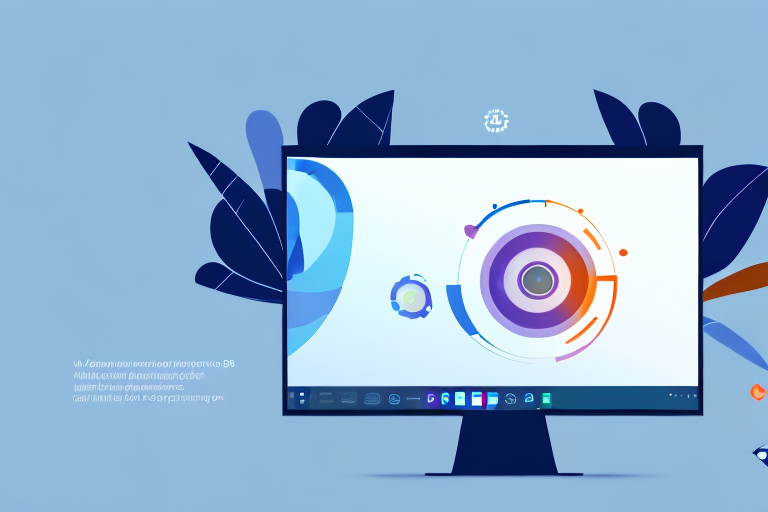Ubuntu 20.04 is one of the most popular Linux distributions, known for its user-friendly interface and stable performance. With its sleek design and powerful features, Ubuntu 20.04 has quickly gained a loyal following among tech enthusiasts and professionals alike. If you are an Ubuntu user, you may find yourself in need of a reliable screenshot tool to capture your screen for various purposes, such as documenting bugs, creating tutorials, or sharing interesting content with others. In this article, we will explore the best screenshot tool for Ubuntu 20.04 and how it can enhance your productivity.
Understanding Ubuntu 20.04
Before diving into the screenshot tools available for Ubuntu 20.04, let’s first take a closer look at the operating system itself. Ubuntu 20.04, also known as Focal Fossa, was released in April 2020. It is a Long-Term Support (LTS) version, meaning it is supported for five years with critical security updates and bug fixes. This ensures that users can rely on Ubuntu 20.04 for a stable and secure computing experience.
Notable features of Ubuntu 20.04 include a refined desktop environment, improved performance, and enhanced security measures. The refined desktop environment provides users with a clean and intuitive interface that is easy to navigate. With its sleek design and user-friendly layout, Ubuntu 20.04 offers a visually appealing and efficient computing experience.
In terms of performance improvements, Ubuntu 20.04 has made significant strides. The operating system has been optimized to reduce system resource usage, resulting in faster boot times and improved overall responsiveness. This means that users can enjoy a smoother and more efficient computing experience, even on older hardware.
Security is a top priority for Ubuntu 20.04. The operating system incorporates enhanced security measures to protect users from potential threats. With built-in security features such as secure boot, app sandboxing, and regular security updates, Ubuntu 20.04 ensures that your system remains protected against malicious attacks.
Key Features of Ubuntu 20.04
Ubuntu 20.04 comes packed with several key features that make it a popular choice among Linux enthusiasts. These features include:
- GNOME Desktop Environment: Ubuntu 20.04 uses the GNOME desktop environment, which provides a clean and intuitive interface that is easy to navigate. GNOME offers a range of customization options, allowing users to personalize their desktop environment according to their preferences.
- Software Center: Ubuntu 20.04 includes a vast software repository, known as the Ubuntu Software Center, which allows users to easily install and update various applications. The Software Center provides a user-friendly interface, making it simple to discover and install new software.
- Performance Improvements: Ubuntu 20.04 boasts improved performance and reduced system resource usage, resulting in a faster and smoother experience. These performance improvements make Ubuntu 20.04 an ideal choice for both casual users and power users alike.
- Security Enhancements: Ubuntu 20.04 incorporates enhanced security measures, protecting your system from potential threats. With features such as secure boot, app sandboxing, and regular security updates, Ubuntu 20.04 ensures that your data remains secure and your privacy is protected.
Why Use a Screenshot Tool on Ubuntu 20.04
While Ubuntu 20.04 includes a built-in screenshot tool, it may not always meet your specific needs. A dedicated screenshot tool offers advanced features and customization options that can greatly enhance your screenshot-taking experience. Some reasons to consider using a dedicated screenshot tool on Ubuntu 20.04 include:
- Annotation Features: A dedicated screenshot tool allows you to annotate your screenshots by adding text, arrows, or other graphics. This can be particularly useful when you need to highlight specific areas or provide additional context to your screenshots.
- Advanced Editing Options: With a dedicated screenshot tool, you can crop, resize, and edit your screenshots before saving or sharing them. This gives you more control over the final appearance of your screenshots, allowing you to create professional-looking images.
- Efficiency: Using a dedicated tool streamlines the screenshot capturing process, saving you time and effort. Instead of relying on the built-in tool’s limited functionality, a dedicated screenshot tool provides a more efficient workflow, allowing you to capture and edit screenshots with ease.
- Extended Functionality: Dedicated screenshot tools often offer additional features, such as the ability to capture scrolling windows or record screen activity. These added functionalities can be invaluable for tasks that require capturing long webpages, creating tutorials, or documenting complex processes.
Exploring Screenshot Tools for Ubuntu
Now that we understand the benefits of using a dedicated screenshot tool on Ubuntu 20.04, let’s delve into the selection process. When choosing a screenshot tool, it is essential to consider key factors that will ensure a seamless experience. These factors include:
What to Look for in a Screenshot Tool
Before making a decision, consider the following criteria when evaluating different screenshot tools:
- User-Friendly Interface: Look for a tool with an intuitive interface that makes it easy to navigate and access various features.
- Customization Options: Consider tools that offer a wide range of customization options to suit your specific screenshot needs and preferences.
- Compatibility: Ensure the tool is compatible with Ubuntu 20.04 and supports the latest updates.
When it comes to selecting a screenshot tool for Ubuntu, it’s important to find one that meets your specific requirements. A user-friendly interface is crucial as it allows for a smooth and hassle-free experience. You want a tool that is easy to navigate, with clearly labeled buttons and menus. This will save you time and frustration when capturing and editing screenshots.
Customization options are another important aspect to consider. Different users have different needs when it comes to capturing screenshots. Look for a tool that offers a wide range of options, such as the ability to capture specific areas of the screen, capture full-screen screenshots, or even capture scrolling web pages. The more customization options available, the more flexibility you have in capturing the perfect screenshot.
Compatibility is also a key factor to consider. Make sure the screenshot tool you choose is compatible with Ubuntu 20.04 and supports the latest updates. This ensures that you can continue to use the tool without any compatibility issues or missing out on new features and improvements.
Benefits of Using a Dedicated Screenshot Tool
Using a dedicated screenshot tool on Ubuntu 20.04 provides several advantages over the built-in tool. These benefits include:
- Increased Efficiency: A dedicated tool enhances your workflow by offering a streamlined process for capturing and editing screenshots.
- Rich Feature Set: Dedicated screenshot tools often come with advanced features that allow for annotations, image editing, and other functionalities.
- Improved Productivity: With a dedicated tool, you can effortlessly capture and organize screenshots, saving you time and keeping your work organized.
One of the main advantages of using a dedicated screenshot tool is the increased efficiency it brings to your workflow. These tools are specifically designed to make capturing and editing screenshots a breeze. With just a few clicks, you can capture the desired area of your screen and save it as an image file. Some tools even offer keyboard shortcuts for even faster capture.
Another benefit of dedicated screenshot tools is their rich feature set. These tools often come with advanced features that allow you to annotate your screenshots, add text, draw shapes, blur sensitive information, and even highlight specific areas. This level of customization and editing options gives you the ability to create professional-looking screenshots that effectively convey your message.
Using a dedicated screenshot tool can also greatly improve your productivity. With the ability to effortlessly capture and organize screenshots, you can save valuable time that would otherwise be spent manually cropping and organizing images. Some tools even offer cloud storage integration, allowing you to easily access your screenshots from any device.
In conclusion, when exploring screenshot tools for Ubuntu 20.04, it’s important to consider factors such as user-friendliness, customization options, and compatibility. By choosing a dedicated screenshot tool, you can enjoy increased efficiency, a rich feature set, and improved productivity. So why settle for the built-in tool when you can elevate your screenshot game with a dedicated tool?
Review of Top Screenshot Tools
Tool 1: Overview and Features
Tool 1 is a popular screenshot tool for Ubuntu 20.04, thanks to its user-friendly interface and powerful features. With Tool 1, you can capture screenshots with ease, annotate them, and even record screencasts. It offers a variety of customization options, allowing you to tailor your screenshots to your specific needs.
Tool 2: Overview and Features
When it comes to versatility, Tool 2 stands out among the competition. It not only allows you to capture screenshots but also offers advanced editing options. With Tool 2, you can crop, resize, and add stunning effects to your screenshots, all within a user-friendly interface. It also supports various file formats for saving your captures.
Tool 3: Overview and Features
If you’re looking for a lightweight and efficient screenshot tool, Tool 3 is an excellent choice. It offers a minimalist interface that focuses on functionality without compromising on features. With Tool 3, you can capture screenshots, edit them with basic tools, and quickly share them with others.
Comparing Screenshot Tools
Ease of Use
When it comes to ease of use, all three screenshot tools mentioned above offer a user-friendly experience. However, Tool 1 excels in terms of intuitive interface and ease of navigation.
Functionality and Flexibility
In terms of functionality and flexibility, Tool 2 offers the most extensive range of features. It allows for advanced editing options and supports various image formats, making it a versatile tool for all your screenshot needs.
Compatibility with Ubuntu 20.04
All three screenshot tools are fully compatible with Ubuntu 20.04. They undergo regular updates to ensure seamless integration with the latest versions of the operating system.
Making the Most of Your Screenshot Tool
Tips for Effective Screenshot Capturing
To make the best use of your chosen screenshot tool, consider the following tips:
- Use Keyboard Shortcuts: Learn the keyboard shortcuts provided by the tool to capture screenshots quickly and efficiently.
- Utilize Annotation Features: Take advantage of the annotation features to add clarity and context to your screenshots.
- Organize Your Screenshots: Create a folder structure to keep your screenshots organized and easily accessible.
Advanced Features to Explore
Once you have familiarized yourself with the basic functionalities of your preferred screenshot tool, consider exploring its advanced features. These may include capturing scrolling webpages, recording screencasts, or creating GIFs from your captures. Experimenting with these features can take your screenshot game to the next level.
In conclusion, when it comes to capturing screenshots on Ubuntu 20.04, using a dedicated screenshot tool provides numerous advantages over the built-in tool. With their enhanced features and customization options, these tools can help you capture, edit, and share screenshots more efficiently. By considering factors like ease of use, functionality, and compatibility, you can choose the best screenshot tool that suits your needs. So, take your screenshot game to new heights with the right tool for Ubuntu 20.04.
Enhance Your Screenshots with GIFCaster
Ready to elevate your screenshot experience on Ubuntu 20.04? Look no further than GIFCaster, the innovative tool that brings life to your screen captures. With GIFCaster, you can easily add a touch of personality and fun to your screenshots by incorporating GIFs. Transform mundane work messages into delightful visual celebrations and express your creativity in a whole new way. Don’t just take a screenshot—make a statement. Use the GIFCaster App today and start creating engaging, animated captures that stand out!