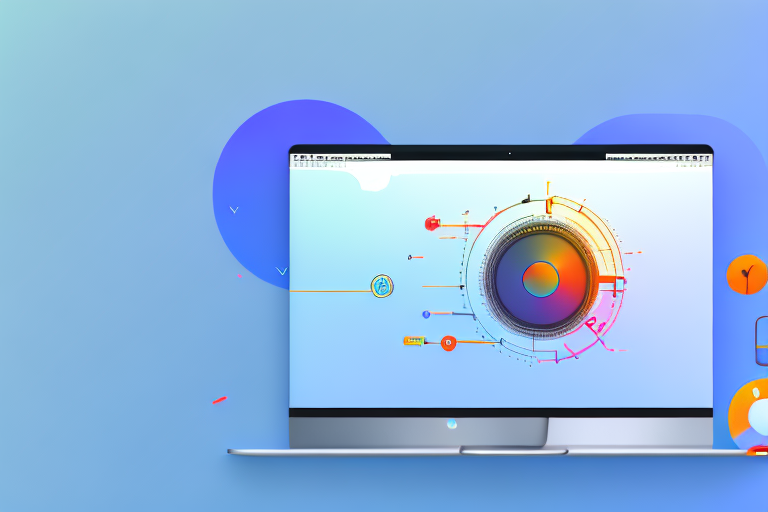In today’s digital world, screenshots have become an essential part of communication. Whether you’re sharing information with colleagues, troubleshooting technical issues, or showcasing your work, the ability to capture and share screenshots seamlessly is crucial. For macOS users, having the right screenshot tool can make all the difference. In this comprehensive guide, we will explore the importance of screenshot tools, examine the key features to look for in a tool, review the top options available for macOS, provide installation and usage instructions, and troubleshoot common issues that may arise.
Understanding the Importance of Screenshot Tools
Screenshots play a significant role in digital communication. They allow us to visually capture and share information in a concise and efficient manner. Whether it’s capturing a specific moment in a video, highlighting a particular section of a webpage, or documenting an error message, screenshots enable clearer communication and eliminate the need for lengthy explanations.
But why are screenshots so important in our digital interactions? Let’s delve deeper into the role they play in digital communication.
The Role of Screenshots in Digital Communication
Screenshots serve various purposes in digital communication. They can be used to create tutorials, providing step-by-step visual instructions that are easier to follow than written explanations alone. For example, a screenshot can capture each click and action required to perform a specific task, making it easier for users to replicate the process.
In addition to tutorials, screenshots are also valuable for reporting software bugs. When encountering an error or glitch, capturing a screenshot of the issue can provide developers with a clear visual representation of the problem. This visual evidence allows them to understand the issue more effectively and work towards finding a solution.
Furthermore, screenshots are commonly used to showcase designs or artwork. Whether it’s a website layout, a logo design, or a digital painting, capturing a screenshot allows creators to present their work in a visually appealing manner. This visual representation helps viewers understand the design better and appreciate the details.
Moreover, screenshots are essential for documenting important information. Instead of copying and pasting text or writing lengthy notes, capturing a screenshot of the relevant content can save time and effort. Screenshots provide a visual context that words alone often cannot convey effectively, making them an invaluable tool in our digital interactions.
Essential Features to Look for in a Screenshot Tool
When choosing the best screenshot tool for macOS, there are several key features to consider. Firstly, ease of use is essential. A tool should have an intuitive interface that allows users to capture screenshots quickly and efficiently. With just a few clicks or keyboard shortcuts, users should be able to capture the desired content effortlessly.
Additionally, customizable capture options such as fullscreen, window, or selected area captures are valuable. Different situations may require different types of screenshots, so having the flexibility to choose the capture method is important. Whether you need to capture the entire screen or just a specific portion, a good screenshot tool should offer these options.
The ability to annotate screenshots with arrows, text, or highlights can enhance clarity. Sometimes, a simple screenshot may not be enough to convey the intended message. By adding annotations, users can draw attention to specific areas, provide explanations, or highlight important details. This feature can significantly improve the communication value of screenshots.
Finally, seamless sharing options can significantly streamline the sharing process. A good screenshot tool should offer direct integration with cloud storage or social media platforms, allowing users to share their screenshots with ease. Whether it’s sharing with colleagues, clients, or friends, the ability to quickly upload and share screenshots can save time and enhance collaboration.
In conclusion, screenshots are invaluable in digital communication. They enable us to capture and share information visually, making communication more efficient and effective. When choosing a screenshot tool, considering features such as ease of use, customizable capture options, annotation capabilities, and seamless sharing options can help ensure a smooth and productive screenshot workflow.
Exploring the macOS Operating System
Before diving into the world of screenshot tools, it is essential to understand the key features of the macOS operating system that support these tools.
macOS, the operating system developed by Apple Inc., offers a range of features designed to enhance productivity and user experience. These features include the intuitive user interface, powerful multitasking capabilities, robust security measures, and seamless integration with other Apple devices. Let’s take a closer look at each of these features:
Intuitive User Interface
One of the standout features of macOS is its intuitive user interface. The operating system features a clean and minimalist design, making it easy for users to navigate and find what they need. The menu bar at the top of the screen provides quick access to essential functions, while the Dock allows users to easily launch their favorite applications. Additionally, macOS supports gestures, such as swiping and pinching, which further enhance the user experience.
Powerful Multitasking Capabilities
Another key feature of macOS is its powerful multitasking capabilities. The operating system allows users to effortlessly switch between multiple applications and windows, thanks to features like Mission Control and Spaces. Mission Control provides a bird’s-eye view of all open windows and applications, making it easy to locate and switch to the desired one. Spaces, on the other hand, enables users to create multiple virtual desktops, each with its own set of applications and windows, allowing for a more organized and efficient workflow.
Robust Security Measures
Security is a top priority for Apple, and macOS reflects this commitment with its robust security measures. The operating system includes built-in features such as Gatekeeper, which ensures that only trusted applications are installed on the system, and FileVault, which encrypts the user’s data to protect it from unauthorized access. Additionally, macOS regularly receives security updates from Apple, further strengthening its defenses against potential threats.
Seamless Integration with Other Apple Devices
One of the significant advantages of using macOS is its seamless integration with other Apple devices. Whether it’s an iPhone, iPad, or Apple Watch, macOS allows users to effortlessly connect and sync their devices. This integration enables features like Handoff, which allows users to start a task on one device and continue it on another, and Universal Clipboard, which enables copying and pasting between devices. This seamless integration enhances productivity and provides a cohesive user experience across Apple’s ecosystem.
How macOS Supports Screenshot Tools
macOS has built-in functionality for capturing screenshots, accessible through keyboard shortcuts. However, third-party screenshot tools often offer additional features and customization options that surpass the native macOS capabilities. By utilizing the full potential of these tools, users can optimize their screenshot workflow and achieve greater flexibility and efficiency.
Third-party screenshot tools often provide advanced annotation options, allowing users to add text, shapes, and arrows to their screenshots. These tools may also offer the ability to capture specific areas of the screen, record screencasts, or even capture scrolling web pages. Furthermore, some screenshot tools integrate with cloud storage services, making it easy to save and share screenshots across different devices.
When choosing a screenshot tool for macOS, it is essential to consider factors such as ease of use, compatibility with the operating system, and the specific features that meet your needs. By exploring the various options available, you can find a screenshot tool that enhances your productivity and helps you capture and share visuals effortlessly.
Reviewing the Top Screenshot Tools for macOS
With the understanding of the importance of screenshot tools and the features to look for, it’s time to review the top options available for macOS. We will delve into each tool, analyzing their strengths, weaknesses, and unique features to help you make an informed decision.
In-depth Analysis of Each Tool
In this section, we will examine the top screenshot tools for macOS. We will explore their interface, capture options, annotation features, and integration capabilities. By understanding the nuances of each tool, you can identify the one that best suits your needs.
Comparing Tools: Pros and Cons
After analyzing each tool individually, it’s important to compare them head-to-head. We will weigh the pros and cons of each tool, considering factors such as ease of use, customization options, sharing capabilities, and price. By doing so, you can identify the tool that aligns with your requirements and preferences.
Installation and Usage Guide
Now that you have chosen the perfect screenshot tool for your macOS, let’s dive into the installation and usage instructions. Whether you’re a beginner or an experienced user, this guide will walk you through the step-by-step process to get started.
Step-by-Step Installation Process
Installing a screenshot tool on macOS is usually a straightforward process. We will provide detailed instructions on how to download and install your chosen tool seamlessly. From downloading the installer to configuring preferences, you’ll be capturing screenshots in no time.
Tips for Using Screenshot Tools Effectively
Using a screenshot tool effectively involves more than just capturing images. In this section, we will share expert tips and tricks to enhance your screenshot workflow. From organizing and managing captured screenshots to utilizing advanced annotation features, these tips will elevate your productivity and make your screenshots more impactful.
Troubleshooting Common Issues
Even with the best screenshot tools, occasional issues may arise. This section will address common problems users encounter and provide solutions to rectify them.
Identifying Common Problems
Understanding the common issues that can occur when using a screenshot tool on macOS is essential for troubleshooting. We will identify problems such as software conflicts, compatibility issues, or errors during installation and usage. By recognizing these issues, you can quickly diagnose and resolve them.
Solutions and Fixes for Common Issues
Once common problems have been identified, we will discuss effective troubleshooting techniques and provide step-by-step solutions to fix them. From simple adjustments to more advanced troubleshooting methods, you’ll be equipped with the knowledge to tackle any issues that may arise.
By following this comprehensive guide, you will gain an in-depth understanding of the best screenshot tools available for macOS, how to install and use them effectively, and how to troubleshoot common issues. With the right screenshot tool at your disposal, your macOS experience will be enhanced, and your ability to communicate visually will be greatly improved.
Enhance Your Screenshots with GIFCaster
Ready to take your digital communication to the next level? With GIFCaster, not only can you capture the perfect screenshot, but you can also infuse it with personality and flair by adding GIFs. Transform your standard work messages into delightful, engaging visuals that capture attention and express your creativity. Don’t miss out on the fun—use the GIFCaster App today and start creating screenshots that truly stand out!