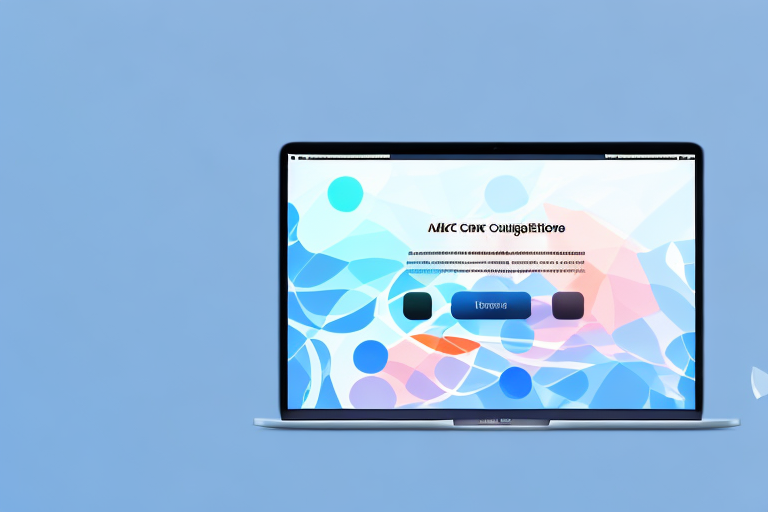In today’s digital age, screenshots have become an integral part of our lives. Whether you’re documenting an error message, sharing snippets of a conversation, or showcasing your design work, screenshots are invaluable for communication and collaboration. However, not all screenshot tools are created equal. In this article, we will explore the importance of having a good screenshot tool for Mac and compare the top options available.
Understanding the Importance of a Good Screenshot Tool
In today’s digital age, where information is constantly being shared and communicated, the importance of a good screenshot tool cannot be overstated. Screenshots serve as visual representations of what’s happening on your screen at a specific moment, allowing you to capture and preserve important information with ease. Gone are the days of writing everything down or relying solely on memory – screenshots provide concrete evidence and facilitate clearer communication, enhancing the efficiency and effectiveness of your interactions.
Why Screenshots Matter
Screenshots have become an integral part of our daily lives, both in personal and professional settings. Whether you’re a student, a professional, or simply someone who wants to share something interesting with others, screenshots play a crucial role in conveying information accurately and efficiently.
Imagine you’re working on a complex project and encounter an unexpected error. Instead of struggling to describe the issue in words, a screenshot can capture the error message, the specific steps you took, and the context in which the error occurred. This visual aid not only simplifies the troubleshooting process but also allows others to understand the problem more quickly, leading to faster resolutions.
Similarly, when providing feedback on a design, screenshots can be invaluable. Instead of trying to articulate your thoughts and suggestions, a screenshot can visually highlight specific areas of concern or improvement. This not only saves time but also reduces the chances of miscommunication or misunderstandings. By providing a clear visual reference, screenshots enable you to convey your message more effectively, ensuring that everyone involved is on the same page.
The Role of Screenshots in Communication
Effective communication is the cornerstone of any successful endeavor, and screenshots play a vital role in enhancing communication across various domains.
In the realm of customer support, screenshots can be a lifesaver. When customers encounter issues with a product or service, they often struggle to articulate the problem accurately. By requesting screenshots, support agents can gain a better understanding of the issue, allowing them to provide more targeted and efficient assistance. Screenshots enable support teams to see exactly what the customer is experiencing, eliminating any ambiguity and enabling them to provide the most appropriate solutions.
In collaborative work environments, screenshots are invaluable for sharing ideas and progress. Whether it’s a team brainstorming session or a project update, screenshots can visually capture the current state of affairs, making it easier for team members to understand and contribute. By providing a visual reference, screenshots facilitate smoother collaboration and minimize any potential confusion or misinterpretation.
Furthermore, screenshots are not limited to technical or professional settings. In our personal lives, screenshots allow us to capture and share memorable moments, interesting articles, or inspiring quotes. They serve as digital memories, preserving important information and enabling us to revisit and share them with others.
In conclusion, the importance of a good screenshot tool cannot be underestimated. Screenshots are powerful visual aids that simplify complex concepts, provide concrete evidence, and enhance communication. Whether you’re troubleshooting technical issues, providing feedback, or simply sharing information, screenshots are an invaluable tool that can save time, reduce misunderstandings, and improve overall efficiency.
Exploring the Features of the Best Screenshot Tools
When it comes to screenshot tools, there are a plethora of options available in the market. Each tool offers its own set of features and functionalities, catering to the diverse needs of users. In this article, we will delve into the specifics of different screenshot tools and explore the essential and advanced features that make them stand out.
Essential Features for a Screenshot Tool
Before we delve into the specifics of different screenshot tools, let’s establish the fundamental features that make a tool great. First and foremost, the tool should offer a seamless and straightforward way to capture screenshots with just a few clicks. This ensures that users can quickly capture any important information or visual content they come across without any hassle.
Additionally, a good screenshot tool should allow you to annotate and edit screenshots. This feature enables you to emphasize important details, add arrows or text, or blur sensitive information that you don’t want to share. Having the ability to edit screenshots within the tool itself saves time and eliminates the need for additional software.
Furthermore, a reliable screenshot tool should provide flexible options for sharing your screenshots. This can include saving them to your local drive, copying them to the clipboard for easy pasting into other applications, or directly uploading them to cloud storage platforms. The ability to share screenshots effortlessly is crucial, especially for those who frequently collaborate with others or need to share visual content across different platforms.
Advanced Features for Power Users
If you’re a professional who frequently works with screenshots, you may require additional features to streamline your workflow. Advanced screenshot tools often offer features like automatic scrolling capture. This feature allows you to capture entire web pages or long documents without having to manually stitch multiple images together. It saves time and effort, ensuring that you can capture everything you need in one go.
Another useful feature that power users might find beneficial is the ability to capture specific areas using customizable hotkeys. This allows you to define shortcuts for capturing specific regions of the screen, making the process even more efficient. With just a simple key combination, you can capture the exact portion of the screen you need, eliminating the need for cropping or editing afterwards.
Integration with project management tools is another advanced feature that can greatly enhance productivity. Screenshot tools that seamlessly integrate with popular project management platforms allow you to directly upload and share screenshots within your workflow. This eliminates the need for manually saving and organizing screenshots, making collaboration and communication more streamlined.
Lastly, some screenshot tools offer support for capturing screenshots in specific file formats or resolutions. This can be particularly useful for professionals who require screenshots in specific formats for their work. Whether it’s capturing screenshots in high resolution for presentations or saving them in a specific file format for compatibility purposes, having the flexibility to customize these settings can greatly enhance the usability of the tool.
In conclusion, when choosing a screenshot tool, it’s important to consider both the essential and advanced features it offers. The right tool should not only provide a seamless way to capture and edit screenshots but also cater to the specific needs of power users. By understanding the features available, you can make an informed decision and find the best screenshot tool that suits your requirements.
Comparing the Top Screenshot Tools for Mac
Evaluating Ease of Use
When selecting a screenshot tool, ease of use is a critical factor to consider. A tool that is intuitive and user-friendly will help you save time and frustration. Look for features like a simple and clean user interface, easily accessible shortcuts, and clear instructions or tooltips to guide you through the process. Remember that the best screenshot tool for you is the one that seamlessly integrates into your workflow without unnecessary complications.
Assessing Image Quality and Editing Options
The quality of your screenshots and the editing options available can greatly impact the effectiveness of your communication. Look for a tool that allows you to capture high-resolution images without loss of detail or distortion. Additionally, the ability to annotate and edit your screenshots within the tool itself can save you time and the hassle of using external image editing software. Features like text overlays, arrows, and blur tools can help you highlight key areas and provide more context to your audience.
How to Use the Best Screenshot Tool for Mac
Step-by-step Guide to Capturing Screenshots
Now that you understand the importance of having a good screenshot tool and the key features to consider, let’s dive into using the tool. Typically, using a screenshot tool involves the following steps:
- Launch the screenshot tool.
- Select the desired capture mode (e.g., full screen, selected area, or window).
- Capture the screenshot.
- Annotate or edit the screenshot if necessary.
- Save the screenshot or share it via your preferred method.
Tips for Sharing Screenshots Effectively
Sharing screenshots effectively can make a significant difference in your productivity and collaboration. Consider the following tips when sharing your screenshots:
- Be clear about the purpose of the screenshot and provide a brief explanation if needed.
- Use the appropriate file format to ensure compatibility with the recipient’s devices and software.
- Optimize your screenshots for file size, especially when sharing via email or messaging platforms.
- If sharing sensitive information, make use of tools that allow you to blur or redact specific areas.
- Consider using annotation tools to emphasize or draw attention to particular details in the screenshot.
Troubleshooting Common Issues with Screenshot Tools
Resolving Technical Glitches
While screenshot tools are generally reliable, technical issues can occasionally arise. If you encounter any problems, such as the tool crashing or not capturing screenshots correctly, here are a few troubleshooting steps you can take:
- Restart the screenshot tool and try again.
- Update your screenshot tool to the latest version.
- If the problem persists, check for any conflicting software or conflicting keyboard shortcuts.
- Reach out to the software developer’s support team for assistance.
Overcoming User Errors
Occasionally, user errors can also occur when using screenshot tools. Here are some common mistakes and how to avoid them:
- Forgetting to save the screenshot after capturing: Always double-check and save your screenshots before closing the tool.
- Accidentally capturing unwanted elements: Take your time to ensure you’re capturing the correct area or window before taking the screenshot.
- Not using the available editing options: Make use of the annotation and editing tools to enhance your screenshots and communicate more effectively.
Conclusion
When it comes to capturing and sharing screenshots on your Mac, having the right tool can make all the difference. By understanding the importance of screenshots in communication, exploring the features of the best screenshot tools, and comparing the top options available, you can find the perfect tool to meet your needs. Remember to follow best practices for screenshot capture and sharing, and don’t hesitate to troubleshoot any technical issues that may arise. With the best screenshot tool for Mac in your arsenal, you’ll be able to capture and share with ease, improving your productivity and enhancing your collaborations.
Enhance Your Screenshots with GIFCaster
Ready to take your screenshot game to the next level? With GIFCaster, not only can you capture your screen with ease, but you can also add a touch of personality and fun to your communications. Transform your standard screenshots into engaging, GIF-enhanced visuals that capture attention and express your creativity. Whether it’s celebrating a team win or just brightening someone’s day, use the GIFCaster App and make every capture an opportunity for fun and vibrant sharing.