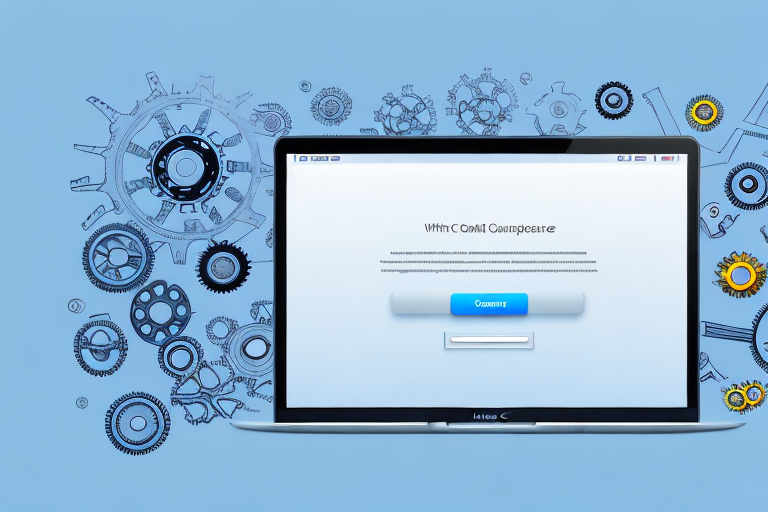In today’s digital age, screenshots have become an essential tool for Mac users. Whether you’re capturing an important moment, creating visual content, or troubleshooting a technical issue, having the right screenshot tool can make all the difference. In this comprehensive guide, we will explore the importance of a good screenshot tool, dive into the features to look for, compare built-in Mac screenshot tools with third-party applications, review the top screenshot tools for Mac, and help you choose the right one for your needs.
Understanding the Importance of a Good Screenshot Tool
Before we delve into the world of screenshot tools, let’s take a moment to understand why they matter. Screenshots allow us to capture images of our screen, whether it’s an entire page, a specific window, or a selected area. They provide a visual representation of what we see, which can be immensely helpful in various situations.
Whether you’re a designer, a developer, a content creator, or simply someone who wants to share information visually, screenshots are a valuable asset. They can be used to demonstrate software features, highlight website bugs, create tutorials, provide feedback, and even preserve important information. With the right screenshot tool, you can enhance your productivity and improve your workflow.
Why Screenshots Matter
Screenshots are a powerful means of communication. They allow us to convey information quickly and effectively, eliminating the need for lengthy explanations. Instead of describing a problem or a feature, you can simply capture a screenshot and let the image speak for itself. This not only saves time but also reduces the chances of miscommunication.
Imagine you are a web developer working on a complex project. You encounter a bug that is difficult to describe in words. By using a screenshot tool, you can capture the exact moment when the bug occurs, providing a visual reference for your team to understand the issue. This visual representation can significantly speed up the debugging process, as everyone involved can see the problem firsthand.
Furthermore, screenshots are invaluable in the world of design. As a designer, you may need to showcase your work to clients or collaborate with other team members. Instead of sending lengthy design documents or trying to explain your vision verbally, you can simply capture screenshots of your designs and share them. This visual representation allows others to grasp your ideas more easily and provide feedback more effectively.
The Role of Screenshot Tools in Productivity
When it comes to productivity, every second counts. A good screenshot tool can significantly streamline your workflow by providing quick and easy access to essential features. With just a few clicks or keyboard shortcuts, you can capture, annotate, and share screenshots without ever leaving your workspace. This seamless integration can save you valuable time and energy, allowing you to focus on your tasks at hand.
Let’s say you are a content creator working on a blog post. You come across an interesting article that you want to reference in your writing. Instead of copying and pasting the text or manually typing out the information, you can use a screenshot tool to capture the relevant portion of the article. This not only saves you time but also ensures that you capture the information accurately, without any errors or omissions.
Moreover, a good screenshot tool often comes with additional features such as annotation tools, image editing capabilities, and easy sharing options. These features allow you to enhance your screenshots, add notes or highlights, and quickly share them with others. Whether you’re collaborating with a team, providing feedback to a colleague, or sharing information with clients, these tools can make the process more efficient and seamless.
In conclusion, a good screenshot tool is not just a convenience; it is an essential tool for anyone who wants to communicate visually, improve productivity, and streamline their workflow. By capturing and sharing screenshots effectively, you can save time, reduce miscommunication, and enhance your overall work experience.
Exploring the Features of an Ideal Screenshot Tool
Now that we understand the importance of a good screenshot tool, let’s dive into the essential features to look for.
When choosing a screenshot tool for your Mac, there are several key features to consider. Firstly, ease of use is crucial. A tool should be intuitive and user-friendly, allowing you to capture screenshots with minimal effort. Imagine a tool that seamlessly integrates with your operating system, providing a simple keyboard shortcut or a convenient menu option to capture screenshots instantly.
Additionally, the ability to capture different types of screenshots is essential. An ideal tool should offer options to capture the entire screen, a specific window, or a selected area. This flexibility allows you to tailor your screenshots to your specific needs, whether you’re capturing a full webpage or highlighting a specific section of an application.
But capturing screenshots is just the beginning. An excellent screenshot tool should also offer options for annotating your screenshots. Imagine being able to add text, shapes, arrows, and highlighting to your screenshots effortlessly. These annotation features not only enhance the visual appeal of your screenshots but also allow you to convey information more effectively.
Other essential features to look for include the ability to save screenshots in various formats, such as PNG or JPEG. This versatility ensures compatibility with different platforms and applications. Additionally, the option to automatically save screenshots to a specific folder can save you time and effort in organizing your captured images.
Furthermore, imagine having a built-in image editor as part of your screenshot tool. This editor would allow you to make quick edits without the need for third-party software. You could crop, resize, or apply basic filters to your screenshots, all within the same tool. This integration streamlines your workflow and eliminates the need to switch between multiple applications.
Advanced Features for Power Users
For those who require more advanced functionality, certain screenshot tools offer additional features that can take your screenshot game to the next level. One such feature is the ability to record screencasts. This means you can capture not only static images but also dynamic video recordings of your screen. This can be particularly useful for creating tutorials, demonstrating software functionality, or capturing gameplay moments.
Another advanced feature that some screenshot tools provide is the ability to capture scrolling web pages. Instead of capturing just what’s visible on your screen, these tools automatically scroll through the entire webpage and capture the entire content in one seamless screenshot. This feature is especially handy when you need to capture long articles, webpages with extensive content, or even social media feeds.
Furthermore, some screenshot tools offer the option to schedule automatic captures. This means you can set a specific time or interval for the tool to capture screenshots automatically. This feature is particularly valuable for professionals who need to monitor specific applications or websites periodically. It allows you to focus on your work while the tool takes care of capturing screenshots at predetermined intervals.
While these advanced features may not be essential for everyone, they can be a game-changer for professionals in specific industries. Whether you’re a designer, developer, educator, or content creator, having access to these advanced features can greatly enhance your productivity and the quality of your work.
Comparing Built-in Mac Screenshot Tools and Third-Party Applications
Mac users have the advantage of having built-in screenshot tools right at their fingertips. However, third-party applications often offer more advanced features and customization options. Let’s explore the pros and cons of each.
Pros and Cons of Built-in Mac Tools
MacOS comes with two built-in screenshot tools: Grab and the screenshot shortcut keys. Grab allows users to capture screenshots and save them in various formats. Meanwhile, the screenshot shortcut keys (Command + Shift + 4) allow users to capture a selected portion of the screen. While these tools provide basic functionality, they lack advanced features and customization options.
One of the main advantages of using built-in tools is the ease of access. With a few simple keyboard shortcuts, you can quickly capture screenshots without the need for third-party software. However, if you require more advanced features like annotation, editing, or automatic saving, you may need to consider third-party applications.
Advantages of Third-Party Screenshot Tools
Third-party screenshot tools often offer a wide range of features and customization options not found in built-in tools. From advanced editing tools to cloud storage integration, these applications can greatly enhance your screenshot capabilities. With the ability to capture, annotate, edit, and share screenshots seamlessly, these tools can revolutionize your workflow.
One of the main advantages of third-party tools is the flexibility and customization they offer. You can choose a tool that aligns with your specific needs and preferences, allowing you to work more efficiently. Additionally, many third-party screenshot tools provide regular updates, ensuring compatibility with the latest macOS versions and offering ongoing improvements.
Reviewing the Top Screenshot Tools for Mac
With the abundance of screenshot tools available for Mac, it can be overwhelming to choose the right one. Let’s review some of the popular options on the market.
Overview of Popular Screenshot Tools
There are several reputable screenshot tools available for Mac, each with its own unique features and advantages. Some popular options include Snagit, Skitch, Lightshot, and Greenshot. These tools offer a range of features such as advanced editing capabilities, cloud integration, and even team collaboration.
In-depth Analysis of Each Tool
In this section, we will conduct an in-depth analysis of each screenshot tool, highlighting their key features, pricing, and user reviews. By exploring these tools, you will be able to make an informed decision based on your specific requirements and preferences.
How to Choose the Right Screenshot Tool for Your Needs
Now that you’re equipped with the knowledge of different screenshot tools let’s discuss how to choose the one that best suits your needs.
Assessing Your Screenshot Needs
Start by assessing your screenshot requirements. Consider your purpose for capturing screenshots, the frequency of use, and the specific features you are looking for. Are you a content creator who needs advanced editing capabilities? Or perhaps you require tools for team collaboration and sharing screenshots? Understanding your needs will help you narrow down the options.
Matching Tools to Your Requirements
Once you have a clear understanding of your needs, match the screenshot tools available on the market with your requirements. Consider factors such as ease of use, the range of features offered, pricing, and user reviews. By examining these factors, you can make an informed decision that aligns with your needs and preferences.
In conclusion, finding the best screenshot tool for your Mac can greatly enhance your productivity and streamline your workflow. By understanding the importance of screenshots, exploring the features to look for, comparing built-in Mac tools with third-party applications, reviewing the top screenshot tools, and assessing your own needs, you can find a tool that caters to your specific requirements. With the right screenshot tool at your disposal, you’ll be able to capture, annotate, and share screenshots effortlessly, making your Mac experience even more efficient and enjoyable.
Enhance Your Screenshots with GIFCaster
Ready to take your Mac screenshots to the next level? With GIFCaster, not only can you capture your screen, but you can also add a touch of personality and fun by incorporating GIFs directly into your images. Transform a standard work message into an engaging and creative expression that stands out. Make your communication more memorable and enjoyable with GIFCaster. Don’t miss out on the opportunity to elevate your screenshots – use the GIFCaster App today and start sharing your moments with a twist!