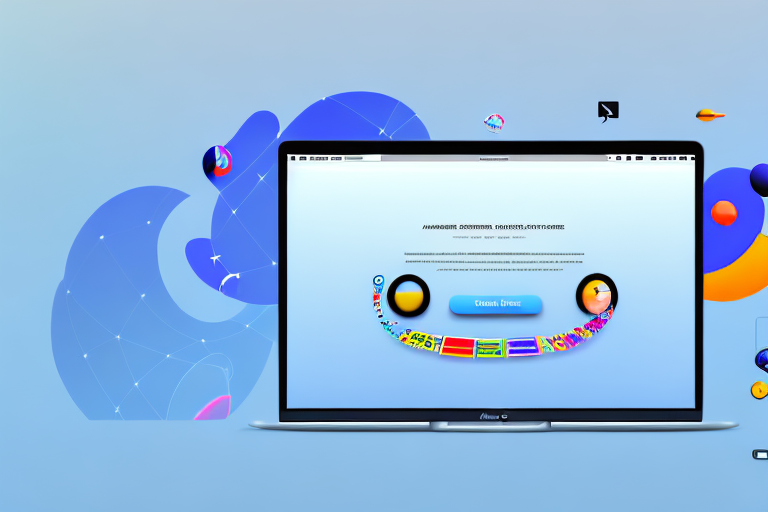In today’s digital age, where visual communication is key, having a reliable and efficient screenshot tool is essential. Whether you’re a designer, developer, or simply someone who wants to capture moments on your Mac, finding the best screenshot tool can make all the difference. In this comprehensive guide, we will explore the importance of a good screenshot tool, evaluate various options available for Mac, take a deep dive into the top screenshot tools, and learn how to use them effectively. Additionally, we will troubleshoot common issues that may arise while using screenshot tools. Let’s get started!
Understanding the Importance of a Good Screenshot Tool
Before we delve into the realm of screenshot tools, it’s crucial to understand why they matter. Why should you invest in a dedicated tool when you can take screenshots using the built-in options on your Mac?
To put it simply, screenshot tools offer a plethora of features and functionalities that surpass the basic screenshot capabilities provided by your operating system. From capturing specific areas of the screen to annotating and editing screenshots, these tools enhance your productivity and streamline your workflow.
But let’s dive deeper into the world of screenshot tools and explore the many reasons why they are so important.
Why Screenshots Matter
Screenshots serve a multitude of purposes, both at work and in personal settings. They enable effective communication, allowing you to convey precise information visually. Whether you’re providing visual instructions, reporting software bugs, showcasing design concepts, or sharing moments with friends, screenshots play a vital role in conveying your message.
Imagine you’re working on a project with a remote team. Instead of trying to explain a complex issue or design idea through lengthy emails or messages, you can simply capture a screenshot and highlight the specific area you want to discuss. This visual representation eliminates any confusion and ensures everyone is on the same page.
Similarly, if you’re a software developer, screenshots can be invaluable when reporting bugs. Instead of struggling to describe the issue in words, you can capture a screenshot of the error message or the unexpected behavior and include it in your bug report. This not only helps the developers understand the problem better but also speeds up the debugging process.
Furthermore, screenshots are great for sharing memorable moments with friends and family. Whether it’s capturing a funny meme, a beautiful sunset, or a stunning achievement in a video game, screenshots allow you to preserve and share these moments with others.
The Role of Screenshot Tools in Productivity
Now that we understand the significance of screenshots, let’s explore how screenshot tools can boost your productivity. With the ability to capture screenshots quickly and efficiently, these tools eliminate the need for manual cropping and editing.
Imagine you’re working on a presentation and need to include screenshots to illustrate your points. Instead of taking a screenshot, opening an image editing software, cropping and resizing the image, and then inserting it into your presentation, a dedicated screenshot tool allows you to capture the desired area directly and instantly insert it into your document. This saves you valuable time and effort, allowing you to focus on the content of your presentation.
Moreover, advanced features like automatic cloud storage, instant sharing options, and customizable shortcuts provide a seamless experience, saving valuable time and effort. With automatic cloud storage, your screenshots are securely backed up and accessible from any device, ensuring you never lose an important capture. Instant sharing options allow you to quickly send screenshots to colleagues, clients, or friends, without the need for manual file transfers. And customizable shortcuts enable you to capture screenshots with just a few keystrokes, further enhancing your efficiency.
In conclusion, a good screenshot tool is not just a luxury, but a necessity in today’s digital age. It empowers you to communicate effectively, saves you time and effort, and enhances your productivity. So, if you haven’t already, it’s time to invest in a reliable screenshot tool and unlock its full potential.
Evaluating Screenshot Tools for Mac
When it comes to screenshot tools, the Mac market is filled with options. With the increasing need for visual communication and documentation, having a reliable screenshot tool is essential for Mac users. Let’s dive into the world of screenshot tools and evaluate the key features to look for, as well as compare popular options available for Mac users.
Key Features to Look For
While each user may have different requirements, certain features are universally desirable in a screenshot tool. Let’s explore these features in detail:
1. Robust capturing options: Look for a screenshot tool that offers a variety of capturing options. Whether you need to capture the entire screen, a specific window, or a selected portion, having flexibility in capturing options is crucial.
2. Editing capabilities: A good screenshot tool should provide basic editing capabilities to enhance your screenshots. Look for tools that allow you to annotate, highlight, add text, and blur sensitive information.
3. Customizable hotkeys: Efficiency is key when it comes to taking screenshots. Look for tools that allow you to customize hotkeys for capturing screenshots. This way, you can quickly capture what you need without interrupting your workflow.
4. Integration with popular cloud storage platforms: In today’s digital age, seamless integration with cloud storage platforms is a must. Look for screenshot tools that allow you to directly save and share your screenshots to popular platforms like Dropbox, Google Drive, or iCloud.
5. Reliable customer support: In case you encounter any issues or have questions, it’s important to have access to reliable customer support. Look for tools that offer responsive customer support channels, such as live chat or email, to ensure a smooth experience.
Prioritize features that align with your specific needs to ensure a seamless experience when using a screenshot tool on your Mac.
Comparing Popular Screenshot Tools
Now that we have discussed the key features to look for, let’s compare some of the top screenshot tools available for Mac:
1. Snagit: Snagit is a powerful screenshot tool known for its extensive editing capabilities. It offers a wide range of capturing options, including scrolling capture for long webpages or documents. Snagit also integrates seamlessly with popular cloud storage platforms and provides excellent customer support. However, it comes at a higher price point compared to other options.
2. Skitch: Skitch is a lightweight and user-friendly screenshot tool developed by Evernote. It offers basic editing features and allows easy sharing of screenshots. While it may lack some advanced features, Skitch is a great option for those who prefer simplicity and integration with Evernote.
3. Lightshot: Lightshot is a free screenshot tool that offers a simple and intuitive interface. It allows you to capture screenshots, edit them with basic tools, and share them effortlessly. However, it lacks some advanced features and may not be suitable for users with specific requirements.
4. Monosnap: Monosnap is a feature-rich screenshot tool that offers a wide range of capturing options and editing capabilities. It also provides cloud storage integration and allows you to record screencasts. Monosnap offers both free and paid versions, making it accessible to users with different budgets.
Remember, what works for one person may not work for another. It’s crucial to consider your individual requirements, workflow, and budget while evaluating and choosing a screenshot tool for your Mac.
With the plethora of options available, take your time to explore the features, read reviews, and even try out free trials to find the perfect screenshot tool that meets your needs and enhances your productivity on your Mac.
Deep Dive into Top Screenshot Tools
Tool 1: Detailed Review
Tool 1 is a powerful screenshot tool that offers a wide range of functionalities. With its intuitive user interface and extensive editing capabilities, it provides a comprehensive solution for capturing and editing screenshots on Mac. Additionally, it seamlessly integrates with popular cloud storage platforms, making it easier than ever to access and share your captured screenshots.
Tool 2: Detailed Review
Tool 2 is known for its simplicity and ease of use. Perfect for beginners and casual users, it offers a straightforward approach to capturing and editing screenshots. While it may not have the advanced features of some other tools, its quick setup and intuitive interface make it a popular choice among Mac users.
Tool 3: Detailed Review
Tool 3 is a feature-rich screenshot tool that caters to the needs of professionals. With its advanced editing options, robust capturing capabilities, and seamless integration with popular design tools, it provides a comprehensive solution for those seeking an all-in-one solution. While it may have a steeper learning curve, the additional functionalities it offers make it a worthy investment.
How to Use Screenshot Tools Effectively
Now that we have explored the top screenshot tools for Mac, it’s essential to learn how to use them effectively to maximize their potential. In this section, we will provide tips for capturing the perfect screenshot and guide you through the process of editing and annotating your screenshots.
Tips for Capturing the Perfect Screenshot
When it comes to capturing screenshots, a few simple tips can significantly enhance the quality of your captures. From capturing the entire screen to selecting specific regions, mastering the art of screenshot composition can make your visuals more impactful and professional.
Editing and Annotating Screenshots
Once you’ve captured your screenshots, it’s time to bring them to life by editing and annotating. Screenshot tools offer a range of editing options, including cropping, resizing, adding text, highlighting areas of interest, and much more. Whether you’re creating tutorials, documenting software processes, or showcasing design prototypes, these editing features allow you to convey your message effectively.
Troubleshooting Common Issues with Screenshot Tools
While screenshot tools are designed to simplify the process of capturing and editing screenshots, technical glitches and user errors may sometimes occur. In this section, we will address common issues that users face and provide solutions to ensure a smooth experience.
Resolving Technical Glitches
Technical glitches can range from software compatibility issues to crashes or screen recording failures. By following troubleshooting steps and keeping your software up to date, you can mitigate these issues and ensure a seamless experience with your chosen screenshot tool.
Overcoming User Errors
Users often face challenges related to file organization, sharing options, or accidentally deleting important screenshots. By following best practices, such as organizing your files and utilizing cloud storage options, you can minimize user errors and prevent data loss.
By now, you should have a comprehensive understanding of the importance of a good screenshot tool for your Mac, how to evaluate and compare various options, the top screenshot tools available, effective usage techniques, and troubleshooting guidelines. Armed with this knowledge, you can confidently choose the best screenshot tool for your needs and leverage its capabilities to enhance your productivity and communication. Happy screenshotting!
Enhance Your Screenshots with GIFCaster
Ready to take your screenshot game to the next level? With GIFCaster, not only can you capture your screen, but you can also add a touch of personality and fun to your images. Transform your standard screenshots into engaging, GIF-enhanced visuals that make every message a celebration of creativity. Don’t settle for the mundane; make your communications stand out. Use the GIFCaster App today and start creating screenshots that truly express who you are!