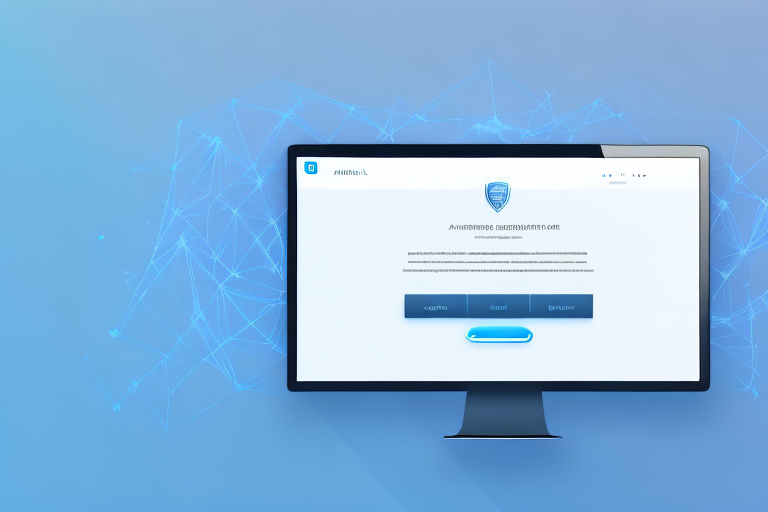In today’s digital age, capturing screenshots has become an essential tool for various purposes. Whether it’s for documentation, tutorials, or simply sharing information, a reliable screenshot tool is a must-have for any Linux user. Particularly for Kali Linux, a specialized operating system for cybersecurity professionals, having the right screenshot tool is crucial for capturing evidence and documenting findings. In this article, we will explore the importance of screenshot tools in Kali Linux, discuss key features to look for in a screenshot tool, review the top screenshot tools available, compare their strengths and weaknesses, provide a step-by-step installation guide, offer tips for maximizing their use, and troubleshoot common issues that may arise.
Understanding the Importance of Screenshot Tools
Before delving into the specifics, it is essential to understand the significance of screenshot tools in the context of Kali Linux. As a penetration testing and ethical hacking platform, Kali Linux requires robust tools to capture and document critical information during security assessments. Screenshot tools serve as a means to preserve visual evidence, record system configurations, and document vulnerability findings. By capturing screenshots, cybersecurity professionals can effectively communicate their discoveries, share insights with colleagues, and provide comprehensive reports to clients.
When conducting security assessments, it is crucial to have a reliable and efficient method of capturing visual evidence. Screenshot tools in Kali Linux offer a seamless solution to this need. These tools not only capture images but also provide a range of features that enhance the effectiveness of the captured screenshots.
The Role of Screenshot Tools in Kali Linux
Screenshot tools in Kali Linux offer much more than simple image capturing capabilities. They provide a seamless way to annotate, edit, and organize screenshots for better clarity and understanding. With the ability to highlight specific areas, add text, draw shapes, and blur sensitive information, these tools enhance the effectiveness of the captured screenshots. Moreover, they offer various output formats and sharing options to suit different communication needs.
For example, during a security assessment, a cybersecurity professional may need to highlight a specific vulnerability or point out an important detail in a captured screenshot. With the annotation tools provided by screenshot tools in Kali Linux, they can easily draw attention to the relevant areas and provide clear explanations.
Furthermore, the ability to blur sensitive information is crucial when sharing screenshots with clients or colleagues. By using the blurring feature, cybersecurity professionals can protect sensitive data while still conveying the necessary information. This ensures that only authorized individuals have access to sensitive information, maintaining the confidentiality of the assessment.
Key Features to Look for in a Screenshot Tool
Choosing the best screenshot tool for Kali Linux requires careful consideration of its features and capabilities. The following key features should be taken into account when evaluating different options:
- Capture Modes: Look for a tool that offers multiple capture modes, such as fullscreen, selective region, active window, or specific application capture. This flexibility allows cybersecurity professionals to capture exactly what they need, whether it’s the entire screen or a specific area.
- Annotation Tools: Make sure the tool provides essential annotation tools, like text boxes, arrows, highlighting, and blurring, to enhance the captured screenshots. These tools enable professionals to add context and clarity to the screenshots, making them more informative and understandable.
- Editing Capabilities: Consider a tool that allows basic image editing features like cropping, resizing, and adjusting brightness and contrast. These editing capabilities can be useful when fine-tuning the captured screenshots to ensure optimal visibility and readability.
- Output Options: Check for options to save screenshots in various formats, such as PNG, JPEG, or SVG, and the ability to directly share them via email, social media, or cloud storage. Having multiple output options allows for greater flexibility in sharing and using the captured screenshots.
- Keyboard Shortcuts: Efficiency is key in cybersecurity operations, so the ability to capture screenshots quickly using customizable keyboard shortcuts can greatly enhance productivity. Look for a tool that allows users to assign their preferred shortcuts for capturing screenshots, streamlining the process and saving valuable time.
By considering these key features, cybersecurity professionals can choose a screenshot tool that best meets their specific needs and enhances their workflow in Kali Linux. The right tool can significantly improve the efficiency and effectiveness of capturing and documenting critical information during security assessments.
A Look at the Top Screenshot Tools for Kali Linux
Now that we understand the importance and key features to consider in a screenshot tool, let’s explore the top tools available for Kali Linux.
Kali Linux, a popular operating system among cybersecurity professionals, offers a wide range of tools and utilities to aid in various tasks. One such task is capturing screenshots, which is essential for documenting findings, sharing information, and providing visual evidence. In this article, we will delve into the top screenshot tools for Kali Linux, discussing their features, usability, and suitability for different needs.
Shutter: A Comprehensive Screenshot Tool
Shutter is a feature-rich screenshot tool widely used by professionals in the cybersecurity field. It offers advanced features like timed screenshots, scrolling capture, and the ability to capture webpages. With its powerful annotation tools and image editing capabilities, Shutter provides a comprehensive solution for capturing and documenting screenshots in Kali Linux.
One of the standout features of Shutter is its timed screenshot functionality. This allows users to set a delay before capturing the screenshot, giving them time to set up the desired screen state. Additionally, the scrolling capture feature enables users to capture entire webpages or documents that span multiple screens.
Shutter also excels in its annotation capabilities. Users can add text, shapes, arrows, and highlights to their screenshots, making it easier to convey information and emphasize important details. Furthermore, Shutter provides image editing tools, allowing users to crop, resize, and apply filters to their screenshots without the need for external software.
Gnome Screenshot: A Simple Yet Powerful Tool
Gnome Screenshot is another popular choice among Kali Linux users. It provides a simple and intuitive interface with essential capture options, including fullscreen, window, and area capture. Although less feature-rich than Shutter, Gnome Screenshot offers reliable performance and solid annotation capabilities, making it suitable for most screenshot requirements.
One of the key advantages of Gnome Screenshot is its ease of use. With just a few clicks, users can capture the entire screen, a specific window, or a selected area. This simplicity makes it a preferred choice for users who prioritize efficiency and straightforwardness in their workflow.
While Gnome Screenshot may not offer the advanced features found in Shutter, it compensates with its reliable performance and stability. The annotation capabilities of Gnome Screenshot allow users to add text, draw shapes, and highlight areas of interest. These features make it a valuable tool for creating instructional materials, documenting issues, and sharing information.
Flameshot: A Versatile Screenshot Tool
For those seeking a lightweight yet versatile screenshot tool, Flameshot is an excellent option. With its easy-to-use interface and extensive annotation features, Flameshot allows users to capture screenshots, highlight key areas, and quickly share them. Additionally, Flameshot offers customizable keyboard shortcuts and supports various output formats, making it a practical choice for users looking for speed and convenience.
Flameshot stands out for its simplicity and speed. Upon launching the tool, users can immediately capture screenshots by selecting the desired area on the screen. The captured image is then loaded into the Flameshot editor, where users can annotate it with arrows, text, shapes, and blurring effects.
One of the notable features of Flameshot is its support for customizable keyboard shortcuts. This allows users to assign specific hotkeys for capturing screenshots, opening the editor, or performing other actions. Such flexibility enhances productivity and streamlines the screenshot workflow.
Furthermore, Flameshot supports various output formats, including PNG, JPEG, and BMP. This flexibility enables users to save their screenshots in the format that best suits their needs. Additionally, Flameshot provides options for directly uploading screenshots to image hosting services or copying them to the clipboard for easy sharing.
Comparing the Top Screenshot Tools
Now, let’s compare the top screenshot tools for Kali Linux based on different criteria.
Interface and Usability Comparison
When it comes to interface and usability, Shutter stands out with its comprehensive and well-organized interface. Gnome Screenshot follows closely with its simplicity and ease of use, while Flameshot offers a minimalistic yet intuitive interface.
Feature Set Comparison
If we consider the feature set, Shutter leads with its extensive features, including timed capture, webpage capture, and flexible editing options. Gnome Screenshot provides essential features, while Flameshot offers a lightweight but sufficient set of features for most users’ needs.
Performance and Efficiency Comparison
In terms of performance, Shutter can be resource-intensive due to its extensive capabilities, while Gnome Screenshot and Flameshot have lightweight footprints and minimal impact on system resources.
Installing and Using Your Chosen Screenshot Tool
Once you have selected the best screenshot tool for your needs, it’s time to install and start using it in Kali Linux.
Step-by-Step Installation Guide
Installing screenshot tools in Kali Linux is usually straightforward. Most tools can be installed using package managers like APT or by downloading the necessary packages from official sources. Consult the documentation or official websites of your chosen tool for detailed installation instructions.
Tips for Maximizing the Use of Your Screenshot Tool
To make the most of your screenshot tool, consider the following tips:
- Customize keyboard shortcuts to streamline the capturing process.
- Explore the annotation and editing features to enhance the captured screenshots.
- Store and organize your screenshots in a centralized location for easy access and retrieval.
- Regularly clean up unused or outdated screenshots to optimize storage space.
Troubleshooting Common Issues with Screenshot Tools
Like any software, screenshot tools may encounter issues. Here are some common problems you may encounter and ways to resolve them:
Resolving Installation Problems
If you face difficulties during the installation process, ensure that your package manager is up to date and that you have the necessary dependencies installed. Additionally, double-check that you are using the correct installation commands and repositories or consult the tool’s documentation for troubleshooting assistance.
Addressing Usability Issues
If you encounter usability issues with your chosen screenshot tool, such as unresponsive features or unexpected behavior, try restarting the application and ensure you have the latest version installed. If the problem persists, reach out to the tool’s support channels for guidance.
Fixing Performance-Related Problems
If your screenshot tool affects system performance or experiences sluggishness, check if there are any conflicting programs or processes running simultaneously. Adjusting the tool’s settings or using less resource-intensive features may also help improve performance. If all else fails, consider trying an alternative screenshot tool that better suits your system’s capabilities.
Conclusion
In conclusion, selecting the best screenshot tool for Kali Linux is essential for efficient and effective cybersecurity operations. Remember to consider the key features, compare the available options, and assess their interface, usability, and performance. Whether you choose Shutter, Gnome Screenshot, Flameshot, or another tool, following the installation guide and implementing the suggested tips will help you maximize its capabilities. By troubleshooting common issues, you can ensure a smooth experience and make the most out of your selected screenshot tool. With the right tool at your disposal, capturing and documenting critical information in Kali Linux becomes a seamless process, enabling you to excel in your cybersecurity endeavors.
Enhance Your Screenshots with GIFCaster
Ready to take your Kali Linux screenshots to the next level? With GIFCaster, not only can you capture vital information, but you can also add a touch of personality and fun to your communications. Transform your standard screenshots into engaging, GIF-enhanced visuals that capture your audience’s attention and make every message a celebration. Don’t settle for the ordinary; make your screenshots extraordinary. Use the GIFCaster App today and start creating screenshots that truly stand out!