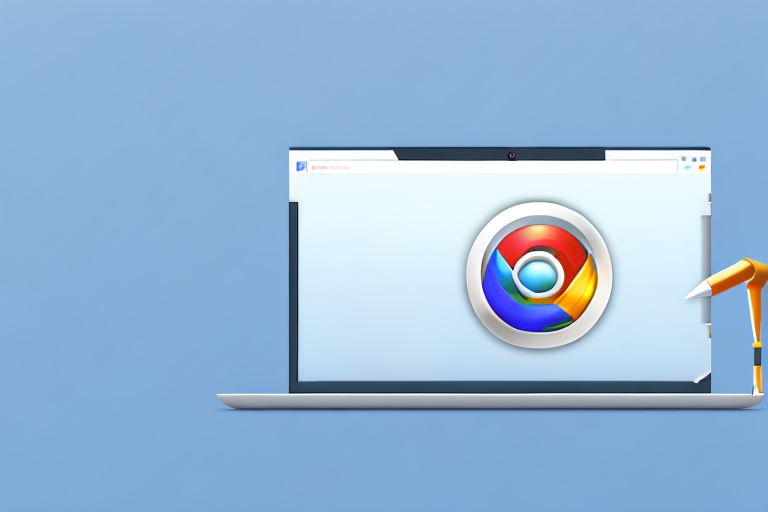In a world where visual communication is key, screenshots have emerged as an invaluable tool for Chrome users. Capturing and sharing what’s on your screen can be an essential part of work, education, or simply expressing yourself. With the abundance of screenshot tools available, it can be overwhelming to choose the one that best suits your needs. In this comprehensive guide, we will explore the importance of screenshot tools for Chrome users, highlight key features to look for, review the top tools on the market, provide detailed instructions for installation and use, and troubleshoot common issues that may arise.
Understanding the Need for a Screenshot Tool
When it comes to digital communication, screenshots have become an indispensable tool. They offer a quick and efficient way to capture and share visual information, allowing users to convey messages and provide evidence with ease. In today’s fast-paced world, where information is constantly being exchanged, screenshots have emerged as the go-to method for visual communication.
Whether you find yourself troubleshooting an issue, collaborating with colleagues, or documenting a step-by-step process, screenshots can be a lifesaver. Instead of relying solely on written descriptions or lengthy explanations, a well-captured screenshot can save you time and effort by providing a clear visual representation of what you’re trying to convey.
Why Screenshots are Essential for Chrome Users
For Chrome users, screenshots are particularly essential. As one of the most widely used web browsers, Chrome offers a variety of features and functionalities that can greatly benefit from the use of screenshots. From capturing web pages to highlighting specific elements, screenshots allow Chrome users to effectively communicate their findings and share visual information.
Imagine you’re encountering a technical issue while browsing the web using Chrome. Instead of struggling to describe the problem in words, you can simply take a screenshot and share it with a support team or an online community. This visual evidence not only helps others understand the issue more quickly but also increases the likelihood of receiving accurate and targeted assistance.
The Role of a Screenshot Tool in Enhancing Productivity
While taking screenshots is undoubtedly useful, a dedicated screenshot tool can take your productivity to the next level. Such a tool streamlines the entire process of capturing, editing, and sharing screenshots, making it more efficient and user-friendly.
With the right screenshot tool, you can easily capture specific areas of your screen, ensuring that you only capture the information you need. This targeted approach saves you from the hassle of cropping and editing screenshots manually, allowing you to focus on the task at hand.
Moreover, a screenshot tool often comes equipped with annotation features, such as text boxes and arrows, enabling you to add context and highlight important details within the captured image. This not only enhances the clarity of your message but also eliminates the need for additional editing software.
Another significant advantage of a dedicated screenshot tool is the ability to share your screenshots directly with others. Instead of saving the captured image and manually attaching it to an email or uploading it to a file-sharing platform, a screenshot tool allows you to share the image instantly, saving you valuable time and effort.
By consolidating the entire process of capturing, editing, and sharing screenshots into a single tool, you can streamline your workflow and increase your overall productivity. With more time and energy at your disposal, you can focus on the tasks that truly matter, without getting bogged down by unnecessary steps.
Key Features to Look for in a Screenshot Tool
Quality and Resolution of Screenshots
When choosing a screenshot tool, it’s important to consider the quality and resolution of the captured images. Look for a tool that allows you to adjust the capture settings to match your specific needs. The ability to capture high-resolution images ensures that your screenshots will be clear and detailed, providing a better visual experience for both you and your audience.
Imagine you are working on a project that requires you to showcase intricate details or small text within an application. In such cases, having a screenshot tool that can capture high-resolution images becomes crucial. With a tool that offers adjustable capture settings, you can ensure that every detail is captured with precision, allowing you to present your work with confidence.
Furthermore, high-resolution screenshots are not only beneficial for professional purposes but also for personal use. Whether you want to capture a beautiful moment from a video game or preserve a memory from a video call with loved ones, a screenshot tool with excellent quality and resolution will help you relive those moments in stunning clarity.
Ease of Use and User Interface
Another crucial aspect to consider is the ease of use and user interface of the screenshot tool. A tool with a sleek, intuitive interface will enable you to capture, edit, and share screenshots effortlessly. Look for features like a customizable hotkey for quick access, the ability to capture specific windows or regions, and seamless integration with other applications or platforms.
Imagine you are in the middle of a fast-paced workflow, and you need to capture a screenshot quickly. With a screenshot tool that offers a customizable hotkey, you can capture the desired image with just a press of a button, without interrupting your workflow. This feature saves you time and allows you to focus on the task at hand.
Moreover, a user-friendly interface ensures that even those who are not tech-savvy can easily navigate and utilize the screenshot tool’s features. Whether you need to capture a specific window, a selected region, or the entire screen, a tool with an intuitive interface will make the process seamless and hassle-free.
Additionally, the ability to integrate the screenshot tool with other applications or platforms enhances its usability. Imagine being able to directly share your captured screenshots to your favorite social media platforms or instantly attach them to an email. With seamless integration, you can streamline your workflow and share your work with ease.
Additional Features: Editing and Annotation
An excellent screenshot tool should offer additional features that allow you to edit and annotate your screenshots. Look for tools that provide a range of annotation options, such as text boxes, arrows, and highlighting tools. The ability to crop, resize, and add effects to your screenshots can further enhance their visual impact.
Imagine you need to highlight a specific area within a screenshot to draw attention to a particular detail. With a screenshot tool that offers annotation options like text boxes and arrows, you can easily emphasize the important elements and provide clear instructions or explanations.
Furthermore, the ability to crop and resize your screenshots allows you to focus on the essential parts, eliminating any unnecessary distractions. Whether you need to create a thumbnail for a blog post or resize an image for a presentation, a screenshot tool with these editing features provides the flexibility you need.
Moreover, adding effects to your screenshots can enhance their visual appeal and make them more engaging. Imagine being able to apply filters, adjust the brightness or contrast, or even add stickers or emojis to your screenshots. With these additional editing features, you can unleash your creativity and make your screenshots stand out.
In conclusion, when choosing a screenshot tool, consider the quality and resolution of the captured images, the ease of use and user interface, as well as the additional editing and annotation features. By selecting a tool that meets these criteria, you can elevate your screenshot capturing experience and create visually stunning images for various purposes.
Reviewing the Top Screenshot Tools for Chrome
Lightshot: A Quick and Easy Solution
Lightshot stands out as a top choice for those seeking a lightweight and user-friendly screenshot tool for Chrome. With its simple interface and seamless integration, Lightshot allows you to capture screenshots with ease. Its powerful features, such as customizable hotkeys and instant editing capabilities, make it an excellent choice for both casual users and professionals alike.
Nimbus Screenshot: For the Detail-Oriented User
If you require precise and detailed screenshot capturing, Nimbus Screenshot is the tool for you. Its advanced options, including scrolling screen capture and delay capture, make it ideal for capturing long web pages or complex interfaces. With its extensive editing tools and cloud storage integration, Nimbus Screenshot provides a comprehensive solution for Chrome users.
Awesome Screenshot: When Collaboration is Key
Collaboration is made easy with Awesome Screenshot, a powerful tool that allows you to capture, annotate, and share screenshots directly with others. Its seamless integration with cloud platforms and team collaboration features make it an excellent choice for those working in a collaborative environment. The ability to add comments and highlight specific areas on a shared screenshot greatly enhances teamwork and communication.
How to Install and Use a Screenshot Tool on Chrome
Step-by-Step Guide to Installing a Screenshot Tool
Installing a screenshot tool on Chrome is a simple process. Start by opening the Chrome Web Store and searching for your chosen tool. Once you’ve found it, click on the “Add to Chrome” button and confirm the installation. Once installed, you can access the tool through the Chrome toolbar or by using the designated hotkey. Follow the on-screen instructions to configure the tool to your preferences.
Tips for Effectively Using Your New Screenshot Tool
To make the most of your new screenshot tool, consider implementing some helpful tips. First, familiarize yourself with the available capture options and keyboard shortcuts. Experiment with the editing and annotation features to enhance your screenshots. Additionally, explore any cloud storage or sharing options offered by the tool to streamline your workflow and improve collaboration.
Troubleshooting Common Issues with Screenshot Tools
Dealing with Installation Problems
If you encounter issues during the installation process, there are a few steps you can take to troubleshoot the problem. Start by ensuring that your Chrome browser is up to date. Disable any conflicting extensions that may interfere with the installation. If the issue persists, consult the tool’s documentation or seek support from their official channels.
Resolving Quality and Resolution Issues
If you notice any quality or resolution issues with your screenshots, there are several potential solutions. First, check the capture settings of your screenshot tool to ensure you are using the appropriate resolution. If the issue persists, consider adjusting the settings of your display or monitor. Finally, ensure that you are capturing screenshots in a compatible format and that the chosen editing options do not degrade the image quality.
With this comprehensive guide, you now have the knowledge and tools to choose the best screenshot tool for Chrome. Whether you’re a casual user, a professional in need of precise captures, or someone who values collaboration, there’s a screenshot tool out there that will meet your needs. Install your chosen tool, explore its features, and enjoy the efficiency and enhanced communication that screenshots provide.
Enhance Your Screenshots with GIFCaster
Ready to take your screenshot game to the next level? With GIFCaster, you can transform your static images into lively, animated conversations. Say goodbye to mundane screen captures and hello to a world where each screenshot is an opportunity for creative expression. Make your work messages a cause for celebration and engage your audience like never before. Don’t just capture your screen, bring it to life with GIFCaster. Use the GIFCaster App today and start creating screenshots that truly stand out!