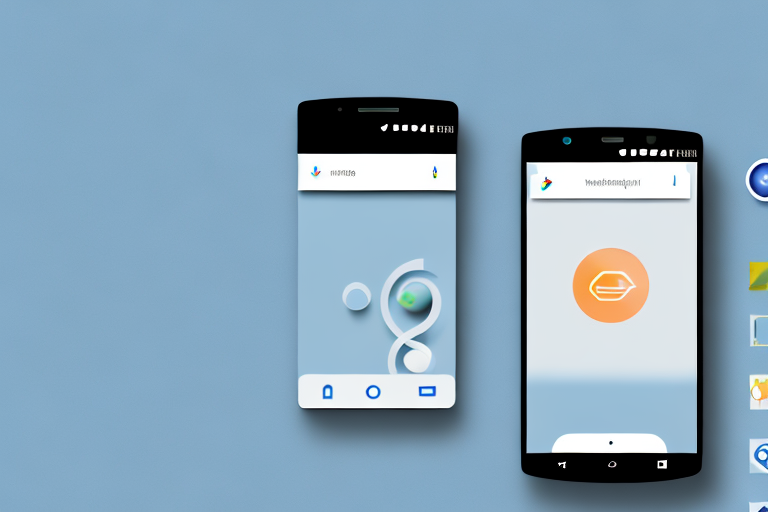In today’s digital age, the ability to capture and share screenshots has become an essential feature for Android users. Whether you want to save a funny meme, keep a record of important information, or share a moment with your friends, having a reliable screenshot tool is crucial. But with so many options available in the Play Store, how do you choose the best one for your needs? In this article, we will explore the importance of screenshot tools, discuss the features to look for in an Android screenshot tool, review the top options currently available, and provide tips for maximizing your screenshot experience.
Understanding the Importance of Screenshot Tools
The Role of Screenshots in Today’s Digital Age
Screenshots have become an integral part of our digital lives. They allow us to capture and preserve moments, information, and visuals that are important to us. Whether it’s a hilarious conversation, a breathtaking scenery, or a receipt for an online purchase, screenshots enable us to store and share these snapshots of our digital experiences.
Moreover, screenshots serve as evidence or documentation in various contexts. They can be used for troubleshooting technical issues, providing visual instructions, or even as evidence in legal matters. The ability to take screenshots efficiently and effectively is invaluable in our increasingly digital and interconnected world.
For instance, imagine you are troubleshooting a software issue on your computer. Instead of trying to explain the problem over the phone or through text, you can simply take a screenshot of the error message or the unexpected behavior and share it with the technical support team. This not only saves time but also provides a clear visual representation of the problem, making it easier for the support team to understand and assist you.
In addition, screenshots are often used in educational settings. Teachers can capture important information from online resources and share it with their students. This allows students to have a visual reference and makes it easier for them to understand complex concepts. Screenshots can also be used for creating study materials, summarizing articles, or highlighting key points in presentations.
Why Choose a Dedicated Screenshot Tool for Android?
While Android devices come with a built-in screenshot function, a dedicated screenshot tool offers many advantages. These tools are designed specifically for capturing and managing screenshots, providing enhanced features and functionalities.
Firstly, dedicated screenshot tools often offer more customization options. You can choose the format, quality, and destination for your screenshots, ensuring they meet your specific requirements. Additionally, these tools often have built-in editing and annotation capabilities, allowing you to enhance your screenshots with text, arrows, or other graphical elements.
Furthermore, dedicated screenshot tools provide seamless sharing and exporting options. You can easily share your screenshots through various platforms, such as social media or messaging apps. Some tools even allow you to generate shareable links or export your screenshots to cloud storage services.
For example, let’s say you took a screenshot of a beautiful sunset on your Android device. With a dedicated screenshot tool, you can quickly edit the image to enhance its colors or add filters to make it even more stunning. Once you’re satisfied with the result, you can easily share it on your favorite social media platforms, allowing your friends and followers to admire the breathtaking scenery as well.
In addition, dedicated screenshot tools often provide organization features, allowing you to categorize and manage your screenshots more efficiently. You can create folders, add tags, or even search for specific screenshots based on keywords. This can be particularly useful if you take a large number of screenshots and need to find a specific one quickly.
Moreover, some dedicated screenshot tools offer advanced features such as scrolling screenshots. This means you can capture an entire webpage or a long conversation by scrolling and taking multiple screenshots automatically. This eliminates the need to manually stitch together multiple screenshots, saving you time and effort.
In conclusion, while Android devices have a built-in screenshot function, opting for a dedicated screenshot tool can greatly enhance your screenshot-taking experience. These tools offer customization options, editing capabilities, seamless sharing and exporting options, as well as organization features. Whether you’re using screenshots for personal or professional purposes, a dedicated screenshot tool can help you capture, manage, and share your digital experiences more effectively.
Features to Look for in an Android Screenshot Tool
Ease of Use and User Interface
When choosing a screenshot tool for Android, user-friendliness should be a top priority. Look for a tool with an intuitive interface and straightforward controls. The process of capturing screenshots should be quick and hassle-free, allowing you to capture important moments or information without any delays or complications.
Additionally, consider the accessibility of the tool’s features. Are the editing and sharing options easily accessible and intuitive to use? The tool should make it simple for you to customize, edit, and share your screenshots without requiring extensive technical knowledge or multiple steps.
Editing and Annotation Capabilities
A feature-rich screenshot tool should offer robust editing and annotation capabilities. Look for tools that allow you to crop, resize, and apply filters to your screenshots. Being able to highlight or draw on specific areas of the screenshot can be incredibly useful for emphasizing important details or illustrating instructions.
Furthermore, consider the availability of text overlay options. Being able to add text captions or annotations directly onto the screenshot can provide additional clarity and context when sharing or saving the screenshot.
Sharing and Exporting Options
A screenshot tool’s sharing and exporting options are crucial for seamless sharing and organization of your captured screenshots. Look for tools that support direct sharing to popular platforms such as social media, messaging apps, or email clients. The ability to share your screenshots with just a few taps can save you valuable time and effort.
Consider whether the tool allows you to export your screenshots in different formats or resolutions. This flexibility ensures that your screenshots can be easily used in various contexts or platforms, regardless of their specific requirements.
Reviewing the Top Screenshot Tools for Android
Tool 1: A Comprehensive Overview
Tool 1 is a powerful screenshot tool that encompasses all the essential features expected from a top-tier application. Its user-friendly interface allows for quick and convenient screenshot capture. With a wide range of editing options, including cropping, resizing, and various filters, Tool 1 provides ample opportunities for customization.
One standout feature of Tool 1 is its seamless integration with popular social media platforms, enabling direct sharing of screenshots with your friends and followers. Additionally, the tool offers cloud storage integration, ensuring your screenshots are securely backed up and accessible across multiple devices.
Tool 2: What Makes it Stand Out?
Tool 2 distinguishes itself with its innovative and intuitive editing capabilities. In addition to traditional editing options, Tool 2 offers advanced features such as automatic background removal and AI-powered image enhancement. These features make it a great choice for users who desire professional-looking screenshots without extensive manual editing.
Moreover, Tool 2 provides an extensive collection of annotation tools that allow for precise and detailed markup. Whether you need to highlight specific areas, draw shapes, or add text captions, Tool 2 has you covered. Sharing options include direct integration with popular cloud storage services, granting you easy access and sharing from any device.
Tool 3: Its Unique Features
Tool 3 sets itself apart with its focus on organization and productivity. While providing the customary editing and sharing options, Tool 3 introduces advanced organization features such as tagging, categorization, and search functionality. These features enable users to effortlessly manage and locate their captured screenshots, even when dealing with large volumes of images.
Additionally, Tool 3 offers automation features that streamline the screenshot capture process. You can schedule automatic captures, create conditional triggers, or even capture screenshots based on specific app activities. These automation options are especially useful for users who require frequent and precise screenshot capture in their professional or personal workflows.
Making the Most of Your Android Screenshot Tool
Tips for Effective Screenshot Capture
To maximize the effectiveness of your Android screenshot tool, consider the following tips:
- Take your time to compose the perfect screenshot by ensuring the content is properly framed and any sensitive information is cropped or blurred.
- Experiment with different editing options to enhance the clarity and visual appeal of your screenshots.
- Utilize the annotation tools to add captions, callouts, or arrows to highlight important details.
Creative Ways to Use Your Screenshots
Aside from traditional uses, there are several creative ways to leverage your screenshots:
- Compile a collection of your favorite screenshots to create a personalized digital photo album.
- Create custom wallpapers or lock screen images using screenshots of memorable moments or inspiring quotes.
- Use screenshots as visual references when providing instructions or explanations in online discussions or tutorials.
Troubleshooting Common Issues
If you encounter common issues with your Android screenshot tool, consider the following solutions:
- If your screenshots appear blurry, ensure that you are capturing them at the highest resolution settings available in your tool.
- If your screenshots are not saving or are being saved in the wrong location, check the tool’s settings to verify the destination folder.
- If you experience compatibility issues with certain apps or games, try enabling the tool’s advanced screenshot capture mode or adjusting the tool’s permissions.
With the right screenshot tool for Android, you can effortlessly capture and share moments, information, and visuals that matter to you. Consider your specific needs and preferences when choosing a tool, and explore the features and capabilities of the top options available. By utilizing the tips and tricks provided, you can enhance your screenshot experience and maximize the value of your captured moments. Happy screenshotting!
Enhance Your Screenshots with GIFCaster
Ready to take your screenshot game to the next level? With GIFCaster, not only can you capture essential moments and information, but you can also infuse them with personality and fun. Add a touch of creativity and express yourself by embellishing your screenshots with animated GIFs. Whether it’s turning a mundane work update into a lively celebration or adding humor to your daily shares, GIFCaster is the tool that lets you do it all with ease. Don’t settle for static images; make your screenshots come alive. Use the GIFCaster App today and start sharing your moments with a twist!