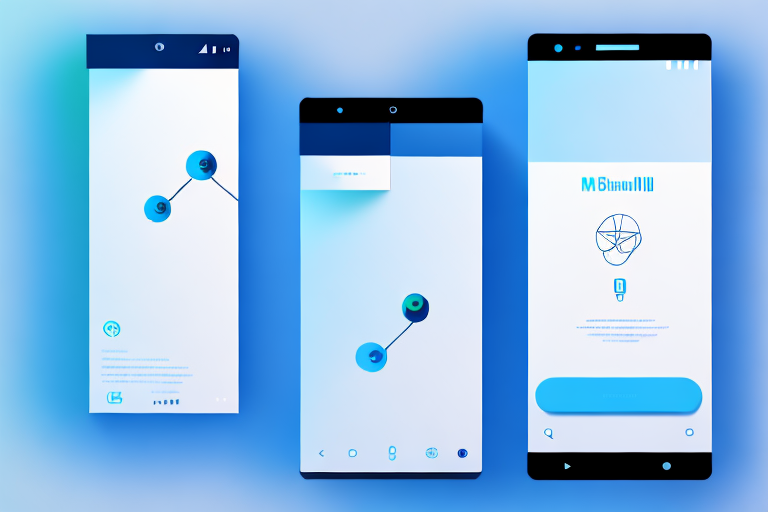Screenshots have become an essential part of our digital lives. Whether it’s capturing a hilarious meme, saving an important message, or sharing a software bug with tech support, screenshots help us communicate better and share information quickly. However, relying on the default screenshot feature of Android devices can be limiting in terms of functionality and convenience. That’s where dedicated screenshot tools come in.
Understanding the Importance of Screenshot Tools
In today’s digital age, the ability to capture and share screenshots efficiently has become more important than ever. Screenshots are not just useful for personal use; they play a crucial role in various professional fields as well. From developers and designers to content creators and customer support teams, screenshot tools have become essential in their day-to-day work.
Screenshots allow us to capture visual information that would otherwise be difficult to explain or reproduce. They enable us to highlight specific elements on the screen, add annotations, and even record videos of our screen activity.
Imagine you’re a developer working on a complex codebase. You encounter a bug that you need to report to your team. Instead of spending hours trying to describe the issue in words, you can simply take a screenshot and highlight the problematic code. This not only saves time but also ensures clear communication, reducing the chances of misunderstandings.
Similarly, content creators can use screenshots to showcase their work to potential clients or employers. Whether it’s a website design, a mobile app interface, or a social media post, screenshots provide a visual representation of their skills and expertise.
The Role of Screenshots in Today’s Digital Age
Screenshots have become a common language of communication in the digital world. They help convey ideas, share information, and provide visual evidence. Whether it’s a tutorial, a bug report, or a product review, screenshots have the power to enhance our understanding and comprehension.
Let’s say you’re following a tutorial on how to use a new software tool. The written instructions can sometimes be confusing or hard to follow. However, if the tutorial includes screenshots at each step, you can easily visualize what needs to be done. This visual aid makes the learning process more intuitive and accessible.
Moreover, screenshots have also become a valuable source of inspiration and creativity. Artists and designers often use screenshots to capture visually appealing elements and gather ideas for their own work. They can take screenshots of stunning website designs, beautiful color palettes, or innovative user interfaces. These screenshots serve as a reference point for their own creative endeavors.
Why Choose a Dedicated Screenshot Tool for Android?
While Android devices offer a built-in screenshot feature, using a dedicated screenshot tool comes with several advantages. These tools offer a wide range of features and functionalities that enhance the screenshot capturing process.
One of the main advantages of using a dedicated screenshot tool is the ability to customize and fine-tune your screenshots. With these tools, you can easily crop, resize, and edit your screenshots to highlight specific details or remove unwanted elements.
For example, let’s say you want to capture a particular section of a webpage on your Android device. With a dedicated screenshot tool, you can precisely select the area you want to capture and exclude any irrelevant content. This level of control ensures that your screenshots are focused and convey the intended message effectively.
Furthermore, dedicated screenshot tools often provide additional features like taking extended screenshots, capturing scrolling web pages, recording screen videos, and even adding text or annotations to your screenshots. These capabilities provide users with more flexibility and control over their screenshot captures.
Imagine you’re a customer support representative assisting a user with a technical issue. Instead of relying solely on text-based instructions, you can use a dedicated screenshot tool to record a screen video that demonstrates the troubleshooting steps. This visual aid not only makes it easier for the user to follow along but also reduces the chances of errors or confusion.
In conclusion, screenshot tools have become an integral part of our digital lives. They enable us to capture, share, and communicate visual information effectively. Whether you’re a professional in a specific field or an everyday user, utilizing a dedicated screenshot tool can greatly enhance your productivity and improve the overall quality of your work.
Exploring the Features of the Best Screenshot Tools
Essential Features to Look for in a Screenshot Tool
When choosing the best screenshot tool for Android, there are certain essential features you should look for. These features ensure that you can capture and edit screenshots effectively.
- Simple and intuitive user interface: The tool should have a user-friendly interface that makes capturing and editing screenshots a breeze.
- Capture options: Look for a tool that offers different capture options, such as full-screen captures, regional captures, and timed captures.
- Editing tools: Ensure that the tool provides basic editing tools like cropping, resizing, and adding annotations to your screenshots.
- Sharing options: The tool should offer convenient sharing options, allowing you to easily send your screenshots to others via email, social media, or instant messaging apps.
Advanced Features that Enhance User Experience
In addition to the essential features, some screenshot tools offer advanced functionalities that take the user experience to the next level. These features can significantly improve the efficiency and productivity of your screenshot workflow.
- Scrolling capture: This feature allows you to capture entire web pages or lengthy documents by automatically scrolling and capturing multiple screenshots.
- Screen recording: Some screenshot tools also come with screen recording capabilities, enabling you to create video tutorials or capture gameplay footage.
- Cloud integration: Look for tools that offer cloud integration, allowing you to automatically sync and store your screenshots in the cloud for easy access from any device.
- OCR (Optical Character Recognition): This feature enables the conversion of text within screenshots into editable and searchable text, making it easy to extract information from screenshots.
Comparing Top Screenshot Tools for Android
Overview of Popular Screenshot Tools
Now that we understand the importance and features of screenshot tools, let’s take a look at some of the top screenshot tools available for Android. These tools have gained popularity due to their user-friendly interfaces and powerful capabilities:
- Tool A: Known for its simplicity and ease of use, Tool A offers basic screenshot capturing and editing functions. It’s a great option for users who prefer a straightforward approach.
- Tool B: With advanced features like scrolling capture and screen recording, Tool B is perfect for users who require more robust functionalities in their screenshot workflow.
- Tool C: Offering a comprehensive set of features, including cloud integration and OCR, Tool C caters to professionals who rely on screenshots for their day-to-day work.
In-depth Analysis of Each Tool’s Strengths and Weaknesses
While all of these screenshot tools have their merits, it’s essential to understand their strengths and weaknesses to make an informed decision. Here’s a closer look at each tool:
Tool A provides a simple and intuitive interface, making it ideal for casual users. However, it lacks advanced features like scrolling capture and screen recording, limiting its functionality for power users.
Tool B, on the other hand, offers an extensive feature set that caters to both casual and professional users. Its scrolling capture and screen recording capabilities make it stand out from the competition. However, the interface can be overwhelming for beginners.
Tool C excels in providing a complete screenshot solution. Its cloud integration and OCR functionality make it a top choice for professionals who rely on screenshots for their work. However, its comprehensive feature set may be excessive for casual users.
How to Use a Screenshot Tool Effectively
Step-by-Step Guide to Capturing Screenshots
Now that you’ve chosen the best screenshot tool for your needs, it’s time to learn how to use it effectively. Follow these steps to capture screenshots seamlessly:
- Launch the screenshot tool on your Android device.
- Select the desired capture option, such as full-screen or regional capture.
- Set any additional parameters, such as a countdown timer or delay.
- Capture the screenshot by tapping the designated capture button or using a predefined shortcut.
- If needed, edit the captured screenshot using the provided tools.
- Save the edited screenshot or share it directly with others.
Tips for Sharing Screenshots Efficiently
Sharing screenshots quickly and efficiently can be essential, especially when collaborating with others or seeking technical support. Here are some tips to streamline the sharing process:
- Use the sharing options provided by your screenshot tool, such as direct integration with email or social media apps.
- Consider compressing or resizing large screenshots before sharing to reduce file size and improve upload speed.
- Use cloud storage services to share screenshots with others by generating shareable links or granting access to specific folders.
- Take advantage of collaborative platforms that enable real-time collaboration on screenshots, allowing multiple users to annotate and comment on the same image.
Maintaining Privacy and Security When Using Screenshot Tools
Understanding the Privacy Implications of Screenshots
While screenshot tools offer convenience and productivity, it’s crucial to be aware of their privacy implications. Remember that screenshots can capture sensitive or personal information that may be unintentionally shared.
When capturing screenshots containing private data, be mindful of where you save and share them. Avoid using public platforms or insecure channels to prevent unauthorized access to your screenshots.
Ensuring Your Data is Secure with Your Screenshot Tool
To maintain the security of your data, consider the following measures when using a screenshot tool:
- Choose a reputable screenshot tool that prioritizes user privacy and data protection.
- Check the tool’s privacy policy to understand how they handle and store your captured screenshots and personal information.
- Regularly update your screenshot tool to benefit from security patches and bug fixes.
- Enable any available security features provided by the tool, such as password protection or encryption of stored screenshots.
Conclusion
In conclusion, a dedicated screenshot tool for Android can significantly enhance your screenshot capturing and sharing experience. By understanding the importance of screenshots in today’s digital age, exploring the features of top screenshot tools, and learning how to use them effectively, you can take full advantage of their functionalities. Just remember to prioritize privacy and security when using these tools to protect your sensitive information. With the best screenshot tool in your arsenal, capturing and sharing screenshots will be a breeze!
Bring Your Screenshots to Life with GIFCaster
Ready to elevate your screenshot game on Android? GIFCaster is here to transform your captures into vibrant, animated conversations. Say goodbye to static images and hello to a world where your screenshots are infused with fun GIFs, perfect for every occasion. Whether it’s celebrating a team win or just adding a touch of humor to your day, GIFCaster makes it easy and enjoyable. Don’t just capture your screen; bring it to life and express yourself creatively. Use the GIFCaster App today and start turning the mundane into something extraordinary!