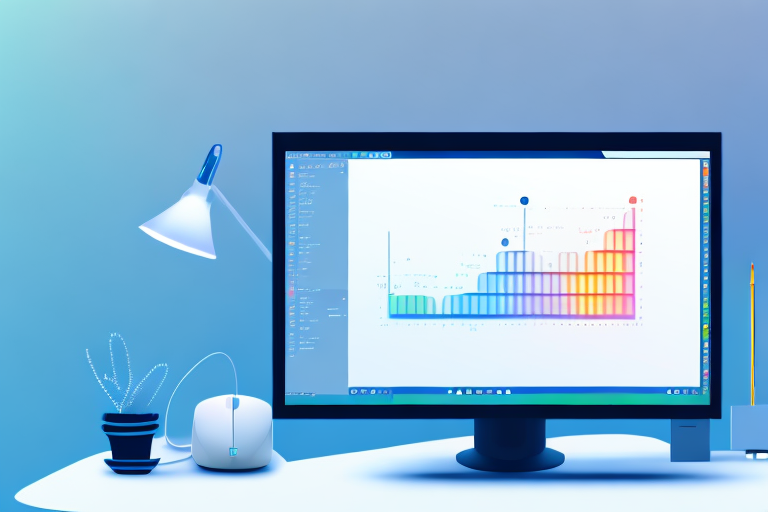Screenshots are an essential tool in today’s digital world. Whether you’re a software developer, a content creator, or simply someone who wants to capture something interesting on their screen, having a reliable screenshot tool is crucial. In this comprehensive guide, we will explore the different types of screenshot tools available, discuss the key features to look for, review the top tools in the market, provide tips for effectively using screenshot tools, and help you choose the right tool for your needs.
Understanding Screenshot Tools
Before diving into the world of screenshot tools, it’s important to understand why they are so important. Screenshots allow you to capture and save what’s displayed on your screen at any given moment. They enable you to document information, share visual examples, and troubleshoot technical issues. Screenshots are not only helpful for individual users but also for businesses and organizations that rely on visual communication.
Let’s take a closer look at the importance of screenshots. Screenshots can be a powerful way to convey ideas and information. They provide visual evidence and assist in explaining complex concepts. Whether you’re providing customer support, creating a presentation, or writing a tutorial, screenshots can enhance the communication process and make it easier for your audience to understand and follow along.
The Importance of Screenshots
Screenshots are more than just static images. They capture a moment in time, allowing you to preserve and share what you see on your screen. By capturing screenshots, you can create a visual record of important information, such as error messages, website designs, or software interfaces. These visual records can be invaluable when troubleshooting technical issues or providing evidence in support of a claim.
Furthermore, screenshots can be used to enhance communication and collaboration. They can serve as visual aids during presentations, helping to illustrate key points and concepts. Screenshots can also be embedded in documents or emails to provide visual examples that support written explanations. This combination of visual and textual information can make it easier for your audience to grasp complex ideas and concepts.
Different Types of Screenshot Tools
Now that we understand the importance of screenshots, let’s explore the different types of screenshot tools available:
- Full-Screen Screenshot Tools: These tools capture the entire screen, allowing you to save a snapshot of everything displayed on your monitor. This can be useful when you want to capture a complete view of your desktop, including multiple windows or applications.
- Window-Specific Screenshot Tools: These tools enable you to capture a specific window or application, rather than the entire screen. This is helpful when you only need to capture a particular section of your screen, such as a specific program or browser window.
- Region-Specific Screenshot Tools: With these tools, you can capture a specific region or area of your screen. This is helpful when you want to emphasize or highlight a particular section of your screen, such as a specific paragraph or image on a webpage.
- Annotation and Editing Tools: These tools go beyond basic screenshot capture and offer features such as annotation, cropping, resizing, and adding text or arrows to your screenshots. This allows you to enhance and customize your screenshots to better convey your message or highlight important details.
- Cloud-Based Screenshot Tools: These tools allow you to store and access your screenshots in the cloud, ensuring easy sharing and collaboration with others. With cloud-based screenshot tools, you can easily share screenshots with colleagues, clients, or friends, and even collaborate on projects by providing feedback or annotations directly on the screenshots.
As you can see, there is a wide range of screenshot tools available, each catering to different needs and preferences. Whether you’re a casual user looking for basic screenshot functionality or a professional in need of advanced editing and sharing options, there’s a screenshot tool out there that can meet your requirements.
Key Features to Look for in a Screenshot Tool
When choosing a screenshot tool, there are several key features to consider. These features will ensure that you have a seamless and efficient screenshot experience:
Ease of Use
An intuitive and user-friendly interface is essential for a good screenshot tool. Look for a tool that allows you to capture screenshots with minimal effort and provides easy access to editing and sharing options.
Imagine this: you come across a stunning image or an important piece of information on your screen that you want to capture and share with others. With an easy-to-use screenshot tool, you can effortlessly capture the desired content with just a few clicks. Whether it’s a full-screen capture or a specific region, the tool should provide a simple and straightforward process.
Furthermore, a user-friendly interface is crucial for efficient navigation. The tool should have clear icons and labels, making it easy to find the editing and sharing options you need. With a well-designed interface, you can save time and focus on capturing and sharing your screenshots without any hassle.
Editing Capabilities
A screenshot tool with robust editing capabilities can save you time and effort. Look for features like cropping, resizing, adding text or graphics, and the ability to blur sensitive information.
Once you’ve captured a screenshot, the ability to edit it directly within the tool can be incredibly useful. With editing capabilities such as cropping, you can remove any unnecessary elements from the screenshot, ensuring that the focus remains on the important content. Resizing options allow you to adjust the dimensions of the screenshot to fit your needs, whether it’s for a presentation or a blog post.
Moreover, the ability to add text or graphics to your screenshots can enhance their visual appeal and convey information more effectively. Whether you want to annotate certain parts of the screenshot or highlight key points, having these editing features at your disposal can make your screenshots more impactful.
Additionally, for situations where you need to share sensitive information while protecting privacy, the ability to blur or pixelate certain areas of the screenshot is crucial. This feature ensures that confidential details are hidden, allowing you to share the screenshot without compromising any sensitive data.
Sharing Options
The ability to quickly share your screenshots with others is important, especially in collaborative environments. Look for tools that offer various sharing options such as direct upload to social media platforms, email integration, and cloud storage integration.
Once you have captured and edited your screenshot, the next step is to share it with others. A screenshot tool that provides seamless sharing options can significantly enhance your productivity and streamline collaboration.
Imagine being able to directly upload your screenshot to popular social media platforms like Facebook, Twitter, or Instagram, with just a few clicks. This feature allows you to instantly share your screenshots with your friends, followers, or colleagues, making it easier to communicate and collaborate effectively.
In addition to social media integration, email integration is another valuable feature to look for. With this option, you can quickly attach your screenshots to emails and send them to the desired recipients. Whether you need to share screenshots with clients, colleagues, or friends, email integration ensures a smooth and efficient sharing process.
Furthermore, integration with cloud storage services like Google Drive, Dropbox, or OneDrive can provide a convenient way to store and share your screenshots. By seamlessly syncing your screenshots to the cloud, you can access them from any device and easily share them with others, regardless of their location.
Overall, when choosing a screenshot tool, considering these key features will help you find the perfect tool that meets your needs. An easy-to-use interface, robust editing capabilities, and seamless sharing options will ensure that your screenshot experience is efficient, productive, and enjoyable.
Top Screenshot Tools in the Market
Now that you understand the importance of screenshots and the key features to look for in a screenshot tool, let’s explore some of the top tools available in the market:
Overview of Popular Screenshot Tools
1. Tool A: Tool A is known for its simplicity and ease of use. It offers a streamlined interface and basic editing features, making it a great choice for beginners.
2. Tool B: Tool B is a powerful screenshot tool that provides advanced editing options. It allows you to annotate, crop, blur, and add custom graphics to your screenshots.
3. Tool C: Tool C is a cloud-based screenshot tool that offers seamless integration with popular cloud storage services. It allows you to store, access, and share your screenshots from anywhere.
Pros and Cons of Each Tool
Although all the mentioned tools have their strengths, it’s important to consider their pros and cons to find the one that best suits your needs:
- Tool A:
- Pros: Easy to use, beginner-friendly interface.
- Cons: Limited editing capabilities, lacks advanced features.
- Tool B:
- Pros: Powerful editing options, extensive feature set.
- Cons: Steep learning curve for beginners, may be overwhelming for basic users.
- Tool C:
- Pros: Cloud integration for easy sharing and access, reliable and secure.
- Cons: Limited offline functionality, reliance on internet connection.
How to Choose the Right Screenshot Tool for Your Needs
Choosing the right screenshot tool depends on your specific requirements and workflow. Consider the following factors to make an informed decision:
Assessing Your Screenshot Needs
Start by assessing your screenshot needs. Determine whether you require basic screenshot capabilities or advanced editing features. Consider your intended use cases, such as sharing screenshots with colleagues, creating tutorials, or documenting steps for troubleshooting purposes.
Comparing Different Screenshot Tools
Research and compare different screenshot tools based on their features, ease of use, and user reviews. Pay attention to the pros and cons of each tool and evaluate how well they align with your specific needs. Consider conducting a trial or using the free versions of the tools to get a firsthand experience before making a final decision.
Tips for Using Screenshot Tools Effectively
Best Practices for Taking Screenshots
When using screenshot tools, there are a few best practices to keep in mind:
- Ensure that the content you want to capture is visible on your screen before taking a screenshot.
- Use keyboard shortcuts or customize your screenshot tool to make capturing screenshots more efficient.
- If you need to capture a specific region or window, make sure to select the appropriate option in your screenshot tool.
- After capturing a screenshot, review and edit it if necessary before sharing or saving.
Advanced Screenshot Techniques
For those looking to take their screenshots to the next level, here are some advanced techniques to consider:
- Utilize annotation tools to highlight or emphasize specific areas of your screenshot.
- Explore the editing features of your screenshot tool to add arrows, text, or graphical elements.
- Experiment with different file formats and compression options to find the best balance between quality and file size.
- Consider using screenshot shortcuts in combination with automation tools to streamline your workflow.
In conclusion, having the right screenshot tool can greatly enhance your productivity and communication. By understanding the importance of screenshots, evaluating key features, exploring top tools in the market, and following best practices, you can become a master of capturing and sharing visual content. Use this comprehensive guide to choose the best screenshot tool for your needs and optimize your workflow.
Bring Your Screenshots to Life with GIFCaster
Ready to elevate your screenshot game? With GIFCaster, you’re not just capturing moments; you’re creating engaging, animated experiences. Say goodbye to static images and hello to a world where your screenshots are infused with fun and creativity. Whether you’re celebrating a milestone or just want to add a personal touch to your communication, GIFCaster lets you express yourself in ways words alone cannot. Don’t miss out on the excitement—use the GIFCaster App today and turn your everyday screenshots into delightful visual stories.