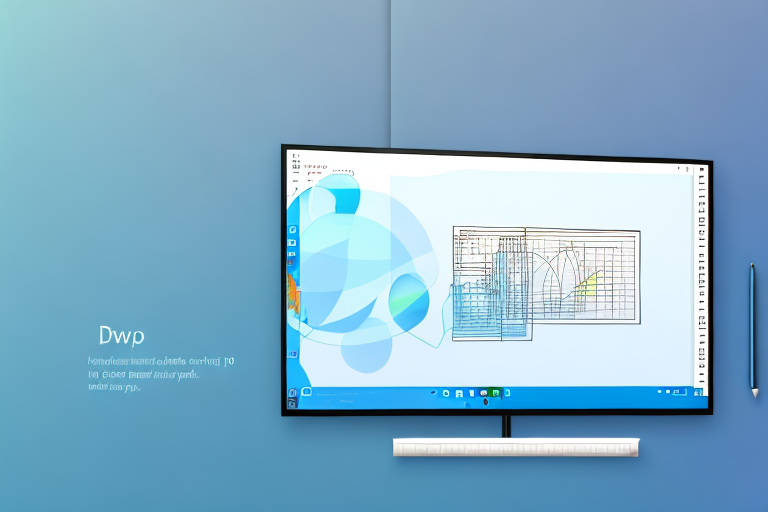In today’s digital age, where screenshots have become an integral part of our daily lives, having a reliable snipping tool is crucial. Whether you need to capture a full screen, a specific window, or just a portion of your screen, a good snipping tool can make the process seamless and efficient. In this article, we will explore the importance of a good snipping tool, the key features to look for, and the top snipping tools available for Windows 10.
Understanding the Importance of a Good Snipping Tool
Before we delve into the specifics, let’s first understand why having a reliable snipping tool is important. A snipping tool allows you to capture and save screenshots, making it convenient for various purposes. Whether you want to capture important information from a website, share an error message with technical support, or simply create visual content for presentations or social media, a snipping tool can streamline the process and save you valuable time.
Imagine you are conducting research for a project and come across a webpage with valuable information. Instead of copying and pasting the text or taking a photograph of the screen, a snipping tool allows you to capture the exact portion of the webpage you need, along with any accompanying images or diagrams. This not only ensures accuracy but also saves you from the hassle of manually cropping and editing the screenshot later.
Furthermore, a reliable snipping tool can be a lifesaver when it comes to troubleshooting technical issues. Instead of trying to explain a complex error message over the phone or via email, you can simply capture the error message using the snipping tool and share the screenshot with the technical support team. This visual representation of the problem can help them understand the issue more quickly and provide a targeted solution.
Enhancing Productivity with Efficient Snipping Tools
Efficiency is key in any work environment. A good snipping tool can significantly enhance your productivity by providing quick and easy access to screenshot functionalities. With a simple click, you can capture and save screenshots, eliminating the need for cumbersome manual methods. This not only saves time but also allows you to focus on the task at hand without interruptions.
Moreover, some advanced snipping tools offer additional features that further boost productivity. For example, they may allow you to annotate the captured screenshots, enabling you to highlight important sections, add text or arrows, and even blur sensitive information. These annotation tools can be particularly useful when collaborating with colleagues or clients, as they provide a clear visual representation of your ideas or feedback.
Additionally, a good snipping tool often comes with a built-in image editor, allowing you to make quick edits to the captured screenshots. You can crop, resize, or adjust the brightness and contrast of the image without the need for a separate editing software. This saves you from the hassle of switching between multiple applications and ensures a seamless workflow.
The Role of Snipping Tools in Streamlining Work
Snipping tools play a vital role in streamlining work processes, particularly in industries that rely heavily on visuals and documentation. From graphic designers and web developers to content creators and IT professionals, a reliable snipping tool can help you capture and document important information, collaborate effectively, and communicate ideas efficiently.
For graphic designers and web developers, a snipping tool is an indispensable tool for capturing design inspiration, documenting website layouts, or showcasing their work to clients. It allows them to capture screenshots of websites, online portfolios, or digital artwork, preserving the visual integrity and ensuring accurate representation.
Content creators, on the other hand, can leverage snipping tools to capture screenshots of relevant articles, blog posts, or social media posts for reference or inclusion in their own content. This not only saves time but also ensures proper attribution and avoids any copyright infringement issues.
IT professionals often rely on snipping tools to document software bugs, system errors, or network configurations. By capturing screenshots of these issues, they can effectively communicate the problem to their team or technical support, enabling faster troubleshooting and resolution.
In conclusion, a good snipping tool is an invaluable asset in today’s digital age. It simplifies the process of capturing and saving screenshots, enhances productivity by providing quick access to screenshot functionalities, and streamlines work processes in various industries. Whether you are a researcher, designer, content creator, or IT professional, investing in a reliable snipping tool can save you time, improve collaboration, and help you communicate ideas more effectively.
Key Features to Look for in a Screenshot Snipping Tool
Now that we understand the importance of a good snipping tool, let’s explore the key features you should consider when choosing one:
User-Friendly Interface
One of the essential features of any snipping tool is its user interface. Look for a tool that is intuitive and easy to navigate, allowing you to quickly access the various snipping features and options. A clutter-free interface enhances user experience and ensures a seamless screenshot capturing process.
Imagine having a snipping tool with a complex interface that requires you to spend precious time figuring out how to use it. This can be frustrating, especially when you need to capture screenshots quickly. That’s why a user-friendly interface is crucial. With a tool that has a clean and intuitive design, you can easily locate the necessary functions and start capturing screenshots effortlessly.
Moreover, a user-friendly interface not only saves you time but also reduces the learning curve. Whether you are a beginner or an experienced user, a snipping tool with an intuitive interface allows you to focus on the task at hand rather than getting lost in a maze of complicated menus and options.
Versatile Snipping Options
Every individual’s screenshot needs are unique. A versatile snipping tool should offer a variety of snipping options, including full screen, window, and custom selections. Additionally, advanced features such as scrolling capture and delayed captures can further extend the tool’s functionality, accommodating different situations and requirements.
Imagine you are working on a project that requires capturing screenshots of an entire webpage. A snipping tool with versatile snipping options, such as scrolling capture, allows you to capture the entire webpage, even if it doesn’t fit on your screen. This feature eliminates the need to take multiple screenshots and stitch them together manually, saving you time and effort.
Furthermore, a snipping tool with delayed capture can be incredibly useful when you need to capture a specific moment in a video or an animation. Instead of trying to time your screenshot perfectly, you can set a delay and let the tool capture the screenshot automatically. This feature ensures that you never miss the moment you want to capture.
Editing and Annotation Capabilities
A good snipping tool should not only capture screenshots but also provide basic editing and annotation capabilities. Features like text and shape overlays, highlighting, blurring, and cropping can add value to your captured screenshots, allowing you to communicate your message effectively.
Imagine you need to highlight a specific area in a screenshot to draw attention to it. With a snipping tool that offers editing and annotation capabilities, you can easily add text or shapes to emphasize important details. Whether you want to circle a specific element, draw an arrow to point something out, or add a text box to provide additional context, these editing features enable you to create professional-looking screenshots that effectively convey your message.
Moreover, the ability to blur sensitive information is crucial when sharing screenshots that contain personal or confidential data. A snipping tool with built-in blurring capabilities allows you to protect sensitive information by easily blurring it out before sharing the screenshot.
Top Screenshot Snipping Tools for Windows 10
Now that we know what to look for in a snipping tool, let’s explore some of the top options available for Windows 10:
In-Depth Review of Snipping Tool A
Snipping Tool A is a powerful and versatile snipping tool that offers a wide range of features. Its user-friendly interface makes it easy to navigate, even for beginners. With its customizable snipping options and extensive editing capabilities, Snipping Tool A is a top choice for professionals in various industries.
Comprehensive Analysis of Snipping Tool B
Snipping Tool B is another popular snipping tool for Windows 10. It boasts a robust set of features, including advanced snipping options and a variety of editing tools. Whether you need to capture a small portion of your screen or a full-page screenshot, Snipping Tool B has you covered.
Detailed Evaluation of Snipping Tool C
If you’re looking for a snipping tool that goes beyond the basics, Snipping Tool C is an excellent choice. With its innovative features like scrolling capture, delayed captures, and comprehensive editing capabilities, Snipping Tool C offers a complete snipping solution for professionals who require advanced functionality.
How to Use the Best Screenshot Snipping Tools
Now that you have an understanding of the key features and options available, let’s explore how to use the best screenshot snipping tools:
Step-by-Step Guide for Snipping Tool A
1. Launch Snipping Tool A.2. Choose the desired snipping option – full-screen, window, or custom selection.3. Capture the screenshot by clicking and dragging the snipping area.4. Edit and annotate the screenshot using the available tools.5. Save the screenshot in your preferred format.
Practical Instructions for Snipping Tool B
1. Open Snipping Tool B on your Windows 10 device.2. Select the snipping mode that best suits your needs.3. Capture the desired area of your screen using the snipping tool.4. Utilize the editing features to enhance your screenshot.5. Save your screenshot, and it’s ready to be shared or used.
Easy-to-Follow Directions for Snipping Tool C
1. Launch Snipping Tool C from your Windows 10 applications.2. Choose the appropriate snipping option for your needs.3. Capture the desired area on your screen.4. Edit and annotate the screenshot using the plethora of available tools.5. Save your screenshot, and it’s ready to be utilized in your projects or shared with others.
In conclusion, a reliable snipping tool is an essential component of any Windows 10 user’s toolkit. With its ability to capture and save screenshots efficiently, a good snipping tool can enhance productivity, streamline workflows, and improve communication in various industries. By considering the key features and exploring the top snipping tools available, you can find the best screenshot snipping tool for your specific needs, ultimately improving your overall user experience.
Bring Your Screenshots to Life with GIFCaster
Ready to elevate your screenshot game? Look no further than GIFCaster, the innovative tool that goes beyond traditional snipping. With GIFCaster, you can add a touch of personality and creativity to your captures by incorporating GIFs directly into your screenshots. Transform mundane work messages into delightful visual experiences and express yourself like never before. Don’t settle for static images; make your screenshots pop with fun and engagement. Use the GIFCaster App today and start turning your screen captures into captivating stories!