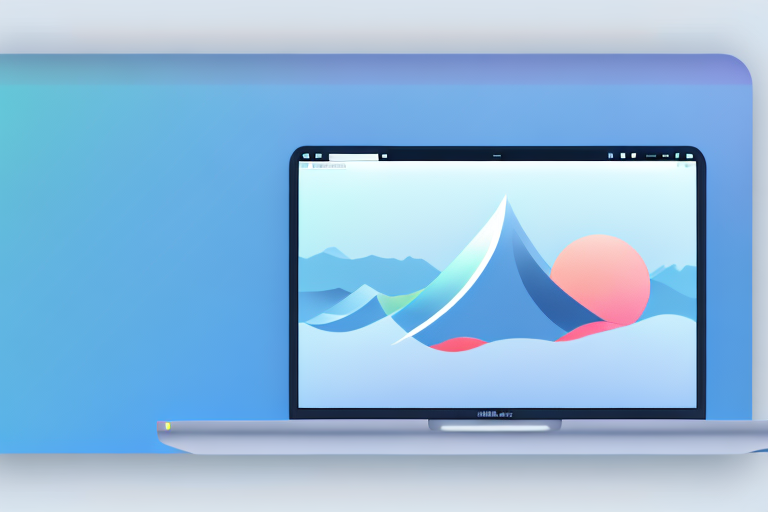In today’s digital world, capturing screenshots has become an essential part of our daily computing activities. Whether it’s for work, school, or personal use, we often find ourselves needing to save and share images of what we see on our computer screens. Mac users, in particular, require a dedicated screenshot snipping tool that provides a seamless and efficient way to capture, edit, and share screenshots. In this comprehensive guide, we will explore the importance of a screenshot snipping tool for Mac users, the key features to look for in a Mac screenshot tool, review some of the top options available, learn how to use them effectively, and troubleshoot common issues that may arise.
Understanding the Importance of a Screenshot Snipping Tool
Screenshot snipping tools play a crucial role in everyday computing tasks. Whether you want to capture a specific portion of your screen, highlight important details, or create step-by-step tutorials, having a reliable tool at your disposal can save you time and simplify your workflow. These tools allow you to take screenshots with precision, annotate them with text or visual elements, and instantly share them with others. In a digital world where visual communication is vital, a screenshot snipping tool is indispensable.
The Role of Snipping Tools in Everyday Computing
Imagine you come across an interesting article, and you want to save a snippet of it for future reference. With a snipping tool, you can effortlessly capture the relevant section and store it for later use. This can be particularly useful when conducting research or gathering information for a project. By snipping and saving important snippets, you can easily refer back to them without having to sift through the entire article again.
Similarly, if you encounter an error message or a software bug, capturing a screenshot can help you effectively communicate the issue to technical support. Instead of struggling to describe the problem in words, a screenshot provides a visual representation that can be easily understood. This not only saves time but also ensures that the support team has a clear understanding of the issue, increasing the chances of a quick resolution.
Snipping tools are not limited to capturing static images; they are also useful for creating visually engaging content, such as social media posts, presentation slides, and graphic designs. With the ability to capture specific portions of the screen, you can highlight important information or create eye-catching visuals that grab the attention of your audience. This can be especially beneficial for businesses and individuals who rely on visual content to convey their message effectively.
Why Mac Users Need a Dedicated Screenshot Tool
While Mac computers come with a built-in screenshot utility, it lacks many advanced features and customization options that a dedicated screenshot snipping tool provides. Mac users need a tool that offers more flexibility and functionality to meet their specific requirements.
A dedicated screenshot tool empowers Mac users to take control of their screenshots and unleash their creativity. It offers a wide range of editing tools, allowing you to enhance your screenshots with annotations, highlights, arrows, and other visual elements. This level of customization enables you to create professional-looking visuals that effectively convey your message.
In addition to editing options, a dedicated screenshot snipping tool also provides various sharing options. You can instantly share your screenshots via email, messaging apps, or social media platforms, making it convenient to collaborate with colleagues or share information with others. Furthermore, integration with third-party apps allows you to seamlessly transfer screenshots to other software or platforms, enhancing your productivity and workflow.
By utilizing a dedicated screenshot snipping tool, Mac users can go beyond the limitations of the default screenshot utility. They can capture, edit, and share screenshots with ease, enhancing their overall computing experience and enabling them to accomplish tasks more efficiently.
Key Features to Look for in a Mac Screenshot Tool
When selecting the best screenshot snipping tool for your Mac, there are several key features to consider.
Having a reliable and efficient screenshot snipping tool is essential for Mac users who frequently capture and share screenshots. Whether you need to capture an important moment, create visual content for presentations, or provide visual feedback, a feature-rich tool can greatly enhance your productivity and creativity.
Ease of Use and User Interface
An intuitive and user-friendly interface is crucial for any screenshot snipping tool. Look for a tool that offers a simple and streamlined experience, allowing you to capture, edit, and share screenshots effortlessly.
Imagine having a tool that requires no steep learning curve or complex navigation. With just a few clicks or keyboard shortcuts, you can capture the desired portion of your screen and save it as an image file. A well-designed user interface ensures that you can quickly access the necessary tools and features without any confusion.
Additionally, customizable keyboard shortcuts and hotkeys can enhance your productivity. Being able to assign your preferred shortcuts for capturing screenshots or accessing specific editing functions can save you time and effort in the long run.
Editing and Annotation Capabilities
Advanced editing and annotation capabilities are essential for enhancing your screenshots. A good tool should allow you to crop, resize, add text, draw shapes, highlight areas, blur sensitive information, and apply filters or effects.
Imagine being able to highlight important details in your screenshots, draw attention to specific areas, or blur out sensitive information effortlessly. With a feature-rich screenshot snipping tool, you can easily customize your screenshots to convey your message effectively.
The ability to capture and annotate multiple screenshots in a single session can also be a valuable time-saving feature. Instead of capturing and editing screenshots one by one, imagine having the ability to capture multiple screenshots and annotate them simultaneously. This can significantly speed up your workflow, especially when you need to create a series of screenshots for tutorials or presentations.
Sharing and Exporting Options
The ability to instantly share and export your screenshots in various formats and resolutions is incredibly convenient. Look for a tool that offers direct integration with popular platforms such as email, social media, cloud storage, and instant messaging apps for seamless sharing.
Imagine being able to share your screenshots with a single click, without the need to save them to your computer first. With direct integration to popular platforms, you can instantly send your screenshots to colleagues, clients, or friends, allowing for efficient collaboration and communication.
Exporting options such as PNG, JPEG, GIF, or PDF ensure compatibility with different devices and software. Whether you need to use your screenshots for online content, print materials, or presentations, having the flexibility to export them in various formats ensures that they can be easily accessed and viewed on different platforms.
When choosing a screenshot snipping tool for your Mac, consider these key features to ensure that you have a powerful and versatile tool that meets your specific needs. A well-designed tool that offers ease of use, advanced editing capabilities, and seamless sharing options can greatly enhance your screenshot workflow and productivity.
Reviewing the Top Screenshot Snipping Tools for Mac
Now let’s take a closer look at some of the best screenshot snipping tools available for Mac users. We’ll explore both the native Mac screenshot tools and reputable third-party options.
Native Mac Screenshot Tools
MacOS provides built-in screenshot utilities that can be accessed by pressing certain key combinations. These tools allow you to capture the entire screen, specific windows, or selected areas. While capable of performing basic functions, they lack the advanced editing and annotation features that many users seek.
Third-Party Screenshot Tools
For more advanced screenshot capabilities, there are numerous third-party tools available for Mac users. Some popular options include Snagit, Skitch, Lightshot, and CleanShot X. These tools offer a wide range of features, including image editing, annotation, screen recording, and cloud synchronization.
How to Use Your Chosen Screenshot Snipping Tool
Once you have selected the ideal screenshot snipping tool for your Mac, it’s important to familiarize yourself with its features and learn how to make the most out of it.
Basic Steps for Capturing Screenshots
Most screenshot snipping tools follow a similar process for capturing screenshots. Typically, you can activate the tool using a keyboard shortcut or by opening it from the menu bar. Once activated, you can select the desired capture area, such as a specific window, a portion of the screen, or the entire screen. After capturing the screenshot, the tool will typically open an editing interface where you can make adjustments before saving or sharing the image.
Advanced Tips for Snipping and Editing
To master your chosen screenshot snipping tool, it’s worth exploring some advanced techniques. These may include capturing scrolling web pages, recording screencasts, using hotkeys for specific actions, and utilizing automation features to streamline repetitive tasks. Additionally, becoming familiar with the editing and annotation tools available in your chosen tool will allow you to customize your screenshots.
Troubleshooting Common Issues with Screenshot Tools
Even with the best screenshot snipping tools, you may encounter occasional issues that disrupt your workflow. Let’s explore some common problems you may face and their possible solutions.
Dealing with Software Glitches
Screenshot snipping tools, like any software, can sometimes encounter glitches or freeze unexpectedly. If you encounter such issues, try restarting the tool or updating it to the latest version. If the problem persists, it may be worth reaching out to the tool’s support team for assistance.
Overcoming Compatibility Issues
Some screenshot snipping tools may have compatibility issues with certain Mac applications or operating system updates. In such cases, it’s advisable to check for tool-specific updates or look for alternative tools that offer better compatibility. Many reputable third-party tools frequently release updates to address compatibility concerns with various Mac configurations.
In conclusion, having a reliable and feature-rich screenshot snipping tool is essential for any Mac user. The ability to capture, edit, and share screenshots efficiently can greatly enhance productivity and communication. By understanding the importance of these tools, knowing what features to look for, and exploring the top options available, you can take your screenshot game to the next level. With the right tool in hand, you’ll have the power to capture and share your screen with precision, creativity, and ease.
Enhance Your Screenshots with GIFCaster
Ready to elevate your screenshot game on your Mac? Look no further than GIFCaster, the innovative tool that brings your screenshots to life with the magic of GIFs. Make your work messages stand out and inject a dose of fun into your communications. With GIFCaster, your creative self-expression knows no bounds. Don’t just capture your screen; animate it and share the joy. Use the GIFCaster App today and transform your digital conversations into engaging, memorable experiences.