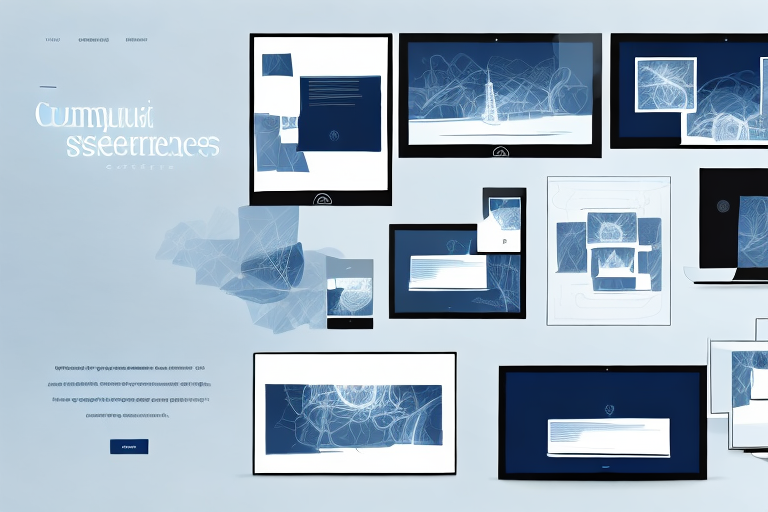Screenshots play a crucial role in the digital world, allowing us to capture and share information in a visual format. Whether you need to demonstrate a software bug, illustrate a step-by-step tutorial, or provide evidence for a technical support query, having the right screenshot tool at your disposal is essential. In this article, we will explore the importance of a good screenshot tool, compare the top options available in the market, provide in-depth reviews of our top picks, and share tips for capturing flawless screenshots. By the end of this article, you will be equipped with the knowledge necessary to choose the right screenshot tool for your needs.
Understanding the Importance of a Good Screenshot Tool
Screenshots have become an integral part of digital communication. They serve as valuable visual aids that enhance our ability to convey information effectively. By capturing a specific moment on our screens, screenshots can simplify complex concepts, highlight important details, and provide visual evidence. The ability to quickly and accurately capture screenshots is a skill that can greatly enhance your productivity and efficiency in various domains, including professional communication, customer support, and software development.
But why are screenshots so important in today’s digital age? Let’s delve deeper into the role they play in digital communication.
The Role of Screenshots in Digital Communication
In today’s interconnected world, where text-based communication often dominates, screenshots offer a way to add clarity and context to our messages. Instead of relying on cumbersome explanations, a well-taken screenshot can instantly convey what words sometimes struggle to explain.
For example, imagine you are troubleshooting a technical issue with a colleague. Instead of describing the problem in lengthy paragraphs, you can simply capture a screenshot of the error message or the specific area of the software that is causing the issue. This visual representation not only saves time but also ensures that your colleague understands the problem accurately.
Screenshots are particularly useful when communicating technical information, discussing visual designs, or providing feedback on a specific element of a webpage or app. They allow you to precisely pinpoint areas of concern or interest, making it easier for others to grasp your message.
Key Features to Look for in a Screenshot Tool
When selecting a screenshot tool, it’s essential to consider the features that will best suit your needs. While basic screenshot functionality is usually available on most operating systems, dedicated screenshot tools offer additional features that can streamline your workflow and enhance your screenshots.
Here are some key features to look out for:
- Annotation options: The ability to annotate and mark up your screenshots can be invaluable in highlighting specific areas or adding explanatory text. Whether you need to circle an important detail, draw arrows to indicate a sequence of steps, or add text boxes to provide further context, annotation options give you the flexibility to make your screenshots more informative.
- Editing capabilities: Advanced editing features, such as cropping, resizing, and adding filters, allow you to fine-tune your screenshots before sharing them. This ensures that your screenshots are visually appealing and focused on the relevant content, without any distracting elements.
- Screen recording: Some screenshot tools also offer the ability to record screen activity, which can be useful for creating video tutorials or documenting software bugs. Instead of relying solely on static images, you can capture dynamic processes and interactions, providing a more comprehensive understanding of the topic at hand.
- Cloud storage integration: Seamless integration with cloud storage services enables easy sharing and collaboration on screenshots across different devices and platforms. Instead of manually saving and transferring screenshots, you can directly upload them to the cloud, making them accessible from anywhere and facilitating collaboration with colleagues or clients.
By considering these key features, you can choose a screenshot tool that aligns with your specific requirements and enhances your overall screenshot-taking experience.
Comparing the Top Screenshot Tools
Now that we understand the importance of a good screenshot tool and the key features to look for, let’s compare some of the top options in the market.
Overview of Popular Screenshot Tools
There are several notable screenshot tools available today, each with its own unique set of features and benefits. Here are three popular options:
- Tool 1 – This tool offers a user-friendly interface and a wide range of annotation and editing options. It also integrates seamlessly with popular cloud storage services, making it convenient for sharing and collaboration.
- Tool 2 – Known for its powerful screen recording capabilities, Tool 2 is a favorite among content creators and tech support professionals. It offers robust editing features and a simple yet intuitive user interface.
- Tool 3 – If you prioritize simplicity and efficiency, Tool 3 might be the perfect choice. It focuses on providing a straightforward screenshot workflow with minimal distractions.
Now, let’s delve deeper into each of these screenshot tools to gain a better understanding of their features and functionalities.
Tool 1 – A User-Friendly Interface with Extensive Annotation and Editing Options
Tool 1 stands out for its user-friendly interface, making it easy for both beginners and experienced users to navigate. With a wide range of annotation and editing options, users can enhance their screenshots by adding text, shapes, arrows, and highlights. The tool also provides advanced editing features such as cropping, resizing, and applying filters to make screenshots more visually appealing.
One of the key advantages of Tool 1 is its seamless integration with popular cloud storage services. Users can directly save their screenshots to platforms like Google Drive, Dropbox, or OneDrive, enabling effortless sharing and collaboration with team members or clients. This integration eliminates the need for manual file transfers and ensures that screenshots are readily accessible from anywhere.
Tool 2 – Powerful Screen Recording Capabilities for Content Creators and Tech Support Professionals
Tool 2 is widely recognized for its exceptional screen recording capabilities, making it a preferred choice among content creators and tech support professionals. With this tool, users can capture not only screenshots but also record videos of their screen activities. This feature is especially useful for creating tutorial videos, troubleshooting technical issues, or demonstrating software functionalities.
In addition to its screen recording prowess, Tool 2 offers robust editing features. Users can easily trim, merge, or add transitions to their recorded videos, enhancing the overall quality and professionalism of their content. The tool’s intuitive user interface further streamlines the editing process, allowing users to focus on creating engaging and informative visuals.
Tool 3 – Prioritizing Simplicity and Efficiency in Screenshot Workflow
If you value simplicity and efficiency in your screenshot workflow, Tool 3 is worth considering. This tool aims to provide a straightforward experience with minimal distractions. Its intuitive interface allows users to capture screenshots with just a few clicks, eliminating the need for complex settings or menus.
Tool 3 focuses on delivering essential features without overwhelming users with unnecessary options. Users can quickly annotate their screenshots by adding text, arrows, or basic shapes. The tool also offers a convenient one-click sharing feature, enabling users to instantly send their screenshots via email or messaging platforms.
Analyzing User Reviews and Ratings
To gain further insights into these top screenshot tools, let’s analyze user reviews and ratings. By taking into account the experiences and feedback of real users, we can get a better sense of each tool’s strengths and weaknesses.
User reviews often highlight specific use cases, performance, ease of use, customer support, and overall satisfaction with the screenshot tools. Analyzing these reviews can help potential users make informed decisions based on their specific needs and preferences.
In-Depth Reviews of Top Picks
Tool 1: Detailed Review and Analysis
Tool 1 stands out for its intuitive interface and robust annotation features. Users appreciate the ability to easily mark up their screenshots with arrows, text boxes, and shapes. The editing options provided allow users to fine-tune their screenshots to perfection. Additionally, the seamless integration with cloud storage services ensures that sharing and collaboration are hassle-free. However, some users have noted that the screen recording functionality can be improved to offer more customization options.
Tool 2: Detailed Review and Analysis
Tool 2 is highly regarded for its powerful screen recording capabilities. Its extensive editing features, such as the ability to add audio narration and overlay webcam footage, make it a popular choice among content creators. Users also appreciate the ergonomic design and customizable hotkeys, which enhance productivity. However, some users have mentioned that the interface can be overwhelming for beginners, requiring a learning curve to master all of its features.
Tool 3: Detailed Review and Analysis
Tool 3 caters to those who prioritize simplicity and efficiency. Its streamlined workflow allows users to capture screenshots with just a few clicks. While it may lack some of the advanced editing features of the other tools, Tool 3 compensates for it with a clean and distraction-free interface. Users enjoy the speed and ease of use, especially for quick tasks that don’t require extensive edits. However, some users may find the simplicity limiting when it comes to more advanced use cases.
Tips for Capturing Flawless Screenshots
Best Practices for Taking Screenshots
To ensure that your screenshots are clear and informative, follow these best practices:
- Use the appropriate keyboard shortcuts or screen capture software to capture screenshots quickly and accurately.
- Consider the resolution and aspect ratio of the target device or platform where the screenshot will be viewed.
- Frame your screenshots thoughtfully, focusing on the relevant elements and avoiding unnecessary visual clutter.
- Take advantage of annotation tools to highlight important areas or add explanatory notes.
Common Mistakes to Avoid
When capturing screenshots, it’s important to avoid common mistakes that can compromise their clarity and effectiveness:
- Capturing screenshots with sensitive or personal information inadvertently exposed.
- Overusing annotations and cluttering the screenshot with excessive markings.
- Forgetting to save screenshots in a suitable file format for sharing and future reference.
- Not considering the file size of screenshots, which can impact upload and download times.
How to Choose the Right Screenshot Tool for You
Assessing Your Screenshot Needs
To determine the best screenshot tool for your specific needs, consider the following:
- Identify the primary use cases for taking screenshots in your personal or professional life.
- Assess the importance of features such as annotation, screen recording, and cloud storage integration.
- Consider your familiarity with technology and the learning curve you are willing to undertake.
Making the Final Decision
Once you have evaluated your screenshot needs and compared the top tools in the market, it’s time to make the final decision. Consider the trade-offs between features, user-friendliness, and overall value for money. Remember that selecting a screenshot tool is a personal choice, and what works for others may not work for you. Trust your instincts and prioritize the features that align with your requirements and preferences.
Now that you are armed with the knowledge necessary to choose the best screenshot tool for your needs, it’s time to start capturing flawless screenshots. Whether you are a digital professional, educator, or simply someone who values clear visual communication, having a reliable screenshot tool at your disposal will undoubtedly enhance your productivity and effectiveness.
Bring Your Screenshots to Life with GIFCaster
Ready to elevate your screenshot game? With GIFCaster, not only can you capture information, but you can also infuse your screenshots with personality and flair. Say goodbye to static images and hello to dynamic, GIF-enhanced visuals that make your messages pop. Don’t just communicate; celebrate and express yourself with every capture. Use the GIFCaster App today and start turning your ordinary screenshots into extraordinary, animated conversations.