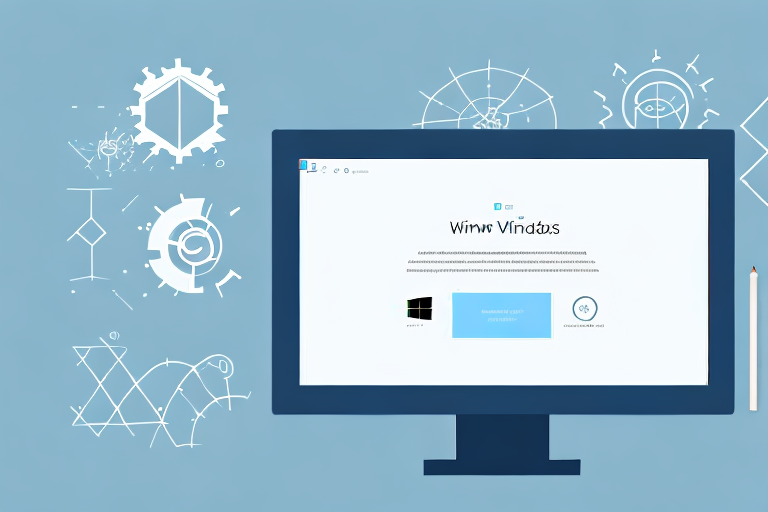Screen shot tools are an essential part of our daily computing experience. Whether you need to capture a specific area of your screen, document a bug for troubleshooting, or simply want to save a memorable moment from a video, having a reliable screen shot tool is crucial. In this comprehensive guide, we will explore the importance of screen shot tools, key features to look for, and the best screen shot tools available for Windows.
Understanding the Importance of Screen Shot Tools
Screen shot tools play a vital role in our everyday computing activities. They allow us to capture images of our computer screens, which can be immensely helpful in a variety of situations. From sharing information with colleagues to providing visual evidence during discussions, screen shots are versatile tools that enhance our ability to communicate effectively.
The Role of Screen Shot Tools in Everyday Computing
Screen shot tools empower us to capture moments as they happen on our screens. Whether it’s a funny social media post, an important document, or a captivating image, being able to capture and save these moments is invaluable. Screen shot tools also enable us to provide visual instructions to others, making it easier to explain complex tasks or troubleshoot technical issues.
Imagine you are working on a project with your team, and you come across a website that has a design element you find inspiring. With a screen shot tool, you can quickly capture that specific section of the website and share it with your colleagues. This not only allows you to showcase your idea but also provides a visual reference for everyone to understand what you’re referring to.
Moreover, screen shot tools are essential for documenting software bugs or errors. Instead of trying to explain the issue with words alone, you can capture a screen shot of the error message or the unexpected behavior and share it with the technical support team. This visual representation can significantly speed up the troubleshooting process, as it provides the support team with a clear understanding of the problem.
Key Features to Look for in a Screen Shot Tool
When choosing a screen shot tool, it’s important to consider the features that align with your needs. Look for tools that offer various capture modes, such as full screen, window, or custom region. The ability to annotate and edit captured images can also be beneficial, as it allows you to highlight key areas or add text for clarity. Additionally, features like delayed capture and automatic file saving can enhance your workflow and efficiency.
One useful feature to look for in a screen shot tool is the ability to capture scrolling web pages. Sometimes, you may come across a webpage that contains a lot of information, and capturing it in a single screen shot is not possible. With the scrolling capture feature, you can capture the entire webpage, including the content that is not visible on the screen. This can be particularly helpful when conducting research or saving important articles for future reference.
Another feature to consider is the ability to capture screen recordings. While screen shots are great for capturing still images, there are instances where you may need to record a video of your screen to demonstrate a process or create a tutorial. A screen shot tool that includes screen recording capabilities can save you the hassle of using separate software for this purpose.
Furthermore, some screen shot tools offer cloud storage integration, allowing you to automatically save your captured images to the cloud. This feature ensures that your screen shots are securely backed up and easily accessible from any device. It also enables you to easily share your screen shots with others by providing them with a link to the cloud storage location.
In conclusion, screen shot tools are indispensable in our daily computing activities. They enable us to capture and share important moments, provide visual instructions, and enhance communication. When choosing a screen shot tool, consider the features that align with your needs, such as various capture modes, annotation capabilities, scrolling capture, screen recording, and cloud storage integration. By utilizing the right screen shot tool, you can streamline your workflow, improve collaboration, and effectively communicate your ideas.
Exploring the Top Screen Shot Tools for Windows
Now that we understand the importance and key features to consider, let’s dive into the top screen shot tools available for Windows.
Snipping Tool: A Basic Yet Powerful Tool
The Snipping Tool, built-in to Windows, is a basic but reliable screen shot tool. It offers the ability to capture full screen, window, or free-form rectangular areas of your screen. While it lacks some advanced features, its simplicity and ease of use make it a popular choice for many users.
When using the Snipping Tool, you can easily capture screenshots of important information, such as error messages, images, or text, and save them for future reference. This tool is especially handy for quickly capturing and sharing screenshots during presentations or online meetings.
Additionally, the Snipping Tool allows you to highlight or draw on your screenshots, making it easier to emphasize specific details or provide visual explanations. This feature is particularly useful for tutorials or instructional materials.
LightShot: A Versatile Screen Shot Tool
LightShot is a feature-rich screen shot tool that provides users with a wide range of capture options. It allows you to capture a specific area, full screen, or even a selected object. With its built-in editor, you can annotate, crop, and share your captures effortlessly. LightShot also offers cloud storage for easy access to your screen shots from anywhere.
One of the standout features of LightShot is its ability to capture screenshots of web pages that extend beyond the visible screen. This is particularly useful when you need to capture an entire webpage or a lengthy document without having to scroll and capture multiple screenshots.
Furthermore, LightShot’s editor provides a variety of annotation tools, such as arrows, text boxes, and shapes, allowing you to add context and clarity to your screenshots. The ability to easily share your captures with others via email, social media, or direct links makes LightShot a convenient choice for collaboration and communication.
Snagit: A Professional Grade Screen Shot Tool
For those who require advanced functionality and professional-grade features, Snagit is an excellent choice. This powerhouse screen shot tool offers a plethora of capture options, including full screen, scrolling capture, and panoramic capture. Its robust editor allows for precise editing, annotations, and even video recording. Snagit is a favorite among professionals who require comprehensive screen shot capabilities.
Snagit’s scrolling capture feature is particularly noteworthy, as it enables you to capture an entire webpage, document, or conversation that extends beyond the visible screen. This is incredibly useful for capturing long articles, chat logs, or social media conversations in a single screenshot.
In addition to its capture capabilities, Snagit’s editor provides a wide range of tools for enhancing and customizing your screenshots. You can add text, callouts, and shapes to highlight specific areas, blur sensitive information, or create step-by-step instructions. The ability to record videos and create GIFs further expands Snagit’s versatility, making it a comprehensive solution for capturing and sharing visual content.
Comparing the Best Screen Shot Tools
Now that we’ve explored the top screen shot tools, let’s compare them based on three key aspects: user interface and ease of use, functionality and features, and performance and efficiency.
User Interface and Ease of Use
When it comes to the user interface and ease of use, the Snipping Tool excels in its simplicity. With its minimalistic design and intuitive controls, even novice users can quickly grasp its functionality. LightShot and Snagit, on the other hand, offer more advanced interfaces with a wider range of options, making them suitable for power users who require extensive customization.
Functionality and Features
In terms of functionality and features, Snagit takes the lead with its vast array of capture options and powerful editor. From advanced scrolling capture to customizable effects, Snagit leaves no stone unturned. LightShot, while not as feature-rich, offers a good balance between functionality and simplicity. The Snipping Tool, while lacking some advanced features, still fulfills the basic requirements for most users.
Performance and Efficiency
When it comes to performance and efficiency, all three screen shot tools excel in their respective areas. The Snipping Tool, being a built-in tool, integrates seamlessly with the Windows operating system, resulting in smooth and efficient captures. LightShot and Snagit, being third-party tools, may require additional system resources but offer enhanced performance and speed for more complex capture tasks.
Making the Most of Your Screen Shot Tool
Now that you have chosen the ideal screen shot tool for your needs, let’s explore some tips for making the most of it.
Tips for Effective Screen Capturing
When capturing your screen, consider the purpose of the screen shot and adjust your capture settings accordingly. For instance, if you need to capture a specific area, use the custom region mode. If you want to share step-by-step instructions, utilize the delayed capture feature. Experimenting with different capture options will help you become more proficient in capturing exactly what you need.
Advanced Screen Shot Techniques
To take your screen shot skills to the next level, consider exploring advanced techniques such as capturing video tutorials, capturing scrolling webpages, or using hotkeys for quick captures. Familiarize yourself with the various editing tools available in your chosen screen shot tool to enhance your captures and make them more engaging and informative.
Final Thoughts on Choosing the Right Screen Shot Tool
Choosing the right screen shot tool is ultimately a matter of balancing your needs and the features offered by the available options. Consider the capture modes, editing capabilities, and overall user experience when making your decision. Remember, having a reliable screen shot tool will greatly enhance your ability to capture and share important moments, making it an essential tool for any Windows user.
Balancing Needs and Features
When making your final decision, assess the importance of each feature based on your specific requirements. While a professional-grade tool may offer extensive functionality, it might be overwhelming for casual users. On the other hand, basic tools may lack certain advanced features that power users rely on. Finding the right balance between your needs and the features offered will ensure you make an informed choice.
The Value of a Reliable Screen Shot Tool
A reliable screen shot tool is an invaluable asset in today’s digital world. It simplifies the process of capturing and sharing moments, making communication more efficient and effective. Whether you are a student, professional, or casual computer user, investing in a reliable screen shot tool will undoubtedly streamline your workflow and enhance your computing experience.
Enhance Your Screenshots with GIFCaster
Ready to take your screenshot game to the next level? With GIFCaster, not only can you capture your screen, but you can also add a touch of personality and fun to your images with GIFs. Perfect for when you want to make your work messages stand out or just share a laugh with friends. Don’t settle for ordinary screenshots; make them memorable with GIFCaster. Use the GIFCaster App today and start expressing yourself creatively!