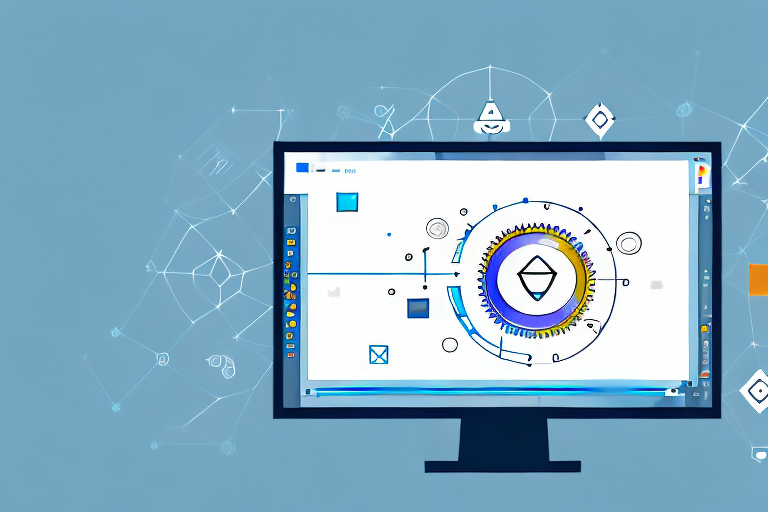In today’s digital age, visual communication plays a crucial role in conveying information effectively. Whether it’s for personal or professional use, screenshots serve as a powerful tool to capture and share important visual content. In the Linux ecosystem, having a reliable screenshot tool with an editor is essential for enhancing visuals and streamlining the communication process.
Understanding the Importance of Screenshot Tools
Before we dive into the features and benefits of Linux screenshot tools with editors, let’s first explore the importance of such tools in digital communication.
In today’s fast-paced digital world, effective communication is key. Whether you are collaborating with colleagues, providing customer support, or sharing information with clients, conveying your message clearly and concisely is essential. This is where screenshot tools come into play.
The Role of Screenshots in Digital Communication
With the rise of remote work and virtual collaboration, screenshots have become invaluable in conveying messages quickly and precisely. Gone are the days of long, wordy explanations that leave room for misinterpretation. Screenshots offer a visual context that words alone often fail to deliver.
Imagine you are troubleshooting a technical issue for a client. Instead of trying to explain the steps they need to take through a series of confusing instructions, you can simply capture a screenshot of the relevant settings or error message. This visual representation allows the client to understand the problem at a glance, making it easier for them to follow your instructions and resolve the issue.
Similarly, if you are working on a design project and need to provide feedback to your team, a screenshot with annotations can be incredibly helpful. Instead of describing the changes you want to make in a lengthy email or document, you can simply mark up the screenshot with arrows, circles, and text boxes to highlight the specific areas that need attention. This visual feedback ensures that everyone is on the same page and reduces the chances of miscommunication.
Why Use a Screenshot Tool with an Editor?
While basic screenshot tools may serve the purpose of capturing screens, one with an editor takes your visuals to the next level. An editor provides you with a range of essential features for enhancing screenshots, ensuring that they effectively communicate your message.
One of the key advantages of using a screenshot tool with an editor is the ability to crop and resize your screenshots. This allows you to focus on the most relevant parts of the screen, eliminating any unnecessary distractions. Whether you want to capture a specific window, a portion of a webpage, or a specific area of an image, the editor gives you the flexibility to customize your screenshots to suit your needs.
In addition to cropping and resizing, screenshot editors also offer annotation tools. These tools allow you to add text, arrows, shapes, and other graphical elements to your screenshots. This comes in handy when you need to provide detailed explanations or highlight specific areas of interest. You can draw attention to important elements, emphasize key points, or provide additional context through annotations.
Furthermore, screenshot editors often provide options for adding effects and filters to your screenshots. You can adjust the brightness, contrast, and saturation to enhance the visibility of your visuals. You can also apply filters to give your screenshots a professional and polished look. These editing features allow you to create visually appealing screenshots that capture attention and effectively convey your message.
Overall, using a screenshot tool with an editor not only simplifies the process of capturing screens but also empowers you to create visually engaging and informative visuals. Whether you are a developer, designer, educator, or anyone who needs to communicate visually, having a reliable screenshot tool with an editor in your digital toolbox is a game-changer.
Exploring the Features of a Good Screenshot Tool
Now that we understand the significance of screenshot tools with editors, let’s take a closer look at the features that make them indispensable.
When it comes to screenshot tools, having a variety of editing features is essential. A good screenshot tool should offer a plethora of options to enhance your visuals. One of the most important editing features is the ability to crop. Cropping allows you to remove any unnecessary elements from your screenshot, ensuring that the focus remains on the important parts. Additionally, the ability to annotate is crucial. Annotating your screenshots allows you to add arrows, shapes, and other visual elements to highlight specific areas or provide additional context. This can be particularly useful when you need to clarify information or emphasize important details within your screenshots.
Furthermore, a good screenshot tool should also provide the option to add text. This allows you to include captions, labels, or any other textual information that helps convey your message effectively. Whether it’s a simple title or a detailed explanation, the ability to add text ensures that your screenshots are informative and easy to understand.
Additional Features for Improved Usability
In addition to the core editing features, some screenshot tools go above and beyond by providing advanced functionalities that greatly enhance usability.
One such feature is the inclusion of image filters. These filters allow you to apply various effects to your screenshots, such as adjusting brightness, contrast, or saturation. Image filters can help you achieve a specific visual style or enhance the overall aesthetics of your screenshots.
Customizable shortcuts are another valuable feature that can greatly improve your workflow. Being able to assign specific keyboard shortcuts to different editing functions allows you to work more efficiently and saves you time. With just a few keystrokes, you can quickly crop, annotate, or add text to your screenshots without having to navigate through multiple menus or options.
Automatic image uploading is yet another feature that can make your life easier. Instead of manually saving and uploading your screenshots to another platform or application, a good screenshot tool with this feature can automatically handle the process for you. This saves you the hassle of performing additional steps and ensures that your screenshots are readily available for sharing or further editing.
Integration with cloud storage platforms is also worth considering. Many screenshot tools offer seamless integration with popular cloud storage services like Google Drive, Dropbox, or OneDrive. This allows you to directly save your screenshots to the cloud, making them easily accessible from any device and ensuring that you never lose your valuable captures.
As you can see, the additional features provided by some screenshot tools go beyond the basic editing functionalities. These features not only enhance usability but also streamline your workflow, making the entire process of capturing and editing screenshots more efficient and enjoyable.
Top Linux Screenshot Tools with Editors
Now that we have a clear understanding of the essential features to look for in a screenshot tool, let’s explore some of the top options available for Linux users.
An Overview of Linux Screenshot Tools
Linux offers a wide array of screenshot tools with editors, each with its own strengths and unique set of features. Some popular options include the GNOME Screenshot, Shutter, Flameshot, and Ksnip. These tools offer varying degrees of functionality and customization options, allowing you to select the one that best suits your needs.
Comparing the Top Linux Screenshot Tools
To help you make an informed decision, let’s compare the top Linux screenshot tools in terms of their user interface, editing capabilities, available features, and compatibility with different desktop environments. By analyzing these factors, you can find the perfect tool that aligns with your preferences and requirements.
The Benefits of Using Linux Screenshot Tools
Now that we have explored the features and options available, let’s delve into the benefits of using Linux screenshot tools with editors.
Advantages of Linux Screenshot Tools over Other Platforms
Linux screenshot tools often offer a level of customization, versatility, and integration that surpasses those found in other operating systems. With an open-source nature, Linux allows developers to create tools tailored specifically for the unique needs of Linux users, resulting in enhanced performance and compatibility.
How Linux Screenshot Tools Enhance Productivity
By streamlining the screenshot capture and editing process, Linux screenshot tools with editors significantly boost productivity. These tools eliminate the need for additional applications or complex workflows, enabling you to quickly capture, edit, and share screenshots without interrupting your workflow.
Tips for Maximizing Your Linux Screenshot Tool
Now that you’ve chosen the perfect Linux screenshot tool with an editor, let’s explore some tips to help you maximize its potential.
Best Practices for Using Screenshot Tools
When using a screenshot tool, it’s essential to follow best practices to ensure that your visuals effectively convey your intended message. This includes using clear labels, proper annotations, and highlighting relevant areas without overwhelming the viewer.
Advanced Tips for Professional Visuals
If you want to take your screenshot game to a professional level, consider diving deeper into advanced techniques. These may include leveraging image editing software for further enhancements, using keyboard shortcuts for faster editing, or exploring additional plugins and extensions that complement your chosen screenshot tool.
In conclusion, having a Linux screenshot tool with an editor is vital for anyone seeking to enhance their visual communication. With the range of features and benefits they provide, these tools empower users to capture, edit, and share screenshots in a seamless and efficient manner. As the demand for visually engaging content continues to rise, investing in a reliable screenshot tool becomes a necessity for Linux users.
Enhance Your Screenshots with GIFCaster
Ready to elevate your visual communication with a splash of creativity? Look no further than GIFCaster, the innovative screenshot tool that lets you add dynamic GIFs to your captures. Transform mundane work messages into delightful visual experiences and express yourself like never before. Don’t just capture your screen; bring it to life with GIFCaster. Start using the GIFCaster App today and make every screenshot a fun celebration!