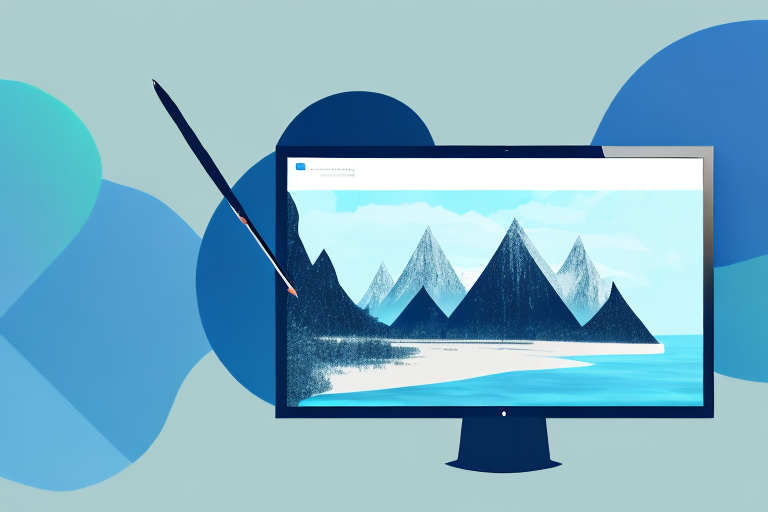In today’s digital world, visual communication has taken center stage. Whether you are a blogger, a software developer, or a tech enthusiast, the ability to capture and share screenshots is essential. With the increasing popularity of Linux as an operating system, it’s important to have a reliable and efficient screenshot tool that caters specifically to Linux users. In this article, we will explore the best Linux screenshot tools available, their features, and how to use them effectively.
Understanding the Importance of Screenshot Tools
Before diving into the realm of Linux screenshot tools, it’s crucial to understand why they are so important. Screenshots play a vital role in digital communication, allowing users to capture and share visual representations of their computer screens. Whether it’s to highlight a bug in a software application, demonstrate a step-by-step tutorial, or create visual content for presentations, screenshots are an indispensable tool.
The Role of Screenshots in Digital Communication
Screenshots act as a visual aid, providing clarity and context to textual information. They are particularly useful when trying to explain complex concepts or troubleshooting technical issues. By capturing a screenshot, users can efficiently convey their message, saving time and eliminating confusion. Furthermore, screenshots are a form of visual documentation, enabling users to keep a record of important information and easily refer back to it when needed.
For example, imagine you are working on a software development project and encounter a bug. Instead of struggling to describe the issue in words, you can simply take a screenshot of the error message or the problematic behavior. This visual representation allows you to effectively communicate the problem to your team or the software developers, ensuring a faster and more accurate resolution.
Moreover, screenshots are invaluable in the realm of customer support. When users encounter issues with a product or service, they can capture screenshots of the error they are experiencing. This visual evidence helps support agents understand the problem more quickly and provide accurate solutions. It also reduces the back-and-forth communication between the user and the support team, leading to a more efficient and satisfactory resolution.
Why Choose a Dedicated Screenshot Tool?
While most operating systems provide built-in screenshot functionalities, dedicated tools offer a wide range of advanced features that enhance productivity and streamline the screenshot process. These tools often provide options for editing and annotating screenshots, as well as seamless integration with various cloud storage services, allowing for effortless sharing and collaboration. Additionally, dedicated screenshot tools typically offer more customization options, enabling users to capture specific areas of their screens or set up automatic screenshot capture at regular intervals.
For instance, some dedicated screenshot tools allow users to add arrows, text, or highlights to their screenshots, making it easier to draw attention to specific elements or provide additional context. This feature is particularly useful when creating tutorials or documentation, as it helps users understand the steps or concepts more effectively.
Furthermore, the integration with cloud storage services simplifies the sharing and collaboration process. Users can quickly upload their screenshots to the cloud and share the generated links with others, eliminating the need for manual file transfers or email attachments. This seamless integration promotes efficient teamwork and facilitates remote collaboration, especially in today’s increasingly remote work environments.
Another advantage of dedicated screenshot tools is the ability to capture specific areas of the screen. This feature is beneficial when users only need to capture a specific window, menu, or section of a webpage, rather than the entire screen. By selecting the desired area, users can save time and avoid unnecessary cropping or editing after the screenshot is taken.
Moreover, some screenshot tools offer the option to schedule automatic screenshot captures at regular intervals. This feature is particularly useful for monitoring changes in webpages, tracking software usage, or documenting processes over time. It eliminates the need for manual intervention and ensures that important moments or changes are captured consistently.
In conclusion, while built-in screenshot functionalities in operating systems are helpful, dedicated screenshot tools offer a plethora of advanced features that enhance productivity and streamline the screenshot process. From editing and annotating screenshots to seamless integration with cloud storage services, these tools provide users with a more efficient and customizable experience. By utilizing dedicated screenshot tools, users can elevate their digital communication, simplify troubleshooting, and improve collaboration.
Exploring the Features of a Good Screenshot Tool
A good Linux screenshot tool should possess a combination of essential features for capturing screenshots and additional features for editing and sharing. Let’s take a closer look:
Essential Features for Capturing Screenshots
When it comes to capturing screenshots, a reliable tool should offer options for capturing the entire screen, specific windows, or custom regions. This allows users to have full control over what they want to capture. For example, capturing the entire screen is useful when you want to showcase your entire desktop setup or demonstrate a step-by-step tutorial. On the other hand, capturing specific windows is handy when you want to focus on a particular application or dialog box.
Furthermore, a good screenshot tool should allow users to capture screenshots in different file formats, such as PNG, JPEG, or GIF. This flexibility ensures compatibility with various platforms and applications. For instance, PNG is a lossless format that preserves the image quality, making it ideal for professional use, while JPEG is a compressed format that reduces file size, making it suitable for web-based sharing.
The ability to assign keyboard shortcuts for quick and easy access to the screenshot tool is another important feature to consider. This feature saves time and effort by eliminating the need to navigate through menus or launch the tool from the application menu. With a simple key combination, users can capture screenshots instantly, enhancing productivity and efficiency.
Additional Features for Editing and Sharing
In addition to basic screenshot capture capabilities, a good tool should provide an array of editing options. This allows users to enhance their screenshots and make them more visually appealing. For example, cropping allows users to remove unwanted elements from the screenshot, ensuring that the focus remains on the important content.
Resizing is another useful editing feature that enables users to adjust the dimensions of the screenshot. This is particularly helpful when you need to fit the screenshot into a specific space or reduce its file size for efficient sharing.
Adding annotations is a valuable feature for providing context and highlighting important details within the screenshot. Users can add text, arrows, shapes, or even draw freehand to emphasize specific areas or guide the viewer’s attention.
Highlighting areas is another editing feature that can be beneficial in drawing attention to specific parts of the screenshot. By applying a spotlight effect or adding a colored overlay, users can ensure that the intended message is conveyed clearly.
Blurring sensitive information is a crucial editing feature, especially when sharing screenshots that may contain personal or confidential data. With a good screenshot tool, users can easily blur or pixelate sensitive information, protecting privacy and maintaining confidentiality.
Seamless integration with popular image editing software, such as GIMP or Inkscape, can further enhance the editing capabilities. This allows users to leverage the advanced features of these tools while working on their screenshots, enabling more precise editing and customization.
Sharing options should include the ability to upload screenshots to popular cloud storage services or share them directly via email or social media platforms. This ensures that users can effortlessly share their screenshots with others, whether it’s for collaboration, feedback, or simply showcasing their work.
In conclusion, a good Linux screenshot tool should not only provide essential features for capturing screenshots but also offer additional features for editing and sharing. By combining these functionalities, users can have a comprehensive tool that meets their screenshot needs effectively and efficiently.
Introduction to Linux Screenshot Tools
Linux offers a wide selection of dedicated screenshot tools, each with its own unique advantages. Let’s take a look at some of the most popular options:
The Unique Advantages of Linux Tools
One of the significant advantages of Linux screenshot tools is their compatibility with the Linux operating system. These tools are specifically designed to work seamlessly with Linux distributions, ensuring optimal performance and stability. Additionally, Linux tools often offer open-source licenses, allowing users to customize and modify the software according to their specific requirements.
Common Types of Linux Screenshot Tools
Linux users have access to a variety of screenshot tools, ranging from simple command-line utilities to feature-rich graphical interfaces. Some popular options include Shutter, Flameshot, and Deepin Screenshot. These tools offer a range of features, from basic screenshot capture to advanced editing capabilities. Each tool has its own strengths and weaknesses, so users should consider their individual needs when choosing the most suitable tool.
Review of the Best Linux Screenshot Tools
Now, let’s delve into a comprehensive review of the best Linux screenshot tools available:
Comparing Top Linux Screenshot Tools
In our review, we will compare Shutter, Flameshot, and Deepin Screenshot – three of the most popular screenshot tools for Linux. We will assess their features, ease of use, editing capabilities, and integration options. By examining the strengths and weaknesses of each tool, users can make an informed decision based on their specific requirements.
Key Considerations When Choosing a Tool
When selecting a Linux screenshot tool, it’s important to consider several factors. These may include the user interface, available features, performance impact on the system, compatibility with different Linux distributions, and ongoing support and development. Understanding these considerations will enable users to choose the tool that best aligns with their preferences and needs.
How to Use Linux Screenshot Tools Effectively
Once you have selected the Linux screenshot tool that meets your requirements, it’s time to learn how to use it effectively. In this section, we will provide a step-by-step guide to capturing a screenshot using your chosen tool. We will also share some tips for sharing screenshots efficiently.
Step-by-Step Guide to Capturing a Screenshot
Using screenshots effectively starts with understanding how to capture them accurately. We will walk you through the process, outlining the necessary steps and explaining any additional features your chosen tool may offer. By mastering this skill, you will be able to capture screenshots effortlessly whenever the need arises.
Tips for Sharing Screenshots Efficiently
Sharing screenshots efficiently is key to effective communication. We will provide you with tips on how to organize your screenshot collection, choose the appropriate file format, optimize image sizes, and utilize cloud storage services. These tips will help you streamline the sharing process, ensuring your screenshots reach their intended audience quickly and effortlessly.
In conclusion, having a reliable Linux screenshot tool is essential for capturing and sharing screenshots effortlessly. Understanding the importance of screenshots, exploring the features of a good tool, and exploring the available options can help users make an informed decision. By following our step-by-step guide and implementing our sharing tips, Linux users can enhance their visual communication and productivity. Choose the best tool for your needs and start capturing and sharing screenshots with ease!
Enhance Your Screenshots with GIFCaster
Ready to take your screenshot game to the next level? With GIFCaster, not only can you capture your screen effortlessly, but you can also add a touch of personality and fun to your images. Say goodbye to mundane screenshots and hello to engaging, GIF-enhanced visuals that bring your digital communication to life. Whether it’s for work or play, a GIFCaster screenshot can transform a simple message into an exciting conversation piece. Don’t miss out on the opportunity to express yourself creatively. Use the GIFCaster App today and start sharing your world in a whole new way!