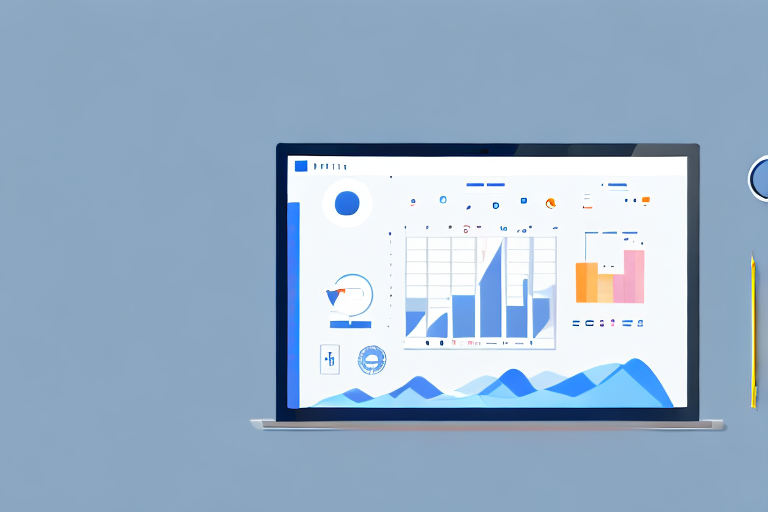Visual documentation plays a crucial role in ensuring effective communication and problem resolution in software development projects. With the increasing complexity of issues and the need for collaboration among team members, having a reliable Jira screenshot tool has become essential. This article will explore the importance of visual documentation in Jira, highlight key features to look for in a screenshot tool, discuss how it can streamline your workflow, and provide best practices for maximizing its benefits. We will also delve into emerging trends in screenshot tools and offer insights on how to prepare for changes in visual documentation.
Understanding the Importance of Visual Documentation in Jira
Issue tracking is an integral part of managing software development projects, and visual documentation plays a vital role in enhancing this process. Screenshots provide a visual representation of issues, allowing developers, testers, and stakeholders to understand the problem at hand quickly. By including screenshots in Jira, you can eliminate ambiguity and ensure that all team members have a clear understanding of the reported issues.
Visual documentation also aids in capturing valuable information. Developers can add annotations, highlights, and comments to screenshots, providing additional context and making it easier to identify the root cause of the problem. Moreover, screenshots act as a historical record, enabling team members to refer back to previous issues and their resolutions, facilitating knowledge sharing and continuous improvement.
When it comes to issue tracking in Jira, screenshots are invaluable. They serve as concrete evidence of problems faced by users or identified during testing. By attaching screenshots to Jira issues, you provide a visual representation that accurately represents the issue. This empowers administrators, developers, and other stakeholders to understand the problem quickly, accurately assess its severity, and prioritize accordingly. This level of clarity helps streamline the entire issue tracking process, leading to faster and more efficient problem resolution.
In any collaborative project, effective communication is key to success. Visual documentation, in the form of screenshots, bridges the gap between different team members by providing a visual reference that everyone can understand. Screenshots offer clarity and eliminate potential misunderstandings that may arise from written descriptions alone. By incorporating visual documentation into your Jira workflow, you ensure that communication is concise, accurate, and consistent across the entire team, regardless of their technical expertise.
Furthermore, visual documentation enhances collaboration between team members. When faced with a complex issue, screenshots can be used to illustrate the problem and facilitate discussions. Team members can easily point out specific areas of concern, highlight potential solutions, and provide feedback. This collaborative approach fosters a sense of shared responsibility and encourages the exchange of ideas, ultimately leading to better outcomes.
Another advantage of visual documentation in Jira is its ability to support remote teams. In today’s globalized world, many software development teams work across different time zones and geographical locations. With visual documentation, team members can easily understand the reported issues without the need for lengthy explanations or extensive back-and-forth communication. This saves time and ensures that everyone is on the same page, regardless of their physical location.
Moreover, visual documentation can be used as a training resource. New team members can refer to screenshots to understand past issues and their resolutions, gaining valuable insights into the project’s history and best practices. This not only accelerates the onboarding process but also promotes continuous learning and professional development within the team.
In conclusion, visual documentation is a powerful tool in Jira that enhances issue tracking, communication, collaboration, and knowledge sharing. By incorporating screenshots into your workflow, you can improve the efficiency and effectiveness of your software development projects, leading to better outcomes and a more cohesive team.
Identifying the Best Jira Screenshot Tool
Now that we have established the importance of visual documentation in Jira, let’s delve into how to identify the best Jira screenshot tool for your team. With numerous options available in the market, it can be challenging to select the tool that aligns with your specific requirements. Consider the following key features when evaluating screenshot tools:
Key Features to Look for in a Screenshot Tool
- Annotation and Editing Capabilities: Look for a tool that allows for easy annotation and editing of screenshots. Being able to add text, shapes, and highlights enables you to provide clear instructions and draw attention to specific areas of interest.
- Integrations with Jira: Check if the tool seamlessly integrates with Jira. This will ensure a smooth workflow and enable you to capture, annotate, and attach screenshots directly to Jira issues.
- Screenshot Organization and Storage: Assess how the tool organizes and stores screenshots. Opt for a tool that provides a central repository, making it easy to search, retrieve, and share screenshots across different projects and team members.
- Cross-Platform Compatibility: Verify if the tool is compatible with different operating systems and browsers. This ensures that team members using various devices and platforms can leverage the screenshot tool without any constraints.
- Security and Privacy: Ensure that the tool prioritizes data security and offers robust privacy features. Sensitive information may be captured in screenshots, so it’s crucial to choose a tool that encrypts data and provides access controls.
Evaluating Compatibility with Jira
Before committing to a screenshot tool, it is crucial to evaluate its compatibility with Jira. Ensure that the tool seamlessly integrates with your existing Jira instance, allowing for easy installation and configuration. Look for plugins, extensions, or native capabilities that simplify the process of capturing and attaching screenshots to Jira issues. Additionally, consider whether the tool supports Jira’s features and updates, ensuring a smooth experience without any compatibility issues.
Streamlining Your Workflow with a Jira Screenshot Tool
Implementing a Jira screenshot tool streamlines your workflow by simplifying issue reporting and accelerating problem resolution. Let’s explore how:
Simplifying Issue Reporting with Screenshots
When encountering an issue, team members can capture screenshots using the Jira screenshot tool and attach them directly to the corresponding issue. This eliminates the need for lengthy descriptions and reduces potential misinterpretations by providing a visual representation. It also makes it easier for developers to reproduce the problem, speeding up the debugging and resolution process.
Furthermore, the ability to annotate screenshots with specific details and instructions ensures that all relevant information is captured accurately. This enhances the clarity of communication between team members and reduces back-and-forth interactions, expediting the overall issue reporting process.
Accelerating Problem Resolution with Visual Aids
Visual documentation acts as a powerful aid in problem resolution. Screenshots provide a visual representation of the issue, making it easier for developers to identify the root cause. The annotations and highlights added to screenshots offer precise guidance, enabling developers to focus on the exact location or behavior that requires attention.
The visual nature of screenshots also facilitates collaboration among team members. Instead of relying solely on written descriptions, developers can share screenshots and discuss potential solutions, leading to quicker problem resolution. This collaborative approach ensures that issues are resolved correctly and efficiently, minimizing the impact on project timelines.
Maximizing the Benefits of Your Jira Screenshot Tool
To maximize the benefits of your Jira screenshot tool, it is essential to follow best practices. Consider the following recommendations:
Best Practices for Using Screenshot Tools
- Capture Relevant Screenshots: Only capture screenshots that are directly related to the issue at hand. Including unnecessary screenshots may lead to confusion and clutter the documentation.
- Provide Clear Context: Include a brief description or comment alongside each screenshot to provide clear context and ensure that team members understand the purpose of the screenshot.
- Regularly Delete Outdated Screenshots: Periodically review and delete outdated screenshots to maintain an organized and clutter-free repository of visual documentation.
- Train Team Members: Provide training and guidance on how to effectively use the screenshot tool to capture and annotate screenshots. This empowers team members to contribute high-quality visual documentation.
Overcoming Common Challenges in Visual Documentation
Visual documentation, like any other process, may present its own challenges. Some common challenges include capturing relevant screenshots, managing a large number of screenshots, and handling sensitive information. To overcome these challenges, establish clear guidelines, standardize naming conventions, and ensure proper access controls and authorization processes to protect sensitive data. Regularly review and refine your visual documentation practices by gathering feedback from team members and identifying areas for improvement.
The Future of Visual Documentation in Jira
The landscape of visual documentation in Jira is constantly evolving. As technology advances, new trends in screenshot tools are emerging. Let’s take a look at a few key trends shaping the future of visual documentation:
Emerging Trends in Screenshot Tools
- Integration with AI and Machine Learning: Screenshot tools are incorporating AI and machine learning capabilities to automate tasks such as image recognition, issue categorization, and sentiment analysis. This saves valuable time and enhances the efficiency of visual documentation processes.
- Enhanced Collaboration Features: Screenshot tools are introducing features that enable real-time collaboration, such as instant messaging, co-editing, and version control. These features encourage teamwork, streamline communication, and foster knowledge sharing among team members.
- Mobile and Offline Support: With the increasing use of mobile devices in software development, screenshot tools are becoming more mobile-friendly and offering offline capabilities. This allows team members to capture and annotate screenshots on-the-go, ensuring seamless integration into their workflow.
Preparing for Changes in Visual Documentation
As new trends emerge, it is crucial to stay updated and adapt to changes in visual documentation practices in Jira. Regularly evaluate your existing screenshot tool and consider whether it aligns with the evolving requirements of your team. Embrace new features, test innovative tools, and foster a culture of continuous improvement to drive the adoption of cutting-edge visual documentation practices in your organization.
In conclusion, a reliable Jira screenshot tool is paramount for streamlining visual documentation in software development projects. By understanding the importance of visual documentation, identifying the key features of a screenshot tool, streamlining your workflow, maximizing its benefits, and preparing for the future, you can leverage the power of visual documentation to enhance communication, boost problem resolution, and drive success in your Jira projects.
Enhance Your Jira Experience with GIFCaster
Ready to take your visual documentation in Jira to the next level? With GIFCaster, not only can you capture and annotate screenshots with ease, but you can also add a touch of creativity and fun by incorporating GIFs. Make your screenshots stand out, engage your team, and bring a smile to your workflow. It’s time to transform your communication and problem resolution with a splash of personality. Use the GIFCaster App today and turn your Jira documentation into an enjoyable experience!