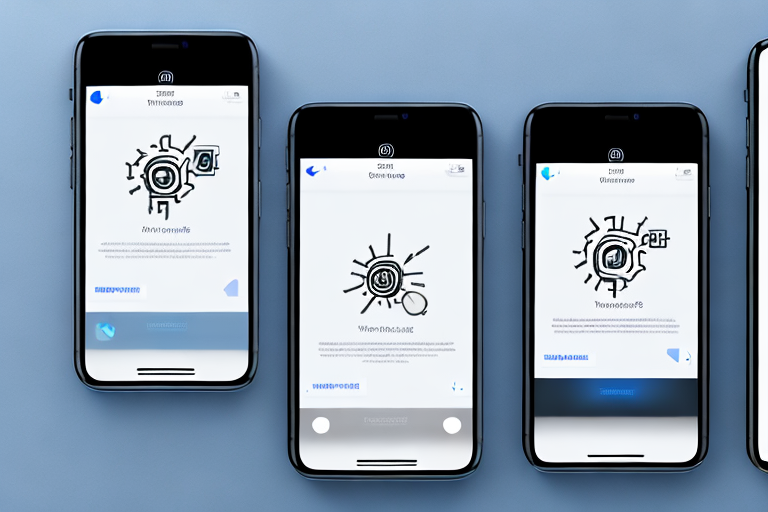Taking a screenshot on your iPhone is a quick and easy way to capture important moments, conversations, or information. But what can you do with those screenshots once you have them? Enter iPhone screenshot editing tools, powerful apps and features that allow you to enhance, annotate, and share your screenshots with ease. In this article, we’ll explore the best iPhone screenshot editing tools available, their key features, and provide tips on maximizing their use.
Understanding iPhone Screenshot Editing Tools
Before we dive into the top screenshot editing tools for iPhone, let’s first understand why these tools are important. Screenshots are increasingly used for various purposes, whether it’s sharing snippets of conversations or highlighting important information. However, capturing a screenshot is just the beginning. By utilizing the right editing tools, you can make your screenshots more informative, eye-catching, and even professional-looking.
The Importance of Screenshot Editing
Editing screenshots allows you to emphasize specific elements, draw attention to details, and add context through annotations. Whether you’re a student, professional, or simply someone who loves sharing interesting finds, screenshot editing tools offer you the ability to elevate your screenshots from simple images to powerful visual assets.
Imagine you’re a student preparing a presentation on a complex topic. You come across a research paper with a valuable chart that perfectly supports your argument. Instead of simply inserting the screenshot of the chart into your presentation, you can use screenshot editing tools to highlight the key data points, add labels, and even draw arrows to explain the trends. This not only enhances the visual appeal of your presentation but also makes it easier for your audience to understand the significance of the chart.
Similarly, if you’re a professional working on a project proposal, you can use screenshot editing tools to capture and enhance screenshots of relevant data, graphs, or diagrams. By adding annotations and highlighting key information, you can effectively communicate your ideas and make a strong impression on your clients or colleagues.
Key Features of iPhone Screenshot Editing Tools
When evaluating screenshot editing tools for your iPhone, several key features are worth considering:
- Annotation Tools: Look for tools that offer a wide range of annotation options, such as arrows, text boxes, and highlighting, to effectively communicate your message. With these tools, you can easily draw attention to specific areas of your screenshots and provide additional explanations.
- Image Enhancement: The ability to adjust brightness, contrast, and saturation can help make your screenshots more visually appealing and enhance readability. Sometimes, screenshots may appear dull or have poor visibility due to various factors like lighting conditions or screen brightness. With image enhancement features, you can improve the overall quality of your screenshots and make them more engaging.
- Cropping and Resizing: Tools that allow you to crop and resize your screenshots make it easy to focus on the most relevant parts and ensure your images fit perfectly in different contexts. Whether you’re sharing screenshots on social media, including them in a document, or using them for personal reference, the ability to crop and resize ensures that your screenshots are tailored to suit your specific needs.
- Filters and Effects: Adding filters and effects can give your screenshots a unique look and feel, helping them stand out from the crowd. With a variety of filters and effects to choose from, you can add a touch of creativity to your screenshots and make them visually appealing. Whether you prefer a vintage look, a vibrant pop of colors, or a sleek monochrome style, these tools allow you to experiment and find the perfect aesthetic for your screenshots.
By considering these key features, you can select the screenshot editing tools that best suit your needs and take your screenshots to the next level. Whether you’re a casual user looking to enhance your social media posts or a professional seeking to create impactful presentations, the right screenshot editing tools can make a significant difference in how your screenshots are perceived and understood.
Comprehensive Review of Top iPhone Screenshot Editing Tools
In-Depth Look at Apple’s Built-In Screenshot Editor
Apple provides a built-in screenshot editor on iPhones, offering basic editing features that can be quickly accessed right after capturing a screenshot. Once you take a screenshot, a thumbnail appears in the bottom left corner of your screen. Tapping on it opens the editor, allowing you to crop, annotate, and share your screenshot easily. While limited in features compared to third-party apps, Apple’s editor offers a straightforward and simple approach for basic editing needs.
When using Apple’s built-in screenshot editor, you’ll find that it provides essential tools for editing your screenshots. The cropping feature allows you to trim down the image to focus on the most important parts. With the annotation tools, you can draw, highlight, and add text to emphasize specific elements within the screenshot. Additionally, the sharing options make it convenient to send the edited screenshot to friends, family, or colleagues.
While Apple’s editor may lack some advanced features found in third-party apps, its simplicity can be seen as an advantage. It is perfect for users who prefer a quick and hassle-free editing experience without the need for extensive customization.
Third-Party Screenshot Editing Tools
For users looking for more advanced features and customization options, third-party screenshot editing tools are an excellent choice. Here are a few of the top options available:
- Tool A: With a user-friendly interface and a wide range of annotation tools, Tool A is perfect for beginners and professionals alike. It offers advanced features such as customizable filters and effects, making it easy to create stunning screenshots quickly.
- Tool B: If you value versatility, Tool B is worth considering. In addition to comprehensive editing features, it offers cloud storage integration, allowing you to effortlessly access and manage your edited screenshots across devices.
- Tool C: For those who prefer a minimalistic approach, Tool C offers a clean and intuitive user interface without compromising on functionality. Its focus on simplicity makes it ideal for users who want a streamlined editing experience.
Tool A stands out with its extensive range of annotation tools. Whether you need to highlight specific areas, add arrows or shapes, or blur sensitive information, Tool A has got you covered. The customizable filters and effects further enhance your screenshots, giving them a professional and polished look.
Tool B, on the other hand, goes beyond editing features by offering cloud storage integration. This means that you can access your edited screenshots from any device, making it convenient for users who work across multiple platforms. The seamless synchronization ensures that your screenshots are always up to date, no matter where you are.
If simplicity is your priority, Tool C provides a minimalist interface that focuses on essential editing functions. Its intuitive design makes it easy to navigate, and you can quickly apply basic edits such as cropping, rotating, and resizing. Tool C’s simplicity doesn’t compromise its functionality, making it a great option for users who prefer a straightforward editing experience.
Overall, third-party screenshot editing tools offer a wide range of features and customization options that go beyond what Apple’s built-in editor provides. Whether you’re a beginner looking for user-friendly tools or a professional seeking advanced editing capabilities, there’s a third-party tool out there to suit your needs.
Comparing iPhone Screenshot Editing Tools
Evaluating User Interface and Ease of Use
When comparing different screenshot editing tools, it is essential to consider the user interface and ease of use. Look for tools that have intuitive interfaces, allowing you to navigate effortlessly and access editing features with ease. Additionally, consider the learning curve associated with each tool, as some may require more time to master than others.
Assessing Editing Capabilities and Features
The editing capabilities and features offered by each tool play a significant role in your overall experience. Consider factors like the variety of annotation tools, image enhancement options, and the availability of filters and effects. Depending on your specific needs, some tools may offer more comprehensive editing features than others.
Tips for Maximizing the Use of iPhone Screenshot Editing Tools
Advanced Editing Techniques
Once you’ve selected the screenshot editing tool that suits your needs, it’s time to explore advanced editing techniques to take your screenshots to the next level. Experiment with different annotation styles, utilize layers for complex edits, and explore the full range of filters and effects available. Don’t be afraid to unleash your creativity and make your screenshots truly unique.
Saving and Sharing Edited Screenshots
After editing your screenshots, it’s important to save and share them effectively. Most editing tools offer options to save directly to your camera roll or cloud storage. Consider creating dedicated folders for different types of screenshots for easy organization. Additionally, take advantage of sharing capabilities, whether it’s through social media platforms or direct sharing with colleagues, friends, or family.
Final Thoughts on Choosing the Right Screenshot Editing Tool
When it comes to choosing the right screenshot editing tool for your iPhone, there are numerous options available to cater to various preferences and needs. Evaluate tools based on their features, ease of use, and compatibility with your workflow. Remember, the best screenshot editing tool is the one that allows you to effortlessly bring your vision to life and enhance the impact of your screenshots.
By using the best iPhone screenshot editing tools, you can transform your simple screenshots into powerful visual assets. Whether you need to highlight specific information, add context through annotations, or simply make your screenshots more visually appealing, these tools have got you covered. Choose the tool that suits your needs, experiment with advanced editing techniques, and start creating stunning screenshots that stand out!
Bring Your Screenshots to Life with GIFCaster
Ready to elevate your iPhone screenshots beyond the static and ordinary? With GIFCaster, infuse your images with dynamic fun and express yourself in ways you’ve never imagined. Transform a simple screen capture into a lively conversation piece by adding the perfect GIF. Whether you’re looking to add a touch of humor to a work chat or make your social media posts stand out, GIFCaster is your go-to app. Don’t just take a screenshot; make it memorable, engaging, and uniquely yours. Use the GIFCaster App today and start turning the mundane into the extraordinary!