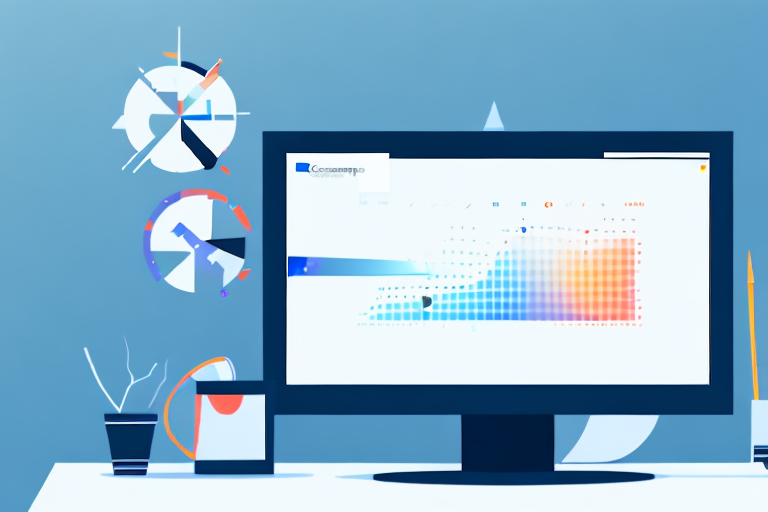In today’s digital age, screenshots have become an essential part of our daily computing experience. Whether it’s capturing a funny internet meme, sharing important information with colleagues, or troubleshooting technical issues, screenshots serve a multitude of purposes. However, not all screenshot tools are created equal. To ensure you have the best free screenshot tool for Windows, it’s important to understand the importance of these tools and explore their key features.
Understanding the Importance of Screenshot Tools
Why Do You Need a Screenshot Tool?
Have you ever tried explaining a complex computer problem to technical support over the phone? It can be a frustrating experience for both parties involved. This is where screenshot tools come to the rescue. By capturing an image of your screen, screenshot tools allow you to clearly communicate and provide visual evidence of the issue at hand. This not only saves time but also ensures a more accurate understanding of the problem.
Let’s dive deeper into the benefits of using a screenshot tool. Imagine you encounter an error message on your computer screen that you’ve never seen before. You could spend valuable time trying to describe the error message in detail, hoping that the technical support representative understands your explanation. However, with a screenshot tool, you can quickly capture the error message and send it to the support team. This visual representation eliminates any ambiguity and allows the support team to identify the problem more efficiently.
Furthermore, screenshot tools are not limited to just capturing images of your entire screen. They often come with additional features such as the ability to capture a specific region, a selected window, or even a scrolling webpage. These options provide flexibility and allow you to capture exactly what you need, saving you time and effort.
The Role of Screenshot Tools in Everyday Computing
Screenshot tools are not just limited to troubleshooting. They are also incredibly handy for everyday tasks such as creating tutorials, documenting software bugs, sharing interesting articles or content, and much more. The ability to capture and annotate screenshots efficiently can greatly enhance your productivity and communication.
Let’s explore some practical scenarios where screenshot tools can be beneficial in your daily computing activities. Imagine you are working on a project and need to provide step-by-step instructions to your team members. Instead of relying solely on written explanations, you can use a screenshot tool to capture relevant screens and annotate them with arrows, text, or highlights. This visual aid ensures that your instructions are clear and easy to follow, reducing the chances of misunderstandings.
Additionally, screenshot tools can be invaluable when it comes to documenting software bugs. If you encounter a glitch or an unexpected behavior in a program, you can capture screenshots of the issue and share them with the software developers. These visual references help the developers understand the problem more effectively, allowing them to address the issue promptly.
Moreover, screenshot tools can be a great asset for content creators or researchers. When you come across an interesting article, webpage, or image, you can capture a screenshot and save it for future reference. This eliminates the need to bookmark or rely on external links, ensuring that you have a visual record of the content that caught your attention.
In conclusion, screenshot tools play a crucial role in modern computing. They not only simplify the process of troubleshooting but also enhance everyday tasks such as creating tutorials, documenting software bugs, and sharing content. By providing visual evidence and facilitating clear communication, screenshot tools contribute to improved productivity and efficiency in various aspects of our digital lives.
Exploring the Features of a Good Screenshot Tool
When it comes to choosing a screenshot tool, there are several essential features that you should consider. These features not only make the process of capturing and editing screenshots easier but also enhance the overall user experience.
Essential Features to Look For
Firstly, a good screenshot tool should offer a variety of capturing options. This means that you should be able to capture a specific window, a selected area, or even the entire screen. Having these options gives you the flexibility to capture exactly what you need, whether it’s a specific part of a webpage or an entire application.
In addition to capturing options, the tool should provide easy editing options. This means that you should be able to crop, annotate, highlight, and add text to your screenshots effortlessly. These editing features allow you to emphasize important details, provide context, and make your screenshots more informative.
Furthermore, a good screenshot tool should support various file formats. This ensures compatibility with different devices and software applications. Whether you need to save your screenshots as PNG, JPEG, or any other popular format, having the flexibility to choose the format that suits your needs is essential.
Another important feature to consider is the availability of keyboard shortcuts. These shortcuts allow you to quickly access the screenshot tool, making the capturing and editing process more efficient. With just a few keystrokes, you can capture and edit screenshots without having to navigate through menus or use your mouse.
Lastly, a user-friendly interface is crucial for a good screenshot tool. The tool should be intuitive and easy to navigate, even for those who are not tech-savvy. A clean and well-organized interface makes it easier to find the features you need and ensures a smooth user experience.
Additional Features That Enhance User Experience
While the essential features mentioned above are important, some screenshot tools go above and beyond by offering additional features that further enhance the overall user experience.
One such feature is the ability to automatically save screenshots to a designated folder. This eliminates the need to manually save each screenshot, saving you time and effort. You can simply focus on capturing and editing, knowing that your screenshots will be automatically organized and stored in a convenient location.
Another useful feature is the support for cloud storage integration. This allows you to seamlessly save and access your screenshots from various devices and locations. With cloud storage integration, you can easily share your screenshots with others or access them whenever and wherever you need them.
Some screenshot tools even come with a built-in image editor that offers advanced editing options. These options may include advanced filters, image manipulation tools, and the ability to add effects to your screenshots. With these advanced editing features, you can take your screenshots to the next level and create visually stunning images.
Easy sharing options to popular social media platforms are also a valuable addition. With just a few clicks, you can share your screenshots with your friends, colleagues, or followers on platforms like Facebook, Twitter, or Instagram. This makes it effortless to showcase your work or share important information with others.
Lastly, some screenshot tools offer the ability to record screencasts. This means that you can capture not only static screenshots but also record videos of your screen. This feature is particularly useful for creating tutorials, demonstrating software functionality, or capturing gameplay moments.
In conclusion, when choosing a screenshot tool, it is important to consider both the essential features and the additional features that enhance the overall user experience. By selecting a tool that offers a variety of capturing options, easy editing features, support for various file formats, keyboard shortcuts, and a user-friendly interface, you can streamline your screenshot workflow and create professional-looking screenshots effortlessly.
Reviewing the Top Free Screenshot Tools for Windows
An Overview of Each Tool
Now that we have a clear understanding of the importance and features of screenshot tools, let’s take a closer look at some of the top free options available for Windows users.
- Screenshot Captor: This feature-packed tool offers a wide array of capturing and editing options, making it suitable for both casual and professional users.
- Greenshot: With its simple and intuitive interface, Greenshot allows you to capture screenshots with ease and offers extensive customization options.
- Lightshot: This lightweight tool provides a seamless capturing experience and allows you to instantly share screenshots via social media or email.
- ShareX: Known for its powerful automation features, ShareX offers advanced capturing, editing, and sharing capabilities, making it a favorite among power users.
Comparing the Pros and Cons
While these screenshot tools all have their unique strengths, it’s important to consider their drawbacks as well. Screenshot Captor, for example, might feel overwhelming for novice users due to its extensive feature set. On the other hand, Greenshot has limited cloud storage integration options, which may be a disadvantage for users who prefer seamless cloud backup. Evaluating the pros and cons of each tool will help you make an informed decision based on your specific needs.
How to Use a Screenshot Tool Effectively
Basic Steps to Take a Screenshot
Using a screenshot tool effectively starts with understanding the basic steps involved. Most tools offer a keyboard shortcut or a hotkey to activate the capturing mode. Once in the capturing mode, select the desired area you want to capture, and voila! You have your screenshot ready. Familiarizing yourself with these basic steps will significantly speed up your workflow.
Advanced Techniques for More Effective Screenshots
While capturing screenshots is relatively straightforward, there are some advanced techniques that can help you take more effective and visually appealing screenshots. Utilizing annotation tools to highlight important information, using the rule of thirds for composition, and experimenting with different file formats for better quality are just a few examples of how you can enhance your screenshots.
Tips for Choosing the Right Screenshot Tool for Your Needs
Assessing Your Screenshot Needs
Choosing the right screenshot tool ultimately comes down to understanding your specific needs. Are you looking for a lightweight tool with minimal features, or do you require a feature-rich solution with advanced editing capabilities? Assessing your screenshot needs will help you narrow down your options and choose the tool that best aligns with your requirements.
Evaluating the Tool Against Your Requirements
Once you have a shortlist of screenshot tools that meet your needs, it’s crucial to evaluate each tool against your specific requirements. Consider factors such as ease of use, overall functionality, available support resources, and compatibility with other software you frequently use. Taking these factors into account will ensure that you make an informed decision and select the best free screenshot tool for Windows.
With the right screenshot tool in your arsenal, you can capture, edit, and share screenshots effortlessly. Whether you’re a casual user or a professional, a good screenshot tool can greatly enhance your productivity and improve your overall computing experience on Windows.
Bring Your Screenshots to Life with GIFCaster
Ready to elevate your screenshot game? Look no further than GIFCaster, the innovative tool that infuses your screenshots with dynamic GIFs. GIFCaster isn’t just about capturing your screen; it’s about adding a touch of personality and fun to your communications. Whether you’re celebrating a team win or just want to make your daily interactions more engaging, GIFCaster is the perfect way to express yourself creatively. Don’t settle for static images—use the GIFCaster App and start creating screenshots that truly stand out!