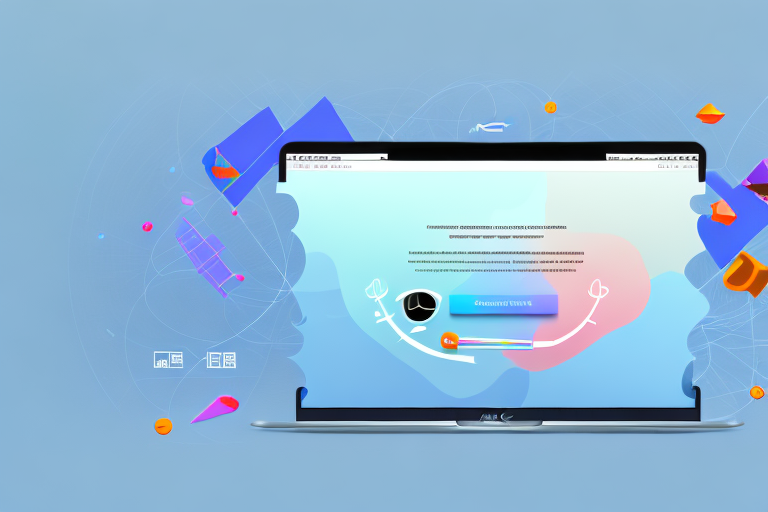In today’s digital age, screenshots have become an indispensable tool for communication. Whether you need to share an important snippet of information, report a bug, or simply capture a funny meme, having a reliable screenshot tool is essential. Mac users, in particular, are fortunate as there are several excellent free options available. In this article, we will explore the importance of screenshot tools, delve into the features to look for, review the best free tools for Mac, learn how to use them effectively, and discover tips for efficiently sharing screenshots.
Understanding the Importance of Screenshot Tools
Before we dive into the world of screenshot tools, let’s take a moment to understand why they are so crucial in our digital communication. Screenshots allow us to capture and share visual representations of what we see on our Mac screens, making it easier to convey information or demonstrate a specific issue. From website designers and developers to content creators and everyday users, screenshot tools have become an integral part of our digital toolbox.
But what exactly is it about screenshots that make them so essential? Let’s explore the role they play in digital communication and why choosing a dedicated screenshot tool can greatly enhance your productivity.
The Role of Screenshots in Digital Communication
Screenshots play a vital role in various aspects of digital communication. They allow us to highlight specific details, annotate images with arrows or text, and provide visual evidence. Whether you’re a software developer reporting a bug, a designer showcasing your work, or a student creating a tutorial, screenshots are invaluable for conveying information effectively.
In business environments, screenshots are commonly used to report software bugs or document user interface issues. With just a few clicks, you can capture an image of the problem and share it with your team or technical support, making it easier to identify and resolve the issue quickly.
In educational settings, screenshots are essential for creating tutorials or sharing research findings. By capturing relevant portions of your screen, you can provide step-by-step instructions or visually demonstrate complex concepts, making it easier for others to understand and learn.
Moreover, screenshots enable us to capture and preserve moments that may otherwise be lost in the vast digital landscape. Whether it’s a funny conversation, an inspiring quote, or a memorable achievement, screenshots allow us to immortalize these moments and share them with others.
Why Choose a Dedicated Screenshot Tool?
While Macs come with built-in screenshot functionalities, using a dedicated screenshot tool can enhance your productivity and overall user experience. These tools often offer advanced features that go beyond the basic screenshot utility provided by the operating system.
One of the key advantages of dedicated screenshot tools is their instant editing options. With these tools, you can easily crop, resize, or add annotations to your screenshots without the need for additional software. This saves you time and effort, allowing you to quickly make adjustments and highlight specific areas of interest.
Another benefit of dedicated screenshot tools is their integration with cloud storage services. By connecting your tool to platforms like Dropbox or Google Drive, you can automatically save your screenshots to the cloud, ensuring that they are easily accessible from any device. This not only provides a convenient backup solution but also enables seamless sharing with others.
Speaking of sharing, dedicated screenshot tools often offer easy sharing capabilities. With just a few clicks, you can instantly share your screenshots via email, messaging apps, or social media platforms. This eliminates the hassle of manually saving and attaching screenshots, making it effortless to collaborate with colleagues or share your work with clients.
Furthermore, dedicated screenshot tools are designed to streamline the entire process, from capturing the screenshot to editing and sharing it. They provide a user-friendly interface and intuitive controls, allowing you to capture and manage your screenshots efficiently. With customizable keyboard shortcuts and automatic saving options, these tools make the screenshot workflow seamless and hassle-free.
In conclusion, screenshots are an indispensable tool in our digital communication arsenal. They enable us to capture and share visual representations of our screens, making it easier to convey information, demonstrate issues, and preserve important moments. While Macs offer built-in screenshot functionalities, choosing a dedicated screenshot tool can greatly enhance your productivity and user experience. These tools provide advanced features, such as instant editing options, cloud storage integration, and easy sharing capabilities, making the entire process seamless and efficient. So, whether you’re a professional or an everyday user, consider adding a dedicated screenshot tool to your digital toolbox.
Exploring the Features of a Good Screenshot Tool
Now that we understand the importance of dedicated screenshot tools, let’s explore the key features to look for when choosing the best tool for your Mac.
When it comes to capturing screenshots, having the right tool can make a world of difference. Not only does it streamline the process, but it also offers a range of features that can enhance your overall experience. Let’s dive deeper into the essential features to look for:
Essential Features to Look for
When evaluating screenshot tools, keep an eye out for the following essential features:
- Capture Modes: Look for tools that offer a range of capture modes, including full screen, selected area, window, or even scrolling captures. Having the flexibility to capture exactly what you need can save you time and effort.
- Editing Capabilities: Ensure that the tool provides basic editing features like cropping, highlighting, drawing, or adding text to your screenshots. Being able to make quick edits without relying on external software can greatly improve your workflow.
- Annotation Tools: Look for tools that offer various tools for annotating screenshots, such as arrows, shapes, and text boxes. These tools can help you emphasize important details or provide context to your screenshots.
- File Format Support: Make sure the tool supports popular image file formats like PNG, JPEG, and GIF. Compatibility with different file formats ensures that your screenshots can be easily shared or used in various applications.
While the essential features are crucial, some additional features can greatly enhance your user experience. Look out for the following when selecting a screenshot tool:
Additional Features that Enhance User Experience
While the essential features are crucial, some additional features can greatly enhance your user experience. Look out for the following when selecting a screenshot tool:
- Cloud Storage Integration: Tools that allow you to directly save and sync your screenshots to cloud storage platforms like Dropbox or Google Drive can be incredibly convenient. This feature ensures that your screenshots are securely backed up and easily accessible from any device.
- Keyboard Shortcuts: Check if the tool offers customizable keyboard shortcuts, allowing you to quickly trigger the capture without interrupting your workflow. With the ability to capture screenshots at the press of a key, you can save valuable time and maintain your productivity.
- Annotation History: Some tools maintain a history of your annotations, making it easier to revisit or modify them later. This feature comes in handy when you need to make changes or add additional information to your screenshots after the initial capture.
- Image Organization: Look for tools that provide options to organize and categorize your screenshots, enabling easy retrieval when needed. Being able to quickly locate specific screenshots can be a game-changer, especially when you have a large collection.
Reviewing the Best Free Screenshot Tools for Mac
Now that we have a good understanding of the features to look for, let’s review the top free screenshot tools available for Mac users.
Overview of Top-Rated Tools
In this section, we will provide a brief overview of the top-rated screenshot tools for Mac. These tools have consistently received positive reviews from users and offer a comprehensive set of features to meet your screenshot needs.
In-depth Analysis of Each Tool’s Features
Now, let’s take a closer look at each of the top-rated free screenshot tools for Mac. We will analyze their features, user interface, ease of use, and overall performance to help you make an informed decision.
How to Use a Screenshot Tool on Mac
Now that you have chosen the perfect screenshot tool for your Mac, let’s walk through the installation and setup process, followed by a step-by-step guide to capturing screenshots.
Installation and Setup Process
Installing and setting up your chosen screenshot tool is usually a straightforward process. Most tools are available for free download from their official websites or trusted software repositories. We will guide you through the installation steps and any additional setup required to get started with your preferred tool.
Step-by-step Guide to Capturing Screenshots
Once the screenshot tool is installed and configured, capturing screenshots becomes a breeze. We will provide you with a step-by-step guide on how to utilize the tool’s features effectively and capture screenshots with ease.
Tips for Efficiently Sharing Screenshots
Now that you are well-versed in capturing screenshots, it’s important to know how to efficiently share them with others. In this section, we will discuss best practices and provide tips to overcome common challenges when sharing screenshots.
Best Practices for Sharing Screenshots
Sharing screenshots can sometimes present challenges, especially when it comes to clarity, context, or file size. We will share best practices to help you effectively convey your message and ensure that your screenshots are easily understood by others.
Overcoming Common Challenges in Screenshot Sharing
Sharing screenshots across different platforms or with individuals using different devices can lead to compatibility issues. We will explore common challenges that arise during screenshot sharing and suggest solutions to overcome them.
With the right screenshot tool and knowledge, capturing and sharing screenshots on your Mac is no longer a hassle. Whether you are a student, professional, or casual user, having a reliable and feature-rich screenshot tool at your disposal can greatly enhance your digital communication experience. So go ahead, explore the tools, unleash your creativity, and capture and share with ease!
Enhance Your Screenshots with GIFCaster
Ready to elevate your screenshot game on your Mac? With GIFCaster, you can bring your digital communication to life by adding a touch of animation to your captures. Say goodbye to static images and hello to fun, engaging, and creatively expressive screenshots. Whether it’s celebrating a team win or just brightening someone’s day, a GIFCaster screenshot can transform any message into an unforgettable moment. Don’t miss out on the fun – use the GIFCaster App today and start sharing your world in motion!