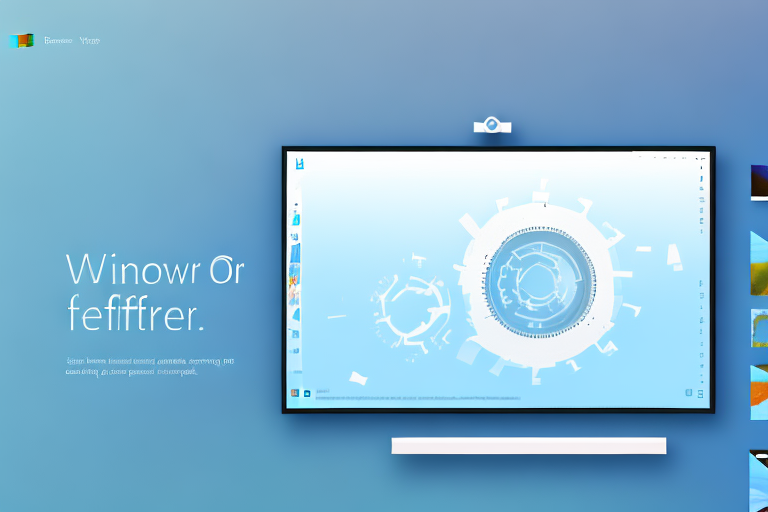In today’s digital age, screenshot capture tools have become essential for many reasons. Whether you want to capture an important document, save a memorable moment, or troubleshoot technical issues, having a reliable tool at your disposal is crucial. In this article, we will explore the world of screenshot capture tools, focusing on the ones that are available for the Windows 10 operating system. Through a comprehensive review and analysis, we aim to help you find the best free screenshot capture tool for your needs.
Understanding Screenshot Capture Tools
Before delving into the intricacies of different screenshot capture tools, it is important to understand their significance. These tools allow users to capture all or part of their computer screen effortlessly. Once captured, the screenshot can be saved as an image file, allowing users to easily share, edit, or organize the captured content. From personal to professional use, screenshot capture tools have become indispensable in various fields.
The Importance of Screenshot Capture Tools
Screenshot capture tools play a vital role in enhancing productivity and streamlining communication. In the workplace, these tools offer a convenient way to share information, provide visual demonstrations, and report technical issues. For example, imagine a scenario where a team of software developers is working on a project remotely. With the help of a screenshot capture tool, they can easily capture and share screenshots of bugs or errors they encounter, allowing for efficient troubleshooting and problem-solving.
Moreover, educators can use screenshot capture tools to create instructional materials. Whether it’s capturing screenshots of important concepts or step-by-step instructions, these tools enable educators to create visually engaging content that aids in effective learning. Similarly, content creators can capture screenshots for tutorials or articles, providing visual references that enhance the understanding and engagement of their audience.
Beyond professional use, screenshot capture tools also cater to personal needs. Users can capture their favorite moments in games, creating lasting memories of their gaming achievements. Additionally, these tools can be invaluable for individuals engaged in DIY projects. By capturing screenshots of various stages of a project, users can refer back to the images and ensure they are following the correct steps, resulting in a successful outcome.
Furthermore, screenshot capture tools can be used to save noteworthy articles or web pages. Instead of bookmarking or relying on the browser’s history, users can capture screenshots of important information, ensuring that it is readily available even if the webpage is no longer accessible. This feature is particularly useful for researchers, students, or anyone who wants to keep a record of valuable online content.
Key Features of an Effective Screenshot Tool
When choosing a screenshot capture tool, several key features should be considered. Firstly, it should offer a variety of capture modes, enabling users to capture full screens, specific windows, or custom areas. This flexibility allows users to capture exactly what they need, without any unnecessary elements cluttering the screenshot.
A user-friendly interface and intuitive controls are also important to ensure a smooth capturing experience. The tool should be easy to navigate, with clearly labeled buttons and options, making it accessible to users of all technical levels. Additionally, the ability to customize hotkeys or shortcuts can further enhance the convenience and efficiency of capturing screenshots.
Furthermore, choosing a tool that allows easy annotation, highlighting, and editing of captured screenshots can significantly enhance usability. Being able to add text, arrows, or shapes to a screenshot can help convey information more effectively. This feature is especially useful when sharing screenshots with others, as it allows for clear and concise explanations.
Timed capture, scrolling capture, and the ability to capture videos are additional features that may be desired by some users. Timed capture allows users to set a delay before the screenshot is taken, giving them time to set up the desired screen or window. Scrolling capture is useful when capturing long web pages or documents that cannot fit in a single screen. The ability to capture videos can be beneficial for creating tutorials or recording gameplay.
Lastly, compatibility with Windows 10 and integration with popular applications can further elevate the usefulness of a screenshot capture tool. Seamless integration with commonly used software, such as image editors or cloud storage services, can streamline the workflow and save time. Additionally, regular updates and support for the latest Windows 10 features ensure that the tool remains compatible and optimized for the user’s operating system.
By considering these key features, users can find a screenshot capture tool that perfectly matches their requirements, whether it’s for personal use, professional use, or a combination of both.
Exploring Free Screenshot Tools for Windows 10
When it comes to capturing screenshots on Windows 10, there is a wide array of free tools available that can help you accomplish this task effortlessly. These tools not only offer the basic functionality of capturing screenshots but also come packed with additional features and functionalities that can enhance your screenshot-taking experience.
The Top Free Screenshot Tools
Let’s take a closer look at some of the top free screenshot tools for Windows 10:
1. Snipping Tool
The Snipping Tool is a built-in screenshot capture tool that comes pre-installed with Windows 10. It offers a simple and intuitive interface, allowing users to capture screenshots of selected areas, windows, or the entire screen. Additionally, it provides basic editing options such as highlighting, cropping, and adding text to the captured screenshots.
2. Greenshot
Greenshot is a feature-rich screenshot tool that offers a plethora of options for capturing and editing screenshots. It allows users to capture screenshots of specific regions, windows, or the entire screen. Furthermore, Greenshot provides various annotation tools, such as arrows, text boxes, and shapes, to add context and clarity to your screenshots.
3. Lightshot
Lightshot is a lightweight and user-friendly screenshot tool that enables users to capture screenshots with ease. It offers a simple interface and allows users to capture screenshots of selected areas or the entire screen. Additionally, Lightshot provides basic editing options like cropping, highlighting, and adding text to the captured screenshots.
4. ShareX
ShareX is a powerful and versatile screenshot tool that offers an extensive range of features for capturing, editing, and sharing screenshots. It allows users to capture screenshots of specific regions, windows, or the entire screen. Moreover, ShareX provides advanced editing options, including image effects, watermarks, and annotations, to enhance your screenshots.
Comparing Free Screenshot Tools
Now that we have explored some of the top free screenshot tools for Windows 10, let’s dive deeper into their features and capabilities to help you make an informed decision:
1. Snipping Tool
The Snipping Tool, being a built-in tool, offers a seamless integration with Windows 10. It provides a straightforward and user-friendly interface, making it an ideal choice for beginners. However, it lacks some advanced features found in other third-party tools.
2. Greenshot
Greenshot stands out with its extensive editing options and customizable hotkeys. It allows users to capture screenshots with precision and provides a wide range of annotation tools for adding context to your screenshots. However, some users may find its interface slightly overwhelming due to the abundance of features.
3. Lightshot
Lightshot offers a lightweight and minimalist approach to screenshot capturing. It is perfect for users who prefer a simple and hassle-free experience. However, its editing options are limited compared to other tools, making it more suitable for basic screenshot needs.
4. ShareX
ShareX is a comprehensive screenshot tool that caters to both casual users and professionals. It offers a vast array of features, including advanced editing options, customizable capture workflows, and various sharing options. However, its extensive feature set may be overwhelming for users who only require basic screenshot functionality.
By comparing and contrasting the strengths and weaknesses of these free screenshot tools, you can now make a more informed decision based on your specific requirements and preferences. Whether you need a simple and lightweight tool or a feature-rich powerhouse, there is a free screenshot tool for Windows 10 that will suit your needs perfectly.
Detailed Reviews of Selected Tools
Tool 1: Features and Benefits
[Tool 1] stands out with its user-friendly interface and extensive range of capture options. Its intuitive controls allow users to effortlessly capture specific sections of the screen with precision. Additionally, [Tool 1] excels in providing various annotation and editing features, enabling users to enhance their captured screenshots. With seamless integration with popular applications, [Tool 1] proves to be a reliable and efficient screenshot capture tool.
Tool 2: Features and Benefits
[Tool 2] offers a different approach to screenshot capture, focusing on seamless integration with the Windows 10 operating system. Its powerful features include timed capture and the ability to capture scrolling web pages. Furthermore, [Tool 2] provides an array of editing options, allowing users to customize their screenshots effortlessly. With its compatibility and functionality, [Tool 2] is a strong contender in the realm of screenshot capture tools.
How to Use Screenshot Capture Tools
Step-by-Step Guide to Capturing Screenshots
Capturing screenshots using screenshot capture tools is a straightforward process. Once you have selected a tool that suits your needs, follow these simple steps:
- Launch the screenshot capture tool on your Windows 10 device.
- Choose the desired capture mode (full screen, window, or custom area).
- Select any additional settings or options, such as annotation or timed capture.
- Click on the capture button to capture the screenshot.
- Save the captured screenshot to your preferred location on your computer.
Tips for Maximizing the Use of Screenshot Tools
To fully utilize screenshot capture tools, consider the following tips:
- Learn keyboard shortcuts for capturing screenshots quickly.
- Utilize annotation features to highlight and emphasize important information.
- Experiment with different capture modes to find the most efficient method for your needs.
- Regularly organize and name your captured screenshots for easy access.
- Stay updated with the latest updates and features of your chosen screenshot capture tool.
Troubleshooting Common Issues
Dealing with Installation Problems
If you encounter installation problems with your selected screenshot capture tool, follow these steps:
- Ensure that your Windows 10 operating system meets the minimum requirements of the tool.
- Check for any conflicting applications or software that may hinder the installation process.
- Temporarily disable your antivirus or firewall, as they may sometimes interfere with installations.
- Try running the installation file as an administrator.
- If all else fails, reach out to the tool’s support team for further assistance.
Solving Capture Errors
When faced with capture errors while using a screenshot capture tool, consider these troubleshooting steps:
- Ensure that the selected capture mode is appropriate for the content you want to capture.
- Check if any other active applications or windows are obstructing the capture process.
- Restart your computer and relaunch the screenshot capture tool.
- Update your screenshot capture tool to the latest version, as newer updates often come with bug fixes.
- If the issue persists, consult the documentation or support resources provided by the tool’s developers.
By following these troubleshooting steps, you can address common issues and ensure smooth usage of your chosen screenshot capture tool.
In conclusion, choosing the best free screenshot capture tool for Windows 10 requires a careful evaluation of features, functionality, and individual needs. By understanding the importance of screenshot capture tools and exploring the top options available, users can harness the power of these tools to enhance their productivity, communication, and personal interests. Whether you need to capture a crucial moment or troubleshoot technical issues, a reliable screenshot capture tool can be your best companion on the Windows 10 platform.
Bring Your Screenshots to Life with GIFCaster
Ready to elevate your screenshot game? With GIFCaster, you can go beyond the static images and add a burst of personality to your captures. Transform your work messages into delightful celebrations and express yourself creatively with the ease of adding GIFs to your screenshots. Don’t settle for the ordinary; make your screenshots fun and engaging. Use the GIFCaster App today and start sharing your moments with a twist!