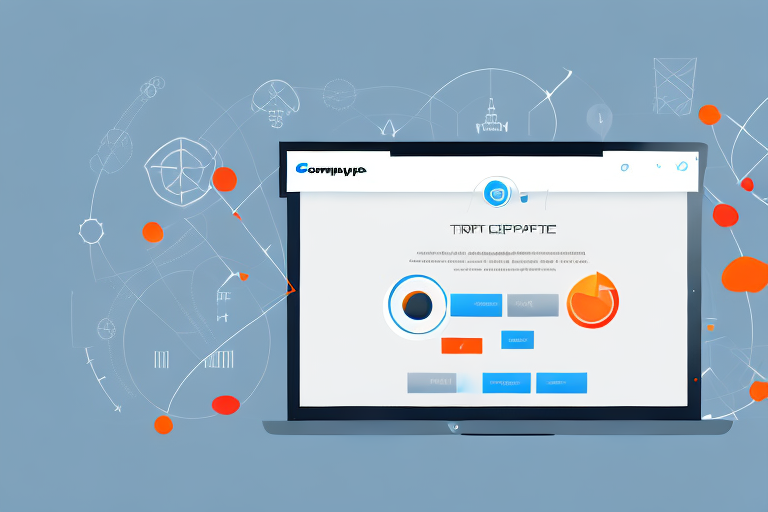In the digital world, screenshots have become an essential tool for capturing and sharing information. Whether you need to capture an interesting article, share a funny meme, or save an important conversation, a reliable screenshot capture tool is a must-have. With the variety of options available, it can be overwhelming to find the perfect tool for your needs. In this article, we will explore the world of screenshot capture tools, understand their key features, review the top free options, and provide guidance on choosing the right one for you.
Understanding Screenshot Capture Tools
Before delving into the specifics, let’s take a moment to understand what a screenshot capture tool actually is. Essentially, it is a software application or web service that allows you to take a picture of your computer or device screen. This picture, known as a screenshot, can then be saved or shared for various purposes.
When it comes to capturing screenshots, there are several options available. Some operating systems, like Windows and macOS, have built-in screenshot tools that allow you to capture the entire screen or a specific portion of it. However, these built-in options may lack advanced features and functionalities that dedicated screenshot capture tools offer.
What is a Screenshot Capture Tool?
A screenshot capture tool is a program or service that enables users to take screenshots of their computer or device screens. It typically offers additional features such as editing, annotating, and sharing options, making it a versatile tool for various tasks.
One of the key advantages of using a dedicated screenshot capture tool is the ability to customize the capture area. Unlike the default options provided by operating systems, these tools allow you to select a specific region of the screen, which can be particularly useful when you want to focus on a particular element or exclude unnecessary information.
Moreover, screenshot capture tools often come with a range of editing capabilities. These features allow you to enhance your screenshots by adding text, arrows, shapes, or blurring sensitive information. This level of customization can be beneficial when creating tutorials, presentations, or documentation.
Why Use a Screenshot Capture Tool?
Now, you might be wondering why you should use a dedicated screenshot capture tool when you can simply use the default screenshot capabilities of your device. While built-in options can certainly get the job done, a dedicated tool offers a range of advantages.
Firstly, it provides more flexibility and control over your screenshots. With a dedicated tool, you can easily adjust the capture settings, such as image format, quality, and file naming conventions. This level of control ensures that your screenshots meet your specific requirements, whether you need high-resolution images for professional use or compressed files for web sharing.
Additionally, a screenshot capture tool often includes features like editing and annotation capabilities, allowing you to enhance your screenshots and convey your message more effectively. Whether you need to highlight important areas, add explanatory text, or blur sensitive information, these tools make it easy to customize your screenshots to suit your needs.
Furthermore, a screenshot capture tool simplifies the process of saving and sharing your screenshots. With just a few clicks, you can easily save the captured image to your preferred folder or instantly share it with friends, colleagues, or online communities. Some tools even offer integration with cloud storage services, making it convenient to access your screenshots from anywhere and on any device.
In conclusion, while built-in screenshot options provided by operating systems can serve basic needs, dedicated screenshot capture tools offer a wide range of features and functionalities that enhance the screenshot-taking experience. From customization and editing capabilities to seamless sharing options, these tools provide users with greater control and flexibility, making them an invaluable asset for various tasks and purposes.
Key Features of an Ideal Screenshot Capture Tool
When evaluating screenshot capture tools, it is crucial to consider their key features. These features can greatly impact your user experience and determine whether a tool meets your specific needs. Let’s explore some of the important features to look out for:
User-Friendly Interface
A great screenshot capture tool should have a user-friendly interface that is intuitive and easy to navigate. It should provide clear instructions and make the process of taking screenshots hassle-free, even for beginners.
Imagine a tool that not only captures screenshots effortlessly but also guides you through the entire process with step-by-step instructions. With a user-friendly interface, you can easily locate the necessary buttons and options, making the screenshot capturing experience a breeze. Whether you are a tech-savvy professional or a novice user, a tool with a user-friendly interface ensures that everyone can capture screenshots effortlessly.
Editing and Annotation Capabilities
Besides capturing screenshots, an ideal tool should offer editing and annotation capabilities. This allows you to add text, arrows, shapes, and other elements to your screenshots, making them more informative and visually appealing.
Imagine having the ability to highlight important sections of your screenshots with colorful shapes, draw attention to specific details with arrows, or add explanatory text to provide context. With editing and annotation capabilities, you can enhance your screenshots and make them more effective in conveying information. Whether you are using screenshots for presentations, tutorials, or documentation, the ability to edit and annotate them adds a whole new dimension to their usefulness.
Sharing and Saving Options
Efficient sharing and saving options are essential for a screenshot capture tool. It should provide various formats for saving, such as JPEG or PNG, and offer direct sharing to popular platforms like email, social media, or cloud storage.
Imagine capturing a screenshot and being able to save it in your preferred format, whether it’s JPEG for high-quality images or PNG for transparent backgrounds. Additionally, imagine having the convenience of directly sharing your screenshots with others via email, social media platforms, or cloud storage services. With efficient sharing and saving options, you can easily distribute your screenshots to colleagues, clients, or friends, making collaboration and communication a seamless process.
When evaluating screenshot capture tools, keep these key features in mind. A user-friendly interface, editing and annotation capabilities, and efficient sharing and saving options can greatly enhance your screenshot capturing experience and make it more versatile and productive.
Reviewing the Top Free Screenshot Capture Tools
Now that we have a good grasp of screenshot capture tools and their key features, let’s dive into reviewing the top free options available:
Tool 1: Overview and Features
Tool 1 is a widely acclaimed screenshot capture tool known for its simplicity and efficiency. It offers a user-friendly interface, making it accessible to users of all levels of expertise. With its editing and annotation capabilities, you can easily enhance your screenshots before saving or sharing them. Furthermore, Tool 1 provides various sharing options, allowing you to instantly send your screenshots to your desired recipient.
One of the standout features of Tool 1 is its ability to capture screenshots in different modes. Whether you need to capture the entire screen, a specific window, or a selected region, Tool 1 has got you covered. This flexibility ensures that you can capture exactly what you need, without any unnecessary clutter.
In addition to its editing capabilities, Tool 1 also offers a range of filters and effects to further enhance your screenshots. From adjusting brightness and contrast to adding artistic filters, you can truly make your screenshots stand out.
Another advantage of Tool 1 is its integration with popular productivity tools. You can easily save your screenshots to cloud storage services like Google Drive or Dropbox, ensuring that your files are securely backed up and accessible from anywhere. Additionally, Tool 1 seamlessly integrates with project management tools like Trello or Asana, allowing you to quickly add screenshots to your tasks or projects.
Tool 2: Overview and Features
Tool 2 is another standout option in the world of screenshot capture tools. Its key feature is its advanced editing capabilities, which allow you to fine-tune your screenshots with precision. Additionally, Tool 2 offers a range of saving options, including the ability to directly save to the cloud, ensuring your screenshots are easily accessible from any device.
When it comes to editing, Tool 2 provides a comprehensive set of tools. You can crop, resize, or rotate your screenshots to get the perfect composition. Moreover, Tool 2 offers advanced annotation features, such as adding arrows, text, or highlighting specific areas, making it ideal for tutorials or presentations.
One of the unique features of Tool 2 is its built-in image recognition technology. This allows you to capture screenshots of specific elements on your screen, such as buttons, icons, or text, and automatically extract them as separate images. This can be particularly useful for designers or developers who need to quickly gather graphical assets.
Tool 2 also excels in its organizational capabilities. You can easily categorize and tag your screenshots, making it effortless to find them later. Additionally, Tool 2 provides a powerful search function, allowing you to quickly locate specific screenshots based on keywords or metadata.
Tool 3: Overview and Features
If you’re looking for a powerful yet user-friendly screenshot capture tool, Tool 3 is an excellent choice. It boasts an intuitive interface and provides extensive editing and annotation features. Moreover, Tool 3 excels in its sharing options, allowing you to save screenshots directly to popular social media platforms with just a few clicks.
Tool 3 offers a wide range of editing tools to enhance your screenshots. From adjusting colors and adding filters to blurring sensitive information, you have full control over the visual appearance of your screenshots. Additionally, Tool 3 provides advanced annotation features, including the ability to draw shapes, add callouts, or blur specific areas.
One of the standout features of Tool 3 is its integration with social media platforms. With just a few clicks, you can instantly share your screenshots on platforms like Facebook, Twitter, or Instagram. This makes it effortless to showcase your work or share important information with your audience.
Furthermore, Tool 3 offers seamless integration with popular collaboration tools. You can directly upload your screenshots to platforms like Slack or Microsoft Teams, allowing you to quickly share them with your team members or clients. This streamlines the communication process and ensures that everyone is on the same page.
In conclusion, the top free screenshot capture tools, Tool 1, Tool 2, and Tool 3, offer a wide range of features and capabilities to enhance your screenshot capturing experience. Whether you prioritize simplicity, advanced editing, or seamless sharing, there is a tool that suits your needs. Take the time to explore each option and choose the one that best aligns with your requirements and preferences.
How to Choose the Right Screenshot Capture Tool for You
With the knowledge of screenshot capture tools and their top free options, it’s time to consider how to choose the right one for your specific needs. Here are a few steps to guide you:
Assessing Your Needs
Start by evaluating your requirements. Determine the purpose of using a screenshot capture tool and the features that are most important to you. Consider factors like ease of use, editing capabilities, and sharing options. This will help you prioritize your needs and narrow down the options.
Comparing Tools
Next, compare the features and functionalities of different tools. Look for reviews and user experiences to gain insights into the strengths and weaknesses of each option. Consider factors like compatibility with your device, reliability, and overall user satisfaction.
Trying Out Tools
The final step is to try out the tools that align with your requirements. Most screenshot capture tools offer free versions or trial periods. Take advantage of these opportunities to test their functionality, ease of use, and compatibility with your workflow. By trying out the tools firsthand, you can make an informed decision and find the one that best suits your needs.
By following these steps, you can confidently choose the best free screenshot capture tool for your specific requirements. Remember, finding the right tool can significantly enhance your productivity and improve your overall digital experience. Happy screenshotting!
Bring Your Screenshots to Life with GIFCaster
Ready to elevate your screenshot game? Look no further than GIFCaster, the innovative tool that goes beyond traditional screenshot capture. With GIFCaster, you can add dynamic GIFs to your screenshots, transforming them into engaging, fun, and expressive images. Whether you’re celebrating a team win or just want to add a personal touch to your communications, GIFCaster makes it easy and entertaining. Don’t settle for static screenshots; use the GIFCaster App today and start sharing your world in motion!