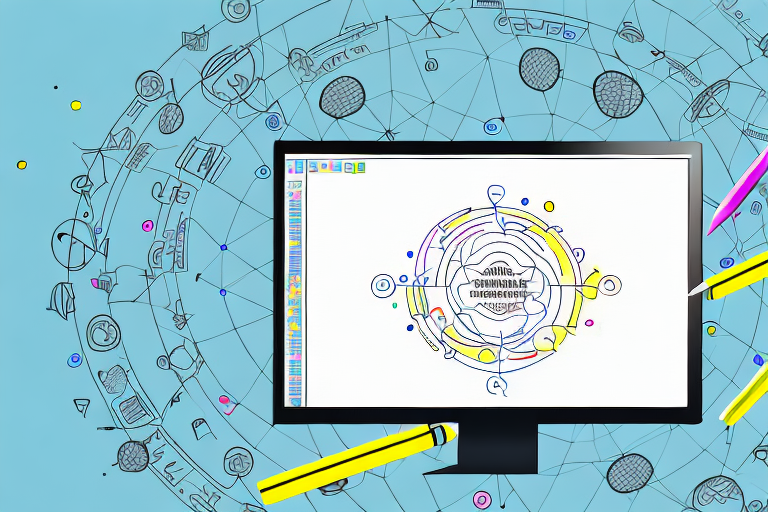Screenshot annotation tools are an essential asset for anyone who needs to quickly annotate and mark up screenshots. Whether you’re a designer, developer, or just someone who frequently needs to annotate screenshots, having the right tool can greatly enhance your productivity and streamline your workflow.
Understanding Screenshot Annotation Tools
Before we delve into the best free screenshot annotation tools available, let’s first understand what these tools are and why they are worth considering.
When it comes to conveying information or providing feedback, visuals can be incredibly powerful. That’s where screenshot annotation tools come in. These software applications or web-based services allow users to add annotations, highlights, and other visual elements to screenshots, making it easier to communicate ideas, emphasize specific areas of interest, or provide clear instructions.
What is a Screenshot Annotation Tool?
A screenshot annotation tool is a software application or web-based service that allows users to add annotations, highlights, and other visual elements to screenshots. These tools enable you to clearly communicate your ideas, provide feedback, or emphasize specific areas of interest in a screenshot.
Imagine you are working on a design project and want to share your thoughts with your team. Instead of describing the changes you want to make in lengthy emails or documents, you can simply capture a screenshot and use an annotation tool to mark up the areas that need attention. This visual representation not only saves time but also ensures that everyone is on the same page.
Why Use a Screenshot Annotation Tool?
Using a screenshot annotation tool offers numerous benefits. Firstly, it allows you to convey information more effectively. Instead of relying on lengthy explanations, you can simply annotate the relevant areas, making it easier for others to understand your message.
Let’s say you are a teacher and want to provide feedback on a student’s assignment. With a screenshot annotation tool, you can highlight specific paragraphs, circle grammatical errors, or add comments directly onto the document. This visual feedback not only helps the student understand their mistakes but also provides a clear reference for improvement.
Furthermore, screenshot annotation tools help streamline collaboration, especially when working remotely. You can share annotated screenshots with colleagues or clients to gather feedback and foster clear communication.
Imagine you are working on a website redesign project with a team spread across different locations. Instead of scheduling multiple meetings or exchanging lengthy emails, you can capture screenshots of the proposed changes, annotate them using the tool, and share them with your team. This allows everyone to visualize the changes and provide feedback, ensuring a smooth collaboration process.
Lastly, using a screenshot annotation tool can save you precious time. Instead of opening a separate image editing software and manually adding annotations, these tools provide a seamless and efficient way to annotate screenshots within the same application.
Let’s say you are a content creator and need to create tutorials or guides. With a screenshot annotation tool, you can capture screenshots of each step, add annotations to highlight important elements, and create a comprehensive visual guide without the need for complex editing software. This not only saves time but also ensures that your audience can easily follow along.
In conclusion, screenshot annotation tools are valuable assets for anyone who needs to communicate visually, provide feedback, or streamline collaboration. Whether you are a designer, teacher, project manager, or content creator, these tools can enhance your workflow and make your communication more effective.
Features to Look for in a Screenshot Annotation Tool
When choosing a screenshot annotation tool, there are several important features to consider:
- Ease of Use: Look for a tool that offers a user-friendly interface and intuitive controls. You want a tool that allows you to quickly and easily annotate screenshots without a steep learning curve.
- Variety of Markup Tools: Different projects may require different annotation styles. Look for a tool that offers a variety of markup tools, such as text boxes, arrows, highlighters, and shapes, to cater to your specific needs.
- Integration with Other Platforms: If you work with other productivity tools or project management platforms, it’s essential to choose a screenshot annotation tool that integrates seamlessly with those platforms. This integration ensures a smooth workflow and efficient collaboration.
Let’s delve deeper into each of these features to understand their significance in selecting the right screenshot annotation tool.
Ease of Use
Having an easy-to-use screenshot annotation tool is crucial for maximizing productivity and minimizing frustration. A tool with a user-friendly interface allows you to quickly grasp its functionalities, enabling you to annotate screenshots effortlessly. Look for features like drag-and-drop functionality, intuitive icons, and clear instructions to ensure a smooth and efficient workflow.
Furthermore, consider the learning curve associated with the tool. A steep learning curve can hinder your progress and waste valuable time. Opt for a tool that offers a simple and straightforward learning process, allowing you to become proficient in annotating screenshots in no time.
Variety of Markup Tools
Every project may have different requirements when it comes to annotating screenshots. Therefore, it is essential to choose a screenshot annotation tool that provides a wide range of markup tools to cater to your specific needs.
Text boxes are an essential markup tool that allows you to add explanatory notes or labels to your screenshots. Arrows are useful for pointing out specific areas of interest, while highlighters help draw attention to important details. Shapes, such as rectangles or circles, can be used to enclose specific elements or create visual emphasis.
By selecting a tool with a diverse set of markup tools, you can ensure that your annotations are clear, concise, and visually appealing, enhancing the overall effectiveness of your screenshots.
Integration with Other Platforms
In today’s interconnected world, seamless integration with other productivity tools and project management platforms is crucial for efficient collaboration and streamlined workflows.
Consider the platforms you frequently use for project management, communication, or document sharing. Look for a screenshot annotation tool that integrates with these platforms, allowing you to easily import and export annotated screenshots, share them with team members, or incorporate them into project documentation.
Integration can save you valuable time by eliminating the need for manual transfers or conversions between different tools. It ensures that your annotated screenshots seamlessly fit into your existing workflow, enhancing productivity and collaboration.
In conclusion, when selecting a screenshot annotation tool, prioritize ease of use, a variety of markup tools, and integration with other platforms. These features will not only enhance your ability to annotate screenshots effectively but also contribute to a more efficient and streamlined workflow.
Reviewing the Top Free Screenshot Annotation Tools
Now that we understand the importance of screenshot annotation tools and the key features to consider, let’s review some of the best free options available:
Tool 1: Overview and Key Features
Tool 1 is a powerful and intuitive screenshot annotation tool that offers an extensive range of markup tools. With its user-friendly interface, users can easily add text, draw shapes, blur sensitive information, and highlight specific areas. Additionally, Tool 1 seamlessly integrates with popular productivity platforms, making it an excellent choice for individuals and teams alike.
One of the standout features of Tool 1 is its extensive library of pre-designed shapes and icons. Whether you need to highlight a specific button or draw attention to a particular section of the screenshot, Tool 1 has you covered. The tool also allows users to customize the appearance of these shapes, including color, size, and opacity.
Another notable feature of Tool 1 is its collaboration capabilities. Users can easily share annotated screenshots with others, allowing for seamless collaboration and feedback. The tool also supports real-time collaboration, enabling multiple users to work on the same screenshot simultaneously.
Tool 2: Overview and Key Features
Tool 2 is a lightweight yet feature-rich screenshot annotation tool. Its simplicity makes it a great choice for those who prefer a minimalist interface. With Tool 2, users can quickly annotate screenshots with arrows, text, and various shapes. The tool also provides easy sharing options, allowing you to collaborate effortlessly with others.
In addition to its annotation features, Tool 2 also offers a built-in image editor. Users can crop, resize, and apply filters to their screenshots, all within the same tool. This eliminates the need for additional editing software and streamlines the annotation process.
Tool 2 also stands out for its extensive library of fonts and text styles. Users can choose from a wide range of fonts to add captions or annotations to their screenshots, ensuring that the text matches the overall style and tone of the document or presentation.
Tool 3: Overview and Key Features
Tool 3 is known for its advanced annotation capabilities. In addition to standard markup tools, such as text and arrows, Tool 3 offers advanced features like image resizing, cropping, and pixel-level editing. It also provides integration with cloud storage platforms, making it easy to save and share annotated screenshots.
One of the standout features of Tool 3 is its pixel-level editing capabilities. Users can zoom in on the screenshot and make precise edits at the pixel level, ensuring that every annotation is accurate and visually appealing. This level of detail is particularly useful for designers, developers, and anyone who requires pixel-perfect annotations.
Tool 3 also offers a comprehensive set of image editing tools. Users can adjust brightness, contrast, and saturation, as well as apply filters and effects to their screenshots. This allows for further customization and enhancement of the annotated screenshots.
Additionally, Tool 3 provides seamless integration with popular cloud storage platforms, such as Google Drive and Dropbox. This makes it easy to save and share annotated screenshots, ensuring that they are accessible from anywhere and can be easily shared with others.
Making the Most of Your Screenshot Annotation Tool
Now that you have chosen the best free screenshot annotation tool for your needs, here are some tips to help you make the most out of it:
Tips for Effective Annotation
When annotating screenshots, it’s essential to keep your annotations clear and concise. Use text boxes to provide explanations, use arrows and shapes to point out specific areas, and use colors strategically to draw attention. Consistency in your annotation style will help ensure clarity and readability.
Common Mistakes to Avoid
While using a screenshot annotation tool is relatively straightforward, there are some common mistakes to avoid. Oversaturating your screenshots with excessive annotations can make them cluttered and confusing. It’s also essential to ensure your annotations are aligned with your intended message and don’t distract from the main focus of the screenshot.
Concluding Thoughts on Screenshot Annotation Tools
Screenshot annotation tools are invaluable assets for anyone who frequently works with screenshots. They enhance communication, streamline collaboration, and save time. By considering the features and reviewing the top free options available, you can choose the best screenshot annotation tool that suits your needs and boosts your productivity.
Bring Your Screenshots to Life with GIFCaster
Ready to elevate your screenshot game? With GIFCaster, not only can you annotate with precision, but you can also infuse your screenshots with personality and flair by adding GIFs. Transform your standard work communications into delightful visual experiences that capture attention and express your creativity. Don’t settle for static images; make your mark and spark joy in your collaborations. Use the GIFCaster App today and turn your screenshots into engaging stories!