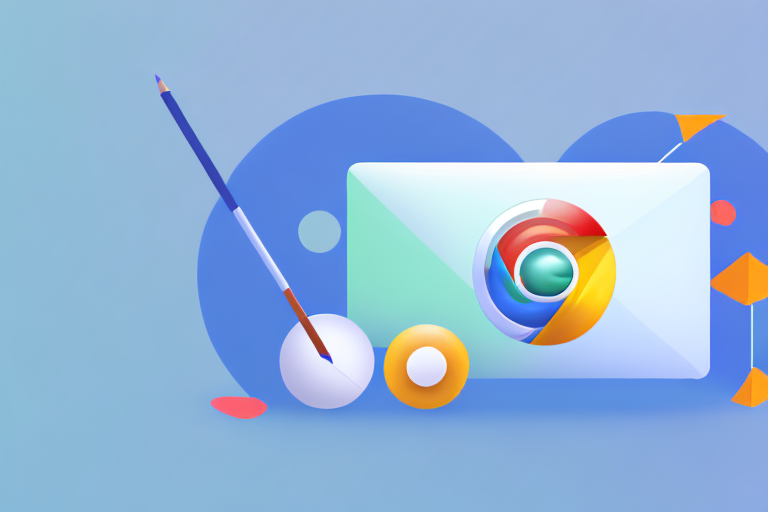In today’s digital age, screenshots have become an essential part of our everyday lives. Whether it’s capturing a funny meme, preserving important information, or creating visual content for work or personal use, screenshots are a handy tool. When it comes to capturing screenshots, Lightshot Screenshot Tool stands out as one of the best options available. In this article, we will explore the basics of Lightshot, learn how to install the extension on Chrome, discover its features and benefits, and explore tips and tricks for maximizing its potential.
Understanding the Basics of Lightshot Screenshot Tool
When it comes to capturing screenshots, having the right tool can make all the difference. One such tool that has gained popularity among users is Lightshot. This user-friendly Chrome extension is designed to make capturing screenshots effortless and efficient.
What is Lightshot?
Lightshot is a powerful yet simple screenshot tool that allows you to capture images with ease. Whether you want to capture the entire screen, a specific area, or even a full webpage, Lightshot has got you covered. With just a few clicks, you can capture, save, edit, and share your screenshots seamlessly.
One of the standout features of Lightshot is its intuitive interface. Even if you’re a beginner, you’ll find it easy to navigate and use. The straightforward design ensures that you can quickly grasp the functionality and start capturing screenshots right away.
Moreover, Lightshot offers a range of editing options to enhance your screenshots. You can crop, highlight, draw, add text, and even blur sensitive information effortlessly. This flexibility allows you to customize your screenshots according to your needs, making them more informative and visually appealing.
Why Use a Screenshot Tool?
You might be wondering, why use a dedicated screenshot tool when most operating systems have built-in screenshot features? Well, dedicated tools like Lightshot offer several advantages that can greatly enhance your screenshot capturing experience.
Firstly, dedicated screenshot tools often come with additional features that go beyond basic screen capturing. Lightshot, for example, provides advanced editing options that allow you to fine-tune your screenshots. Whether you want to add annotations, arrows, or shapes, Lightshot offers a variety of tools to make your screenshots more informative and professional-looking.
Furthermore, screenshot tools like Lightshot offer convenient sharing and saving capabilities. Once you’ve captured a screenshot, you can easily save it to your preferred location or instantly share it with others. This eliminates the need for manual file transfers or tedious copy-pasting, saving you time and effort.
Another advantage of using a dedicated screenshot tool is the ability to customize settings according to your preferences. Lightshot, as a browser extension, seamlessly integrates into your Chrome browser. This means that it’s always accessible whenever you need it, without the need to open a separate application or navigate through complex menus.
In conclusion, Lightshot is a versatile and user-friendly screenshot tool that offers a range of features to enhance your screenshot capturing experience. Whether you’re a casual user or a professional, Lightshot provides the tools you need to capture, edit, and share screenshots effortlessly. So why settle for basic screenshot features when you can take your screenshot game to the next level with Lightshot?
Installing the Lightshot Extension on Chrome
Step-by-Step Installation Guide
If you’re ready to leverage the power of Lightshot, follow these simple steps to install the extension on your Chrome browser:
- Open your Chrome browser and go to the Chrome Web Store.
- Search for “Lightshot Screenshot Tool” in the search bar.
- Click on the Lightshot extension from the search results.
- Click the “Add to Chrome” button to begin the installation process.
- Once the installation is complete, you will see the Lightshot icon in your browser’s toolbar.
Troubleshooting Common Installation Issues
In some cases, users may encounter installation issues while trying to add Lightshot to their Chrome browser. If you face any problems during the installation process, here are a few troubleshooting tips:
- Ensure that your Chrome browser is up to date.
- Disable any conflicting extensions that might interfere with Lightshot’s installation.
- Clear your browser’s cache and try installing again.
- If the issue persists, consider reaching out to Lightshot’s support team for further assistance.
Installing browser extensions can greatly enhance your browsing experience and productivity. With the Lightshot extension, you can easily capture and share screenshots with just a few clicks. This handy tool allows you to capture a specific area of your screen or even the entire page. Whether you need to capture a screenshot for work, school, or personal use, Lightshot makes the process quick and effortless.
Once you’ve installed the Lightshot extension, you’ll have access to a variety of useful features. You can annotate your screenshots with text, arrows, and shapes to highlight important details. Lightshot also allows you to save your screenshots in different formats, such as PNG, JPEG, or BMP, depending on your preferences.
With Lightshot, you can easily share your screenshots with others. The extension provides you with a unique URL for each screenshot, making it simple to share them via email, social media, or any other platform. You can also print your screenshots directly from the Lightshot interface, ensuring that you have a physical copy if needed.
Lightshot is not only a powerful tool for capturing screenshots, but it also offers a user-friendly interface. The extension’s intuitive design allows even novice users to quickly grasp its features and navigate through the various options. Whether you’re a professional designer, a student, or simply someone who needs to capture screenshots regularly, Lightshot is a must-have extension for Chrome.
Furthermore, Lightshot is continuously updated to ensure compatibility with the latest versions of Chrome. The developers behind the extension are dedicated to providing a seamless user experience and addressing any issues that may arise. By regularly updating the extension, they ensure that users can enjoy all the benefits of Lightshot without any compatibility or performance problems.
In conclusion, installing the Lightshot extension on Chrome is a simple and straightforward process. By following the step-by-step installation guide and troubleshooting tips, you can quickly overcome any installation issues that may arise. Once installed, Lightshot offers a range of features to enhance your screenshot capturing and sharing experience. So why wait? Install Lightshot today and take your screenshot game to the next level!
Features and Benefits of Lightshot
User-Friendly Interface
Lightshot’s interface is designed with simplicity in mind. Its intuitive layout and easy-to-use tools allow you to capture and edit screenshots effortlessly. Whether you’re a tech-savvy professional or a casual user, Lightshot’s user-friendly interface makes it a great choice for everyone.
Advanced Editing Tools
With Lightshot, capturing a screenshot is just the beginning. The extension provides a range of powerful editing tools, including annotations, highlighting, cropping, adding text, and more. These tools give you the freedom to customize your screenshots, making them more visually appealing and informative.
Sharing and Saving Options
Lightshot offers multiple ways to share and save your screenshots. You can instantly share your captures on social media platforms, via email, or by generating a shareable link. Additionally, Lightshot allows you to save screenshots in various formats, ensuring compatibility across different devices and applications.
How to Use Lightshot for Capturing Screenshots
Capturing a Full Page
When you want to capture an entire webpage, Lightshot makes it incredibly simple. Just open the webpage you wish to capture, click on the Lightshot icon in your browser’s toolbar, and select the “Capture entire page” option. Lightshot will automatically scroll through the entire page, capturing each section, and save it as a single image.
Selecting a Specific Area
If you only need to capture a specific area of your screen, Lightshot offers a precise selection tool. After clicking on the Lightshot icon, choose the “Select area” option, and then click and drag your cursor to create a rectangular selection around the desired area. Once you release the mouse button, Lightshot will capture the selected region.
Using Keyboard Shortcuts
To streamline your screenshot capturing process, Lightshot provides convenient keyboard shortcuts. By default, pressing the “PrtScn” (Print Screen) key on your keyboard will activate Lightshot, allowing you to quickly capture screenshots without interrupting your workflow. You can also customize the keyboard shortcuts in Lightshot’s settings to suit your preferences.
Tips and Tricks for Maximizing Lightshot’s Potential
Customizing Settings for Optimal Use
Lightshot offers various customization options to tailor the extension to your specific needs. Take some time to explore its settings and adjust parameters such as capture quality, default saving location, hotkey preferences, and more. By customizing Lightshot’s settings, you can optimize it for your unique workflow.
Quick Tips for Efficient Screenshot Capturing
To make the most of Lightshot, here are a few tips and tricks to enhance your screenshot capturing efficiency:
- Utilize Lightshot’s hotkeys to take screenshots in a snap.
- Experiment with the editing tools to add annotations, highlights, or arrows to your screenshots.
- Take advantage of Lightshot’s sharing features to collaborate with colleagues or share content on social media.
- Explore Lightshot’s additional features, such as the search by image functionality or the ability to capture screenshots in different file formats.
Conclusion
Whether you’re a professional needing to capture screenshots for work or an individual looking to save and share interesting online content, Lightshot Screenshot Tool is the ultimate Chrome extension for all your screenshot capturing needs. With its user-friendly interface, advanced editing tools, and versatile sharing options, Lightshot offers a convenient and efficient solution. By incorporating Lightshot into your Chrome browser, you’ll be able to capture, edit, and share screenshots effortlessly, elevating your overall digital experience.
Enhance Your Screenshots with GIFCaster
Ready to take your screenshot experience to a whole new level of fun and creativity? Meet GIFCaster, the innovative screenshot tool that lets you add a dash of personality to your captures. Transform your standard screenshots into engaging, animated conversations by incorporating GIFs. Whether you’re celebrating a team win or just want to make your work messages stand out, GIFCaster is your go-to app for creative self-expression. Don’t settle for the mundane; make your screenshots come alive. Use the GIFCaster App today and start sharing your world in motion!