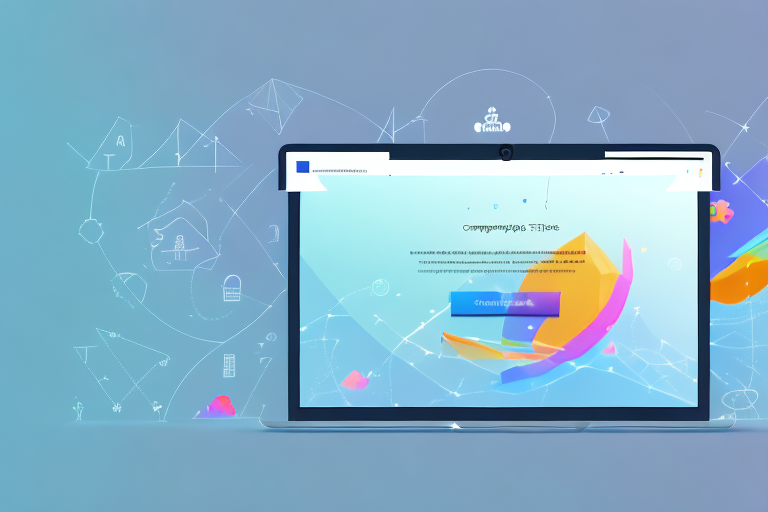In today’s digital age, visual communication has become increasingly important. Whether it’s for work, school, or personal use, screenshots are a valuable tool for capturing and sharing information. Introducing the Snappy Screenshot Tool – a powerful and user-friendly application designed to make screenshot capture a breeze.
Understanding the Snappy Screenshot Tool
Before we dive into the key features of the Snappy Screenshot Tool, let’s take a moment to understand what it is and how it can benefit you. This innovative tool offers a seamless way to capture screenshots on your device, allowing you to save, edit, and share them effortlessly.
When it comes to capturing screenshots, the Snappy Screenshot Tool is a game-changer. Gone are the days of complicated keyboard shortcuts or clunky third-party software. With just a few clicks, you can capture any part of your screen and save it as an image file. Whether you need to capture an entire webpage, a specific window, or just a selected area, this tool has got you covered.
But the Snappy Screenshot Tool doesn’t stop at just capturing screenshots. It also offers a wide range of editing features that allow you to annotate your screenshots with text, arrows, shapes, and more. Need to highlight an important section of your screenshot? No problem. Want to add a caption or explanation? Easy peasy. With the Snappy Screenshot Tool, you have the power to make your screenshots more informative and visually appealing.
Key Features of the Snappy Screenshot Tool
The Snappy Screenshot Tool comes packed with an impressive array of features that make it an invaluable asset for anyone who frequently works with screenshots. Some of its notable features include:
- Quick and easy screenshot capture with just a few clicks
- Various capturing modes, including full screen, selected area, or specific window
- Options for annotating screenshots with text, arrows, shapes, and more
- Flexible saving options, allowing you to choose file formats and locations
- Effortless sharing capabilities to popular platforms like email and social media
With the Snappy Screenshot Tool, capturing screenshots has never been easier. Gone are the days of fumbling around with multiple keyboard shortcuts or struggling to find the right software. With just a few clicks, you can capture exactly what you need, whether it’s a full-screen screenshot, a specific window, or just a selected area. The tool’s intuitive interface ensures that even those new to screenshot capture can quickly get the hang of it.
But capturing screenshots is just the beginning. The Snappy Screenshot Tool also offers a wide range of editing options to enhance your screenshots. Want to draw attention to a specific area? Simply add an arrow or circle. Need to explain something in more detail? Use the text tool to add captions or annotations. With the Snappy Screenshot Tool, you have the power to make your screenshots more informative and visually appealing.
When it comes to saving your screenshots, the Snappy Screenshot Tool gives you the flexibility to choose the file format and location that works best for you. Whether you prefer PNG, JPEG, or any other popular image format, this tool has got you covered. And with the ability to save your screenshots to any folder on your device, you can easily organize and access them whenever you need.
Sharing your screenshots is also a breeze with the Snappy Screenshot Tool. With just a few clicks, you can effortlessly share your screenshots to popular platforms like email and social media. Whether you need to send a screenshot to a colleague, share it with your followers on Twitter, or include it in a presentation, this tool makes the process quick and hassle-free.
How the Snappy Screenshot Tool Stands Out
While there are many tools available for capturing screenshots, the Snappy Screenshot Tool sets itself apart in several ways. Firstly, its intuitive user interface ensures a smooth and seamless experience, even for those new to screenshot capture. You don’t need to be a tech wizard to use this tool – it’s designed with simplicity in mind.
Additionally, the Snappy Screenshot Tool’s robust editing capabilities allow users to enhance their screenshots with annotations and graphics, making them more informative and visually appealing. Whether you need to highlight an important section, add a caption, or draw attention to a specific detail, this tool gives you the flexibility to do so with ease.
Furthermore, the Snappy Screenshot Tool’s flexible saving options make it a versatile tool for any workflow. Whether you’re a designer, developer, marketer, or simply someone who frequently works with screenshots, this tool can adapt to your needs. Choose the file format and location that works best for you, and easily organize and access your screenshots whenever you need them.
In conclusion, the Snappy Screenshot Tool is a must-have for anyone who frequently works with screenshots. Its seamless capture, robust editing capabilities, and flexible saving options make it an invaluable asset in any workflow. Whether you’re a professional or a casual user, this tool will undoubtedly enhance your screenshot capturing and editing experience.
Getting Started with the Snappy Screenshot Tool
Ready to start capturing screenshots with ease? Let’s walk through the steps to download and install the Snappy Screenshot Tool.
But before we dive into the details, let’s take a moment to appreciate the power of screenshots. In today’s digital world, screenshots have become an essential tool for communication, troubleshooting, and sharing information. Whether you want to capture a funny meme, save an important conversation, or demonstrate a software bug, screenshots are your go-to solution.
Downloading and Installing the Tool
To get started, visit the official Snappy Screenshot Tool website and locate the download section. The website is beautifully designed, with a clean and intuitive layout that instantly grabs your attention. You can easily find the download section, thanks to its prominent placement on the homepage.
Once you’ve found the download section, you’ll be presented with different options based on your operating system. Whether you’re using Windows, macOS, or Linux, Snappy Screenshot Tool has got you covered. Simply choose the appropriate version for your operating system and click on the download button.
As you wait for the download to complete, let’s talk about the installation process. The Snappy Screenshot Tool team has put a lot of effort into making the installation as seamless as possible. Once the download is complete, you’ll find an installation file in your downloads folder. Double-click on the file to run the installation wizard.
The installation wizard will guide you through the process step by step, ensuring that even the most technologically challenged individuals can install the tool without any hassle. Just follow the on-screen instructions, and within minutes, you’ll have the Snappy Screenshot Tool up and running on your device.
Navigating the User Interface
After successfully installing the Snappy Screenshot Tool, it’s time to explore its user-friendly interface. As you launch the application, you’ll be greeted with a sleek and modern design that immediately captures your attention. The developers have truly gone above and beyond to create an interface that is both aesthetically pleasing and highly functional.
The main window of the Snappy Screenshot Tool is divided into different sections, each serving a specific purpose. On the left side, you’ll find a sidebar that houses various capture options, such as capturing the entire screen, a specific window, or a selected region. This sidebar is intelligently designed, allowing you to switch between capture modes effortlessly.
On the right side of the interface, you’ll find a plethora of editing tools that will take your screenshots to the next level. From basic tools like cropping and resizing to advanced features like adding annotations and blurring sensitive information, the Snappy Screenshot Tool has it all. The editing tools are neatly organized, making it easy to find and use the desired functionality.
Before you start capturing screenshots, take a moment to familiarize yourself with the various buttons and menus available. Each button and menu has been carefully placed to ensure a smooth and intuitive user experience. Whether you’re a seasoned professional or a beginner, you’ll find the interface of the Snappy Screenshot Tool to be a breath of fresh air.
Now that you’re well-acquainted with the user interface, it’s time to unleash the power of the Snappy Screenshot Tool. With its seamless installation process and user-friendly interface, capturing and customizing screenshots has never been easier. So go ahead, explore the different capture options, experiment with the editing tools, and let the Snappy Screenshot Tool revolutionize the way you capture and share information.
Utilizing the Snappy Screenshot Tool
Now that you understand the basics, let’s explore the functionality of the Snappy Screenshot Tool in more detail.
Basic Functions and Operations
- To capture a screenshot of the entire screen, simply click the “Capture Full Screen” button.
- If you prefer to capture only a specific area, select the “Capture Selected Area” option and drag your cursor to define the desired region.
- For capturing a specific window, use the “Capture Window” option and click on the desired window to capture it.
Once you’ve captured your screenshot, the Snappy Screenshot Tool provides a range of editing options to enhance your image further. Explore the toolbar to add text, draw shapes, highlight specific areas, and more. When you’re satisfied with your edits, save the screenshot to your desired location and share it effortlessly.
Advanced Functions for Power Users
If you’re a seasoned user or looking to take your screenshot capturing skills to the next level, the Snappy Screenshot Tool has you covered with its advanced features. These advanced functions include:
- Capturing screenshots on a timer, allowing you to capture specific moments even if you’re not at your device
- Adding watermarks to your screenshots for branding or copyright purposes
- Using hotkeys to trigger screenshots quickly and efficiently
- Automatically saving screenshots to a pre-defined folder for convenience
These advanced functions provide unprecedented flexibility and control, guaranteeing a tailored screenshot capturing experience.
Troubleshooting Common Issues
Occasionally, you may encounter issues while using the Snappy Screenshot Tool. Here, we address some common problems and provide solutions to ensure a smooth experience.
Addressing Installation Problems
If you’re experiencing difficulties during the installation process, ensure that your device meets the minimum system requirements specified on the tool’s website. Additionally, check for any conflicting software that may interfere with the installation and temporarily disable or uninstall them if necessary. If the problem persists, reach out to the tool’s support team for further assistance.
Solving Usage Difficulties
If you encounter any challenges while using the Snappy Screenshot Tool, such as unresponsive buttons or crashes, try restarting the application or your device to resolve any temporary glitches. It’s also worth checking for updates to ensure you’re running the latest version of the tool, as updates often include bug fixes and performance improvements.
Optimizing Your Experience with the Snappy Screenshot Tool
To make the most of your screenshot capturing endeavors, consider implementing these tips and tricks:
Tips and Tricks for Efficient Use
- Explore the tool’s settings to customize the capture and editing options according to your preferences.
- Familiarize yourself with the available hotkeys to streamline the screenshot capturing process.
- Organize your saved screenshots into folders for easy retrieval and reference.
Customizing the Tool to Your Needs
Every user has unique requirements and preferences. The Snappy Screenshot Tool offers various customization options to ensure it aligns with your needs. Experiment with different themes, color schemes, and user interface layouts to customize the tool to your liking. Personalizing the tool enhances your user experience and productivity.
With the Snappy Screenshot Tool at your disposal, capturing and sharing screenshots has never been easier. Take advantage of its intuitive features, explore its advanced functions, and optimize your workflow to unlock the full potential of this invaluable tool.
Enhance Your Screenshots with GIFCaster
Ready to take your screenshots to the next level? With GIFCaster, not only can you capture your screen effortlessly, but you can also add a touch of personality and fun to your images with animated GIFs. Make your communications stand out and bring a smile to your audience’s face. Don’t settle for ordinary screenshots when you can express yourself creatively. Use the GIFCaster App today and transform your screen captures into engaging, lively visuals.