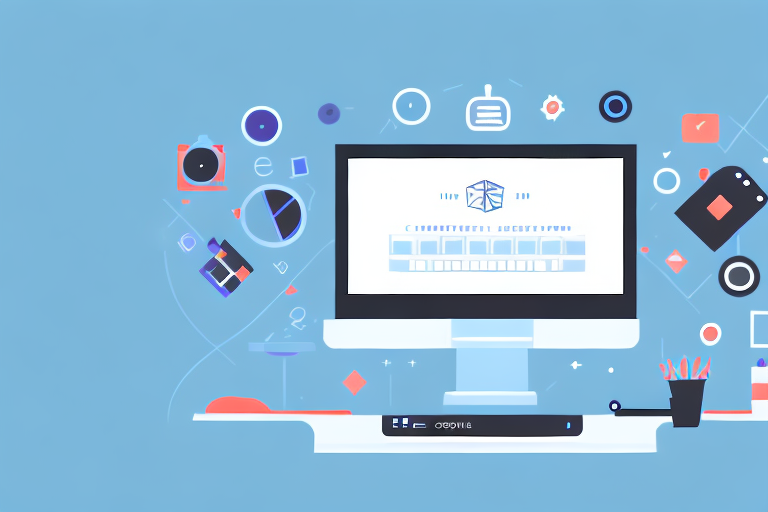Taking screenshots is a common practice in today’s digital age. Screenshots allow us to capture and share information quickly and easily. While the Snipping Tool is a popular default option for capturing screenshots on Windows, there are alternative methods available for those who prefer a different approach. In this article, we will explore how to screenshot without the Snipping Tool, providing you with a quick guide to help you master the art of screen capturing.
Understanding Screenshots: A Brief Overview
Before we delve into the different methods of capturing screenshots, let’s take a moment to understand the importance of screenshots in our day-to-day lives. Screenshots serve a variety of purposes and can be utilized for both personal and professional reasons.
In today’s digital age, where information is constantly being shared and exchanged, screenshots have become an integral part of our communication process. They allow us to visually document important information, making it easier to reference later on. Whether you need to capture a conversation with a customer support representative, showcase a software bug to a developer, or save an image for future reference, screenshots provide a convenient way to preserve information.
Imagine you are having a conversation with a customer support representative regarding a technical issue you are facing with a product. Instead of trying to explain the problem in words, you can simply take a screenshot of the error message or the issue you are encountering. This visual representation not only helps the support representative better understand the problem but also provides a clear reference point for future troubleshooting.
Similarly, for developers, screenshots can be a valuable asset when it comes to identifying and fixing software bugs. By capturing a screenshot of the error or glitch, developers can easily analyze the problem and come up with effective solutions. This saves time and effort, as it eliminates the need for lengthy descriptions or back-and-forth communication.
The Importance of Screenshots in Different Fields
While screenshots are commonly used for practical purposes, their significance extends beyond that. In addition to their practical applications, screenshots can also be used for creative purposes. Artists, designers, and marketers often use screenshots to capture inspiration or share their work with others.
For artists, screenshots can be a source of inspiration. They can capture screenshots of beautiful landscapes, interesting patterns, or unique color combinations that they come across while browsing the internet or using various applications. These screenshots can then serve as references for their own artwork, helping them create visually stunning pieces.
Designers, on the other hand, can utilize screenshots to showcase their work to clients or colleagues. By capturing screenshots of their designs, they can present their ideas in a visually appealing manner, allowing others to better understand and appreciate their creative vision.
Marketers also find screenshots to be a powerful tool for visual storytelling. They can capture screenshots of successful marketing campaigns, engaging social media posts, or compelling advertisements to demonstrate their expertise and attract potential clients. These screenshots can be shared on websites, presentations, or social media platforms, effectively conveying their message and generating interest.
As you can see, screenshots have become an essential part of our digital lives. They not only help us document and preserve information but also serve as a means of communication, inspiration, and creative expression. So, the next time you capture a screenshot, remember its significance and the various ways it can be utilized in different fields.
The Traditional Snipping Tool: What It Does
While the Snipping Tool is a well-known option for taking screenshots on Windows, it may not meet everyone’s needs. Let’s take a closer look at the features and limitations of this default screen capture tool.
The Snipping Tool is a built-in application in Windows that allows users to capture screenshots of their computer screens. It offers a simple and straightforward way to capture images, making it a popular choice for many users. However, it is important to note that the Snipping Tool has both its strengths and weaknesses.
Features of the Snipping Tool
The Snipping Tool offers several features that make it a convenient tool for capturing screenshots. One of its main features is the ability to capture screenshots in various shapes. Whether you need a rectangular snip, a free-form snip, or a snip of a specific window, the Snipping Tool has you covered. This versatility allows users to capture exactly what they need, whether it’s a specific area of a webpage, an error message, or an image from a video.
In addition to its shape options, the Snipping Tool also provides basic editing capabilities. Users can highlight important sections of the captured image, draw on it with a pen tool, or crop it to remove any unnecessary elements. These editing features allow users to enhance their screenshots and make them more informative or visually appealing.
Furthermore, the Snipping Tool offers a user-friendly interface, making it easy for even novice users to capture screenshots. With just a few clicks, users can select the desired snip shape, capture the image, and save it to their preferred location. This simplicity and efficiency make the Snipping Tool a popular choice for quick and simple screen captures.
Limitations of the Snipping Tool
Despite its convenience, the Snipping Tool does have its limitations. One of the main drawbacks is its lack of advanced editing options. While it provides basic editing capabilities, such as highlighting and drawing, it falls short when it comes to more advanced editing features like adding text, blurring sensitive information, or applying filters. Users who require more extensive editing may find the Snipping Tool’s capabilities limiting.
Another limitation of the Snipping Tool is its inability to capture screenshots of specific menus or pop-up windows. This can be frustrating for users who need to capture images of dropdown menus, context menus, or error messages that appear temporarily on the screen. In such cases, alternative methods or third-party software may be necessary to capture these specific elements.
Additionally, it is worth noting that the availability of the Snipping Tool may vary depending on the version of Windows. While it is a default application in most versions, some older or specialized editions of Windows may not include it. This can be a significant limitation for users who rely on the Snipping Tool but are unable to access it due to their operating system.
In conclusion, while the Snipping Tool is a convenient and user-friendly option for capturing screenshots on Windows, it does have its limitations. Its basic editing capabilities and versatile snip shapes make it suitable for quick and simple screen captures. However, users who require advanced editing options or need to capture specific menus or pop-up windows may need to explore alternative tools or software.
Alternative Methods for Taking Screenshots
If the Snipping Tool is not the right fit for you, don’t worry. There are alternative methods available that can cater to your specific screenshot needs.
Keyboard Shortcuts for Screenshots
One straightforward approach to taking screenshots without the Snipping Tool is by using keyboard shortcuts. Windows provides several built-in shortcuts for capturing screenshots, such as the Print Screen (PrtScn) key and the Windows key + PrtScn combination. These shortcuts allow you to capture the entire screen or a specific window with just a few keystrokes.
Third-Party Applications for Screenshots
If you require more advanced features or prefer a dedicated tool for capturing screenshots, consider using third-party applications. There are numerous options available, each offering its own set of features and customization options. Some popular choices include Greenshot, Lightshot, and Snagit.
How to Take Screenshots on Different Operating Systems
While Windows is commonly associated with the Snipping Tool, other operating systems also offer native methods for capturing screenshots.
Screenshots on Windows Without Snipping Tool
As mentioned earlier, Windows provides keyboard shortcuts that allow you to capture screenshots without relying on the Snipping Tool. Additionally, newer versions of Windows include a Snip & Sketch tool that offers more advanced editing capabilities.
Screenshots on Mac Without Snipping Tool
Mac users can utilize the built-in screenshot utility called Grab or use keyboard shortcuts like Shift + Command + 3 to capture the entire screen, or Shift + Command + 4 to capture a selected portion of the screen. The screenshots are saved as image files on the desktop by default.
Tips for Taking Effective Screenshots
Now that you are familiar with different methods of screenshotting without the Snipping Tool let’s explore a few tips to help you capture effective screenshots and make the most of your screen capturing endeavors.
Choosing the Right Screenshot Method
Consider your specific needs and preferences when selecting a method for taking screenshots. Are you looking for simplicity, advanced editing features, or a balance between the two? By understanding your requirements, you can choose the method that best suits your workflow.
Editing and Saving Your Screenshots
After capturing a screenshot, it’s essential to review and edit it if necessary. Utilize the available editing tools to highlight important sections, blur sensitive information, or add annotations. Saving your screenshots in a well-organized manner ensures quick access and easy retrieval when needed.
With these tips in mind, you can capture and utilize screenshots more efficiently, enhancing your productivity and communication.
Conclusion
Although the Snipping Tool is commonly used for capturing screenshots on Windows, there are numerous alternative methods available that cater to different needs and preferences. Whether you utilize keyboard shortcuts, third-party applications, or native screenshot tools on different operating systems, capturing and utilizing screenshots has never been easier. By understanding the importance of screenshots and employing effective methods, you can streamline your workflow and make the most of this versatile tool.
Enhance Your Screenshots with GIFCaster
Ready to take your screenshots to the next level? With GIFCaster, you can add a touch of personality and fun to your screen captures. Transform a standard work message into an engaging celebration with the ability to include GIFs directly in your screenshots. GIFCaster is not just a tool; it’s a way to express creativity and make every communication more memorable. Don’t settle for ordinary—make your screenshots extraordinary. Use the GIFCaster App today and start sharing your world with more flair!