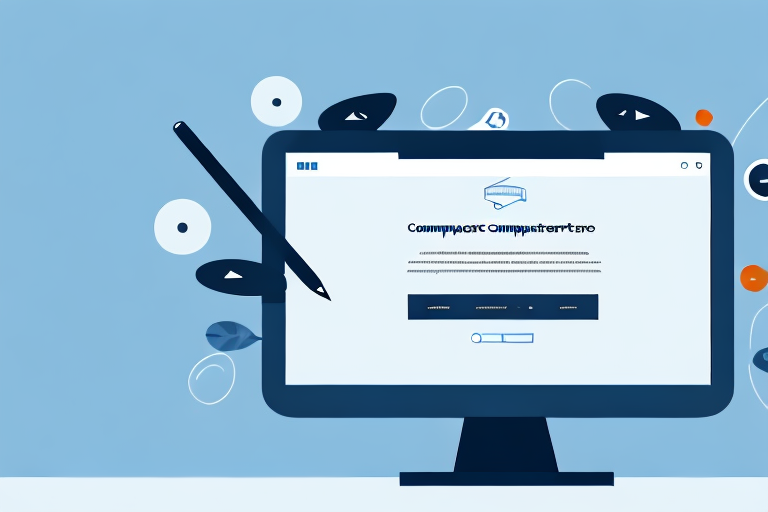Capturing tool screenshots on your website is an essential skill for any web developer or designer. Screenshots can enhance the user experience, boost your website’s credibility, and provide valuable visual information to your visitors. In this article, we will guide you through the process of capturing tool screenshots step-by-step and provide best practices for using them effectively on your website.
Understanding the Importance of Tool Screenshots
Tool screenshots play a crucial role in enhancing user experience. They provide a visual representation of the tools and features available on your website, allowing users to better understand their functionality and benefits. By showcasing screenshots, you can effectively communicate the value and usability of your tools and encourage users to engage with them.
When it comes to online tools, visuals can make a significant impact. Text descriptions alone may not fully capture the essence of a tool or convey its potential benefits. However, by incorporating screenshots, you provide users with a glimpse into the tool’s interface, giving them a better understanding of how it works and what it can do for them.
Imagine you have a website that offers a project management tool. You can describe its features and benefits in detail, but without a visual representation, users may struggle to grasp its full potential. However, by including screenshots that showcase the tool’s intuitive interface, task management capabilities, and collaboration features, users can immediately see how it can streamline their project management processes and improve their productivity.
Enhancing User Experience with Screenshots
Screenshots make it easier for users to navigate your website and locate specific tools. By incorporating screenshots strategically within your website’s layout, you can guide users towards key features and help them achieve their goals more efficiently. Additionally, screenshots can provide a sense of familiarity and comfort, which contributes to a positive user experience.
When users visit your website, they want to quickly find the tools they need. By including screenshots alongside tool descriptions, you provide visual cues that help users identify the tools they are looking for. This visual guidance saves users time and effort, preventing them from getting lost or overwhelmed in a sea of text-based descriptions.
Moreover, screenshots can create a sense of familiarity for users who have used similar tools in the past. When they see a screenshot that resembles a tool they are already familiar with, they can quickly recognize its purpose and functionality. This familiarity not only enhances user experience but also builds trust and confidence in your website.
Boosting Your Website’s Credibility with Tool Screenshots
Screenshots also play a vital role in building your website’s credibility. By visually demonstrating the tools you offer, you prove their existence and functionality. This reassures your visitors that you are a legitimate, trustworthy source, increasing their confidence in your website and the services you provide.
In today’s digital landscape, where online scams and fraudulent websites are prevalent, users are cautious about engaging with unfamiliar websites. By including screenshots that showcase your tools in action, you provide tangible evidence of their existence and capabilities. This transparency helps establish credibility and reduces any skepticism or doubts users may have about your website.
Furthermore, screenshots can serve as social proof. When users see visual evidence of others successfully using your tools, it reinforces the credibility of your website. This can be achieved by including screenshots of testimonials or case studies that highlight the positive experiences of previous users. By showcasing real-life examples, you demonstrate the practical value and effectiveness of your tools, further boosting your website’s credibility.
Preparing for the Screenshot Process
Before capturing tool screenshots for your website, there are a few important preparatory steps to consider.
When it comes to showcasing your website or application, visuals play a crucial role in capturing the attention of your audience. Screenshots are an effective way to highlight the key features and functionalities of your website, providing a visual representation that can speak volumes.
However, simply taking screenshots without proper preparation can lead to subpar results. To ensure that your screenshots truly capture the essence of your website, it is essential to follow a few key steps.
Choosing the Right Tools for Screenshots
There are various tools available for capturing screenshots, such as browser extensions, operating system features, or specialized software. Research and choose the tool that best suits your needs, taking into account factors such as ease of use, flexibility, and compatibility with your website’s platform.
Browser extensions, for example, provide a convenient way to capture screenshots directly within your web browser. They often come with additional features like annotation tools, allowing you to highlight specific areas or add text to your screenshots. On the other hand, specialized software may offer more advanced functionalities, such as capturing scrolling web pages or capturing screenshots at specific intervals for time-lapse presentations.
Consider the specific requirements of your project and explore the available options to find the tool that aligns with your needs and preferences.
Setting Up Your Website for Screenshots
Prior to capturing your screenshots, it’s important to ensure that your website is prepared for the process. Make sure all relevant tools and features are accessible and properly functioning. Check for any compatibility issues or conflicts that could affect the quality or accuracy of your screenshots.
One crucial aspect to consider is the responsiveness of your website. With the increasing use of mobile devices, it is essential to ensure that your website looks and functions seamlessly across different screen sizes. Test your website on various devices and screen resolutions to ensure that your screenshots accurately represent the user experience on different platforms.
In addition, pay attention to the visual elements of your website. Ensure that all images, icons, and graphics are properly loaded and displayed. Check for any broken links or missing assets that could negatively impact the overall appearance of your screenshots.
Furthermore, consider the overall design and layout of your website. Are there any specific sections or pages that you want to highlight in your screenshots? Take the time to organize and optimize these areas, ensuring that they are visually appealing and representative of your website’s core features.
By taking these preparatory steps, you can ensure that your screenshots accurately showcase the best aspects of your website, leaving a lasting impression on your audience.
Step-by-Step Guide to Capturing Tool Screenshots
Now that you are fully prepared, let’s walk through the step-by-step process of capturing tool screenshots for your website.
Navigating Through Your Website
Begin by familiarizing yourself with the navigation and layout of your website. This will help you navigate efficiently to the specific tools or features you wish to capture in your screenshots. Take note of any particular interactions or steps required to access these tools.
Capturing the Screenshot
Once you have navigated to the desired tool or feature, use your selected screenshot tool to capture the image. Follow the tool’s instructions to take a full-screen screenshot or capture a specific area of the screen. Be mindful of capturing a clear and visually appealing image.
Editing and Saving Your Screenshot
After capturing the screenshot, you may need to perform some basic editing tasks to enhance its visual appeal. Crop the image if necessary, adjust brightness or contrast, and optimize its size and format for web use. Save the edited screenshot in a suitable file format, such as JPEG or PNG, with a descriptive and concise name.
Best Practices for Using Tool Screenshots on Your Website
Now that you have captured your tool screenshots, it’s important to use them effectively on your website to maximize their impact.
Optimizing Screenshots for Your Website
Optimize your screenshots by resizing them appropriately and compressing them to reduce file size without compromising quality. This will ensure faster page loading times and a smoother user experience. Additionally, label your screenshots clearly with descriptive alt text to improve accessibility.
Incorporating Screenshots into Your Web Design
Integrate screenshots seamlessly into your website’s design to create an engaging and visually appealing user interface. Consider the placement, size, and surrounding elements of the screenshots to ensure they align with your website’s aesthetic and enhance the overall user experience.
Legal Considerations When Using Screenshots
It’s essential to be aware of any legal considerations when using screenshots on your website. Ensure you have the necessary rights or permissions to use screenshots of third-party tools or copyrighted material. When in doubt, consult legal professionals to avoid any potential infringement issues.
Troubleshooting Common Screenshot Issues
Despite careful preparation, you may encounter some common issues when capturing tool screenshots. Here are some solutions to address them effectively.
Dealing with Blurry Screenshots
If your screenshots appear blurry, review your capturing process and make sure you are using the appropriate resolution and settings. Experiment with different capture methods or tools to find the one that provides the sharpest results.
Addressing Size and Format Issues
In some cases, captured screenshots may be too large or in an incompatible file format for web use. In such situations, use image editing software to adjust the dimensions and compress the image file to a suitable size and format.
Overcoming Challenges with Dynamic Content
Dynamic content, such as dropdown menus or tooltips, can pose challenges when capturing screenshots. To address this, consider using delay features within your screenshot tool to allow time for the dynamic content to fully load before capturing the screenshot.
By following these guidelines and incorporating effective tool screenshots into your website, you can enhance user experience, boost your website’s credibility, and provide valuable visual guidance to your visitors. Start capturing tool screenshots today and elevate your website to the next level!
Bring Your Screenshots to Life with GIFCaster
Ready to take your tool screenshots to the next level? With GIFCaster, not only can you capture high-quality images of your website’s features, but you can also infuse them with the dynamic fun of GIFs. Make your website’s visual aids more engaging and express your brand’s personality in a unique way. Transform your standard work messages into exciting visual experiences that resonate with your audience. Don’t wait to add that extra spark to your screenshots – use the GIFCaster App today and start creating unforgettable content!