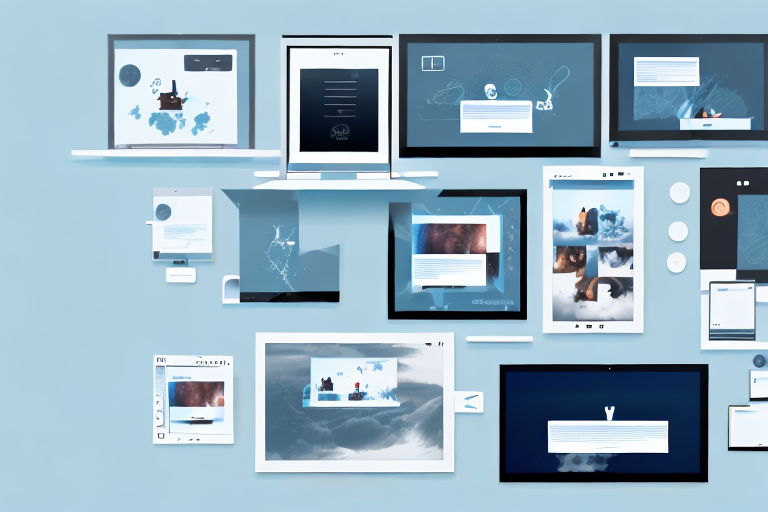In today’s digital age, capturing screenshots has become an essential part of our everyday computing experience. Whether you need to capture an important document, save a memorable moment from a video, or share a software bug with a developer, having a reliable screenshot tool is crucial. With a wide range of options available, it can be overwhelming to choose the right one for your needs. This comprehensive guide will introduce you to the top 10 Windows screenshot tools, exploring their features, pros, and cons, to help you make an informed decision.
Understanding the Importance of Screenshot Tools
Before delving into the specific tools, it’s important to understand why screenshot tools are so valuable. These tools not only allow you to capture screenshots quickly and efficiently, but they also offer additional features like annotation, editing, and sharing options. With the rise of remote work and virtual collaboration, the ability to capture and share information visually has become more important than ever. The right screenshot tool can save you time and effort, and enhance your overall productivity.
But what exactly makes screenshot tools so indispensable in today’s digital landscape? Let’s explore further.
The Role of Screenshot Tools in Daily Computing
Screenshot tools play a vital role in various aspects of our daily computing activities. They are commonly used in professional environments for creating documentation, presentations, and tutorials. Imagine you’re working on a project and need to explain a complex concept to your team. Instead of relying solely on written explanations, a screenshot tool allows you to capture and share visual representations, making it easier for everyone to understand and follow along.
Moreover, screenshot tools serve as a valuable medium for troubleshooting technical issues. When encountering errors or bugs, a screenshot can provide developers and support teams with a clear visual representation of the problem, enabling them to diagnose and fix the issue more efficiently.
But it’s not just in professional settings where screenshot tools prove their worth. In our personal lives, these tools enable us to capture and preserve memories. Whether it’s a funny conversation with a friend, a beautiful moment in a video game, or an inspiring quote from an article, screenshot tools allow us to immortalize these moments and revisit them whenever we want.
Furthermore, screenshot tools have become an essential component of our digital communication. Instead of describing something in text, a screenshot can convey information more effectively. Whether it’s sharing a step-by-step guide, highlighting a specific section of a webpage, or providing visual feedback on a design, screenshot tools enable us to communicate with clarity and precision.
Key Features to Look for in a Screenshot Tool
When selecting a screenshot tool, it’s important to consider your specific needs and preferences. While the basic functionality of capturing screenshots is universal, there are certain features that can enhance your experience.
First and foremost, look for tools that offer easy-to-use editing capabilities. Being able to crop, annotate, and highlight areas of interest within a screenshot can significantly improve your ability to convey information effectively. Whether you need to emphasize a particular detail, add explanatory text, or blur sensitive information, having these editing features at your fingertips can save you time and enhance the clarity of your visuals.
An intuitive user interface is another crucial aspect to consider. A well-designed interface can make the screenshot capturing process faster and more efficient. Look for tools that provide a seamless experience, allowing you to capture screenshots with just a few clicks or keyboard shortcuts.
Speaking of keyboard shortcuts, customizable shortcuts can greatly streamline your workflow. Being able to assign your preferred key combinations for capturing screenshots, opening the editing interface, or saving images can save you valuable time in the long run. Look for tools that allow you to customize shortcuts according to your preferences.
Additionally, consider whether you need advanced features like capturing scrolling web pages, recording videos, or integrating with cloud storage services. These additional functionalities can further enhance your screenshot tool’s capabilities and make it even more versatile for various use cases.
In conclusion, screenshot tools have become indispensable in today’s digital age. They offer a multitude of benefits, from facilitating effective communication and troubleshooting to preserving memories and enhancing productivity. By understanding the importance of these tools and considering the key features they offer, you can choose the right screenshot tool that best suits your needs and preferences.
Comprehensive Review of Top 10 Screenshot Tools
Snipping Tool: A Basic, Built-in Solution
Windows users need not look any further than the built-in Snipping Tool. This simple yet effective tool allows you to capture screenshots in various modes: rectangular snip, free-form snip, window snip, or full-screen snip. While Snipping Tool offers basic annotation features, its lack of advanced editing options may limit its usefulness for more demanding tasks.
Snagit: Advanced Features for Professionals
Snagit is a feature-rich screenshot tool that caters to professionals and power users. With its advanced editing capabilities, users can blur sensitive information, create GIFs, add professional-looking callouts, and even capture scrolling web pages. While Snagit’s extensive features come at a higher price point, it offers a comprehensive solution for those seeking robust screenshot capabilities.
Lightshot: User-friendly Interface and Quick Editing
For those who prioritize simplicity and speed, Lightshot is an excellent choice. This lightweight tool provides a user-friendly interface and allows for efficient capturing and editing. Lightshot also offers cloud storage integration, making it effortless to share your screenshots. However, users seeking advanced editing features may find Lightshot’s capabilities lacking.
Greenshot: Open-source Tool with Plenty of Options
If you value open-source software, Greenshot is a top contender. Offering a wide range of capturing modes, including full-screen, window, and region, Greenshot gives users plenty of choices. This tool also provides various editing features, such as adding arrows, shapes, and text. While Greenshot lacks some of the more advanced capabilities found in paid tools, its open-source nature and customizable settings make it an appealing option.
ShareX: High Customizability for Tech-savvy Users
ShareX stands out for its high level of customizability and extensive feature set. In addition to capturing screenshots, ShareX allows users to record videos, automate repetitive tasks, and even upload files to over 50 destinations. However, this tool’s wide array of options may be overwhelming for average users who simply need basic screenshot functionality.
FastStone Capture: Lightweight and Powerful
FastStone Capture strikes a balance between simplicity and power. This lightweight tool offers essential screenshot features alongside useful editing capabilities, including adding watermarks and annotations. FastStone Capture also supports capturing scrolling windows and recording screen activity. However, its interface may appear outdated to users accustomed to more modern designs.
PicPick: All-in-one Design Tool
If you require robust design features alongside screenshot capabilities, PicPick is worth considering. This all-in-one tool offers a built-in image editor, color picker, pixel ruler, and more. PicPick’s comprehensive set of design tools makes it a great choice for graphic designers, marketers, and anyone involved in visual content creation. However, users primarily seeking a simple screenshot tool may find its additional features unnecessary.
Screenpresso: Capture Screenshots and Record Videos
Screenpresso is a versatile tool that combines screenshot and video recording features. With Screenpresso, you can capture high-quality screenshots and record videos with audio. This tool also provides a built-in editor, allowing you to make annotations and apply effects to your captures. While Screenpresso offers an extensive range of features, its pricing tiers may be a deterrent for budget-conscious users.
Jing: Simple and Straightforward Tool
Jing offers a straightforward and intuitive interface, making it a suitable choice for beginners. This tool allows users to capture screenshots and record videos up to five minutes in length. Jing also provides basic editing capabilities and easy sharing options. However, users requiring more advanced features or longer video recordings may find Jing’s limitations restrictive.
TinyTake: Capture and Share Screenshots with Ease
TinyTake is a convenient tool for capturing and sharing screenshots effortlessly. It offers features such as annotation, recording videos, and cloud storage integration. TinyTake stands out for its user-friendly interface and straightforward workflow. However, users requiring advanced editing options may need to explore other tools with more comprehensive capabilities.
How to Choose the Right Screenshot Tool for You
Assessing Your Screenshot Needs
Before making a decision, it’s crucial to assess your specific screenshot needs. Consider the nature of your work or hobbies and determine the types of screenshots you frequently capture. Do you require advanced editing capabilities, video recording, or integration with other software? By clearly defining your requirements, you can prioritize the features that matter most to you.
Comparing Tool Features
After identifying your needs, compare the features of each tool to find the best match. Consider factors such as ease of use, editing capabilities, file formats supported, integrations, and pricing. Take advantage of free trials and reviews from other users to gain a better understanding of each tool’s strengths and weaknesses. Remember that the best screenshot tool for you is the one that aligns with your specific requirements.
Considering Your Budget
Finally, consider your budget when choosing a screenshot tool. Free options like Snipping Tool or open-source tools like Greenshot provide basic functionality without any cost. More advanced tools like Snagit or ShareX come with a price tag but offer premium features and additional support. Assess your financial resources and determine the value you place on the features provided by each tool.
In conclusion, selecting the right screenshot tool can greatly enhance your productivity and streamline your workflow. When choosing from the top 10 Windows screenshot tools, consider factors such as your specific needs, the features offered, and your budget. By making an informed decision, you can find the perfect tool to capture, edit, and share screenshots effortlessly, allowing you to focus on what truly matters – reaching your goals and sharing your ideas with clarity.
Bring Your Screenshots to Life with GIFCaster
Ready to elevate your screenshot game? Look no further than GIFCaster, the innovative tool that infuses your captures with the magic of GIFs. GIFCaster is designed for those who want to add a touch of personality and fun to their screenshots. Whether you’re celebrating a team’s success or just want to make your daily communications more engaging, GIFCaster lets you express yourself creatively. Don’t settle for static images; use the GIFCaster App to transform your screenshots into lively, memorable messages that stand out. Start your journey to more exciting screenshots today!